
php editor Yuzai brings you a solution to the problem of Win11 crashing when opening a shared folder. The shared folder function of win11 may crash during use, causing inconvenience to users. Don't worry, we will analyze this problem in detail for you and provide you with a solution so that you can successfully open the shared folder and enjoy a more convenient file sharing experience. Read this article and you will learn about the reasons and solutions for Win11 crash when opening a shared folder.
Analysis of win11 crash problem when opening shared folder
1. Shortcut key win R to open the run window, enter msconfig in it, and press Enter to open the interface.
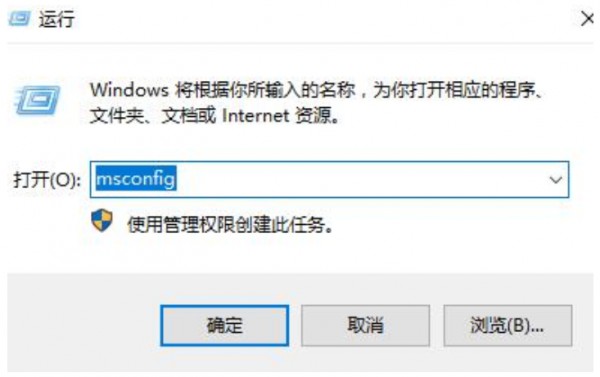
#2. In the new interface, go to the Services tab, check Hide all Microsoft services in the lower left corner, and click Disable All.
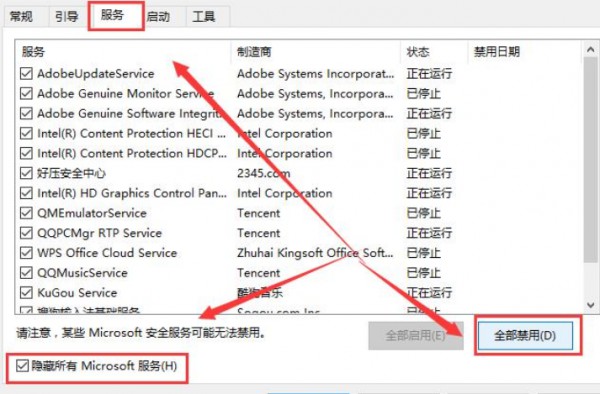
#3. Then press the key combination ctrl shift esc to open the task manager, enter the startup tab, and disable all items that are enabled.
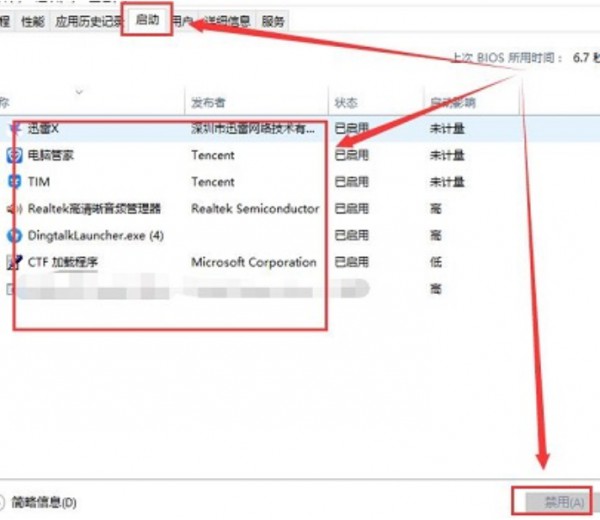
#4. Then press the shortcut key win x and select the Windows Terminal (Administrator) option from the options given above.
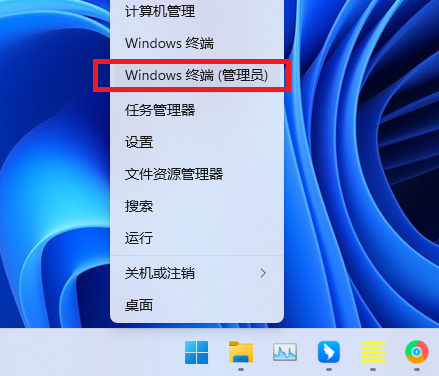
#5. Enter the commands in the following figure into the command prompt window in sequence.
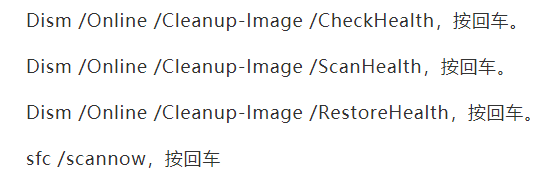
#6. Enter the commands one by one and execute them, then wait for a while, and finally restart the computer.
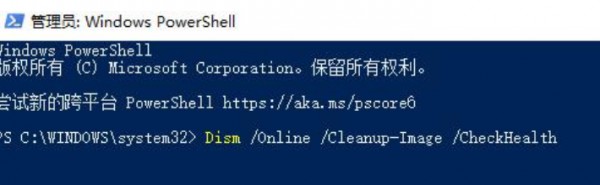
The above is the detailed content of How to solve the problem of crash when opening shared folder in win11. For more information, please follow other related articles on the PHP Chinese website!
 There is no WLAN option in win11
There is no WLAN option in win11
 How to skip online activation in win11
How to skip online activation in win11
 Win11 skips the tutorial to log in to Microsoft account
Win11 skips the tutorial to log in to Microsoft account
 How to open win11 control panel
How to open win11 control panel
 Introduction to win11 screenshot shortcut keys
Introduction to win11 screenshot shortcut keys
 Windows 11 my computer transfer to the desktop tutorial
Windows 11 my computer transfer to the desktop tutorial
 Solution to the problem of downloading software and installing it in win11
Solution to the problem of downloading software and installing it in win11
 How to skip network connection during win11 installation
How to skip network connection during win11 installation




