 Computer Tutorials
Computer Tutorials
 System Installation
System Installation
 How to disable Task Manager functions disabled by the administrator
How to disable Task Manager functions disabled by the administrator
How to disable Task Manager functions disabled by the administrator
Some friends find that the Windows Task Manager has been disabled by the administrator when they open it. If you encounter this situation and don’t know how to solve it, don’t panic. The following editor will bring you the task manager that has been disabled by the administrator. Disabled recovery method, first press "win r" to run and enter "gpedit.msc" to open the local policy editor, and then expand in order: User Configuration - Administrative Templates - System - Ctrl Alt Del. Double-click "Remove Task Manager" and finally click "Not Configured" on the left.
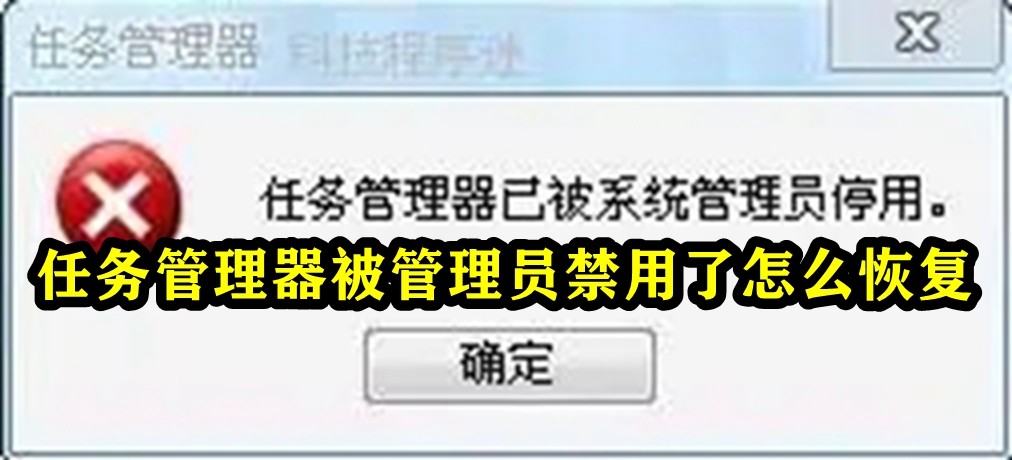
How to restore the task manager if it is disabled by the administrator
1. First, press the shortcut key "win r" to open the run and enter "gpedit.msc ".
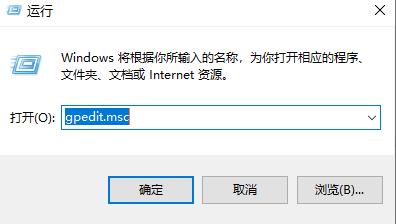
2. Then expand in order:
User Configuration—Administrative Templates—System—Ctrl Alt Del.
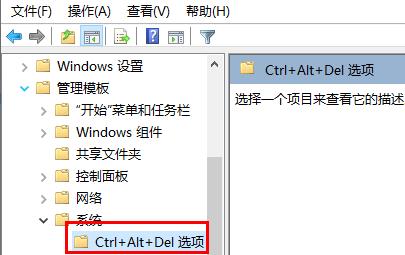
#3. Then double-click "Remove Task Manager".
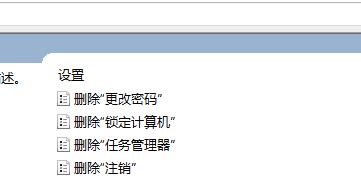
4. Finally, click "Not Configured" on the left.
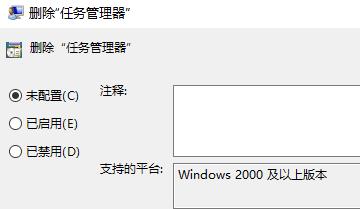
The above is the detailed content of How to disable Task Manager functions disabled by the administrator. For more information, please follow other related articles on the PHP Chinese website!

Hot AI Tools

Undresser.AI Undress
AI-powered app for creating realistic nude photos

AI Clothes Remover
Online AI tool for removing clothes from photos.

Undress AI Tool
Undress images for free

Clothoff.io
AI clothes remover

AI Hentai Generator
Generate AI Hentai for free.

Hot Article

Hot Tools

Notepad++7.3.1
Easy-to-use and free code editor

SublimeText3 Chinese version
Chinese version, very easy to use

Zend Studio 13.0.1
Powerful PHP integrated development environment

Dreamweaver CS6
Visual web development tools

SublimeText3 Mac version
God-level code editing software (SublimeText3)

Hot Topics
 1377
1377
 52
52

