How to start Computer Task Manager
Task Manager generally refers to Windows Task Manager. The Windows Task Manager provides information about the computer's performance and displays detailed information about the programs and processes running on the computer. However, when a computer program is stuck, the user can close it through the Task Manager. Then the computer's Task Manager must How to open it? Below, the editor has compiled several methods for you to open the Task Manager. Without further ado, let’s take a look.
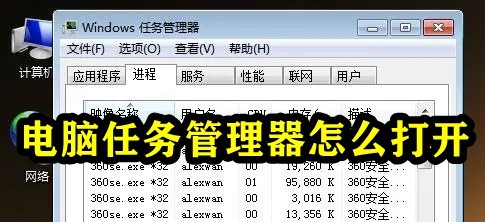
How to open the computer task manager
Method 1: Use the Ctrl Shift Esc key combination to bring up the task manager.
Method 2: Right-click the taskbar and select "Task Manager",
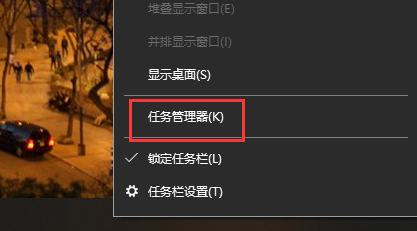
Method 3: Use the key combination "Win R" to open Run In the dialog box, enter tasksmgr and press Enter to open
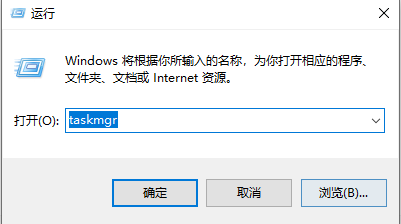
Method 4: Press and hold the Ctrl, Alt and Delete keys in sequence
Method 5: Directly Find the location of Taskmgr.exe, open C:WindowsSystem32, find Taskmgr in the System32 directory, and double-click to open the Task Manager.
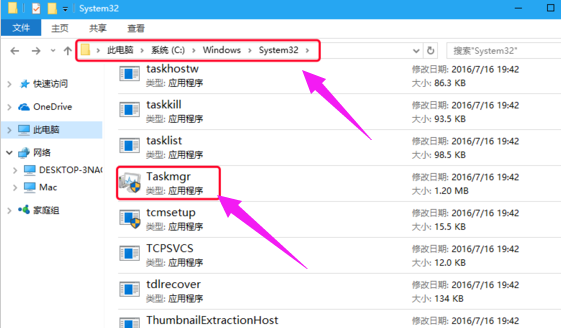
The above is the detailed content of How to start Computer Task Manager. For more information, please follow other related articles on the PHP Chinese website!

Hot AI Tools

Undresser.AI Undress
AI-powered app for creating realistic nude photos

AI Clothes Remover
Online AI tool for removing clothes from photos.

Undress AI Tool
Undress images for free

Clothoff.io
AI clothes remover

AI Hentai Generator
Generate AI Hentai for free.

Hot Article

Hot Tools

Notepad++7.3.1
Easy-to-use and free code editor

SublimeText3 Chinese version
Chinese version, very easy to use

Zend Studio 13.0.1
Powerful PHP integrated development environment

Dreamweaver CS6
Visual web development tools

SublimeText3 Mac version
God-level code editing software (SublimeText3)





