How to add frequently used websites to the 2345 browser sidebar
PHP editor Zimo will introduce how to add commonly used websites to the sidebar of the 2345 browser. As a powerful browser, 2345 Browser provides convenient sidebar functions for quick access to frequently used websites. Adding frequently used websites to your sidebar is easy and can be done in just a few simple steps. After adding frequently used websites to the sidebar, you can click to open them at any time to improve browsing efficiency. Now, let’s take a look at the specific steps!
How to add frequently used websites in the sidebar of 2345 browser
1. First open the 2345 browser and click "Modify Sidebar" consisting of three dots in the lower left corner of the browser. icon, click the icon with your mouse. 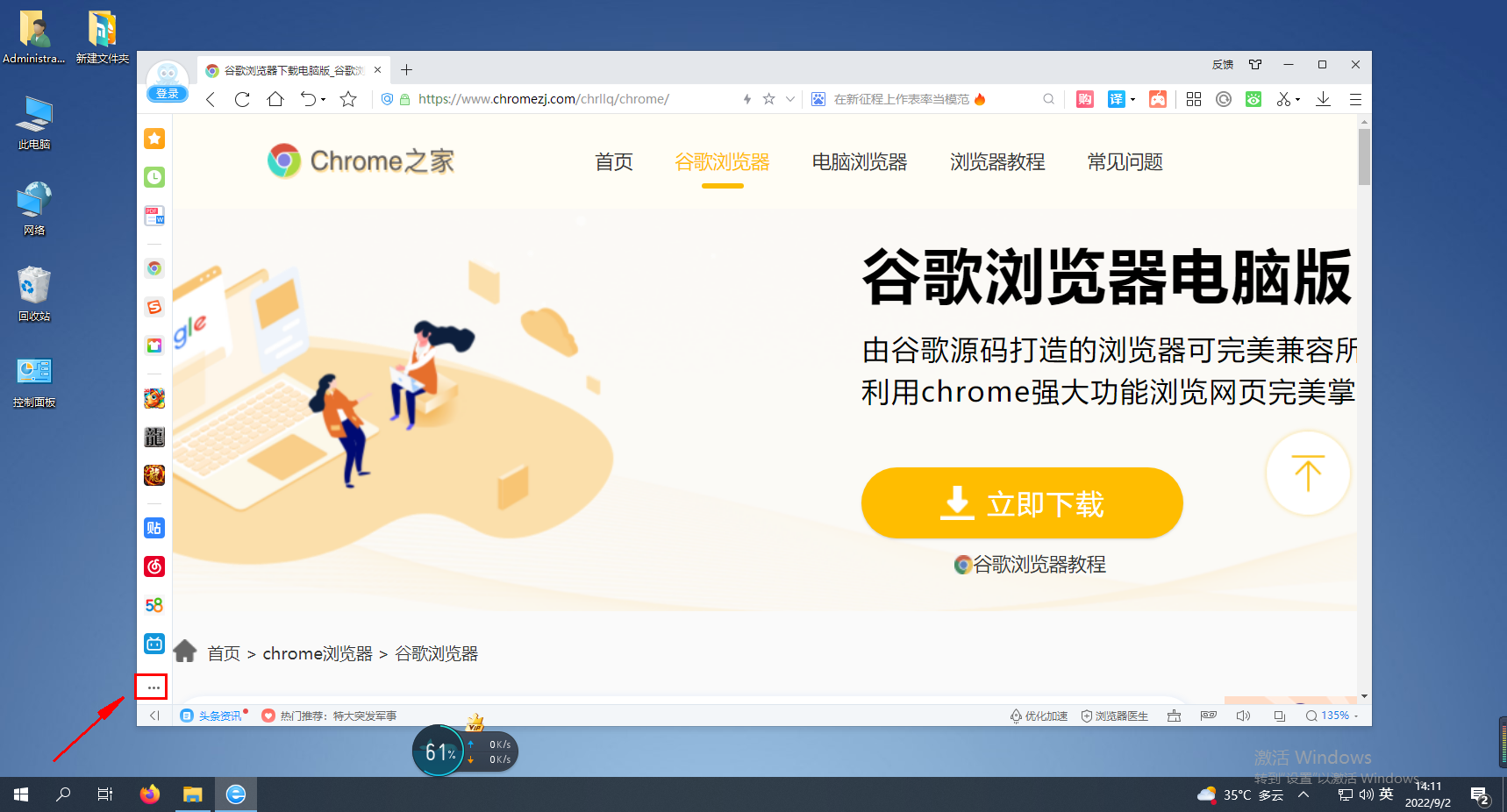
2. After clicking, the modify sidebar window as shown below will pop up. Click the "Add More" button in the "Customized Add" column in the window. 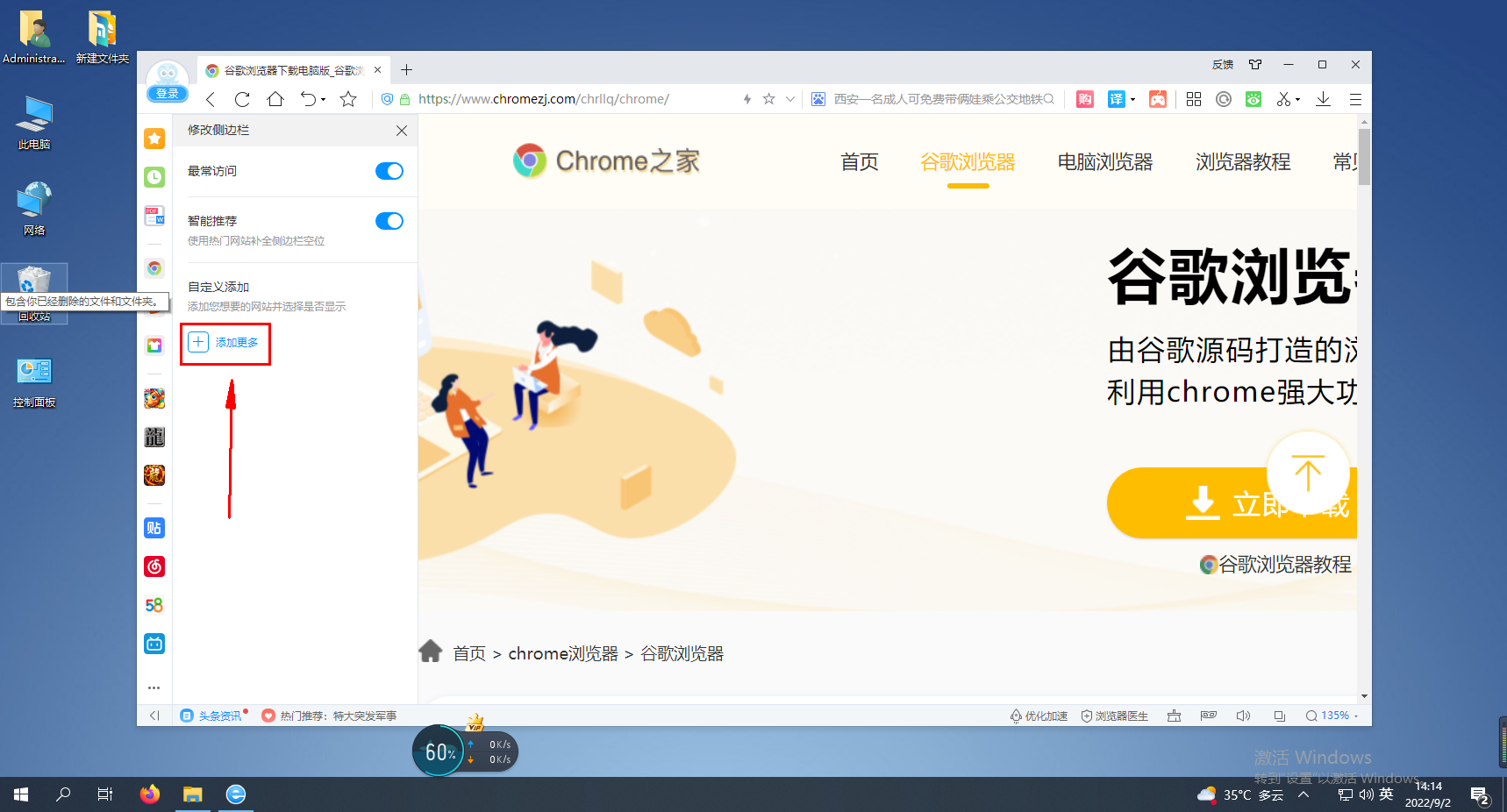
3. A window as shown below will pop up. Enter the website address and website name in the window, and then click the "OK" button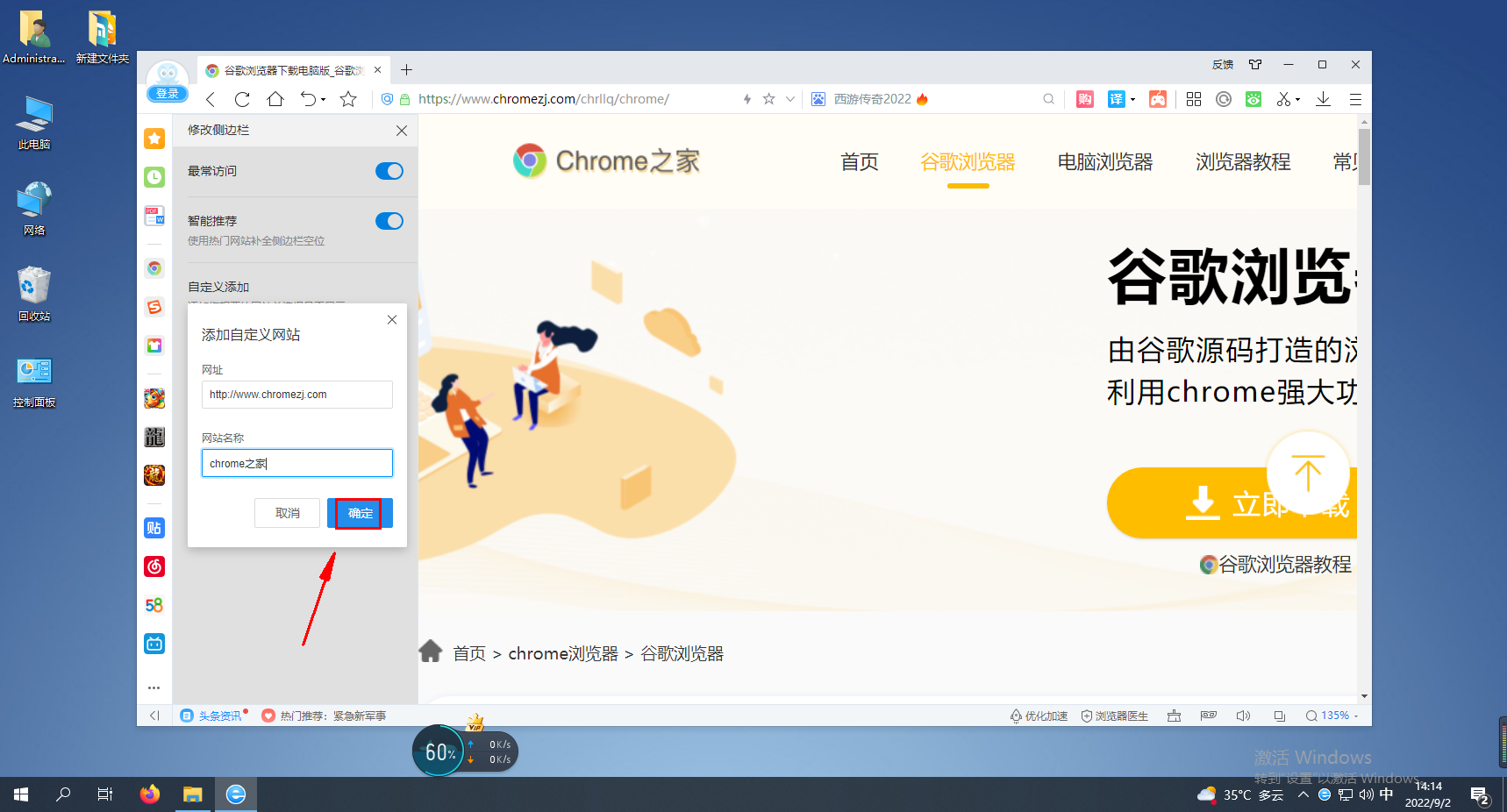
The above is the detailed content of How to add frequently used websites to the 2345 browser sidebar. For more information, please follow other related articles on the PHP Chinese website!

Hot AI Tools

Undresser.AI Undress
AI-powered app for creating realistic nude photos

AI Clothes Remover
Online AI tool for removing clothes from photos.

Undress AI Tool
Undress images for free

Clothoff.io
AI clothes remover

AI Hentai Generator
Generate AI Hentai for free.

Hot Article

Hot Tools

Notepad++7.3.1
Easy-to-use and free code editor

SublimeText3 Chinese version
Chinese version, very easy to use

Zend Studio 13.0.1
Powerful PHP integrated development environment

Dreamweaver CS6
Visual web development tools

SublimeText3 Mac version
God-level code editing software (SublimeText3)

Hot Topics
 How to open sidebar on Redmi 13c?
Mar 19, 2024 am 11:19 AM
How to open sidebar on Redmi 13c?
Mar 19, 2024 am 11:19 AM
On the Redmi 13c smartphone, turning on the sidebar function can provide users with a more convenient operating experience. The sidebar provides users with quick access to frequently used applications, tools, and settings without entering the home screen or menu interface. The following will introduce how to enable the sidebar function on Redmi 13c, allowing you to easily enjoy a more efficient mobile phone experience. How to open sidebar on Redmi 13c? 1. Open the phone settings and find the special functions from the settings menu. 2. Find the global sidebar on the features page. 3. Open the global sidebar. Through the above simple steps, you have successfully enabled the sidebar function of the Redmi 13c phone. Whether you're checking your calendar, opening a browser, adjusting brightness, or quickly switching to recently used apps, Side
 How to hide the bookmarks bar in 2345 browser
Jan 30, 2024 am 11:33 AM
How to hide the bookmarks bar in 2345 browser
Jan 30, 2024 am 11:33 AM
How to hide the favorite bar in 2345 browser? We don’t need the favorite bar function in 2345 browser. How to hide it, let’s introduce it below! The favorites bar in the 2345 browser contains some of our favorite URLs. On the web interface, you can use it directly if needed. It is very convenient. However, if you collect too many, it will look unsightly. Some friends want to close it. How to disable this function? Here is a tutorial on how to hide the favorite bar in the 2345 browser. If you don’t know how, follow me and read on! How to hide the favorites bar in 2345 browser 1. First, we open the 2345 browser, find the "menu" icon in the upper right corner of the browser, and click on the icon with the mouse. 2. At this time, the browser menu window will open below.
 How to set compatibility mode in 2345 browser?
Jan 30, 2024 am 10:27 AM
How to set compatibility mode in 2345 browser?
Jan 30, 2024 am 10:27 AM
2345 browser is a popular browser tool among users. The compatibility mode setting is an important operation, which is related to the user's experience when browsing the web. Good compatibility mode settings can make the display effect of web pages clearer and more stable, and avoid various display abnormalities or incompatibility problems. So how to set the 2345 browser compatibility mode? Don’t worry if you are still unclear. Next, the editor will bring you the steps to set up the compatibility mode. I hope it can help you. How to set the 2345 browser compatibility mode. Method 1: 1. Open the 2345 browser and click the "lightning" icon above. 2. Then select "ie compatibility mode" in the pop-up menu bar. Method two: 1. Open the 2345 browser and click on the upper right
 How to quickly save pictures using Alt + left mouse button
Jan 30, 2024 pm 01:15 PM
How to quickly save pictures using Alt + left mouse button
Jan 30, 2024 pm 01:15 PM
2345 What should I do if the browser cannot use the function of Alt + left mouse button to quickly save pictures? How to quickly save pictures by alt + left mouse button, the specific method is introduced below! The 2345 browser has a very convenient shortcut function. You can quickly save pictures by pressing ALT and left mouse button. However, some users find that they cannot use this function and do not know how to set it up or how to operate it. The editor below has sorted out the solution to the problem that the 2345 browser cannot use Alt and the left mouse button to quickly save pictures. If you don’t know how, just follow me and read on! What should I do if the 2345 browser cannot use Alt + left mouse button to quickly save pictures? 1. First open the 2345 browser. You can see the "Menu" button composed of three horizontal lines in the upper right corner of the browser. I
 How to close the status bar of 2345 browser
Jan 30, 2024 pm 10:42 PM
How to close the status bar of 2345 browser
Jan 30, 2024 pm 10:42 PM
How to turn off the status bar of the 2345 browser? A status bar will be displayed at the bottom of the browser, but some users hope that it will not be displayed. How should we turn it off? The status bar in the 2345 browser contains some functions and information. Some customers do not like the cluttered browser interface and hope to turn off the status bar. How should we do it? What are the specific steps? The editor has compiled the steps below to close the status bar of the 2345 browser. If you don’t know how, follow me and read on! How to close the status bar of the 2345 browser. First, in the 2345 browser, find the menu icon (composed of three horizontal lines) in the upper right corner and click on it. 2. After clicking, the 2345 browser menu will pop up below.
 How to use pop-up blocking function in 2345 browser
Jan 31, 2024 am 09:30 AM
How to use pop-up blocking function in 2345 browser
Jan 31, 2024 am 09:30 AM
How to use pop-up blocking function in 2345 browser? Many friends often receive interference from advertising pop-ups when using the 2345 browser. In fact, we can block advertising pop-ups through settings. In the 2345 browser, there is a pop-up blocking function that can filter out all advertising pop-up content. We only need to find and enable this function to enjoy pure web browsing services. The editor will explain it to you below. Brings 2345 browser pop-up blocking usage methods. Step 1 of how to use 2345 browser pop-up blocking, first open the 2345 browser on the mobile phone desktop, and then click the three lines button in the middle below. Step two, then we click Settings. Step three, then click on ad blocking. Step four, then add the wide
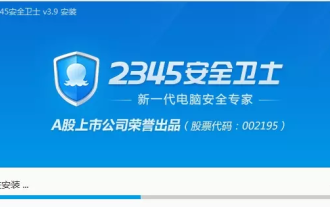 What protection does 2345 Security Guard have for browsers?
Jan 31, 2024 pm 12:39 PM
What protection does 2345 Security Guard have for browsers?
Jan 31, 2024 pm 12:39 PM
What protection does 2345 Security Guard have for browsers? I believe that everyone in front of the screen has more or less impressions of the software 2345 Security Guard. Some people even use it as the security software in their computers; 2345 Security Guard can protect computer systems, software, browsers, etc. To achieve multi-faceted computer protection. Today, the editor of this website will take you to understand how 2345 Security Guard protects your browser. How does 2345 Security Guard protect the browser? After using 2345 Security Guard, the editor of this website found that its browser protection includes: 1. Virus cleaning. 2345 Security Guard has an excellent anti-virus function, which keeps the computer in a safe operating environment at all times, leaving no place for dangerous elements such as viruses to hide. 2. Home page protection. twenty three
 How to view saved passwords in 2345 browser
Jan 29, 2024 pm 10:30 PM
How to view saved passwords in 2345 browser
Jan 29, 2024 pm 10:30 PM
How to view saved passwords in 2345 browser? The 2345 browser can provide us with a convenient service of saving passwords and automatically provide them to us for use when we need to use them. Such a convenient function can not only help us remember the account passwords of various websites, but also help us safely save these password data. However, some friends do not know how to view the saved passwords. The editor will guide you below. Come to the password saved in 2345 browser to view the tutorial. How to view saved passwords in 2345 browser. First, open 2345 browser, click the menu icon in the upper right corner, and select "Settings" in the pop-up window, as shown in the figure. 2. At this time we will enter the 2345 browser settings page. On the left side of the page, you can






