How to adjust priority settings in Task Manager
How to set the task manager priority? Below are the detailed and complete steps compiled by the editor. I hope it can help friends in need. Without further ado, let’s take a look. First, right-click the taskbar, then click "Task Manager", then click "Details" above, find the process that needs to be prioritized, right-click and select "Set Priority", and finally you can do it in the menu on the right Customized settings.
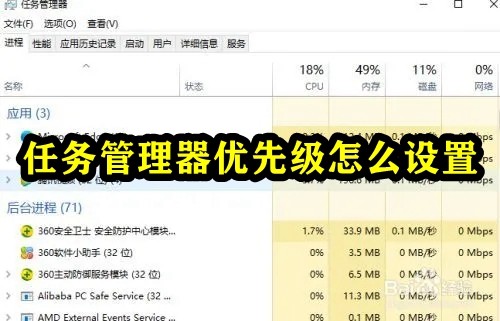
How to set the Task Manager priority
1. First, right-click the taskbar, and then click "Task Manager".
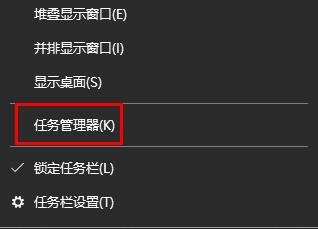
#2. Then click "Details" above.
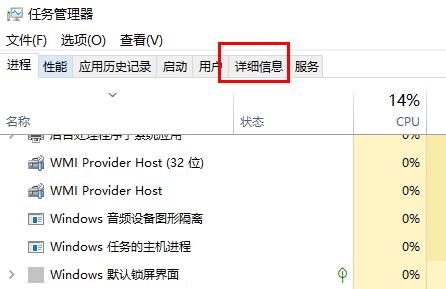
#3. Find the process that needs to be prioritized, right-click and select "Set Priority".
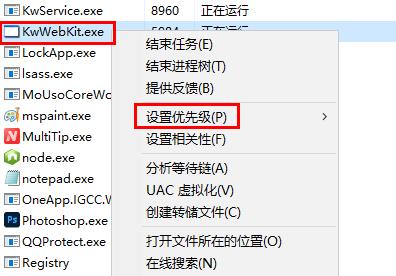
#4. Finally, you can customize settings in the menu on the right.
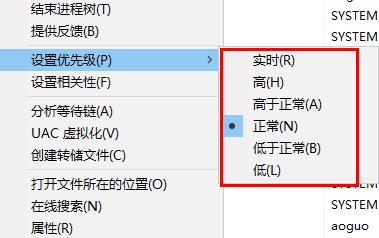
The above is the detailed content of How to adjust priority settings in Task Manager. For more information, please follow other related articles on the PHP Chinese website!

Hot AI Tools

Undresser.AI Undress
AI-powered app for creating realistic nude photos

AI Clothes Remover
Online AI tool for removing clothes from photos.

Undress AI Tool
Undress images for free

Clothoff.io
AI clothes remover

AI Hentai Generator
Generate AI Hentai for free.

Hot Article

Hot Tools

Notepad++7.3.1
Easy-to-use and free code editor

SublimeText3 Chinese version
Chinese version, very easy to use

Zend Studio 13.0.1
Powerful PHP integrated development environment

Dreamweaver CS6
Visual web development tools

SublimeText3 Mac version
God-level code editing software (SublimeText3)





