 Computer Tutorials
Computer Tutorials
 Computer Knowledge
Computer Knowledge
 How to increase the win11c disk partition? Win11c disk partition expansion tutorial
How to increase the win11c disk partition? Win11c disk partition expansion tutorial
How to increase the win11c disk partition? Win11c disk partition expansion tutorial
php editor Strawberry provides you with a solution for expanding the win11C disk partition. When the C drive space is insufficient, we can expand the C drive partition through some simple steps. The following is a simple tutorial on how to expand the win11 C drive partition, allowing you to easily solve the problem of insufficient C drive space.
How to expand the win11c disk partition if it is too small
Method 1:
1. After entering the Windows computer desktop, right-click the computer icon and click Manage inside options.
2. After entering the computer management interface, click the Disk Management option on the left.
3. Right-click the d drive adjacent to the c drive, and click the Delete Volume button in the pop-up menu.
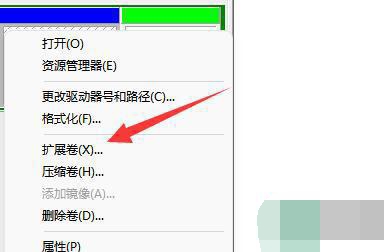
#4. After deleting the d drive, right-click the c drive and click on the extended volume inside to reallocate it.
5, or right-click the d drive and click the compress volume button inside.
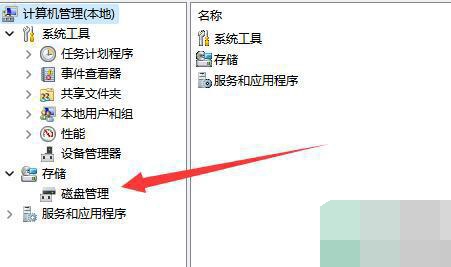
#6. Enter the remaining compression space of your D drive and click the compression button below.
7. After the compression is completed, right-click the c drive again and click Expand Volume to expand it.
Method 2:
1. Open the disk management tool: press the Win X key, and then select Disk Management.
2. Other partitions (optional): If there are unallocated spaces or other partitions around the C drive, you can try shrinking them to free up some space. Right-click on the other partition and select Shrink Volume, then follow the prompts to shrink the partition.
3. Expand the C drive partition: In the disk management tool, right-click the C drive partition and select Extend Volume. In the pop-up wizard, select the available unallocated space and follow the prompts to complete the allocation.
4. Complete the expansion: After completing the wizard, the size of the C drive partition should have been expanded. You can verify the results in the disk management tool.
The above is the detailed content of How to increase the win11c disk partition? Win11c disk partition expansion tutorial. For more information, please follow other related articles on the PHP Chinese website!

Hot AI Tools

Undresser.AI Undress
AI-powered app for creating realistic nude photos

AI Clothes Remover
Online AI tool for removing clothes from photos.

Undress AI Tool
Undress images for free

Clothoff.io
AI clothes remover

AI Hentai Generator
Generate AI Hentai for free.

Hot Article

Hot Tools

Notepad++7.3.1
Easy-to-use and free code editor

SublimeText3 Chinese version
Chinese version, very easy to use

Zend Studio 13.0.1
Powerful PHP integrated development environment

Dreamweaver CS6
Visual web development tools

SublimeText3 Mac version
God-level code editing software (SublimeText3)

Hot Topics
 1386
1386
 52
52
 Discover How to Fix Drive Health Warning in Windows Settings
Mar 19, 2025 am 11:10 AM
Discover How to Fix Drive Health Warning in Windows Settings
Mar 19, 2025 am 11:10 AM
What does the drive health warning in Windows Settings mean and what should you do when you receive the disk warning? Read this php.cn tutorial to get step-by-step instructions to cope with this situation.
 How do I edit the Registry? (Warning: Use with caution!)
Mar 21, 2025 pm 07:46 PM
How do I edit the Registry? (Warning: Use with caution!)
Mar 21, 2025 pm 07:46 PM
Article discusses editing Windows Registry, precautions, backup methods, and potential issues from incorrect edits. Main issue: risks of system instability and data loss from improper changes.
 How do I manage services in Windows?
Mar 21, 2025 pm 07:52 PM
How do I manage services in Windows?
Mar 21, 2025 pm 07:52 PM
Article discusses managing Windows services for system health, including starting, stopping, restarting services, and best practices for stability.
 How to Fix the Steam Cloud Error? Try These Methods
Apr 04, 2025 am 01:51 AM
How to Fix the Steam Cloud Error? Try These Methods
Apr 04, 2025 am 01:51 AM
The Steam Cloud error can be caused by many reasons. To play a game smoothly, you need to take some measures to remove this error before you launch the game. php.cn Software introduces some best ways as well as more useful information in this post.
 Windows Metadata and Internet Services Problem: How to Fix It?
Apr 02, 2025 pm 03:57 PM
Windows Metadata and Internet Services Problem: How to Fix It?
Apr 02, 2025 pm 03:57 PM
You may see the “A connection to the Windows Metadata and Internet Services (WMIS) could not be established.” error on Event Viewer. This post from php.cn introduces how to remove the Windows Metadata and Internet Services problem.
 How do I change the default app for a file type?
Mar 21, 2025 pm 07:48 PM
How do I change the default app for a file type?
Mar 21, 2025 pm 07:48 PM
Article discusses changing default apps for file types on Windows, including reverting and bulk changes. Main issue: no built-in bulk change option.
 How to Resolve the KB5035942 Update Issues – Crashing System
Apr 02, 2025 pm 04:16 PM
How to Resolve the KB5035942 Update Issues – Crashing System
Apr 02, 2025 pm 04:16 PM
KB5035942 update issues - crashing system commonly happens to users. Inflicted people hope to find a way out of the kind of trouble, such as crashing system, installation, or sound issues. Targeting these situations, this post published by php.cn wil
 How do I use the Group Policy Editor (gpedit.msc)?
Mar 21, 2025 pm 07:48 PM
How do I use the Group Policy Editor (gpedit.msc)?
Mar 21, 2025 pm 07:48 PM
The article explains how to use the Group Policy Editor (gpedit.msc) in Windows for managing system settings, highlighting common configurations and troubleshooting methods. It notes that gpedit.msc is unavailable in Windows Home editions, suggesting



