How to download Firefox on your computer?
php editor Apple introduces you how to download the computer version of Firefox. Firefox is a powerful and user-friendly web browser for operating systems such as Windows, Mac, and Linux. To download Firefox for PC, just follow a few simple steps. First, open your computer browser and visit the official Firefox website. Then, find and click the "Download" button on the official website homepage. Then, select the version that suits your operating system and click the corresponding link to download. After the download is complete, double-click the downloaded installation file and follow the prompts to install it. Through the above simple steps, you can easily download and install the PC version of Firefox and enjoy its fast, stable and secure browsing experience.
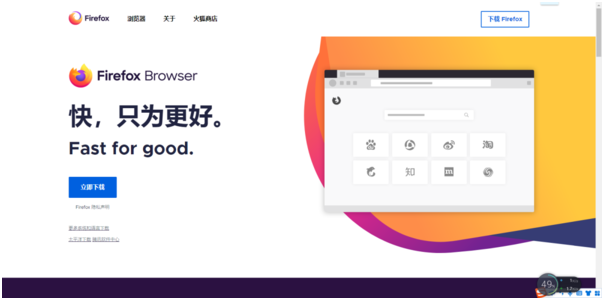
Official website download
1. The first step is to enter the Firefox browser official website. There is a blue button of "Download Now" in the lower left corner of the official website main page. To download, you can also click the "Download Firefox" button in the upper right corner to download.
2. The download box of Firefox browser pops up, select the corresponding installation path to download and store the installation program.
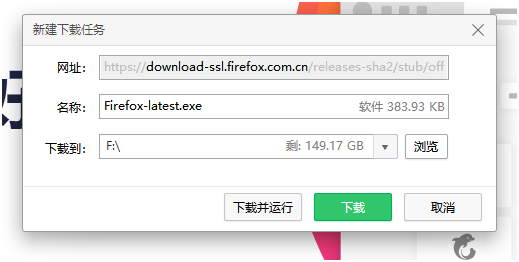
Computer Manager Download
Before using Computer Manager to download software, make sure that Computer Manager has been downloaded and installed on your computer.
1. The first step is to find the software management column in the left menu bar of Computer Manager, click the button to enter, and enter "Firefox" in the search bar above to search.
2. After the search content appears, click on the first "Firefox Multi-Function Edition 64-bit Edition" on the page to enter the details page, and click the blue "Install" button on the upper right to download.
Update and Upgrade Tutorial
1. In the default state, Firefox will automatically update. If we want to update manually, we need to click on Firefox and click on the upper right corner. The three horizontal lines button, select the "Help" button and click it.
2. Then click the "About Firefox" button.
3. At this time, the "About Firefox" related pop-up box will pop up. If the version needs to be updated, you will be prompted to download the update installation package. If the current version is already the latest version, there is no need to manually update the browser
Such a browser with strong scalability, high security factor and small resource usage has brought great help to our daily study, work and life. When you see this, quickly open the Firefox browser Download and use it.
The above is the detailed content of How to download Firefox on your computer?. For more information, please follow other related articles on the PHP Chinese website!

Hot AI Tools

Undresser.AI Undress
AI-powered app for creating realistic nude photos

AI Clothes Remover
Online AI tool for removing clothes from photos.

Undress AI Tool
Undress images for free

Clothoff.io
AI clothes remover

AI Hentai Generator
Generate AI Hentai for free.

Hot Article

Hot Tools

Notepad++7.3.1
Easy-to-use and free code editor

SublimeText3 Chinese version
Chinese version, very easy to use

Zend Studio 13.0.1
Powerful PHP integrated development environment

Dreamweaver CS6
Visual web development tools

SublimeText3 Mac version
God-level code editing software (SublimeText3)

Hot Topics
 1378
1378
 52
52
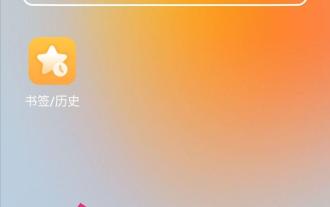 How to change the browser to the computer version of the page? Miaodong: How to set the mobile browser to the computer version of the page
Mar 20, 2024 pm 04:31 PM
How to change the browser to the computer version of the page? Miaodong: How to set the mobile browser to the computer version of the page
Mar 20, 2024 pm 04:31 PM
When you usually look for information or open a website through a mobile browser, because the content display mode of the mobile browser is adaptively opened according to the mobile web page, some websites only design the computer web version when designing and producing, and do not specially design the mobile version. Design, so when you open a website that only has the computer web version on your mobile phone, you will find that the displayed content is often messy. If you want the displayed content to be as normal as what is displayed on the computer, what should we do? In fact, just change the default display mode of the mobile browser, that is, change the default display mode of the mobile browser to the computer web page mode. So how to set the mobile browser to the computer version of the web page? You can set the mobile browser to the computer version as follows:
 How to add trusted sites in Firefox? -How to add trusted sites to Firefox
Mar 27, 2024 pm 10:00 PM
How to add trusted sites in Firefox? -How to add trusted sites to Firefox
Mar 27, 2024 pm 10:00 PM
1. The user double-clicks on the computer desktop to open the Firefox browser software, and enters the home page to click the three horizontal icons in the upper right corner. 2. In the drop-down tab that pops up, the user selects the setting option and enters the setting window. 3. In the settings window that opens, the user needs to switch the tab on the left to the Privacy and Security tab. 4. Then the relevant function options will be displayed on the right side of the page. The user can directly enter the permissions section. Click the exception button of the block pop-up window option 5. In the pop-up website window with page special permissions, the user enters the URL in the website address box and presses the Allow and Save Changes buttons in sequence to set up website trust.
 How to change the language in Firefox
Jun 22, 2024 am 01:31 AM
How to change the language in Firefox
Jun 22, 2024 am 01:31 AM
How to change the language in Firefox? Firefox is a pure and easy-to-use open source browser software. This browser brings users a fast and pure Internet experience. The default language of the Google Chrome we downloaded and installed is Chinese. This browser supports multiple Many friends need to change the interface language to another country's language, so how to operate it at this time. This article brings you an overview of how to change the language of the Firefox browser interface. Friends in need should not miss it. Overview of how to change the language of the Firefox browser interface 1. The user opens the Firefox browser on the computer, and goes to the homepage and clicks the three horizontal icons in the upper right corner, and then a drop-down tab pops up, and the user selects the setting option (as shown in the figure). 2. The page switches and enters the settings window.
 Why can't I access gate.io?
Apr 24, 2024 pm 02:25 PM
Why can't I access gate.io?
Apr 24, 2024 pm 02:25 PM
Reasons for gate.io being inaccessible include regional restrictions, maintenance or upgrades, network issues, browser compatibility, anti-fraud measures, and DNS resolution issues. Solution: Confirm that there are no regional restrictions, wait for maintenance to be completed, check the network connection, update the browser, contact customer service to unblock, and adjust DNS settings.
 What's the matter with Railway 12306 not working?
Apr 30, 2024 am 11:42 AM
What's the matter with Railway 12306 not working?
Apr 30, 2024 am 11:42 AM
Reasons for 12306 being unavailable include website maintenance, network problems, browser problems, system failures, busy servers and plug-in interference. Solutions include: checking maintenance time, checking network connection, changing browsers, waiting for system repair, and disabling browser plug-ins.
 How to change the default download path in Firefox How to change the default download path in Firefox
May 09, 2024 am 11:19 AM
How to change the default download path in Firefox How to change the default download path in Firefox
May 09, 2024 am 11:19 AM
1. Open the Firefox browser, click the [three horizontal lines] icon in the upper right corner, and select [Settings] in the drop-down menu bar, as shown in the figure below. 2. Select [General] on the settings page, scroll down the page, and find [Files and Applications], as shown in the figure below. 3. Under the download options bar, click [Browse] after the save file option box, as shown in the figure below. 4. In the pop-up dialog box, select the download directory location you want to change, as shown in the figure below. 5. After the selection is completed, select "Always ask you where to save files" so that you can change the default download path and select it each time you download a file, as shown in the figure below.
 How to enable remote debugging in Firefox
Apr 15, 2024 pm 06:04 PM
How to enable remote debugging in Firefox
Apr 15, 2024 pm 06:04 PM
How to enable remote debugging in Firefox? Firefox is an open source web browsing tool. This browser supports multiple operating systems and has very powerful functions. The remote debugging function can support users to modify page code settings. Many users are not interested in this function. It's not clear, so many people don't know where the remote debugging function is turned on. Next, the editor will introduce to you the steps to enable remote debugging in Firefox browser. Friends who are interested must not miss it. Introduction to the steps to enable remote debugging in Firefox 1. The user opens the Firefox browser software on the computer, and goes to the home page and clicks on the three horizontal icons in the upper right corner (as shown in the picture). 2. Then in the drop-down tab that pops up, the user selects more tool options (
 How to view the source code of a page in Firefox How to view the source code of a page in Firefox
May 09, 2024 pm 02:10 PM
How to view the source code of a page in Firefox How to view the source code of a page in Firefox
May 09, 2024 pm 02:10 PM
1. First open the Firefox browser and click the [three horizontal lines] icon in the upper right corner, as shown in the figure below. 2. Then click [More Tools] in the menu bar that opens, as shown in the figure below. 3. Finally, on the More Tools page, click [Page Source Code] to view the page file source code, as shown in the figure below.




