
php editor Strawberry is here to introduce to you how to install Google Chrome on your Android phone. Google Chrome is a powerful and fast browser that is a must-have tool for users who like to use Google services. Installing Google Chrome on your Android phone is very simple, just follow the steps below. First, open the app store of your phone, search for "Google Chrome" and click to enter. Then, click the "Install" button and wait for the app download to complete. After the download is complete, click the "Open" button to start using Google Chrome. Isn't it very simple? Come and try it!
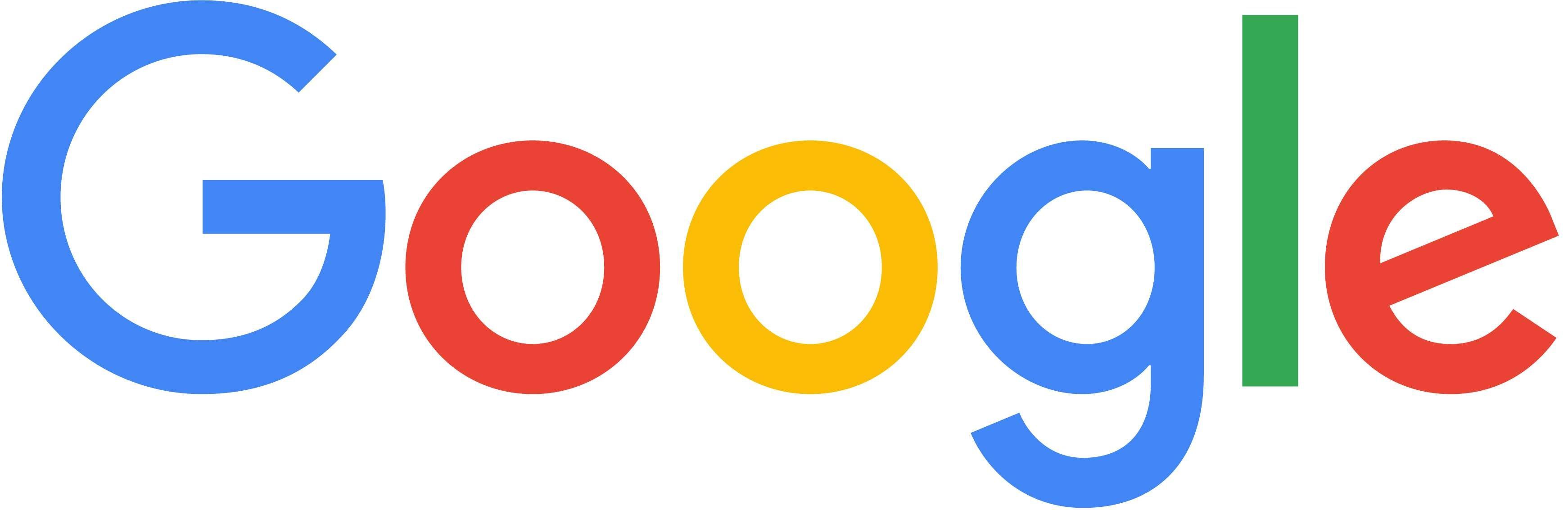
1. Confirm that the installation of applications from unknown sources has been allowed
First confirm that the phone has allowed the installation of applications from unknown sources. You can enable this setting on Baidu.
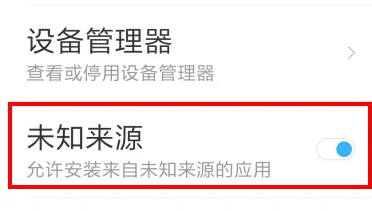
2. Download the latest version of offline Android Chrome

3. Install Chrome
Open the downloaded "com.android.chrome_62.0.3202.84-320208452_minAPI24(arm64-v8a,armeabi-v7a)(nodpi)_apkmirror.com.apk" and install it.
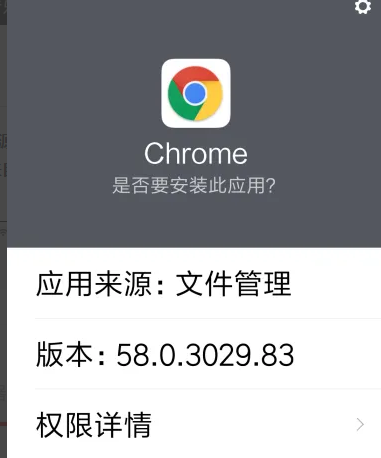
4. Select search engine
If you cannot access the Google website, click "OK" and Chrome will use Sogou search engine as the default search engine.
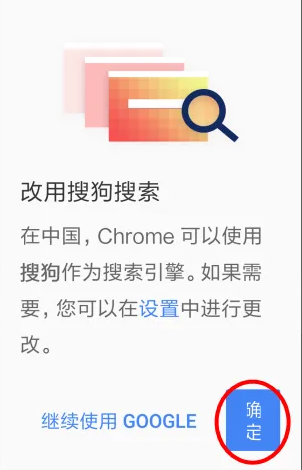
5. Set up Chrome
Click the wrench icon in the upper right corner of Chrome, select "Settings" on the pop-up menu, open the settings screen, and set up search engines and other settings.
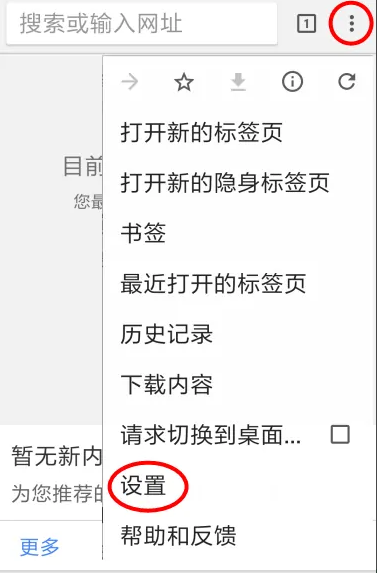
6. Install Google Service Framework
If you have not installed the Google Service Framework on your Android phone, Chrome will not be able to synchronize bookmarks, passwords and other content. If synchronization is not required, you can ignore this step. Search and install "Go Google Installer" to install the Google Service Framework. After installation, you can see the Google account in phone settings->Account, log in to your Google account, and enable Chrome synchronization.
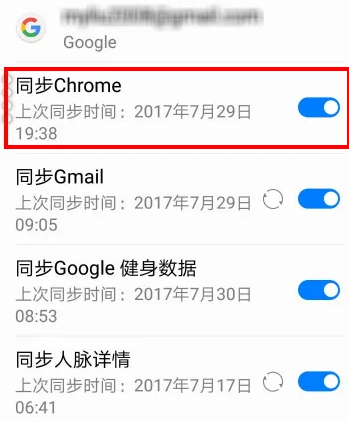
The above is the detailed content of How to install Google Chrome on Android phone?. For more information, please follow other related articles on the PHP Chinese website!
 Migrate data from Android phone to Apple phone
Migrate data from Android phone to Apple phone
 Solution to Google Chrome not working
Solution to Google Chrome not working
 Introduction to monitoring equipment of weather stations
Introduction to monitoring equipment of weather stations
 Printer installation failed
Printer installation failed
 How to solve invalid syntax in Python
How to solve invalid syntax in Python
 Why does wifi have an exclamation mark?
Why does wifi have an exclamation mark?
 Is Huawei's Hongmeng OS Android?
Is Huawei's Hongmeng OS Android?
 How to get Bitcoin
How to get Bitcoin
 The difference between c language and python
The difference between c language and python




