 Computer Tutorials
Computer Tutorials
 Browser
Browser
 How to set the new tab page to the nine-square grid mode in the 2345 browser?
How to set the new tab page to the nine-square grid mode in the 2345 browser?
How to set the new tab page to the nine-square grid mode in the 2345 browser?
php editor Baicao will introduce to you how to set the new tab page of the 2345 browser to the nine-square grid mode. Through settings, users can quickly access frequently used websites in the form of a nine-square grid in the new tab page. This layout makes the browser more convenient and efficient, making the user's online experience more comfortable. Next, we will teach you step by step how to set up and make your 2345 browser look brand new.
How to set the new tab page in the 2345 browser to the nine-square grid mode
1. First open the 2345 browser and click the "New Tab" button in the header of the browser to open a new tab page. 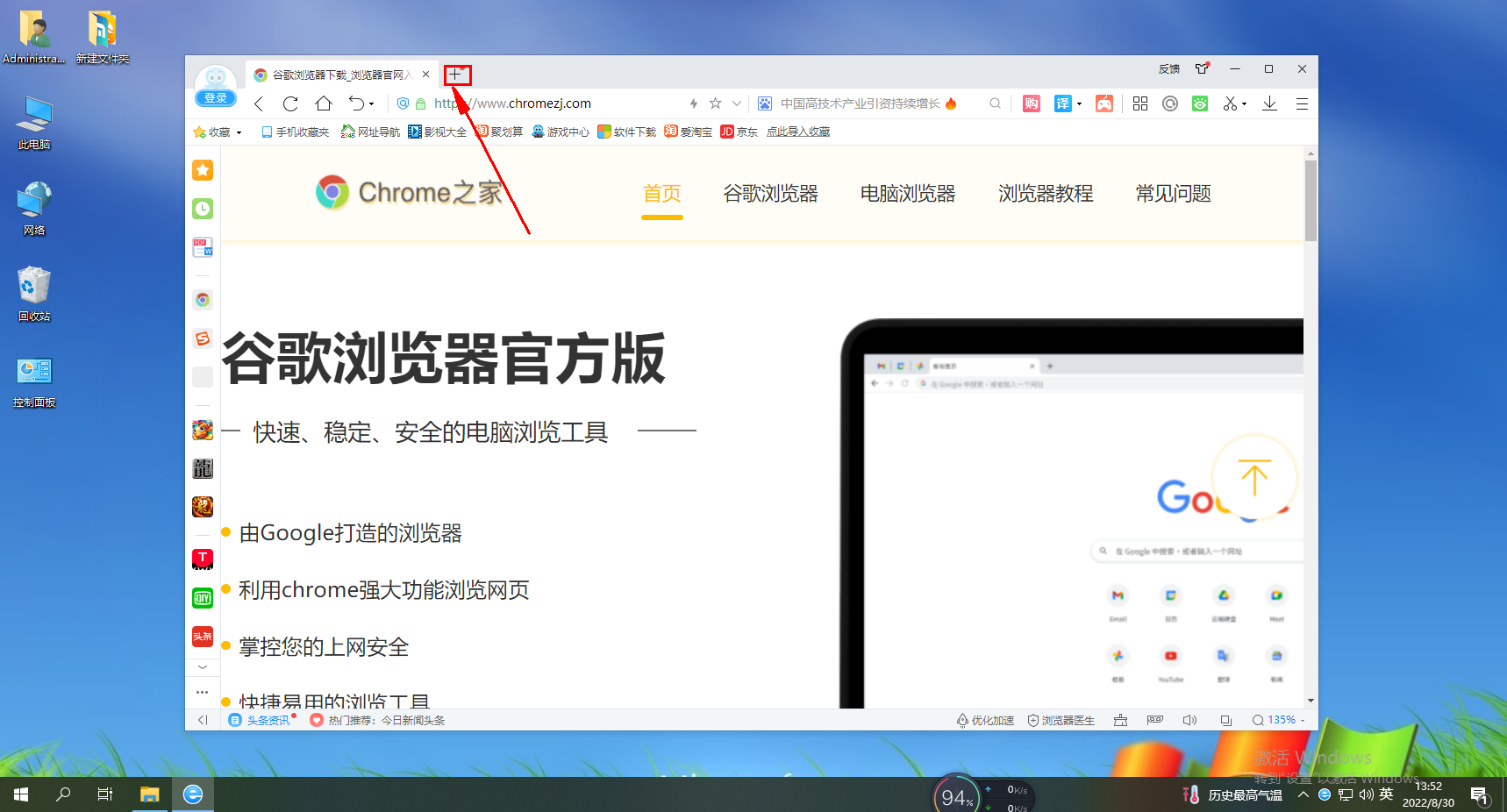
2. At this time, the new tab page displays a pair of news information and advertisements by default, which looks very unsightly. We click the "Grid Mode" icon in the upper right corner of the page. 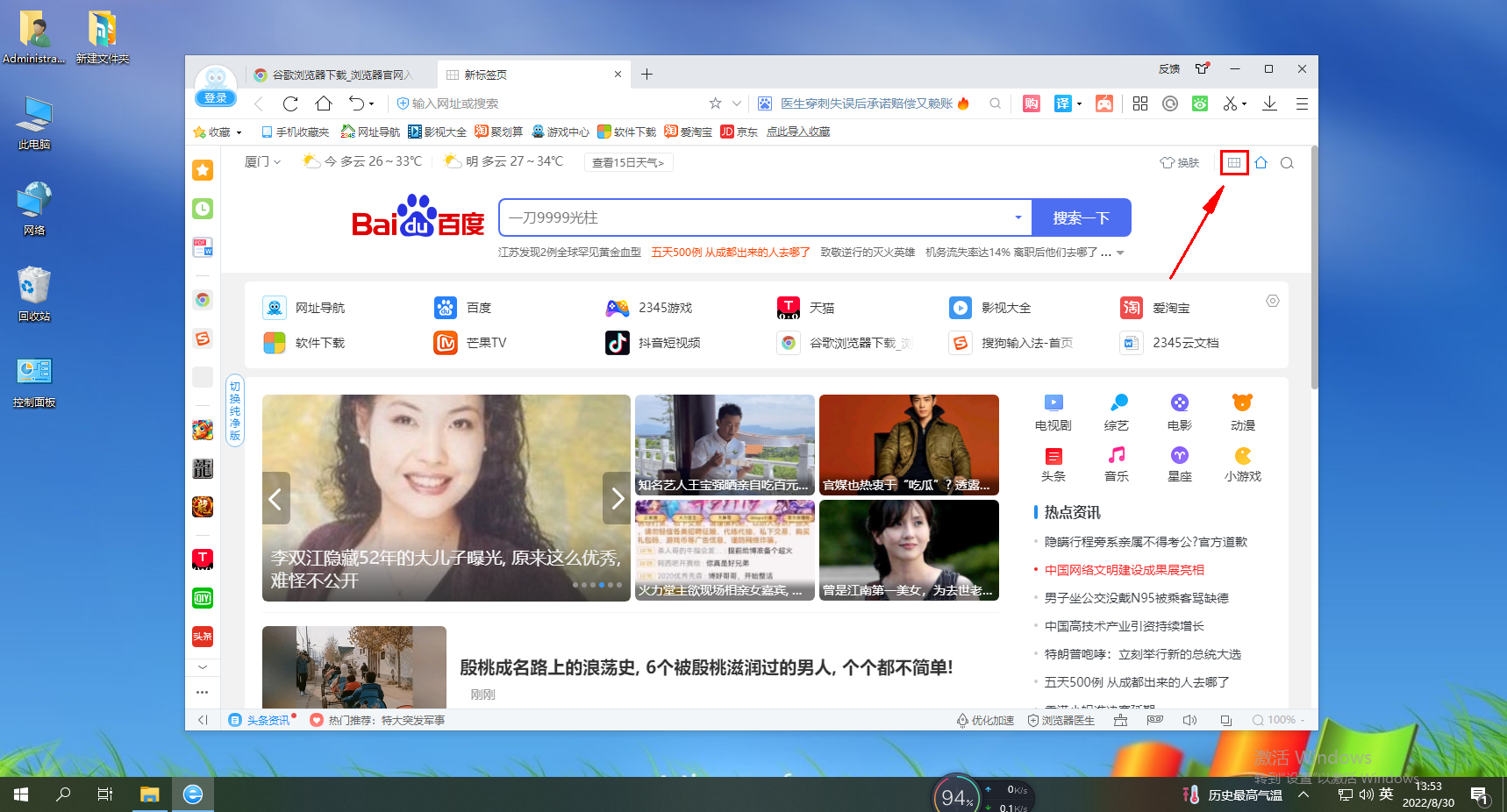
3. As shown in the figure below, the new tab page in the 2345 browser has been switched back to the familiar nine-square grid mode. 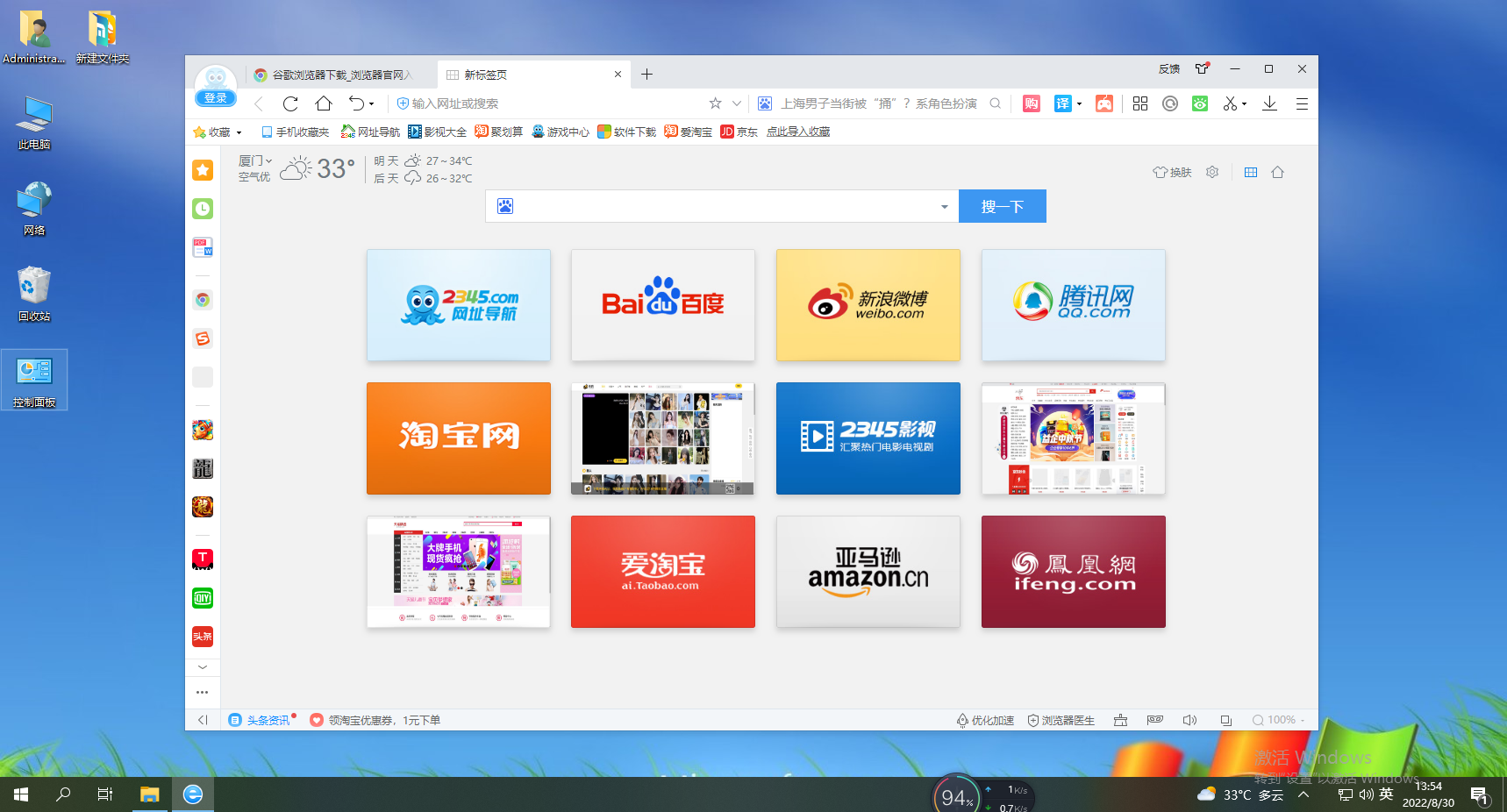
4. In addition, the grid mode of the 2345 browser also supports adjusting the transparency of the nine-square grid. You only need to click the gear-shaped "Settings" button in the upper right corner. 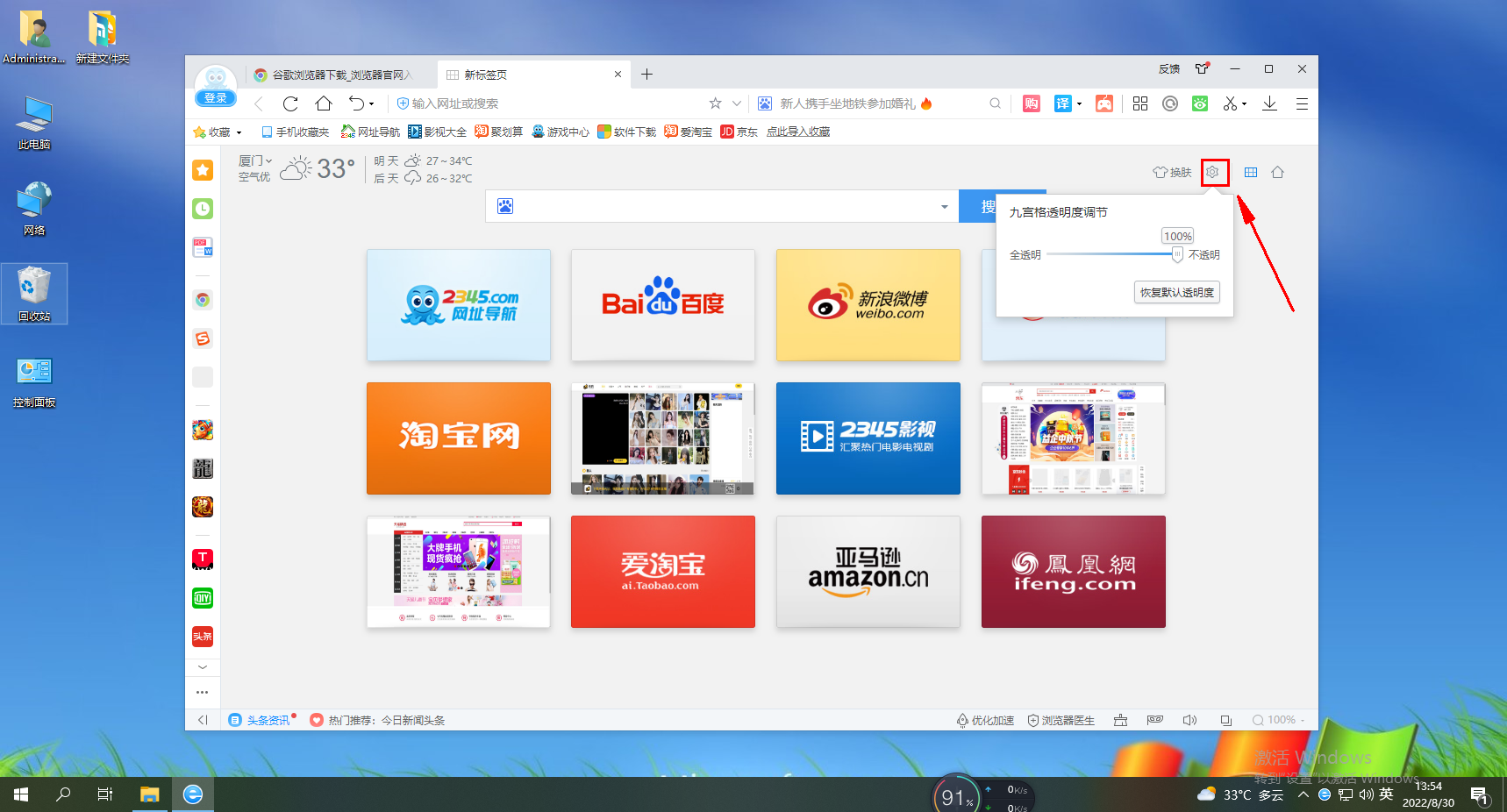
The above is the detailed content of How to set the new tab page to the nine-square grid mode in the 2345 browser?. For more information, please follow other related articles on the PHP Chinese website!

Hot AI Tools

Undresser.AI Undress
AI-powered app for creating realistic nude photos

AI Clothes Remover
Online AI tool for removing clothes from photos.

Undress AI Tool
Undress images for free

Clothoff.io
AI clothes remover

Video Face Swap
Swap faces in any video effortlessly with our completely free AI face swap tool!

Hot Article

Hot Tools

Notepad++7.3.1
Easy-to-use and free code editor

SublimeText3 Chinese version
Chinese version, very easy to use

Zend Studio 13.0.1
Powerful PHP integrated development environment

Dreamweaver CS6
Visual web development tools

SublimeText3 Mac version
God-level code editing software (SublimeText3)

Hot Topics
 1386
1386
 52
52
 How to hide the bookmarks bar in 2345 browser
Jan 30, 2024 am 11:33 AM
How to hide the bookmarks bar in 2345 browser
Jan 30, 2024 am 11:33 AM
How to hide the favorite bar in 2345 browser? We don’t need the favorite bar function in 2345 browser. How to hide it, let’s introduce it below! The favorites bar in the 2345 browser contains some of our favorite URLs. On the web interface, you can use it directly if needed. It is very convenient. However, if you collect too many, it will look unsightly. Some friends want to close it. How to disable this function? Here is a tutorial on how to hide the favorite bar in the 2345 browser. If you don’t know how, follow me and read on! How to hide the favorites bar in 2345 browser 1. First, we open the 2345 browser, find the "menu" icon in the upper right corner of the browser, and click on the icon with the mouse. 2. At this time, the browser menu window will open below.
 How to set compatibility mode in 2345 browser?
Jan 30, 2024 am 10:27 AM
How to set compatibility mode in 2345 browser?
Jan 30, 2024 am 10:27 AM
2345 browser is a popular browser tool among users. The compatibility mode setting is an important operation, which is related to the user's experience when browsing the web. Good compatibility mode settings can make the display effect of web pages clearer and more stable, and avoid various display abnormalities or incompatibility problems. So how to set the 2345 browser compatibility mode? Don’t worry if you are still unclear. Next, the editor will bring you the steps to set up the compatibility mode. I hope it can help you. How to set the 2345 browser compatibility mode. Method 1: 1. Open the 2345 browser and click the "lightning" icon above. 2. Then select "ie compatibility mode" in the pop-up menu bar. Method two: 1. Open the 2345 browser and click on the upper right
 How to quickly save pictures using Alt + left mouse button
Jan 30, 2024 pm 01:15 PM
How to quickly save pictures using Alt + left mouse button
Jan 30, 2024 pm 01:15 PM
2345 What should I do if the browser cannot use the function of Alt + left mouse button to quickly save pictures? How to quickly save pictures by alt + left mouse button, the specific method is introduced below! The 2345 browser has a very convenient shortcut function. You can quickly save pictures by pressing ALT and left mouse button. However, some users find that they cannot use this function and do not know how to set it up or how to operate it. The editor below has sorted out the solution to the problem that the 2345 browser cannot use Alt and the left mouse button to quickly save pictures. If you don’t know how, just follow me and read on! What should I do if the 2345 browser cannot use Alt + left mouse button to quickly save pictures? 1. First open the 2345 browser. You can see the "Menu" button composed of three horizontal lines in the upper right corner of the browser. I
 How to close the status bar of 2345 browser
Jan 30, 2024 pm 10:42 PM
How to close the status bar of 2345 browser
Jan 30, 2024 pm 10:42 PM
How to turn off the status bar of the 2345 browser? A status bar will be displayed at the bottom of the browser, but some users hope that it will not be displayed. How should we turn it off? The status bar in the 2345 browser contains some functions and information. Some customers do not like the cluttered browser interface and hope to turn off the status bar. How should we do it? What are the specific steps? The editor has compiled the steps below to close the status bar of the 2345 browser. If you don’t know how, follow me and read on! How to close the status bar of the 2345 browser. First, in the 2345 browser, find the menu icon (composed of three horizontal lines) in the upper right corner and click on it. 2. After clicking, the 2345 browser menu will pop up below.
 How to install plug-ins on 2345 browser
Jan 30, 2024 pm 07:27 PM
How to install plug-ins on 2345 browser
Jan 30, 2024 pm 07:27 PM
How to install plug-ins in 2345 browser? The plug-in in 2345 browser is a very useful function, so how should we install this function is introduced below! In addition to the built-in functions of the 2345 browser, we can also install some plug-ins to experience more functions, which makes it more convenient for us to use the browser. So how should we install plug-ins in 2345? The editor will introduce 2345 browsing below. Server installation plug-in tutorial, if you don’t know how to operate it, follow me and read on! How to install plug-ins for 2345 browser 1. We must first find the "Enter Application Center" icon composed of four small squares in the upper right corner of 2345 browser, and then click "Get more applications" in the drop-down menu that appears 2. Here Come in when the time comes
 How to solve the problem of hot information popping up continuously in 2345 browser
Jan 29, 2024 pm 10:33 PM
How to solve the problem of hot information popping up continuously in 2345 browser
Jan 29, 2024 pm 10:33 PM
2345 What should I do if the browser keeps popping up hot information? When using the 2345 browser, different hot information pops up every day, and the click always closes it but has no effect. How can I permanently close the information pop-up window? If you want to turn off hotspot information permanently at one time, you can refer to the following method to set it up. The editor brings you the technique of closing the pop-up window of hot information in 2345 browser. With a few simple settings, you can enjoy the greenest Internet environment. Tips for closing the 2345 hot information pop-up window Find the 2345 accelerated browser icon on the desktop, right-click and select "Open file location". 2. At this time, you will enter the installation directory of the 2345 accelerated browser, find the "Protect" folder in the directory and open it
 What should I do if the 2345 browser is uninstalled and then automatically installed?
Jan 30, 2024 pm 10:12 PM
What should I do if the 2345 browser is uninstalled and then automatically installed?
Jan 30, 2024 pm 10:12 PM
What should I do if the 2345 browser is uninstalled and then automatically installed? After we uninstalled the 2345 browser, it was automatically installed again. What should we do in this situation? When we were using the 2345 browser, we no longer wanted to use it and uninstalled it, but later it was automatically installed. How should this situation be solved? What are the specific steps? The editor has compiled the 2345 browser below. It will automatically install the solution after uninstalling it. If you don’t know how, follow me and read on! 2345 Browser is uninstalled and automatically installed. Solution 1. First find the installation location of 2345 Browser. You can find it by right-clicking the 2345 Browser icon and selecting "Open file installation location". 2. Then find “Uninstall” among many files.
 How to use pop-up blocking function in 2345 browser
Jan 31, 2024 am 09:30 AM
How to use pop-up blocking function in 2345 browser
Jan 31, 2024 am 09:30 AM
How to use pop-up blocking function in 2345 browser? Many friends often receive interference from advertising pop-ups when using the 2345 browser. In fact, we can block advertising pop-ups through settings. In the 2345 browser, there is a pop-up blocking function that can filter out all advertising pop-up content. We only need to find and enable this function to enjoy pure web browsing services. The editor will explain it to you below. Brings 2345 browser pop-up blocking usage methods. Step 1 of how to use 2345 browser pop-up blocking, first open the 2345 browser on the mobile phone desktop, and then click the three lines button in the middle below. Step two, then we click Settings. Step three, then click on ad blocking. Step four, then add the wide



