How to import favorites into IE browser
php editor Youzi is here to introduce to you how to import favorites in IE browser. Favorites are a commonly used function when we browse the web, which can help us easily save and manage our favorite web links. In IE browser, importing favorites can help us re-import the previously backed up favorites files into the browser and restore the web links we saved before. Next, let’s take a closer look at how to import favorites in IE browser.
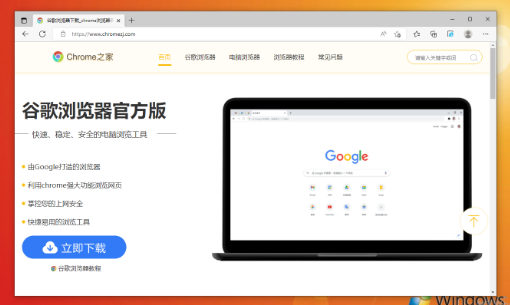
IE Browser Import Favorites Guide
Click the star icon in the upper right corner of IE Safe Browser to open the Favorites window, and then click the small arrow next to the "Add to Favorites" button.
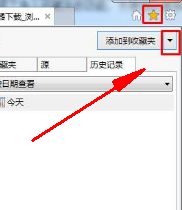
2. Click "Import and Export" in the tab that pops up in the IE green browser, as shown in the figure.
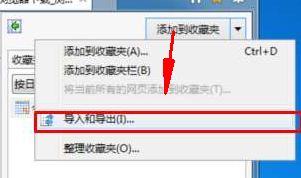
3. Select "Import from file" in the exported import and export guide box, and click Next, as shown in the figure.
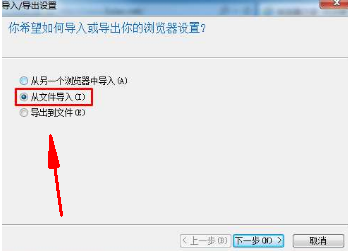
4. Select "Favorites" in the content you wish to import and click Next, as shown in the figure.
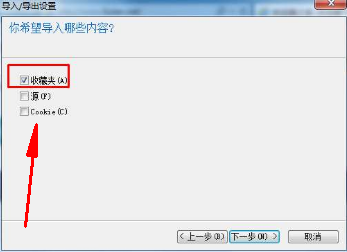
5. Next, we will be prompted where we want to import favorites. Click the "Browse" button to find the cache file you backed up on your computer and click Next, as shown in the figure.
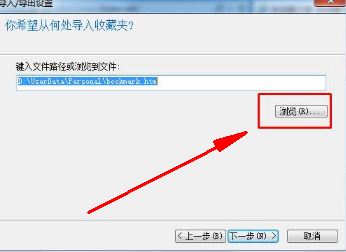
6. Select the directory where you want to store your favorites and click the "Import" button, as shown in the figure.
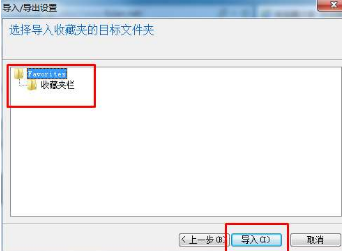
7. At this time, we have successfully imported the contents of the favorites. After clicking "Finish", open the IE browser to view the contents of the favorites we imported, as shown in the figure.
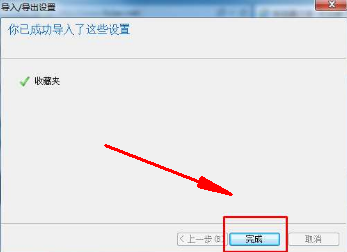
The above is the detailed content of How to import favorites into IE browser. For more information, please follow other related articles on the PHP Chinese website!

Hot AI Tools

Undresser.AI Undress
AI-powered app for creating realistic nude photos

AI Clothes Remover
Online AI tool for removing clothes from photos.

Undress AI Tool
Undress images for free

Clothoff.io
AI clothes remover

AI Hentai Generator
Generate AI Hentai for free.

Hot Article

Hot Tools

Notepad++7.3.1
Easy-to-use and free code editor

SublimeText3 Chinese version
Chinese version, very easy to use

Zend Studio 13.0.1
Powerful PHP integrated development environment

Dreamweaver CS6
Visual web development tools

SublimeText3 Mac version
God-level code editing software (SublimeText3)

Hot Topics
 Panasonic Laptop Keyboard Instructions Detailed introduction: Basic knowledge of computer keyboard functions
Feb 06, 2024 pm 01:42 PM
Panasonic Laptop Keyboard Instructions Detailed introduction: Basic knowledge of computer keyboard functions
Feb 06, 2024 pm 01:42 PM
Today, with the development of Internet life, computers have become an essential tool for study and work. The key to operating a computer is the keyboard and mouse we often use. Recently, many friends have sent private messages to He Taitan, hoping that He Taitan can provide a detailed tutorial on the basic knowledge of computer keyboard functions. No, He Taitan responded to everyone's request and shared with you the functions of each key on the computer keyboard. Basic knowledge of computer keyboard functions 1: Commonly used keyboard partitions Computer keyboard is one of the important tools for our daily use of computers. To quickly master the basics of computers, we need to understand the basics of keyboard functions. Here, I will start with the commonly used keyboard partitions. The keyboard we use daily is usually divided into four areas, namely the "function keyboard area" and the "main keyboard area".
 How to use the old version of IE browser in win11? How to use the old Internet Explorer method
Feb 10, 2024 pm 04:10 PM
How to use the old version of IE browser in win11? How to use the old Internet Explorer method
Feb 10, 2024 pm 04:10 PM
The current operating system comes with the edge browser, but because some websites still require the use of the old version of the IE browser, how to use the old version of the IE browser in win11? Let this site carefully introduce to users how to use the old IE browser method. How to use the old IE browser method Step 1: Use the Edge browser to open the website, click the... icon in the upper right corner, and select the option to reload in IE mode (after opening, the version of this IE browser is IE11). Step 2: In the pop-up prompt bar, check "Open this page in Compatibility View" and "Open this page in IE mode next time" (if you don't want to
 What should I do if the images on the webpage cannot be loaded? 6 solutions
Mar 15, 2024 am 10:30 AM
What should I do if the images on the webpage cannot be loaded? 6 solutions
Mar 15, 2024 am 10:30 AM
Some netizens found that when they opened the browser web page, the pictures on the web page could not be loaded for a long time. What happened? I checked that the network is normal, so where is the problem? The editor below will introduce to you six solutions to the problem that web page images cannot be loaded. Web page images cannot be loaded: 1. Internet speed problem The web page cannot display images. It may be because the computer's Internet speed is relatively slow and there are more softwares opened on the computer. And the images we access are relatively large, which may be due to loading timeout. As a result, the picture cannot be displayed. You can turn off the software that consumes more network speed. You can go to the task manager to check. 2. Too many visitors. If the webpage cannot display pictures, it may be because the webpages we visited were visited at the same time.
 How to solve the problem that win10 ie browser cannot download files
Feb 14, 2024 am 11:39 AM
How to solve the problem that win10 ie browser cannot download files
Feb 14, 2024 am 11:39 AM
What should I do if there is no response when downloading Windows 10ie browser? Many users find that their IE browser cannot download files when using win10 system, so what is going on? Let this site carefully introduce to users how to solve the problem that win10ie browser cannot download files. How to solve the problem that win10ie browser cannot download files 1. First, in the gear options of Intenret Explorer, try disabling all add-ons that may be running to see the effect. 2. In Internet Explorer's Gear-Internet Options-Security-Custom Level, check whether the file download setting is enabled. 3.
 How to transfer bookmarks between Apple and Mac?
Feb 03, 2024 pm 06:57 PM
How to transfer bookmarks between Apple and Mac?
Feb 03, 2024 pm 06:57 PM
Preface: Many friends have asked us about how to transfer bookmarks between Apple and Mac. This article will provide you with detailed answers and hope it will be helpful to everyone. Please read on! Can Apple computer browsers synchronize bookmarks? Using the same Apple ID and enabling the synchronization function, Mac users can automatically synchronize Safari bookmarks. However, it should be noted that this feature only applies to the Safari browser and cannot be directly synchronized to other browsers. On Windows computers, Safari bookmarks can be synchronized using iCloud, but they can only be imported into IE browser. In addition, you can also use Aisi Assistant to fully back up device data, and then select "Easy Mode" to view the backup files for full recovery. safari
 How to set 360 speed browser compatibility mode
Feb 24, 2024 am 10:49 AM
How to set 360 speed browser compatibility mode
Feb 24, 2024 am 10:49 AM
360 Speed Browser is a popular browser application that allows users to access the Internet quickly and securely. In order to solve the problem of abnormal page display or inability to use functions normally, 360 Extreme Browser provides a compatibility mode function to allow users to browse the web better. So how to set the 360 speed browser compatibility mode? Don’t worry, the editor will bring you a tutorial on how to set up the compatibility mode of 360 Extremely Fast Browser. I hope it can help you. How to set the compatibility mode of 360 Speed Browser 1. Open the 360 Speed Browser downloaded from this site. After opening the software, click the three horizontal bars icon in the upper right corner. 2. Click [Settings] in the pop-up options. 3. Click in the opened 360 Speed Browser settings window
 How to distinguish between Win10 Home Edition and Professional Edition
Feb 12, 2024 pm 07:00 PM
How to distinguish between Win10 Home Edition and Professional Edition
Feb 12, 2024 pm 07:00 PM
There are many versions of win10, and many of them don’t know the difference between the home version and the professional version. The difference between the two is still very obvious. Friends who are unclear can read this article, which will introduce it to you in detail. How to distinguish between Windows 10 Home Edition and Professional Edition Windows 10 Home Edition (Windows 10 Home) 1. The main target group of Windows 10 Home Edition is the majority of regular individuals and home users, and it is usually pre-built into most new home PC computers. 2. It has key functions of the Windows 10 series, including the new start menu, Edge browser, Windows Hello biometric login, and virtual assistant Cortana. 3. Windows Home
 How to restore Win11 IE browser automatically jumping to edge?
Feb 11, 2024 am 08:50 AM
How to restore Win11 IE browser automatically jumping to edge?
Feb 11, 2024 am 08:50 AM
How to restore Win11ie browser to automatically jump to edge? After upgrading the win1 system, we found that our IE browser always automatically jumped to the edge browser, which made many users very distressed. So let this site carefully introduce to users how to modify the edge of win11ie automatic jump browser. Win11ie automatically jumps to the browser edge modification method 1. First, we open the browser and click the "three dots". 2. Then we select “Settings”. 3. Then click "Default Browser". 4. Finally, change the settings to disallow it.






