 Computer Tutorials
Computer Tutorials
 Computer Knowledge
Computer Knowledge
 Solution: Solve the problem of office activation and account creation that keeps spinning.
Solution: Solve the problem of office activation and account creation that keeps spinning.
Solution: Solve the problem of office activation and account creation that keeps spinning.
When using Office activation to create an account, sometimes there will be a problem that keeps spinning, especially under the Win11 system. This problem is very troublesome for many users, but don’t worry, PHP editor Banana has summarized the solution for everyone. Next, we will introduce how to solve the problem that Win11 keeps spinning when activating Office and avoid the white screen situation. By following the steps below, you can easily solve this problem and let your Office activation complete smoothly.
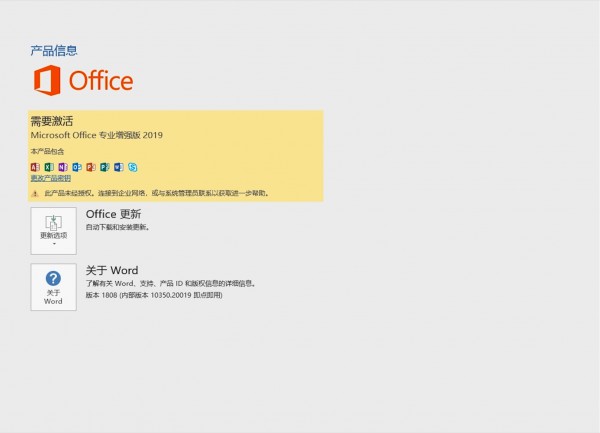
Solution tutorial:
1. Open the network and internet interface.
2. Click Advanced Network Settings.
3. Select more network adapter options in the relevant settings.
4. Right-click Properties on the corresponding network.
5. Check Internet Protocol version 4 (TCP/IPv4), stand alone, and click Properties that appear in the lower right corner.
6. Select to use the following DNS server address
Preferred settings 4.2.2.2
Alternative settings 4.2.2.1
Click OK.
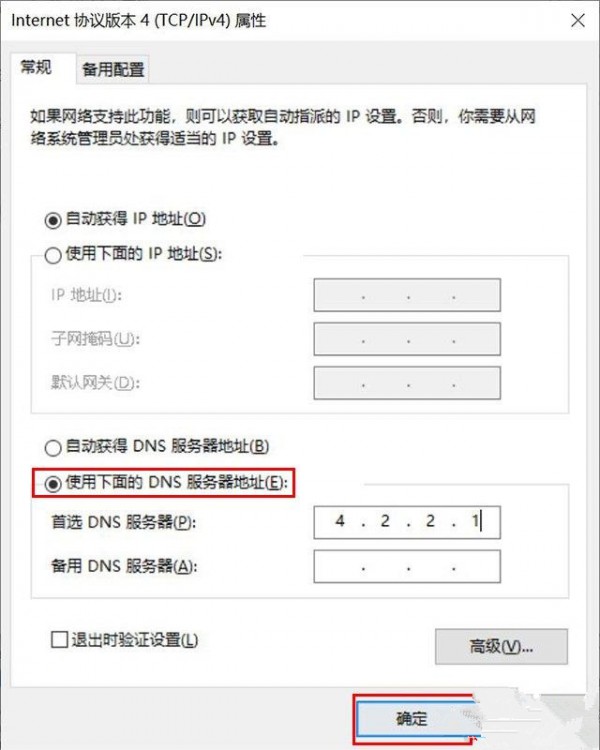
7. Open the Microsoft store, find the library in the lower right corner, select what comes with the device, and click Redeem.
If it still doesn’t work, change the WiFi to a hotspot and try again.
The above is the detailed content of Solution: Solve the problem of office activation and account creation that keeps spinning.. For more information, please follow other related articles on the PHP Chinese website!

Hot AI Tools

Undresser.AI Undress
AI-powered app for creating realistic nude photos

AI Clothes Remover
Online AI tool for removing clothes from photos.

Undress AI Tool
Undress images for free

Clothoff.io
AI clothes remover

AI Hentai Generator
Generate AI Hentai for free.

Hot Article

Hot Tools

Notepad++7.3.1
Easy-to-use and free code editor

SublimeText3 Chinese version
Chinese version, very easy to use

Zend Studio 13.0.1
Powerful PHP integrated development environment

Dreamweaver CS6
Visual web development tools

SublimeText3 Mac version
God-level code editing software (SublimeText3)

Hot Topics
 What to do if the win10 taskbar is stuck and cannot be operated?
Jun 30, 2023 pm 04:17 PM
What to do if the win10 taskbar is stuck and cannot be operated?
Jun 30, 2023 pm 04:17 PM
What should I do if the win10 taskbar keeps spinning in circles and cannot be operated? When some friends use the win10 system, they will encounter the situation where the taskbar keeps spinning in circles, the start menu, the win key, etc. are inoperable. This is a bug brought by the patch updated by Microsoft. Many friends do not know how to operate it. The editor below We have sorted out the solutions to the inoperability of the Windows 10 system taskbar. If you are interested, follow the editor and take a look below! The Windows 10 system taskbar cannot be operated. Solution 1: (Prerequisite is that there is a control panel on the desktop) 1. Open the control panel on the desktop and click Uninstall the program. 2. After entering, click on the left side to view installed updates. 3. Then find the corresponding KB5008212 patch, right-click to uninstall
 How to fix screen mirroring that keeps spinning in circles
Feb 23, 2024 pm 01:20 PM
How to fix screen mirroring that keeps spinning in circles
Feb 23, 2024 pm 01:20 PM
When you use Apple, you will encounter the problem of screen mirroring that keeps spinning in circles, so how to solve this problem? Users need to click on Wireless LAN, find the Wireless LAN Cellular network, and view screen mirroring. This article's introduction to the solution to screen mirroring that keeps spinning in circles will tell you how to operate it. The following is a detailed introduction, come and take a look! How to solve the problem of screen mirroring on Apple mobile phone that keeps spinning in circles: In the wireless LAN, click Cellular Network, and then view the screen mirroring. The specific method: 1. First, click Wireless LAN in the settings. 2. After switching, find the one that uses wireless LAN and cellular network. APP. 3. After that, return to the control center and view the screen mirroring and it will no longer be transferred.
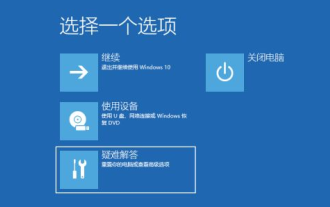 How to solve the problem of long spinning time when booting up Windows 10
Jul 14, 2023 pm 05:17 PM
How to solve the problem of long spinning time when booting up Windows 10
Jul 14, 2023 pm 05:17 PM
Many friends always encounter various problems when using computers. For example, Win10 keeps spinning in circles when booting up, and it takes a long time before booting up successfully. So how to solve this problem? The editor below will teach you about Win10. How to solve the problem of long spinning time at startup. 1. We need to restart multiple times, enter the recovery page, and click to view advanced recovery options. Then we click on the Troubleshooting option, select Startup Settings in the Advanced options, and then press F4 to select Enable Safe Mode. As shown in the picture: 2. Then after we enter the safe mode, we enter the control panel and select Uninstall Program to uninstall the installed drivers and software. As shown in the figure: 3. If there are still uncertain software, we can run
 How to solve the problem of continuous spinning during Win11 installation
Jan 02, 2024 pm 02:11 PM
How to solve the problem of continuous spinning during Win11 installation
Jan 02, 2024 pm 02:11 PM
When installing a new system, there are always many users who will keep spinning in circles but cannot complete the installation. This problem is also encountered by many users in today's win11 system. Here is a solution to the problem of spinning in circles when installing win11. Quickly Let’s find out how to solve it together. What to do if win11 keeps spinning in circles: 1. First press and hold to shut down the computer for 10 seconds, then the system will automatically repair and enter the security interface. 2. Click "Advanced Options" in the troubleshooter. 3. Then select "Startup Settings" in the advanced options. 4. After entering the settings, click the "Restart" button. 5. Finally, the computer will restart. After restarting, it will enter the startup settings. Click "4" to enter safe mode and continue the update.
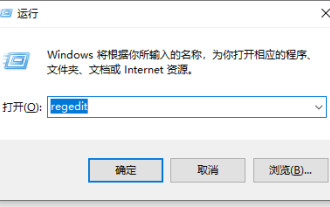 Right click on computer keeps spinning
Dec 26, 2023 pm 05:54 PM
Right click on computer keeps spinning
Dec 26, 2023 pm 05:54 PM
When many friends use the computer, right-clicking on icons and the launch bar will display the icons, but right-clicking on an empty space on the desktop keeps spinning. What's going on? In fact, it's because some options in our registry are redundant. Just delete them. Let's take a look at the specific tutorial with the editor. Methods to solve the problem that the right button of the computer keeps spinning in circles 1. Run win+R - enter regedit. 2. Open the following registry HKEY_CLASSES_ROOT/Directory/Background/shellex/ContextMenuHandlers. 3. There are generally only two Keys below: one is New, which corresponds to the new item in the right-click menu, and the other
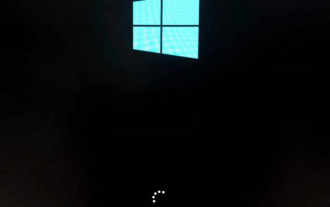 How to solve the problem of spinning in circles after reinstalling win10
Jul 09, 2023 pm 03:49 PM
How to solve the problem of spinning in circles after reinstalling win10
Jul 09, 2023 pm 03:49 PM
Many friends have reinstalled a win10 system because their systems are old. However, after reinstalling the win10 system, the problem of spinning in circles appears. So how to solve this problem? The editor below will teach you how to reinstall. How to solve the problem that Win10 keeps spinning in circles? 1. Turn on the computer. When Win10 starts the logo interface, press and hold the power button to force shutdown, then shut down. When Win10 starts the logo interface, press and hold the power button again to force shutdown. Repeat this operation three times. Diagnosing your computer appears, and the automatic repair interface will appear. As shown in the picture: 2. At this time, the computer will enter the automatic repair interface, and we click "Advanced Options". As shown in the picture: 3. Then click "Troubleshooting"
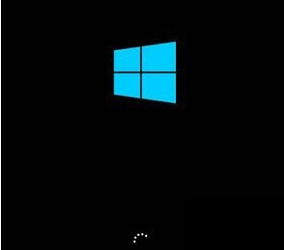 Detailed step-by-step tutorial to fix win10 spinning stuck
Jul 11, 2023 pm 03:41 PM
Detailed step-by-step tutorial to fix win10 spinning stuck
Jul 11, 2023 pm 03:41 PM
What should I do if Win10 is stuck spinning in circles? Many friends often encounter this problem when turning on the computer. That is, the computer freezes when turning on the computer. It keeps spinning in circles and nothing is pressed. What is going on? ?Actually, many friends often ask me about the problem of spinning in circles. Don’t panic! Next, the editor will teach you how to solve the problem of Win10 stuck in spinning. 1. After shutting down, turn it on again, the logo appears, force shutdown again, repeat three times. 2. Until "Preparing for automatic repair" appears, click "Advanced Options" in the "Automatic Repair Interface" and find Safe Mode in the startup settings. 3. Then proceed with the following operations! 4. First, you need to press the win+R keys to open the computer's run, enter msconfig, and click OK.
 Solution: Solve the problem of office activation and account creation that keeps spinning.
Jan 29, 2024 pm 11:33 PM
Solution: Solve the problem of office activation and account creation that keeps spinning.
Jan 29, 2024 pm 11:33 PM
What should I do if my office activation and account creation keeps spinning? Many users have encountered this problem recently. Not only do they keep spinning in circles, but a white screen appears. How to deal with this? The editor searched a lot of online methods and finally found a more reliable solution. Come and try it! 7. Open the Microsoft store, find the library in the lower right corner, select what comes with the device, and click Redeem. If it still doesn't work, change the WiFi to a hotspot and try again.





