
QQ Browser is a commonly used mobile browser, which provides a convenient Internet experience. Many users will encounter a problem when using QQ Browser, that is, how to save the password for their login account. Today, PHP editor Youzi will introduce in detail how QQ browser saves the password for your login account, making your online experience more convenient and faster. Let’s take a look!
Some users don’t know how to save their account password when using QQ browser to log in to their account. Below I will briefly introduce the specific password saving method, I hope it will be helpful to everyone.
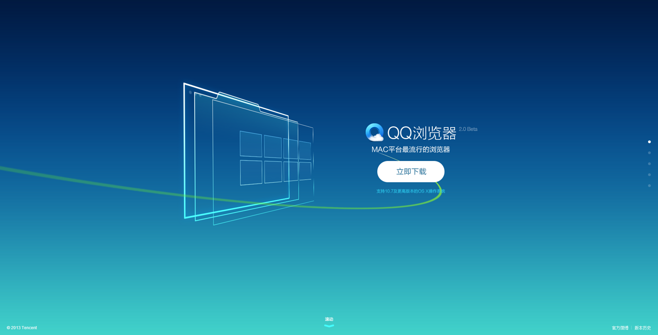
How to set up QQ Browser to save passwords
The first step is to find QQ Browser on the desktop of your computer, and then double-click to open it.
The second step, after entering the main interface of the browser, we click on the [three] three horizontal icons in the upper right corner of the interface, which is the [menu] icon, and click to open.
The third step, then in the series of options that pop up, we select the [Settings] function and click to enter.
The fourth step is to enter the browser’s settings interface, find the [Advanced] option at the top of the browser’s [General Settings] interface, and click to open it.
The fifth step is to find the [Account and Password] column under the advanced settings.
The sixth step, then we check the [Enable account and password synchronization function] function. After the function is checked, a [Setup Successful] prompt message will pop up at the top of the browser.
The seventh step, then we open the website we want to use, then enter our account number and password on the website, and click the [Login] button.
Step 8, then the upper right corner of the software will pop up [Do you want to save the password for this website domain? ] prompt message, we click the [Save Password] button to successfully save the account password.
The ninth step is to log out of the account we just saved. Then in the login interface of the website, you can see that the account and password you have saved have been filled in. At this time we only need to Click the login button to log in with one click.
Step ten, in the browser's [Advanced Settings] interface, we click [Manage Password] on the right side of the [Account and Password] column.
The eleventh step, then the browser will pop up the [Password] window. In the [Saved Password] above this window, we can see the saved account and password. If you want If you want to delete the saved account and password, just click the [×] cross on the far right to delete it.
The above is the detailed content of How to save passwords and login accounts in QQ Browser. For more information, please follow other related articles on the PHP Chinese website!




