 Computer Tutorials
Computer Tutorials
 Browser
Browser
 How to solve the problem that Sogou High-speed Browser cannot connect to the Internet
How to solve the problem that Sogou High-speed Browser cannot connect to the Internet
How to solve the problem that Sogou High-speed Browser cannot connect to the Internet
php editor Youzi teaches you how to solve the problem of Sogou high-speed browser being unable to access the Internet. Sogou High-speed Browser is a powerful browser, but sometimes you may encounter situations where you cannot access the Internet. If you have also encountered this problem, don’t worry. Below we will give you some solutions to help you solve the problem of Sogou high-speed browser being unable to access the Internet. With simple operations, you can easily restore Internet access and enjoy a smooth browsing experience.
Sogou High-speed Browser cannot access the Internet Solution
1. First open "Sogou High-speed Browser" and then click the "Menu Bar" above 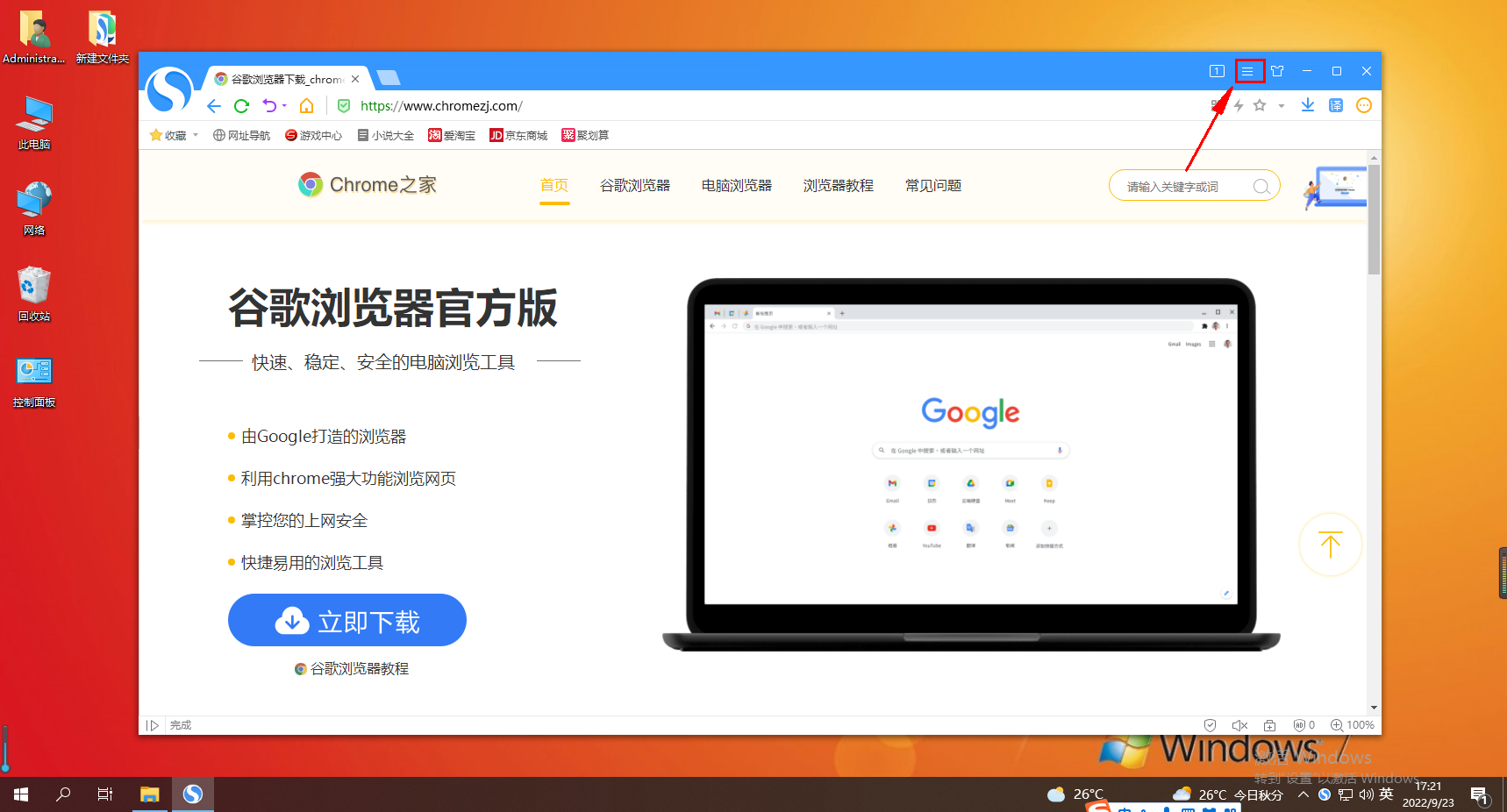
2. Then Click to expand "More Tools" 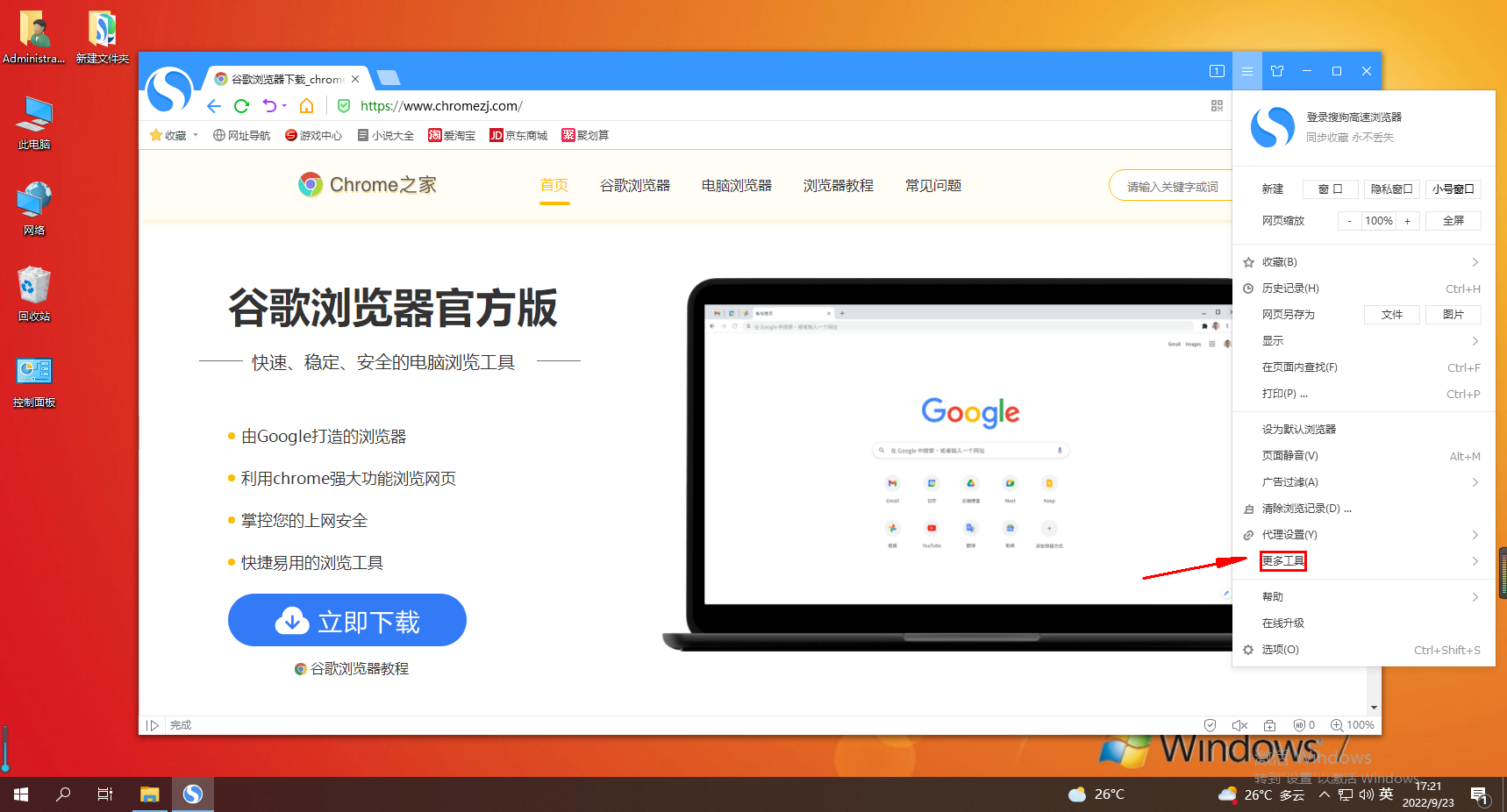
3, then click "Browser Repair" below 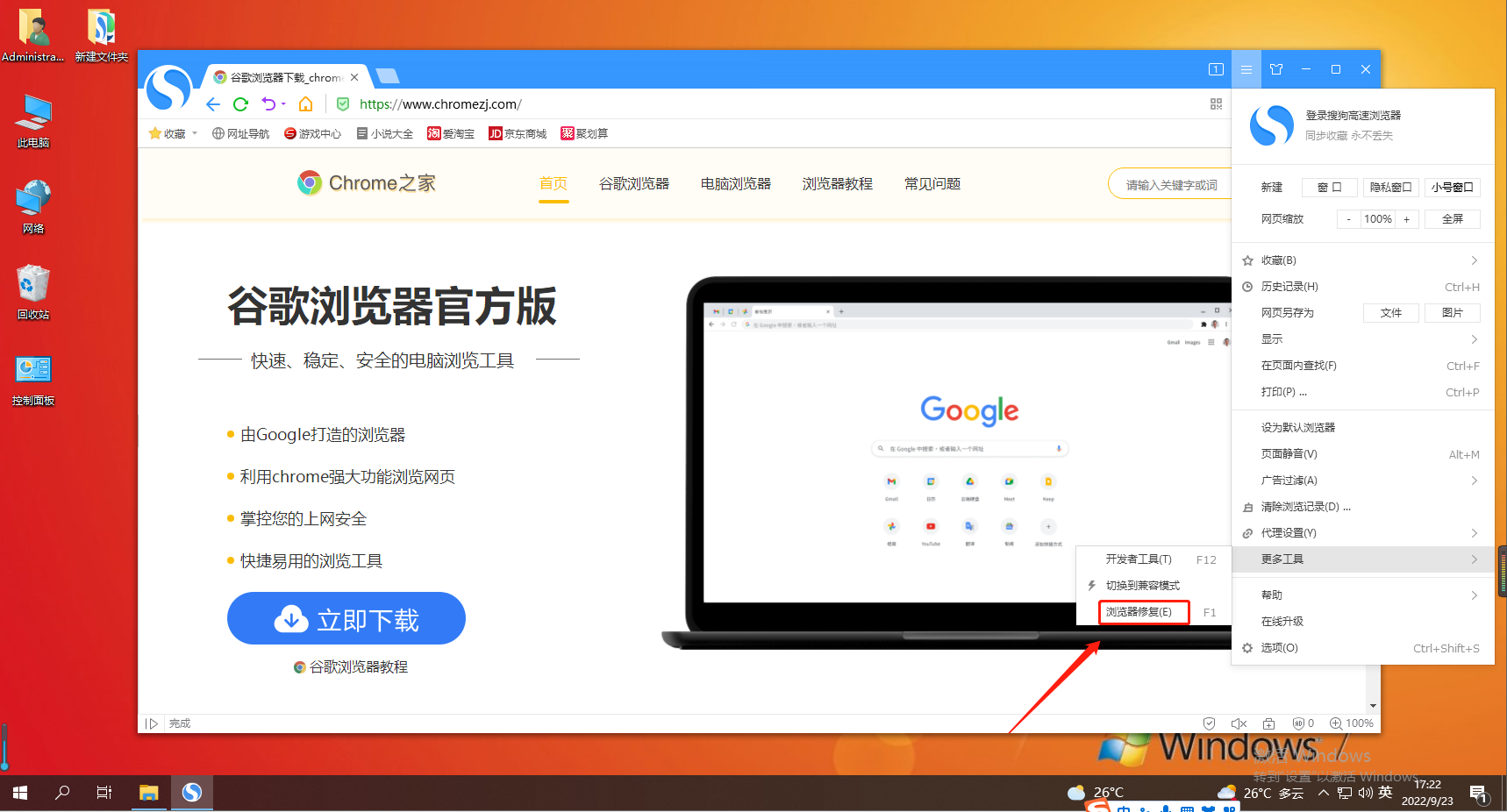
4, and finally click Quick Repair
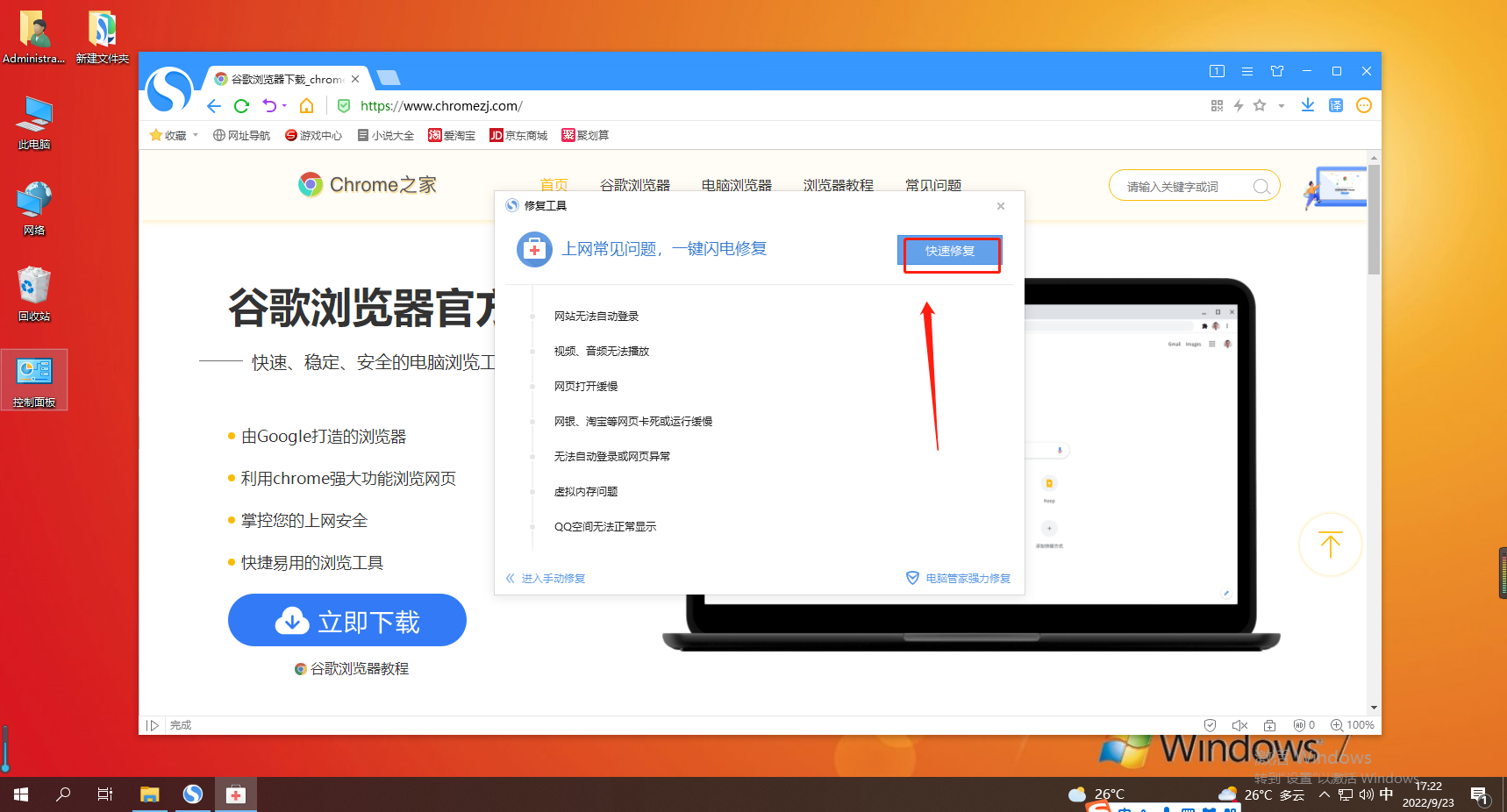
The above is the detailed content of How to solve the problem that Sogou High-speed Browser cannot connect to the Internet. For more information, please follow other related articles on the PHP Chinese website!

Hot AI Tools

Undresser.AI Undress
AI-powered app for creating realistic nude photos

AI Clothes Remover
Online AI tool for removing clothes from photos.

Undress AI Tool
Undress images for free

Clothoff.io
AI clothes remover

Video Face Swap
Swap faces in any video effortlessly with our completely free AI face swap tool!

Hot Article

Hot Tools

Notepad++7.3.1
Easy-to-use and free code editor

SublimeText3 Chinese version
Chinese version, very easy to use

Zend Studio 13.0.1
Powerful PHP integrated development environment

Dreamweaver CS6
Visual web development tools

SublimeText3 Mac version
God-level code editing software (SublimeText3)

Hot Topics
 1387
1387
 52
52
 How to solve the problem that the computer browser cannot open the web page but can access the Internet
Jun 28, 2023 am 11:26 AM
How to solve the problem that the computer browser cannot open the web page but can access the Internet
Jun 28, 2023 am 11:26 AM
Solution to the problem that the computer browser cannot open the web page but can access the Internet: 1. Network setting problem, power off the router and wait a few minutes, then plug it back in; 2. Browser setting problem, clear the browser cache and browsing history , make sure the browser does not set up a proxy server or virtual private network; 3. DNS setting problem, change the DNS settings to a public DNS server address; 4. Anti-virus software or firewall problem, disable the anti-virus software or firewall, and try to open the web page again; 5. There is a problem with the web page itself. Please wait for a while or contact the website administrator to find out the situation.
 Tutorial on how to solve the problem of being unable to access the Internet after upgrading win10 system
Mar 27, 2024 pm 02:26 PM
Tutorial on how to solve the problem of being unable to access the Internet after upgrading win10 system
Mar 27, 2024 pm 02:26 PM
1. Use the win+x shortcut key to open the menu and select [Command Prompt (Administrator) (A)], as shown below: 2. After entering the command prompt interface, enter the [ipconfig/flushdns] command and press Enter , as shown in the figure below: 3. Then enter the [netshwinsockresetcatalog] command and press Enter, as shown in the figure below: 4. Finally enter the [netshintipreset] command and press Enter, restart the computer and you can access the Internet, as shown in the figure below:
 1.1.1.1 How to log in to the online authentication system
Apr 20, 2023 am 10:44 AM
1.1.1.1 How to log in to the online authentication system
Apr 20, 2023 am 10:44 AM
1.1.1.1 Login method for the Internet authentication system: 1. Search for the campus network wireless signal and connect; 2. Open the browser and select "Self-Service" on the pop-up authentication interface; 3. Enter the user name and initial password to log in; 4. Complete Personal information and set a strong password.
 Why can't I access the Internet even though my wifi is connected?
Dec 07, 2023 pm 05:00 PM
Why can't I access the Internet even though my wifi is connected?
Dec 07, 2023 pm 05:00 PM
Reasons why WiFi is connected but cannot access the Internet: 1. WiFi signal is weak; 2. IP address conflict; 3. DNS server problem; 4. Router failure; 5. Network provider problem; 6. Problem with the WiFi network itself; 7. Router problem ; 8. Equipment network setting problems; 9. Signal interference or obstacles; 10. Equipment problems. Detailed introduction: 1. The WiFi signal is weak. The strength of the WiFi signal directly affects the stability and speed of the network. If the connected WiFi signal is weak, it may cause the network connection to be unstable or unable to access the Internet, etc.
 How to fix the problem of being unable to access the Internet due to abnormal network card driver
Jan 06, 2024 pm 06:33 PM
How to fix the problem of being unable to access the Internet due to abnormal network card driver
Jan 06, 2024 pm 06:33 PM
Some friends find that their computers cannot access the Internet because of abnormal network card drivers. They want to know how to fix it. In fact, current systems have built-in driver repair functions, so we only need to manually update the driver. If it doesn’t work, then we can fix it. Driver software can be used. How to fix the problem that the network card driver is abnormal and cannot connect to the Internet: PS: If this problem occurs suddenly, you can try restarting the computer first. If it still doesn't work after restarting, continue with the following operations. Method 1: 1. First, right-click on the taskbar and select "Start Menu" 2. Open "Device Manager" in the right-click menu. 3. Click "Network Adapter", then select "Update Driver" and click "Automatically search for driver". After the update is completed, you can surf the Internet normally. 5. Some users are also affected by the problem.
 What should I do if Win10 airplane mode is grayed out and cannot access the Internet?
Jun 29, 2023 pm 12:26 PM
What should I do if Win10 airplane mode is grayed out and cannot access the Internet?
Jun 29, 2023 pm 12:26 PM
What should I do if Win10 airplane mode is grayed out and I can’t access the Internet? When some friends use win10, if they do not use the Internet, they will turn on airplane mode, but some friends find that the airplane mode is gray. How should we solve the problem that the airplane mode is gray? The editor below has sorted out the tips to solve the problem of Win10 airplane mode being gray and unable to access the Internet. If you are interested, follow the editor and take a look below! Win10 flight mode is gray and cannot access the Internet. Solution: 1. First enter msconfig in the search column and click the sysytemconfiguration function, as shown in the figure. 2. Switch to the service options, select Hide all Microsoft services, and then click All
 How to solve the problem of being unable to access the Internet due to the exclamation mark in Windows 7
Jul 12, 2023 pm 01:21 PM
How to solve the problem of being unable to access the Internet due to the exclamation mark in Windows 7
Jul 12, 2023 pm 01:21 PM
It is a very common problem that the network icon displays an exclamation mark, but many friends do not know how to deal with this problem. Let me share with you how to solve the problem when the win7 computer cannot connect to the network. 1. First, we need to right-click the network icon and select [Network and Sharing Center]. 2. Then we click [Change Adapter Settings]. 3. Click [Local Area Connection]. 4. Then we click [Diagnosis]. 5. Enter the problem diagnosis process. 6. Then we click [Check to see if the problem is solved. 7. Check again and we have found the problem. Then we can solve the problem according to the prompts and try to plug and unplug the network cable again. The above is the solution to the problem that the win7 system cannot access the Internet. If you have this problem, you might as well
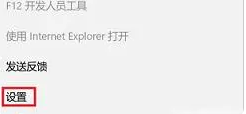 Win11 browser cannot open web pages but can access the Internet
Jan 07, 2024 am 11:30 AM
Win11 browser cannot open web pages but can access the Internet
Jan 07, 2024 am 11:30 AM
When some friends are browsing the web, they find that their computer browser is obviously connected to the Internet but cannot open the web page. What is going on? Let's take a look at the solution to this problem. Win11 browser cannot open web pages but can access the Internet: 1. First click on the "three dots" of the browser. 2. Then click "View advanced settings". 3. Then select "Open proxy settings". 4. Finally, just turn on "Automatically detect settings". Extension: How to set compatibility mode



