
When two computers need to use a printer, they can use the shared printer function. So how to solve the problem that the shared printer cannot find the network path when sharing? The editor below will bring you a solution, come and take a look.
1. Right-click "My Computer"-Manage-Local Users and Groups-Users-Enable Guest (Note: Enable the guest effect here and control panel-User Accounts Enabling guests in it is the same. The difference is that after enabling it here, the guest in the panel will still be displayed as not enabled, but if you enable the guest in the panel, it will be enabled here.)

2. Enter secpol.msc during operation to start "Local Security Policy" - "User Rights Assignment" - delete the guest user in "Deny access to this computer from the network".
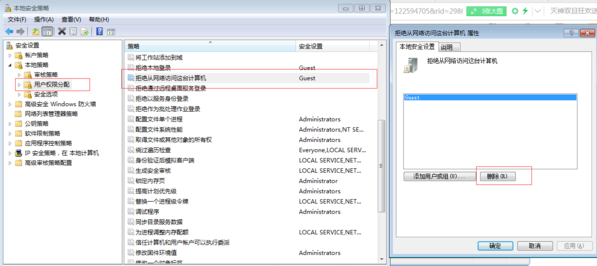
3. Enter secpol.msc during operation to start "Local Security Settings" - "Security Options" - "Network Access: Sharing and Security Mode for Local Accounts" - Change " Classic" was changed to "Guest Only".
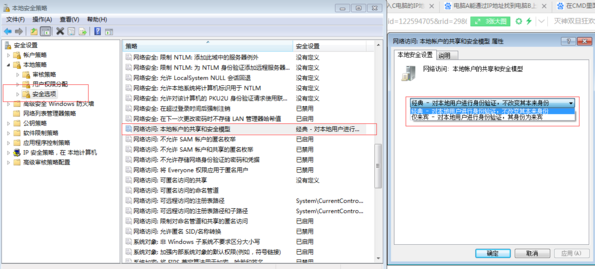
4. Enter secpol.msc during operation to start "Local Security Settings" - "User Rights Assignment" - change "Deny log on as a service and Deny log on as a batch job" "User delete
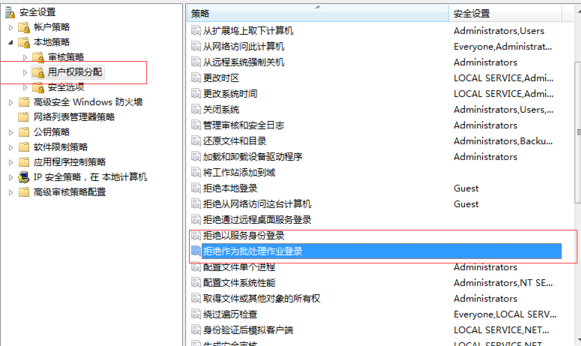
The above is the detailed content of The network path is lost and the shared printer cannot be connected.. For more information, please follow other related articles on the PHP Chinese website!




