How to change screen resolution in Firefox
php editor Banana will introduce to you how to adjust the resolution in Firefox browser. Adjusting the resolution can change the size of web page display to accommodate different screen sizes or personal preferences. In Firefox, you can adjust the resolution in simple steps to make web pages display clearer and more comfortable. Next, we will explain in detail how to adjust the resolution to give you a better browsing experience.

Share how to adjust the resolution of Firefox browser settings
Before introducing the usage method, it needs to be explained that this article is applicable to Google version 57 browser. For other versions of browsers, you can refer to the method in this article, but the screenshots may be slightly different. Please refer to the picture below.
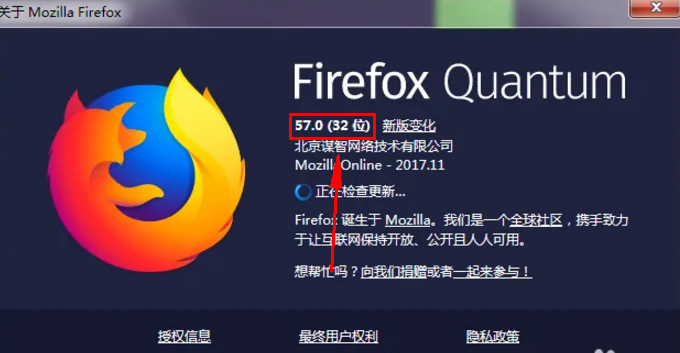
#2. First open the page that needs to adjust the resolution normally. The default browser resolution is the [screen resolution] set by the machine. Specifically, you can click on the email on the desktop to check the screen resolution, as shown in the picture.
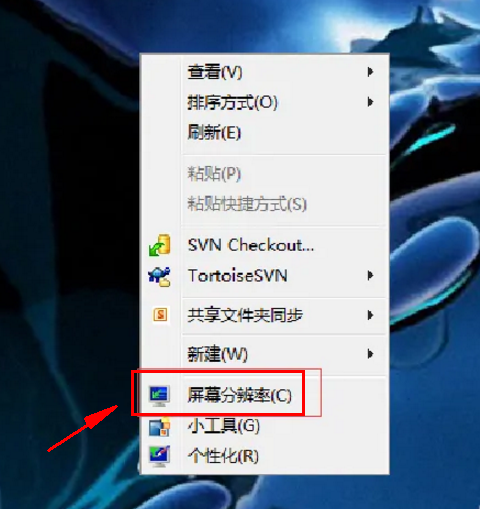
#3. Select the page whose resolution needs to be modified for viewing, and click the [F12 key] on the keyboard to start the developer mode. As shown below,.
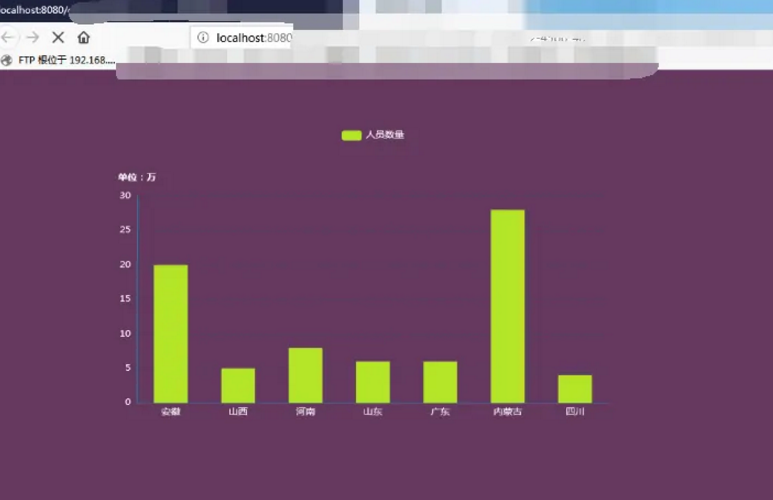
4. In the page opened after pressing the F12 key, in the [Tool Selection] on the right, please move the mouse to the third icon. A floating prompt appears, and the prompt content is responsive design mode, as shown in the figure below. 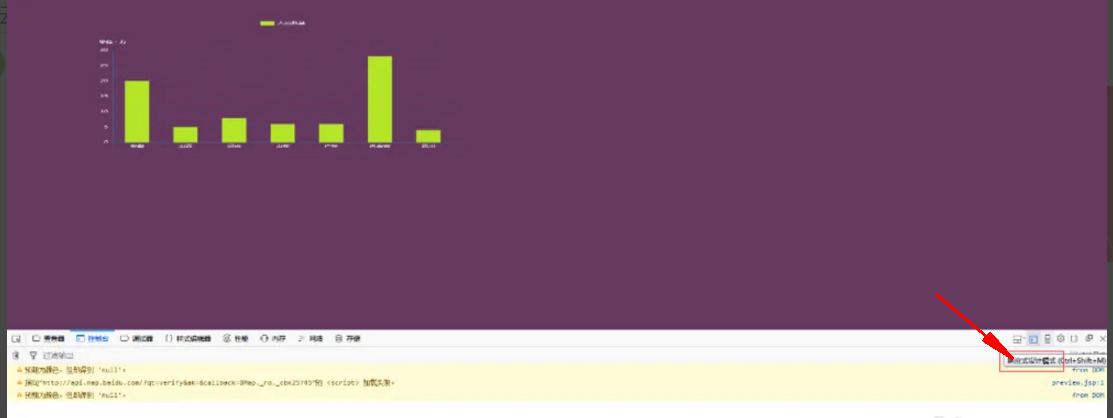
5. Click the Responsive Design Mode button, and the page will jump to the page shown in the screenshot below. The browser has entered [Responsive Design Mode].
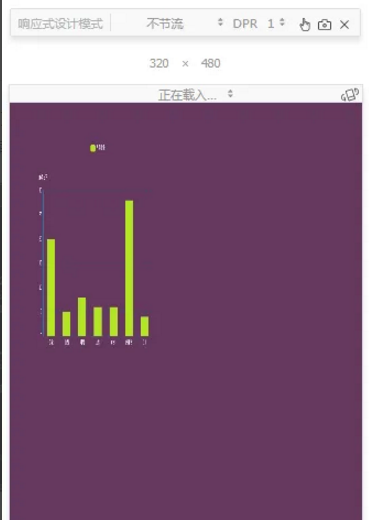
#6. After starting the responsive design mode, the browser default is modified to [320*480]. Enter the required data in the text to modify the resolution, as shown in the figure below.
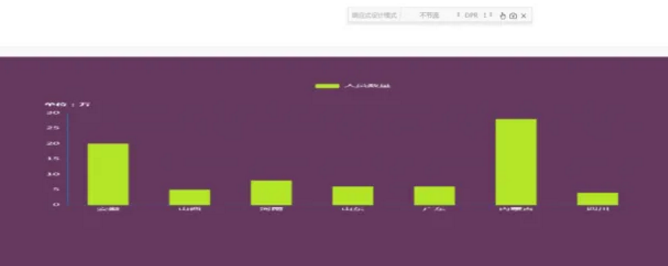
#7. After modifying the height and width of the resolution, the content of the page will be enlarged or reduced accordingly. At this time, click the [F11 key] on the keyboard. The full screen preview effect is now available, as shown in the figure.
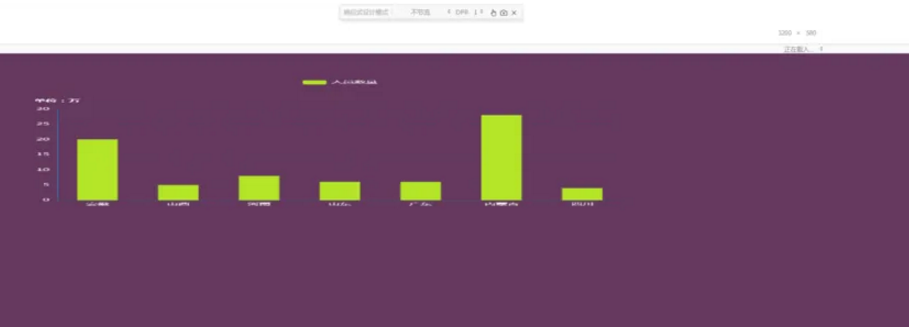
The above is the detailed content of How to change screen resolution in Firefox. For more information, please follow other related articles on the PHP Chinese website!

Hot AI Tools

Undresser.AI Undress
AI-powered app for creating realistic nude photos

AI Clothes Remover
Online AI tool for removing clothes from photos.

Undress AI Tool
Undress images for free

Clothoff.io
AI clothes remover

AI Hentai Generator
Generate AI Hentai for free.

Hot Article

Hot Tools

Notepad++7.3.1
Easy-to-use and free code editor

SublimeText3 Chinese version
Chinese version, very easy to use

Zend Studio 13.0.1
Powerful PHP integrated development environment

Dreamweaver CS6
Visual web development tools

SublimeText3 Mac version
God-level code editing software (SublimeText3)

Hot Topics
 How to add trusted sites in Firefox? -How to add trusted sites to Firefox
Mar 27, 2024 pm 10:00 PM
How to add trusted sites in Firefox? -How to add trusted sites to Firefox
Mar 27, 2024 pm 10:00 PM
1. The user double-clicks on the computer desktop to open the Firefox browser software, and enters the home page to click the three horizontal icons in the upper right corner. 2. In the drop-down tab that pops up, the user selects the setting option and enters the setting window. 3. In the settings window that opens, the user needs to switch the tab on the left to the Privacy and Security tab. 4. Then the relevant function options will be displayed on the right side of the page. The user can directly enter the permissions section. Click the exception button of the block pop-up window option 5. In the pop-up website window with page special permissions, the user enters the URL in the website address box and presses the Allow and Save Changes buttons in sequence to set up website trust.
 How to change the language in Firefox
Jun 22, 2024 am 01:31 AM
How to change the language in Firefox
Jun 22, 2024 am 01:31 AM
How to change the language in Firefox? Firefox is a pure and easy-to-use open source browser software. This browser brings users a fast and pure Internet experience. The default language of the Google Chrome we downloaded and installed is Chinese. This browser supports multiple Many friends need to change the interface language to another country's language, so how to operate it at this time. This article brings you an overview of how to change the language of the Firefox browser interface. Friends in need should not miss it. Overview of how to change the language of the Firefox browser interface 1. The user opens the Firefox browser on the computer, and goes to the homepage and clicks the three horizontal icons in the upper right corner, and then a drop-down tab pops up, and the user selects the setting option (as shown in the figure). 2. The page switches and enters the settings window.
 What's the matter with Railway 12306 not working?
Apr 30, 2024 am 11:42 AM
What's the matter with Railway 12306 not working?
Apr 30, 2024 am 11:42 AM
Reasons for 12306 being unavailable include website maintenance, network problems, browser problems, system failures, busy servers and plug-in interference. Solutions include: checking maintenance time, checking network connection, changing browsers, waiting for system repair, and disabling browser plug-ins.
 Why can't I access gate.io?
Apr 24, 2024 pm 02:25 PM
Why can't I access gate.io?
Apr 24, 2024 pm 02:25 PM
Reasons for gate.io being inaccessible include regional restrictions, maintenance or upgrades, network issues, browser compatibility, anti-fraud measures, and DNS resolution issues. Solution: Confirm that there are no regional restrictions, wait for maintenance to be completed, check the network connection, update the browser, contact customer service to unblock, and adjust DNS settings.
 How to enable remote debugging in Firefox
Apr 15, 2024 pm 06:04 PM
How to enable remote debugging in Firefox
Apr 15, 2024 pm 06:04 PM
How to enable remote debugging in Firefox? Firefox is an open source web browsing tool. This browser supports multiple operating systems and has very powerful functions. The remote debugging function can support users to modify page code settings. Many users are not interested in this function. It's not clear, so many people don't know where the remote debugging function is turned on. Next, the editor will introduce to you the steps to enable remote debugging in Firefox browser. Friends who are interested must not miss it. Introduction to the steps to enable remote debugging in Firefox 1. The user opens the Firefox browser software on the computer, and goes to the home page and clicks on the three horizontal icons in the upper right corner (as shown in the picture). 2. Then in the drop-down tab that pops up, the user selects more tool options (
 How to view the source code of a page in Firefox How to view the source code of a page in Firefox
May 09, 2024 pm 02:10 PM
How to view the source code of a page in Firefox How to view the source code of a page in Firefox
May 09, 2024 pm 02:10 PM
1. First open the Firefox browser and click the [three horizontal lines] icon in the upper right corner, as shown in the figure below. 2. Then click [More Tools] in the menu bar that opens, as shown in the figure below. 3. Finally, on the More Tools page, click [Page Source Code] to view the page file source code, as shown in the figure below.
 How to set up automatic refresh in Firefox. Steps to set up automatic refresh.
Mar 12, 2024 pm 02:30 PM
How to set up automatic refresh in Firefox. Steps to set up automatic refresh.
Mar 12, 2024 pm 02:30 PM
The Firefox browser app is used by many mobile phone users. The search function is very powerful. As long as you want to know and see, you can find the results and answers immediately. All browsing sections are open, and you can enjoy the most comfortable Internet access. Browse services. Automatically blocks annoying advertising pop-ups. The search bar on the homepage is very clean and concise, and you only need to enter keywords to find the corresponding results. Files and documents in different formats can be downloaded and cached. News information and video content are free to read and watch. Yes, you can also set automatic refresh, freeing your hands to surf the Internet faster, without any lag, and the recorded data will be automatically saved and will not be lost. Now the editor will carefully provide Firefox browser users with the steps to set automatic refresh one by one. 1. First open the Firefox browser
 How to check the version number in Firefox How to check the version number in Firefox
May 09, 2024 pm 12:04 PM
How to check the version number in Firefox How to check the version number in Firefox
May 09, 2024 pm 12:04 PM
1. Open the Firefox browser (as shown in the picture). 2. Click the left mouse button on the icon as shown in the picture (as shown in the picture). 3. Click [Settings] with the left mouse button (as shown in the picture). 4. The page slides down (as shown in the picture). 5. Find the [Firefox Update] section and you can see the version number of Firefox (as shown in the picture).






