
php editor Xiaoxin will introduce to you how to set Chinese in Firefox browser. Firefox is a powerful and popular browser, but sometimes we may encounter garbled interface display or abnormal web page content. To solve this problem, we can achieve Chinese display through simple settings. Let’s take a look at the specific setup steps below!
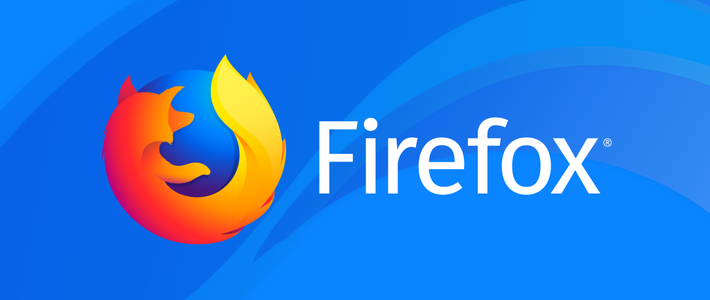
How to set Chinese in Firefox
1. First, click on the installed Firefox browser (the default language is English), in the browser Find the "Open Menu" icon in the upper right corner and click to open the menu.
2. Find the "Settings" button in the drop-down menu that appears and click to open it. Pull down on the General page and find Language. In the corresponding box below, find Chinese (China), select it and click Apply and Restart. After restarting, the browser page will pop up automatically. At this time, the default language will change from English to Chinese.
How to set up multiple languages in Firefox
If you want to set up other languages on Firefox, the method is also very simple.
1. In the "Language" setting column (the default language is Chinese), click the drop-down button that displays the language category, and click "Search for more languages" below.
2. In the pop-up selection box, click "Select the language to be added", select the required language in the menu (the language demonstrated here is Japanese), and click "Add" next to it after selecting " button, after the download is complete, click "OK".
3. Return to the "Language" settings page, click "Apply and restart browser" to use it normally.
Firefox is very functional, and there are many languages available for users to download. Friends who want to switch to other languages, come and give it a try. The above is all about [How to set Chinese in Firefox_How to set Chinese in Firefox]. Please pay attention to this site for more browser content.
The above is the detailed content of How to set Chinese in Firefox browser. For more information, please follow other related articles on the PHP Chinese website!
 Blue screen code 0x000009c
Blue screen code 0x000009c
 A collection of common computer commands
A collection of common computer commands
 You need permission from admin to make changes to this file
You need permission from admin to make changes to this file
 Tutorial on turning off Windows 11 Security Center
Tutorial on turning off Windows 11 Security Center
 How to set up a domain name that automatically jumps
How to set up a domain name that automatically jumps
 What are the virtual currencies that may surge in 2024?
What are the virtual currencies that may surge in 2024?
 The reason why header function returns 404 failure
The reason why header function returns 404 failure
 How to use js code
How to use js code




