How to change the UA logo in 360 Extreme Browser
php editor Youzi will introduce to you how to set the UA logo of 360 Speed Browser. The UA identifier is the user agent identifier, which tells the website information about the browser and operating system you are using. Setting the UA identifier can achieve some specific functions, such as simulating other browsers to access web pages. In 360 Extreme Browser, setting the UA logo is very simple and can be completed in just a few simple steps, allowing you to enjoy a better browsing experience. Next, let’s take a look at the specific setting methods!

Tutorial on setting the 360 Speed Browser ua logo [Pictures and Text]
1. After opening the 360 Speed Browser APP, click the [three horizontal lines] icon, as shown in the figure Show.
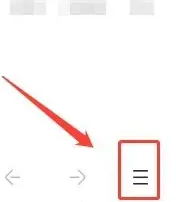
#2. Enter the 360 Speed version green browser and a new window will pop up, click [Settings Icon], as shown in the picture.
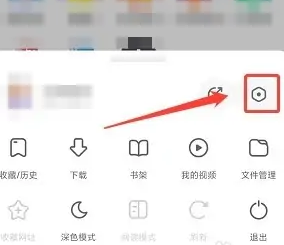
#3. Enter the settings window and click [Web Search Settings], as shown in the figure.
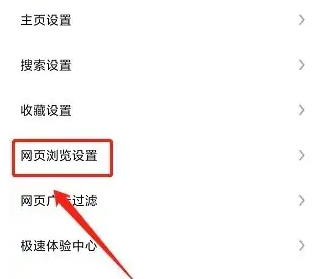
#4. Enter the web search setting window and click [Browser UA Logo], as shown in the figure.
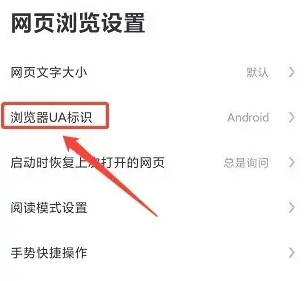
#5. Enter the UA settings window and check [Computer Mode], as shown in the figure.
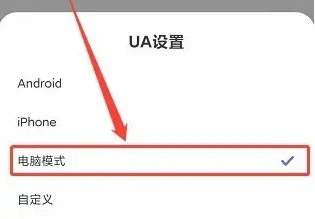
The above is the detailed content of How to change the UA logo in 360 Extreme Browser. For more information, please follow other related articles on the PHP Chinese website!

Hot AI Tools

Undresser.AI Undress
AI-powered app for creating realistic nude photos

AI Clothes Remover
Online AI tool for removing clothes from photos.

Undress AI Tool
Undress images for free

Clothoff.io
AI clothes remover

Video Face Swap
Swap faces in any video effortlessly with our completely free AI face swap tool!

Hot Article

Hot Tools

Notepad++7.3.1
Easy-to-use and free code editor

SublimeText3 Chinese version
Chinese version, very easy to use

Zend Studio 13.0.1
Powerful PHP integrated development environment

Dreamweaver CS6
Visual web development tools

SublimeText3 Mac version
God-level code editing software (SublimeText3)

Hot Topics
 1386
1386
 52
52
 What version is 360 Extreme Browser X? Introduction to the advantages of 360 Extreme Browser X
Apr 23, 2024 pm 02:30 PM
What version is 360 Extreme Browser X? Introduction to the advantages of 360 Extreme Browser X
Apr 23, 2024 pm 02:30 PM
What version is 360 Speed Browser X? In fact, this is the 64-bit version of 360 Speed Browser. If you enter the 360 Speed Browser official website to download the 64-bit version, you will find that the version number is the same as 360 Speed Browser X. If the user's computer is 64-bit, then naturally use 360 Extreme Browser X is better. This software has many advantages. 360 Speed Browser Upgraded, high-quality search is done in one step, very convenient and easy to use. 360 Extreme Browser X is a 64-bit version. Now the 64-bit system
 How to install the Oil Monkey Script on 360 Speed Browser X. This step will teach you.
Feb 12, 2024 pm 05:36 PM
How to install the Oil Monkey Script on 360 Speed Browser X. This step will teach you.
Feb 12, 2024 pm 05:36 PM
After installing 360 Speed Browser So how to install the Oil Monkey script in 360 Extreme Browser X? Let me teach you below. [Installation Method] First, we open 360 Speed Browser X, click on the menu above, and select [Extensions] - [More Extensions] above. Then search for [Tampermonkey] in the extension store. Once you find it, you can install it. After successful installation, you can see the Tampermonkey plug-in in the extension. Then we click on the Grease Monkey plug-in in the plug-in bar above the browser and set it to enabled.
 What are the characteristics of the temporary window of 360 Extreme Browser?
Mar 30, 2024 pm 10:09 PM
What are the characteristics of the temporary window of 360 Extreme Browser?
Mar 30, 2024 pm 10:09 PM
The temporary window of 360 Extreme Browser provides privacy and security features, including: browsing history, cookies and cache files will not be recorded. Helps prevent malware and phishing attacks. Loads faster and no extensions or add-ons are loaded. All browsing data will be automatically deleted when closed for single use. No login required, quick launch via shortcut keys or browser menu. Suitable for scenarios such as accessing sensitive websites, conducting anonymous searches, or testing website functions.
 How to transfer bookmarks between Apple and Mac?
Feb 03, 2024 pm 06:57 PM
How to transfer bookmarks between Apple and Mac?
Feb 03, 2024 pm 06:57 PM
Preface: Many friends have asked us about how to transfer bookmarks between Apple and Mac. This article will provide you with detailed answers and hope it will be helpful to everyone. Please read on! Can Apple computer browsers synchronize bookmarks? Using the same Apple ID and enabling the synchronization function, Mac users can automatically synchronize Safari bookmarks. However, it should be noted that this feature only applies to the Safari browser and cannot be directly synchronized to other browsers. On Windows computers, Safari bookmarks can be synchronized using iCloud, but they can only be imported into IE browser. In addition, you can also use Aisi Assistant to fully back up device data, and then select "Easy Mode" to view the backup files for full recovery. safari
 How to set 360 speed browser compatibility mode
Feb 24, 2024 am 10:49 AM
How to set 360 speed browser compatibility mode
Feb 24, 2024 am 10:49 AM
360 Speed Browser is a popular browser application that allows users to access the Internet quickly and securely. In order to solve the problem of abnormal page display or inability to use functions normally, 360 Extreme Browser provides a compatibility mode function to allow users to browse the web better. So how to set the 360 speed browser compatibility mode? Don’t worry, the editor will bring you a tutorial on how to set up the compatibility mode of 360 Extremely Fast Browser. I hope it can help you. How to set the compatibility mode of 360 Speed Browser 1. Open the 360 Speed Browser downloaded from this site. After opening the software, click the three horizontal bars icon in the upper right corner. 2. Click [Settings] in the pop-up options. 3. Click in the opened 360 Speed Browser settings window
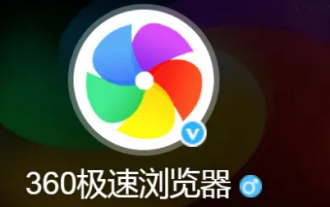 How to change the UA logo in 360 Extreme Browser
Jan 30, 2024 am 10:03 AM
How to change the UA logo in 360 Extreme Browser
Jan 30, 2024 am 10:03 AM
How to set the UA logo in 360 Extreme Browser? The ua logo in 360 Speed Browser can be changed at will and can also be customized. When many friends use 360 Speed Browser, the Ua logo is the browser's default. We can change it according to our own needs when using it, but many friends don't know how to change the ua logo. The editor has compiled a tutorial on setting the UA logo of 360 Speed Browser below. If you are interested, follow me and read on! Tutorial on setting the UA logo of 360 Speed Browser [Picture and Text] 1. After opening the 360 Speed Browser APP, click the [three horizontal lines] icon, as shown in the figure. 2. Enter the 360 Speed version green browser and a new window will pop up, click [Settings Icon], such as
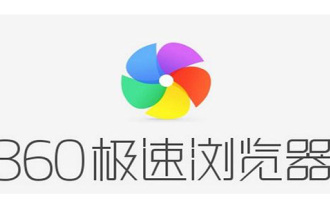 Does 360 Speed Browser have ads? Is it true that 360 Speed Browser has no ads?
Apr 24, 2024 pm 09:19 PM
Does 360 Speed Browser have ads? Is it true that 360 Speed Browser has no ads?
Apr 24, 2024 pm 09:19 PM
Does 360 Speed Browser have ads? According to the introduction of the software, there are no ads. Many friends hate 360 products because various advertisements always pop up after installing the software. However, users who are familiar with 360 know that if you download and install the express version of the software, there will definitely be no advertisements popping up. Interested friends can try it out. . Does 360 Speed Browser have ads? 360 Speed Browser is a version without pop-up ads. The ordinary version of 360 Secure Browser always pops up various advertisements. The no pop-up ads mentioned here means that the software will not pop up advertising pop-ups such as legendary games with browser icons in the lower right corner of the computer desktop. But if it is an advertisement on a website page, it can still be seen. Similarly, 360
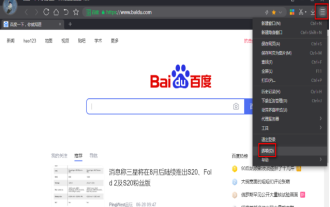 How to change the storage location of downloaded files in 360 Speed Browser
Mar 08, 2024 am 09:30 AM
How to change the storage location of downloaded files in 360 Speed Browser
Mar 08, 2024 am 09:30 AM
360 Speed Browser is a browser application that we often need to use in our lives. When we use computers to access web pages and download files, we cannot do without the browser. So after many users download files on the web page, due to The download path of the file is relatively complicated, so it is difficult to find the downloaded file. The way to solve this problem is to change the download storage location of the file in the browser. Then the editor will share with you how to change the file in the 360 Speed Browser. For the specific operation method of downloading the file storage location, interested friends may wish to take a look at this method tutorial shared by the editor. I hope this tutorial can help everyone. Method steps: First, after opening the software, click the menu icon in the upper right corner of the interface, and then select "Options" in the menu.




