Network connection failed? How to deal with Sogou browser prompts
php Editor Banana may encounter the problem of being unable to connect to the network when using Sogou Browser. In this case, we can try some methods to solve the problem. First, we can check whether the network connection is normal and ensure that the wireless network or wired connection is working properly. Secondly, you can try to restart Sogou browser or computer to solve possible temporary problems. If the problem persists, you can try clearing the browser cache and cookies, or updating the browser version. If these methods still don't work, it may be due to network settings or firewall issues. You can try contacting your network administrator or technical support for help. In short, if we encounter the problem that the network cannot be connected, we can first check the network connection, try to restart the browser or computer, clear the cache and cookies, update the browser version, or contact technical support to solve the problem.
What to do if Sogou Browser prompts that the network cannot be connected
1. First, we open Sogou Browser. In the lower right corner of the browser, you can see the "Sogou Browser Repair Tool" as shown in the figure below. icon, click the icon with your mouse. 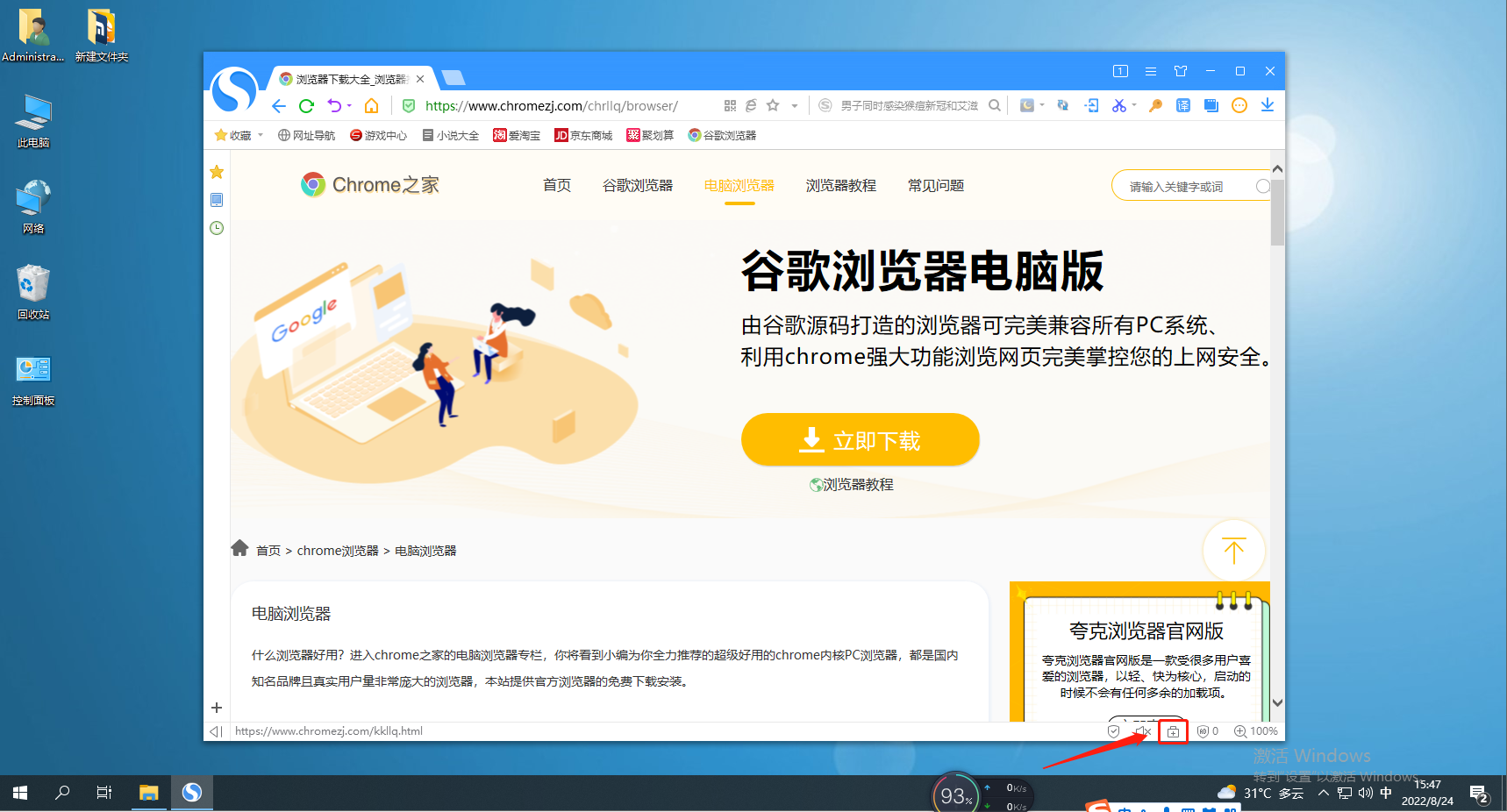
2. After clicking, the "Repair Tool" window as shown below will pop up. Click the "Enter Manual Repair" link in the lower left corner of the window. 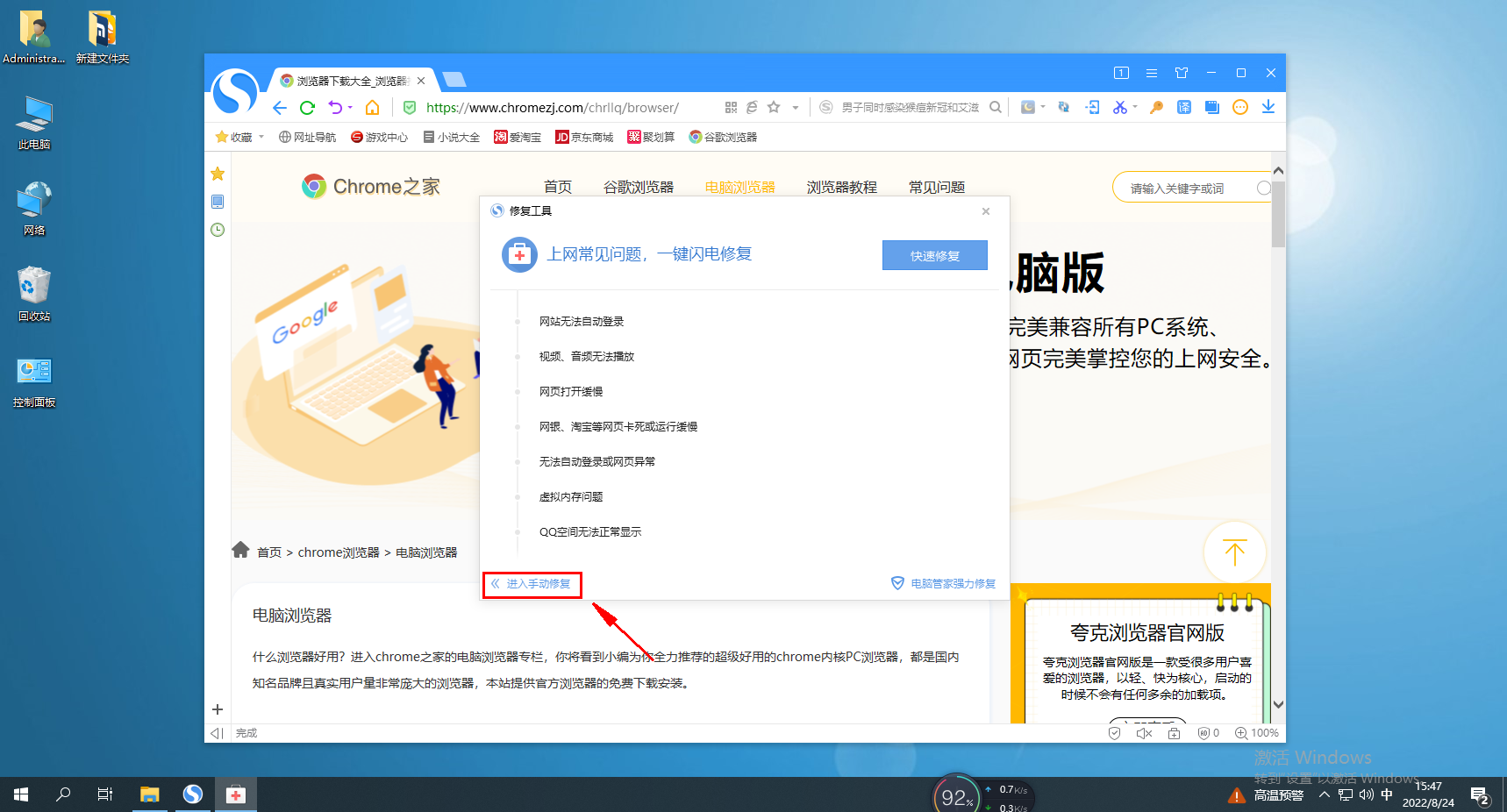
3. After that, we will enter the manual repair page of Sogou Browser. Here you can see the "Network Unable to Connect" problem. Just click the "Repair Network Connection" button on the right side of it. 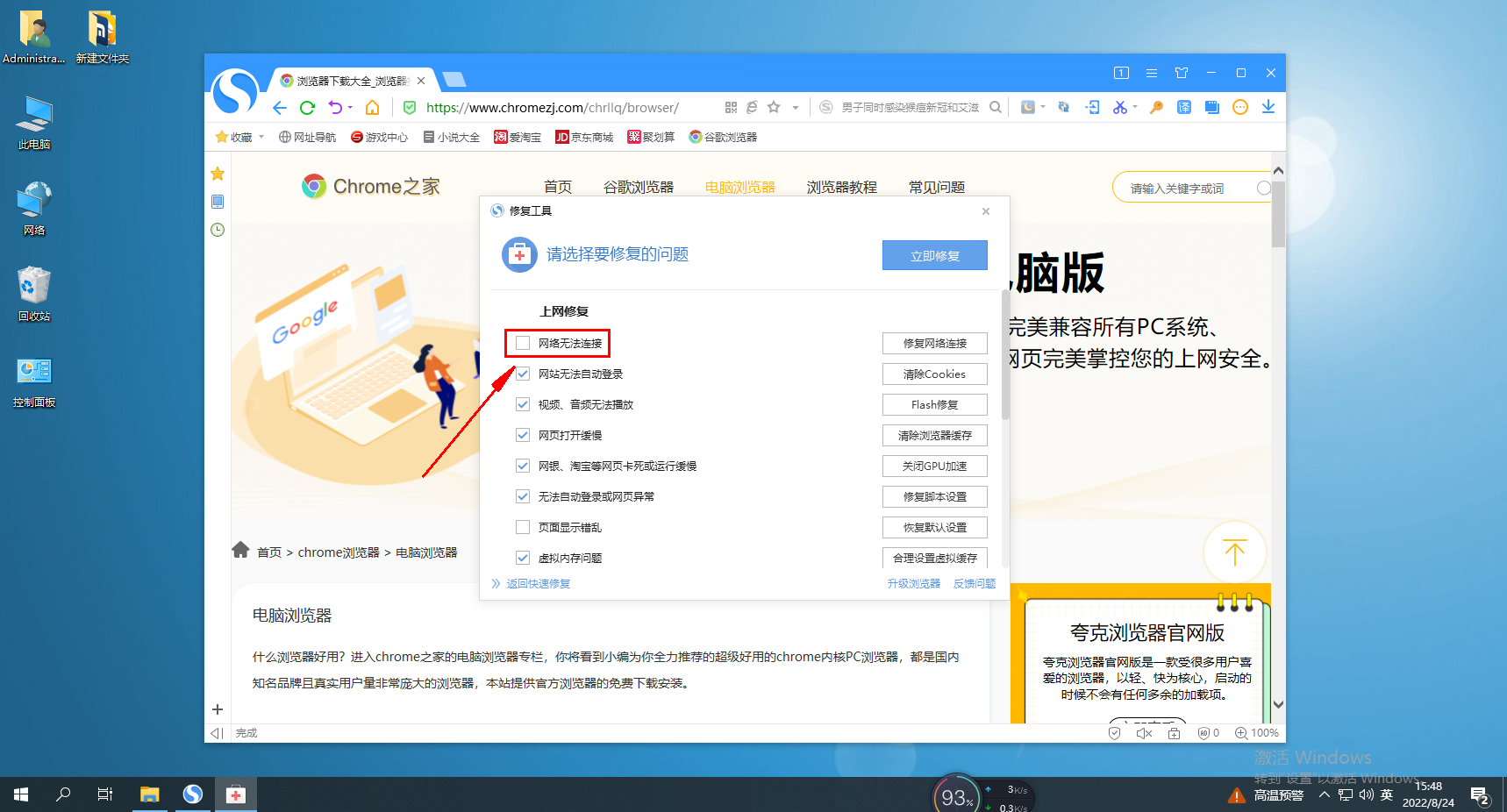
4. After clicking, we will be prompted to temporarily close the browser when repairing. Click the "Close browser and repair" button to repair. Wait until the browser restarts to prove that we have successfully repaired.
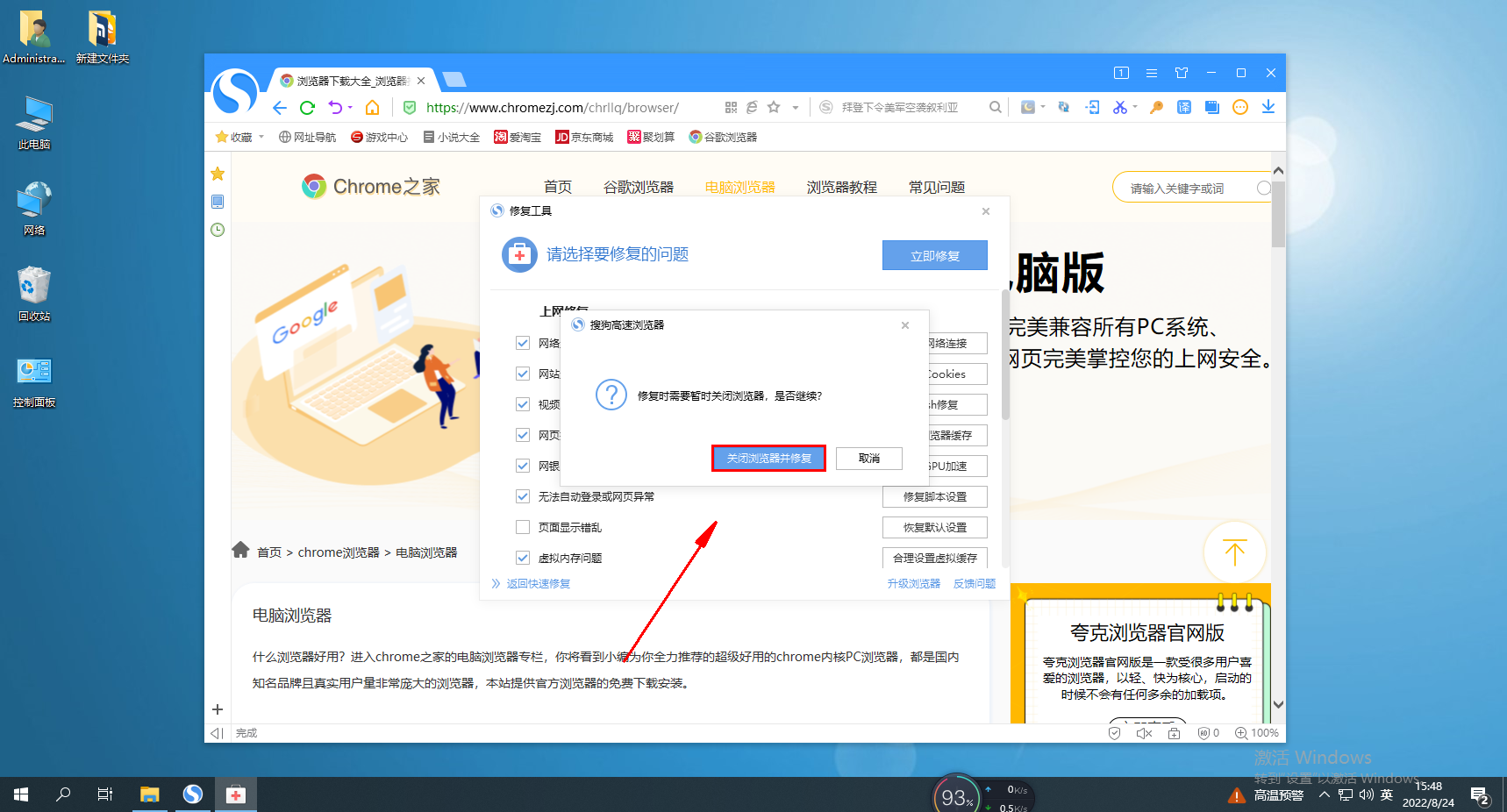
The above is the detailed content of Network connection failed? How to deal with Sogou browser prompts. For more information, please follow other related articles on the PHP Chinese website!

Hot AI Tools

Undresser.AI Undress
AI-powered app for creating realistic nude photos

AI Clothes Remover
Online AI tool for removing clothes from photos.

Undress AI Tool
Undress images for free

Clothoff.io
AI clothes remover

AI Hentai Generator
Generate AI Hentai for free.

Hot Article

Hot Tools

Notepad++7.3.1
Easy-to-use and free code editor

SublimeText3 Chinese version
Chinese version, very easy to use

Zend Studio 13.0.1
Powerful PHP integrated development environment

Dreamweaver CS6
Visual web development tools

SublimeText3 Mac version
God-level code editing software (SublimeText3)

Hot Topics
 How to translate Sogou browser
Feb 01, 2024 am 11:09 AM
How to translate Sogou browser
Feb 01, 2024 am 11:09 AM
How does Sogou browser translate? When we usually use Sogou browser to check information, we will encounter some websites that are all in English. Because we can’t understand English, it is very difficult to browse the website. This is also very inconvenient. It doesn’t matter if you encounter this situation! Sogou Browser has a built-in translation button. With just one click, Sogou Browser will automatically translate the entire webpage for you? If you don’t know how to operate it, the editor has compiled the specific steps on how to translate it on Sogou Browser. If you don’t know how, follow me and read on! How to translate Sogou Browser 1. Open Sogou Browser, click the translation icon in the upper right corner 2. Select the type of translation text, and then enter the text that needs to be translated 3. Sogou Browser will automatically translate the text. At this point, the above Sogou Browsing operation is completed. How to translate all contents
 What's going on when the network can't connect to the wifi?
Apr 03, 2024 pm 12:11 PM
What's going on when the network can't connect to the wifi?
Apr 03, 2024 pm 12:11 PM
1. Check the wifi password: Make sure the wifi password you entered is correct and pay attention to case sensitivity. 2. Confirm whether the wifi is working properly: Check whether the wifi router is running normally. You can connect other devices to the same router to determine whether the problem lies with the device. 3. Restart the device and router: Sometimes, there is a malfunction or network problem with the device or router, and restarting the device and router may solve the problem. 4. Check the device settings: Make sure the wireless function of the device is turned on and the wifi function is not disabled.
 What to do if the network connection folder is empty
Mar 13, 2024 am 11:27 AM
What to do if the network connection folder is empty
Mar 13, 2024 am 11:27 AM
1. First click [Start Menu], then click the [Settings] button. 2. In the [Settings] interface, click the [Network and Internet] option. 3. Scroll down to the bottom of the page, find the [Network Reset] option, and click the [Reset Now] option.
 How to set the screenshot shortcut key for Sogou Browser
Jan 31, 2024 pm 01:42 PM
How to set the screenshot shortcut key for Sogou Browser
Jan 31, 2024 pm 01:42 PM
As a web browsing tool loved by users, Sogou Browser not only provides powerful search functions and diverse plug-ins, but also has an efficient and practical screenshot function. This feature helps users quickly capture any area on the screen for sharing or saving. However, many users may not know how to set the shortcut keys for screenshots in Sogou Browser. It doesn't matter. Next, the editor will bring you how to set the screenshot shortcut keys. I hope it can help you. How to set the shortcut key for screenshots in Sogou Browser 1. Open the browser, click Tools, and then click Options 2. After opening, directly select Extension Management 3. Then in the options that open on the right, find Screenshot, then click Options 4. Finally, Open In the window, enter the shortcut key we want to modify.
 What to do if there is an Xbox network connection error? Solution to Xbox network connection abnormality
Mar 15, 2024 am 09:00 AM
What to do if there is an Xbox network connection error? Solution to Xbox network connection abnormality
Mar 15, 2024 am 09:00 AM
In Xbox, players can experience a large number of games, and various types of games can be found. However, many players also report that a network connection error is prompted in Xbox. How to solve the Xbox network connection error? Let’s take a look at some reliable solutions. Solution 1: Check the network connection status. According to the error message details sent by the Xbox host system, the problem may be that the player's local network connection is not normal. The editor recommends that you open the network list of Xbox first, check the network status, reconnect to the network, confirm that the network is normal, and then start the game on the Xbox console. Solution 2: Use acceleration tools If players have determined that the Xbox console is connected to the Internet
 How to modify the browser page speed of CE Modifier - How to modify the browser page speed of CE Modifier
Mar 04, 2024 pm 02:40 PM
How to modify the browser page speed of CE Modifier - How to modify the browser page speed of CE Modifier
Mar 04, 2024 pm 02:40 PM
I believe that all the users here like to use the CE modifier, so do you know how the CE modifier can improve the browser page speed? Below, the editor will bring you the method of modifying the CE modifier browser page speed. Interested users come here Take a look below. Open CE, if a dialog box appears, please click No, it is to start the tutorial software. The interface after startup. Search for "online stopwatch" on your browser without opening it yet, and click on the flashing computer in the upper left corner of CE. I am using Sogou Browser, so first note down all Sogou Browser sogouexplorer processes. Seven in total. They are 244, 109C, 1528, D90, A78, 176C, 75C. Then open the online stopwatch. Click on the process list to refresh and find that
 The network connection is unstable and keeps disconnecting and reconnecting.
Feb 18, 2024 pm 07:05 PM
The network connection is unstable and keeps disconnecting and reconnecting.
Feb 18, 2024 pm 07:05 PM
The LOL network is normal but keeps reconnecting. In recent years, e-sports has developed rapidly and attracted a large number of players to join it. One of the most popular games is League of Legends (LOL). However, like other online games, network problems can occur in LOL. One of the more common problems is that the network connection is unstable, causing players to constantly reconnect. First, let’s analyze the reasons that cause LOL network connection to be unstable and cause constant reconnection. on the one hand,
 How to transfer bookmarks between Apple and Mac?
Feb 03, 2024 pm 06:57 PM
How to transfer bookmarks between Apple and Mac?
Feb 03, 2024 pm 06:57 PM
Preface: Many friends have asked us about how to transfer bookmarks between Apple and Mac. This article will provide you with detailed answers and hope it will be helpful to everyone. Please read on! Can Apple computer browsers synchronize bookmarks? Using the same Apple ID and enabling the synchronization function, Mac users can automatically synchronize Safari bookmarks. However, it should be noted that this feature only applies to the Safari browser and cannot be directly synchronized to other browsers. On Windows computers, Safari bookmarks can be synchronized using iCloud, but they can only be imported into IE browser. In addition, you can also use Aisi Assistant to fully back up device data, and then select "Easy Mode" to view the backup files for full recovery. safari






