
php editor Banana brings you the answer. When you use Win11 to partition the disk, if you need to restore it to the state before the partition, you can take the following steps. First, open the disk management tool, find the partitioned disk, right-click and select "Delete Volume". Next, right-click on the unallocated space, select "New Simple Volume" and follow the wizard to set the size and file system format. Finally, click Finish to complete the disk partition recovery. In this way, you can easily restore the Win11 disk partition back. Hope this tutorial helps you!
How to restore win11 disk partition method
1. Merged partitions
1. Find this computer on the desktop, right-click it, click Manage, on the left Find and open Disk Management.
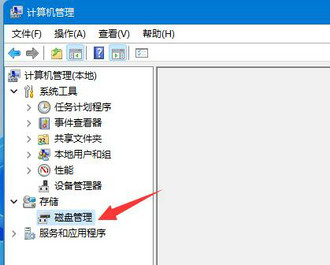
#2. After opening, we find the merged partition, right-click it, and select compressed volume in the right-click menu.
3. Then select the amount of partition space to be merged, and then click Compress.
4. After the compression is completed, right-click the newly added free space and select New Simple Volume.
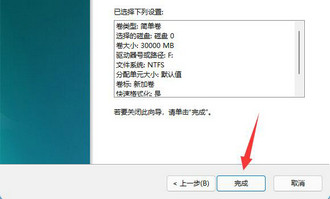
#5. Then select the partition size and keep clicking on the next page (remaining settings remain default).
6. Finally, click Finish to restore the previous partition.
2. New partition is added
1. If an unnecessary partition is added, just right-click the partition.

#2. Then click Delete Volume to delete it as free space.
3. After deleting, right-click the disk next to it and click Extend Volume.
The above is the detailed content of How to restore win11 disk partition to original state. For more information, please follow other related articles on the PHP Chinese website!
 There is no WLAN option in win11
There is no WLAN option in win11
 How to skip online activation in win11
How to skip online activation in win11
 Win11 skips the tutorial to log in to Microsoft account
Win11 skips the tutorial to log in to Microsoft account
 How to open win11 control panel
How to open win11 control panel
 Introduction to win11 screenshot shortcut keys
Introduction to win11 screenshot shortcut keys
 Windows 11 my computer transfer to the desktop tutorial
Windows 11 my computer transfer to the desktop tutorial
 Solution to the problem of downloading software and installing it in win11
Solution to the problem of downloading software and installing it in win11
 How to skip network connection during win11 installation
How to skip network connection during win11 installation




