How to check computer IP address
How should users solve the problem of needing to check the computer IP address? The editor below provides you with three solutions. Method 1: Check the computer IP address by checking the computer hardware properties in the computer settings. Method 2: Check the computer IP address by running the program. Method three: Check the computer IP address through the browser. Below are the detailed steps compiled by the editor, let’s take a look.
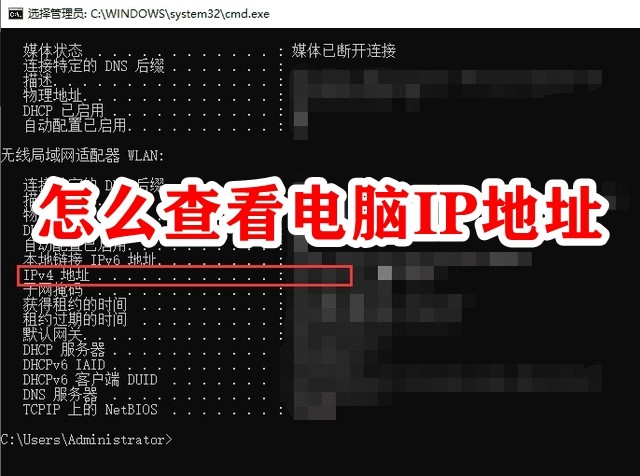
How to check the computer IP address
Method 1: Check the computer IP address in the computer settings
By checking the computer hardware properties, you can It is very convenient and accurate to check your IP address. The steps are as follows:
Step 1. Open on the left side of the computer and select the "Open 'Network and Internet' setting option.
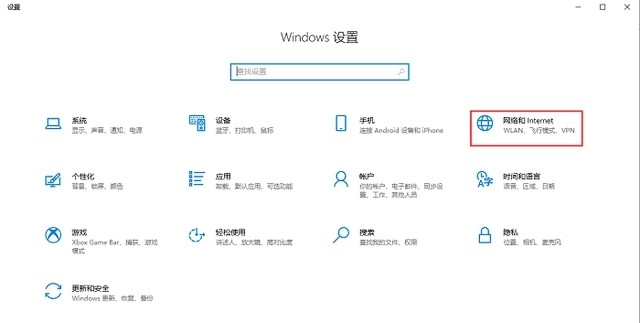
Step 2. Open the "Network and Internet" settings, click "Hardware Properties", and open the "WLAN" window.
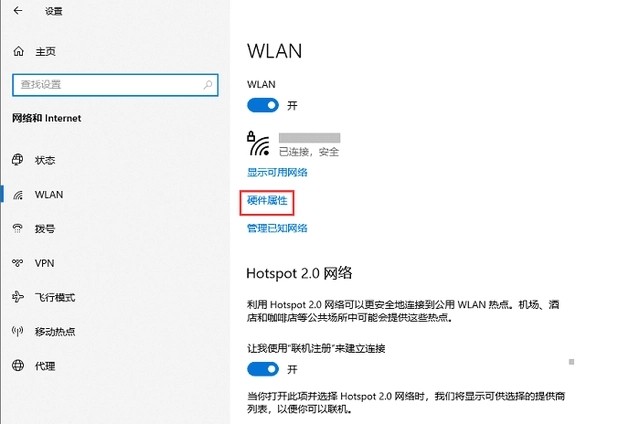
Step 3. You can view the IP address of your computer by selecting the IPv4 address in the "WLAN" window.
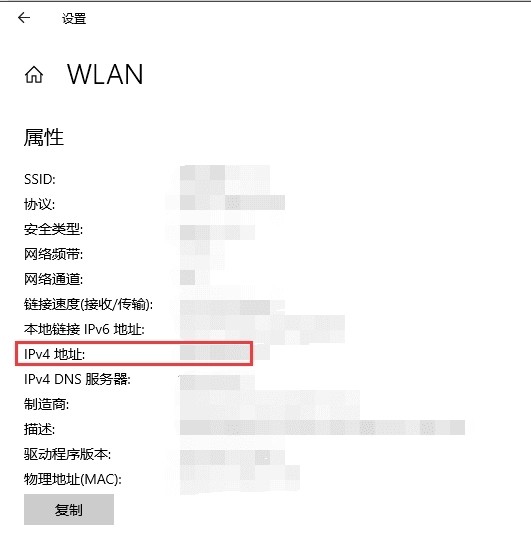
Method 2: Check the computer IP address by running the program
Step 1. Press the "WIN R" key combination on the keyboard to open the running window, and then Enter "cmd" in the run window and click OK;
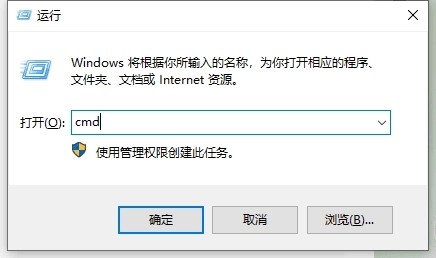
Step 2. In the opened window, enter ipconfig/all and press Enter.
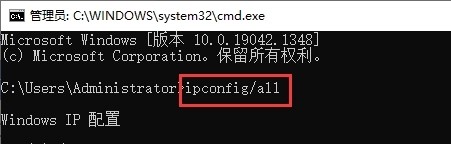
Step 3. Check the IPv4 address, which is the IP address on the local computer.
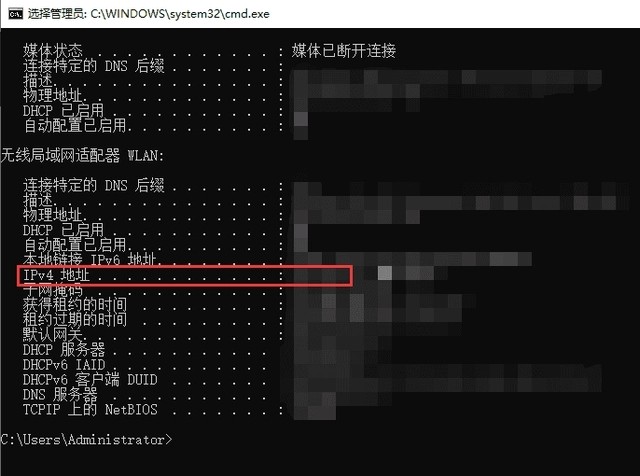
Method 3: Check the computer IP address through the browser
Enter the "IP" key in the search bar through the browser (any browser will do) word, click search, and you will be able to see your computer’s IP address.
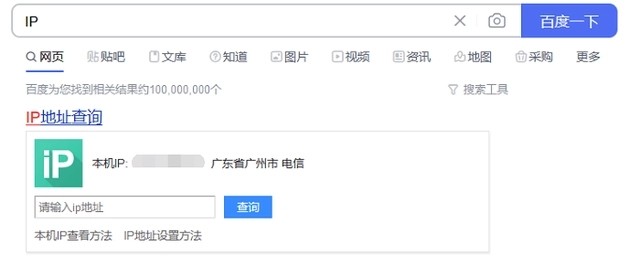
The above is the detailed content of How to check computer IP address. For more information, please follow other related articles on the PHP Chinese website!

Hot AI Tools

Undresser.AI Undress
AI-powered app for creating realistic nude photos

AI Clothes Remover
Online AI tool for removing clothes from photos.

Undress AI Tool
Undress images for free

Clothoff.io
AI clothes remover

Video Face Swap
Swap faces in any video effortlessly with our completely free AI face swap tool!

Hot Article

Hot Tools

Notepad++7.3.1
Easy-to-use and free code editor

SublimeText3 Chinese version
Chinese version, very easy to use

Zend Studio 13.0.1
Powerful PHP integrated development environment

Dreamweaver CS6
Visual web development tools

SublimeText3 Mac version
God-level code editing software (SublimeText3)

Hot Topics
 1386
1386
 52
52


