Reasons and solutions for unable to record video
php Xiaobian Yuzai Google Chrome's inability to record video is a common problem that confuses many users. When we try to record the screen using Google Chrome, sometimes we encounter a situation where the recording cannot be performed normally. This could be due to some common reasons, such as browser settings, plug-in conflicts, or system permissions. In this article, we will explore some ways to solve this problem to help you solve the problem of Google Chrome not recording.
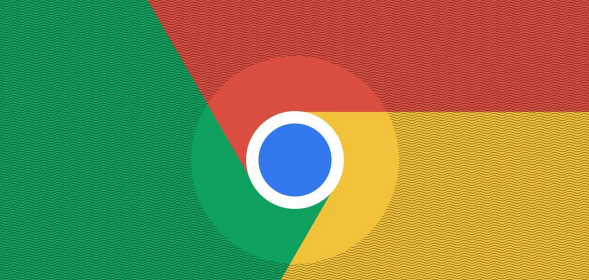
How to turn on the camera function of Google Chrome
1. First open [chrome].

#2. Click on the three dots in the upper right corner.
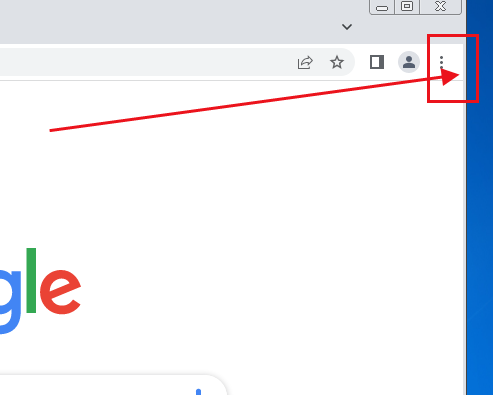
#3. Click [Settings] to enter the settings page.
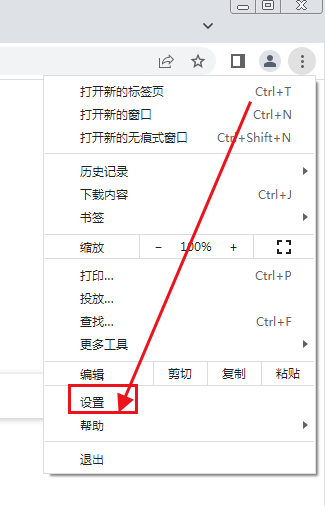
#4. Click [Privacy Settings and Security].
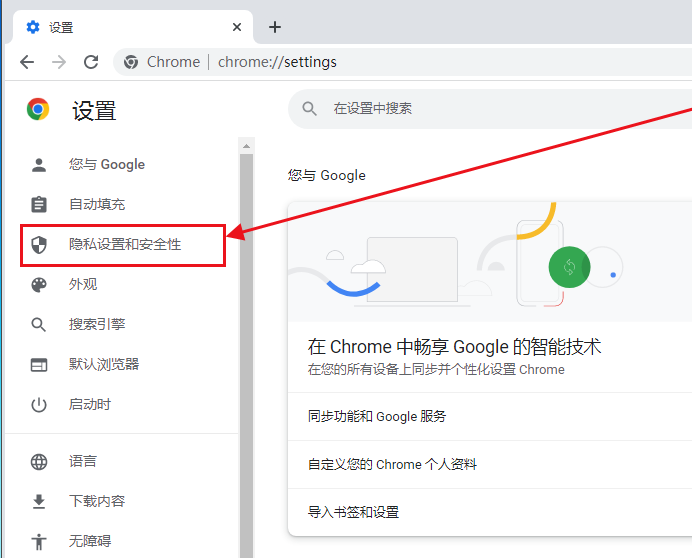
5. Click [Website Settings] to enter the website settings page.
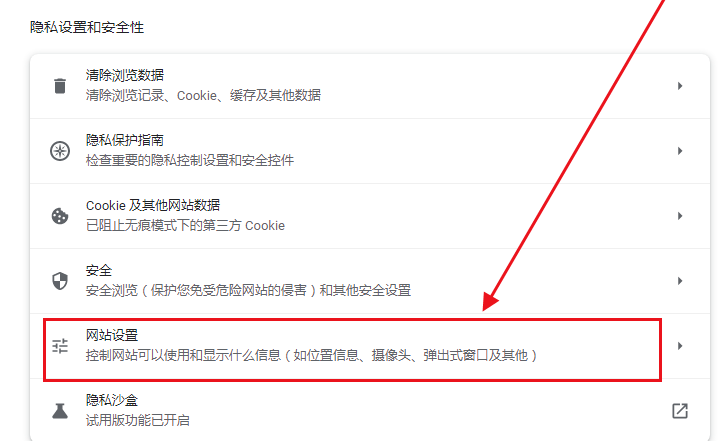
#6. Click [Camera] to enter the camera settings.
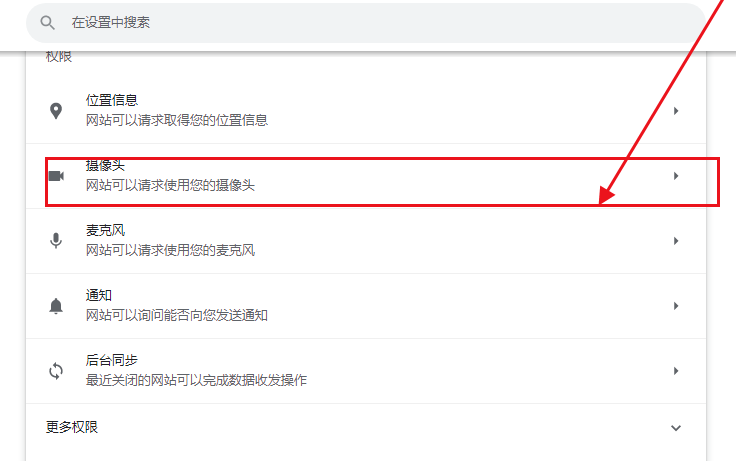
#7. Click the button in front of [Websites can request to use your camera].
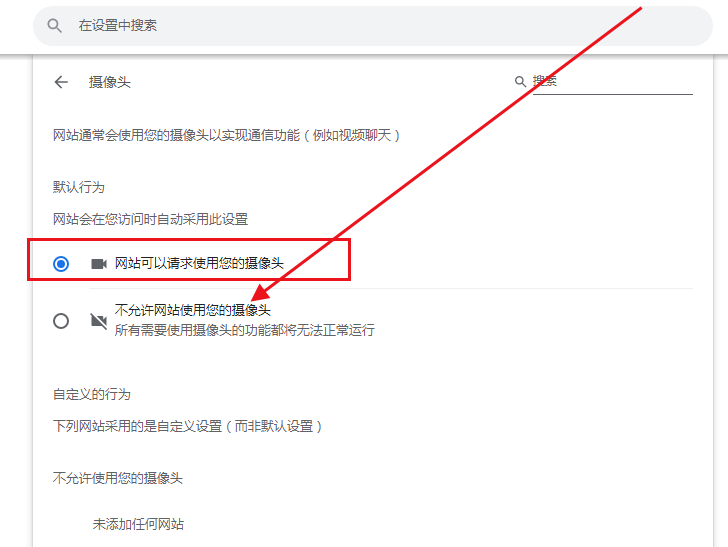
#8. In this way, when the webpage wants to use your camera, it will ask you. After you agree, the webpage can use the camera.
9. Scroll down. Here you can add websites that do not allow the use of cameras. Just enter the URL.
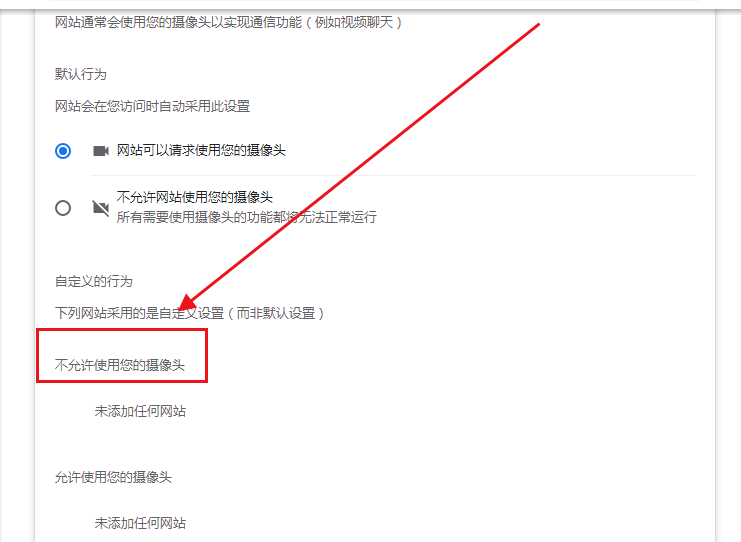
#10. Scroll down further and you can add websites that allow the use of cameras.
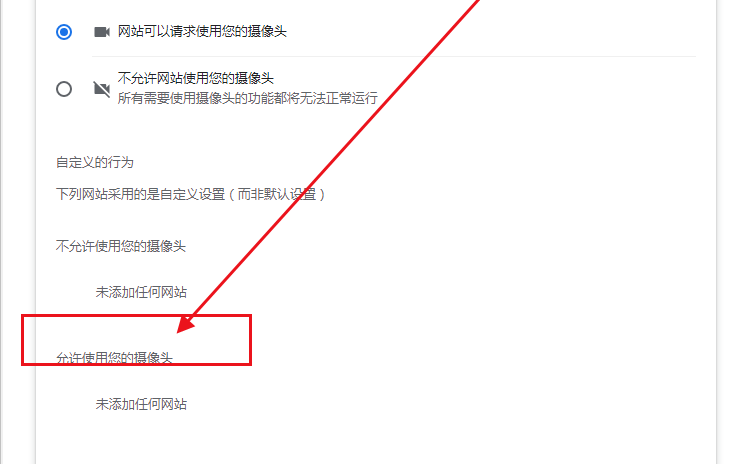
The above is the detailed content of Reasons and solutions for unable to record video. For more information, please follow other related articles on the PHP Chinese website!

Hot AI Tools

Undresser.AI Undress
AI-powered app for creating realistic nude photos

AI Clothes Remover
Online AI tool for removing clothes from photos.

Undress AI Tool
Undress images for free

Clothoff.io
AI clothes remover

AI Hentai Generator
Generate AI Hentai for free.

Hot Article

Hot Tools

Notepad++7.3.1
Easy-to-use and free code editor

SublimeText3 Chinese version
Chinese version, very easy to use

Zend Studio 13.0.1
Powerful PHP integrated development environment

Dreamweaver CS6
Visual web development tools

SublimeText3 Mac version
God-level code editing software (SublimeText3)

Hot Topics
 Who actually owns Google?
Apr 02, 2025 pm 04:01 PM
Who actually owns Google?
Apr 02, 2025 pm 04:01 PM
Google is owned by Alphabet Inc., which is controlled by Larry Page and Sergey Bring: 1) The founder ensures control of the company by holding Class B shares (10 votes per share); 2) Alphabet's Class A and Class C shares are circulated in the open market and employee stock ownership plans, respectively, but do not affect the founder's control.
 What is Google Console used for?
Apr 03, 2025 am 12:13 AM
What is Google Console used for?
Apr 03, 2025 am 12:13 AM
The main function of GoogleConsole is to help website administrators monitor, maintain and optimize the Google search performance of their websites. 1) It provides reports on page indexing, search queries, click-through rates and rankings to help optimize SEO strategies. 2) By verifying website ownership, users can use their features such as viewing search analysis reports and submitting site maps. 3) Advanced users can automate tasks through APIs to process data to improve SEO results.
 Is Google Cloud free?
Apr 04, 2025 am 12:13 AM
Is Google Cloud free?
Apr 04, 2025 am 12:13 AM
GoogleCloud is not completely free, but offers some free services. 1) The computing engine provides free f1-micro instances, up to 720 hours per month. 2) Cloud storage provides free 5GB of standard storage space. 3) Other services such as BigQuery also have free quotas, but you need to pay attention to usage restrictions.
 What is Google's old name?
Apr 05, 2025 am 12:12 AM
What is Google's old name?
Apr 05, 2025 am 12:12 AM
Google'soldnamewas"Backrub,"reflectingitsinitialfocusonanalyzingbacklinks.1)StartedasBackrubatStanfordin1996,itusedabasicbacklinkalgorithm.2)RebrandedtoGooglein1997,symbolizingabroaderambitiontoorganizeinternetinformation.3)EvolvedwithPageR






