
Win11 camera freezing or being unusable may cause trouble to users. If you are facing this problem, don’t worry, we are here to solve it for you. In this article, php editor Apple will introduce you how to fix Win11 camera issues. Whether your camera is frozen or unusable, we'll provide a range of solutions to help you restore camera functionality so you can enjoy shooting and video calling again. Read on for more details.
Probable reasons:
Webcam driver problem: Some users have encountered incompatible, corrupted or outdated camera drivers, which is the root cause of the problem.
Incorrectly configured privacy settings may affect the performance of your webcam, causing it to not work properly.
Corrupted System Files: When system files become corrupted, you face performance issues with Windows and connected hardware, including webcams.
Bug in installed Windows versions: Users have reported that Windows 11 causes the webcam to freeze after updating. If the previous version worked fine, an update may have caused the problem.
Third-party app conflicts: Multiple programs (especially antivirus and security software) can affect the Windows 11 webcam.
How to fix camera freeze in Windows 11?
Method 1. Use the built-in troubleshooter
Press to open Settings, and then click Troubleshooter in the System tab. WindowsI
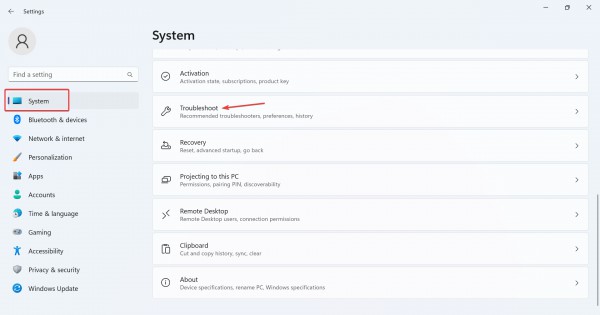
Click Additional Troubleshooter.
Now, click the Run button next to the camera entry.
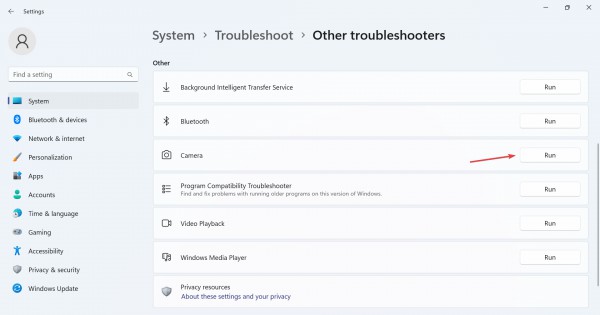
Follow the on-screen instructions to complete the troubleshooting process and make the recommended changes.
After using the camera troubleshooter, run the Windows Store app troubleshooter.
Method 2. Reinstall the webcam driver
Press to open the search, type device manager in the search box, and then click the relevant results. WindowsS
Now, double-click on the Camera entry, right-click on the webcam in question, and select Uninstall Device.
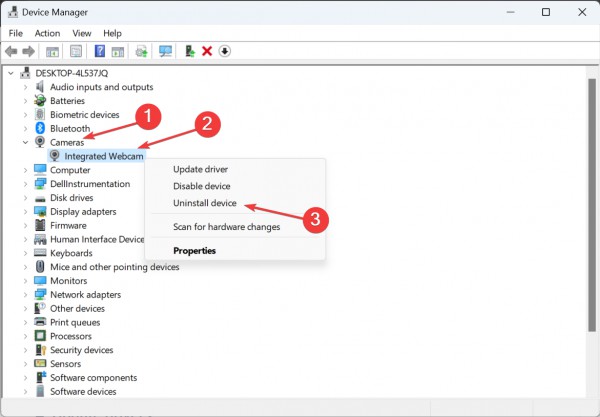
Click Uninstall again on the confirmation prompt.
Finally, restart your computer for the changes to take effect.
The above is the detailed content of How to solve Win11 camera failure?. For more information, please follow other related articles on the PHP Chinese website!
 There is no WLAN option in win11
There is no WLAN option in win11
 How to skip online activation in win11
How to skip online activation in win11
 Win11 skips the tutorial to log in to Microsoft account
Win11 skips the tutorial to log in to Microsoft account
 How to open win11 control panel
How to open win11 control panel
 Introduction to win11 screenshot shortcut keys
Introduction to win11 screenshot shortcut keys
 Windows 11 my computer transfer to the desktop tutorial
Windows 11 my computer transfer to the desktop tutorial
 Solution to the problem of downloading software and installing it in win11
Solution to the problem of downloading software and installing it in win11
 How to skip network connection during win11 installation
How to skip network connection during win11 installation




