 Computer Tutorials
Computer Tutorials
 Browser
Browser
 How to solve the problem that the 2345 browser cannot display the QR code
How to solve the problem that the 2345 browser cannot display the QR code
How to solve the problem that the 2345 browser cannot display the QR code
php editor Xiaoxin will introduce to you how to solve the problem that the 2345 browser does not display the QR code. When using the 2345 browser, sometimes you may encounter the problem that the QR code cannot be displayed normally, which brings certain troubles to our use. But don’t worry, we can solve this problem through the following methods so that you can view and use QR codes smoothly.
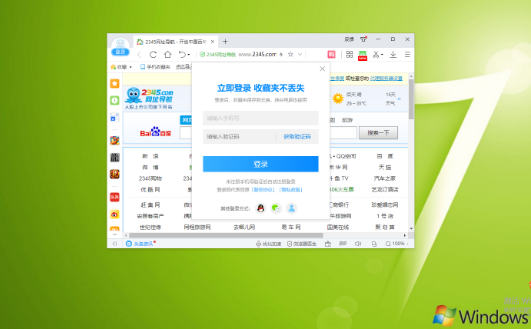
2345 browser does not display QR code tutorial [picture and text]
1. First open the 2345 high-speed browser, find the "menu" icon as shown below in the upper right corner of the browser and click it. as the picture shows.
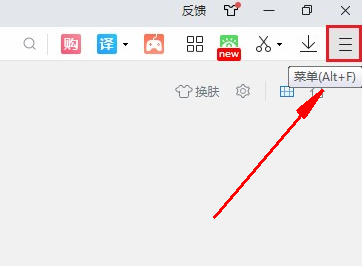
2. After clicking on 2345 Speed Browser, a menu window will pop up below. Click the "Settings" option in the view, as shown in the figure.
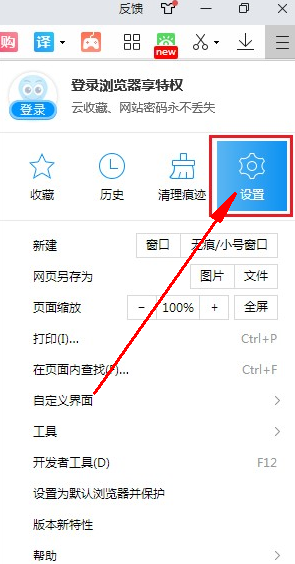
3. At this time, you will enter the settings page of the 2345 browser. Click on the left side of the page to switch to the "Advanced Settings" page, as shown in the figure.
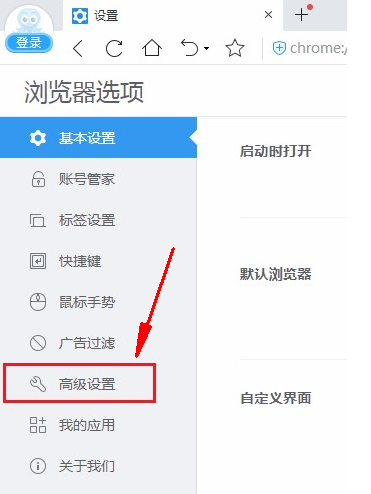
4. Then we find the "Privacy Settings" column and click the "Content Settings" button on the right side of it, as shown in the figure.
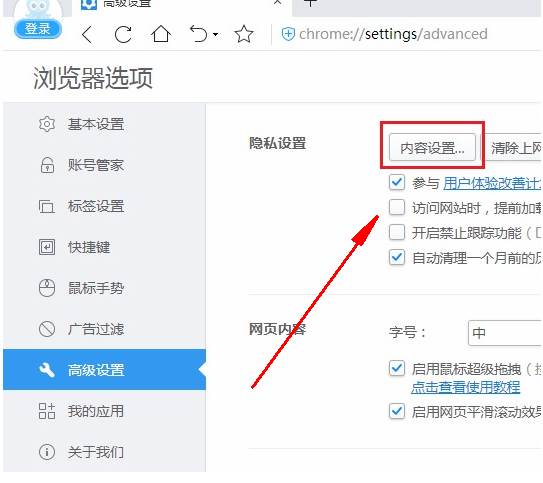
5. At this time, the window as shown in the picture below will pop up. We click on the "Pictures" column to select "Show All Pictures", and then restart the 2345 browser to see it, as shown in the picture.
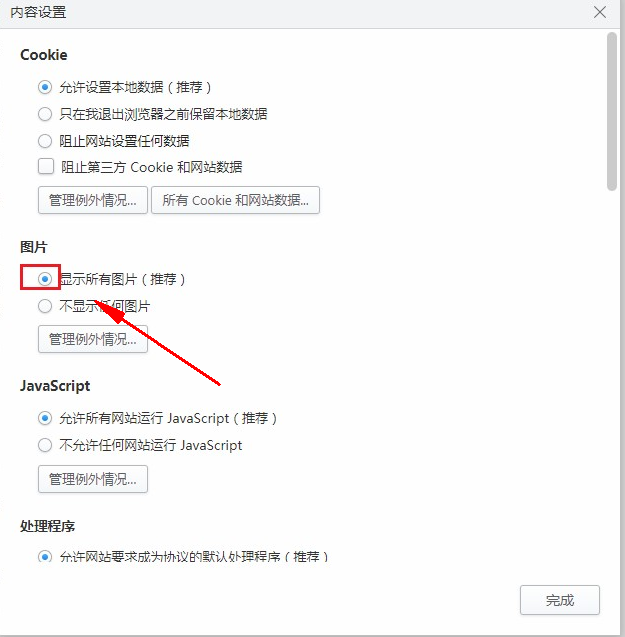
The above is the detailed content of How to solve the problem that the 2345 browser cannot display the QR code. For more information, please follow other related articles on the PHP Chinese website!

Hot AI Tools

Undresser.AI Undress
AI-powered app for creating realistic nude photos

AI Clothes Remover
Online AI tool for removing clothes from photos.

Undress AI Tool
Undress images for free

Clothoff.io
AI clothes remover

Video Face Swap
Swap faces in any video effortlessly with our completely free AI face swap tool!

Hot Article

Hot Tools

Notepad++7.3.1
Easy-to-use and free code editor

SublimeText3 Chinese version
Chinese version, very easy to use

Zend Studio 13.0.1
Powerful PHP integrated development environment

Dreamweaver CS6
Visual web development tools

SublimeText3 Mac version
God-level code editing software (SublimeText3)

Hot Topics
 1393
1393
 52
52
 37
37
 111
111
 How to create a QR code using wps
Mar 28, 2024 am 09:41 AM
How to create a QR code using wps
Mar 28, 2024 am 09:41 AM
1. Open the software and enter the wps text operation interface. 2. Find the insert option in this interface. 3. Click the Insert option and find the QR code option in its editing tool area. 4. Click the QR code option to pop up the QR code dialog box. 5. Select the text option on the left and enter our information in the text box. 6. On the right side, you can set the shape of the QR code and the color of the QR code.
 How to hide the bookmarks bar in 2345 browser
Jan 30, 2024 am 11:33 AM
How to hide the bookmarks bar in 2345 browser
Jan 30, 2024 am 11:33 AM
How to hide the favorite bar in 2345 browser? We don’t need the favorite bar function in 2345 browser. How to hide it, let’s introduce it below! The favorites bar in the 2345 browser contains some of our favorite URLs. On the web interface, you can use it directly if needed. It is very convenient. However, if you collect too many, it will look unsightly. Some friends want to close it. How to disable this function? Here is a tutorial on how to hide the favorite bar in the 2345 browser. If you don’t know how, follow me and read on! How to hide the favorites bar in 2345 browser 1. First, we open the 2345 browser, find the "menu" icon in the upper right corner of the browser, and click on the icon with the mouse. 2. At this time, the browser menu window will open below.
 How to set compatibility mode in 2345 browser?
Jan 30, 2024 am 10:27 AM
How to set compatibility mode in 2345 browser?
Jan 30, 2024 am 10:27 AM
2345 browser is a popular browser tool among users. The compatibility mode setting is an important operation, which is related to the user's experience when browsing the web. Good compatibility mode settings can make the display effect of web pages clearer and more stable, and avoid various display abnormalities or incompatibility problems. So how to set the 2345 browser compatibility mode? Don’t worry if you are still unclear. Next, the editor will bring you the steps to set up the compatibility mode. I hope it can help you. How to set the 2345 browser compatibility mode. Method 1: 1. Open the 2345 browser and click the "lightning" icon above. 2. Then select "ie compatibility mode" in the pop-up menu bar. Method two: 1. Open the 2345 browser and click on the upper right
 How to quickly save pictures using Alt + left mouse button
Jan 30, 2024 pm 01:15 PM
How to quickly save pictures using Alt + left mouse button
Jan 30, 2024 pm 01:15 PM
2345 What should I do if the browser cannot use the function of Alt + left mouse button to quickly save pictures? How to quickly save pictures by alt + left mouse button, the specific method is introduced below! The 2345 browser has a very convenient shortcut function. You can quickly save pictures by pressing ALT and left mouse button. However, some users find that they cannot use this function and do not know how to set it up or how to operate it. The editor below has sorted out the solution to the problem that the 2345 browser cannot use Alt and the left mouse button to quickly save pictures. If you don’t know how, just follow me and read on! What should I do if the 2345 browser cannot use Alt + left mouse button to quickly save pictures? 1. First open the 2345 browser. You can see the "Menu" button composed of three horizontal lines in the upper right corner of the browser. I
 How to close the status bar of 2345 browser
Jan 30, 2024 pm 10:42 PM
How to close the status bar of 2345 browser
Jan 30, 2024 pm 10:42 PM
How to turn off the status bar of the 2345 browser? A status bar will be displayed at the bottom of the browser, but some users hope that it will not be displayed. How should we turn it off? The status bar in the 2345 browser contains some functions and information. Some customers do not like the cluttered browser interface and hope to turn off the status bar. How should we do it? What are the specific steps? The editor has compiled the steps below to close the status bar of the 2345 browser. If you don’t know how, follow me and read on! How to close the status bar of the 2345 browser. First, in the 2345 browser, find the menu icon (composed of three horizontal lines) in the upper right corner and click on it. 2. After clicking, the 2345 browser menu will pop up below.
 What should I do if the QR code on Enterprise WeChat cannot be loaded?
Mar 14, 2024 pm 10:46 PM
What should I do if the QR code on Enterprise WeChat cannot be loaded?
Mar 14, 2024 pm 10:46 PM
What should I do if the QR code on Enterprise WeChat cannot be loaded? What should we do when we find that the QR code cannot be loaded and cannot be displayed when logging into the computer version of Enterprise WeChat? Here, the editor will give you a detailed introduction to the solution to the problem that the QR code of Enterprise WeChat cannot be loaded. Anyone who needs it Friends, come and take a look! Method 1. Network reasons 1. The network speed may be slow, resulting in slow loading and failure to display. You can disconnect and reconnect. 2. Check the computer's own network problems to see if it is connected to the network. You can restart the network device. Method 2: Maintenance and update: The QR code may not be generated because the version of Enterprise WeChat is too low. You can upgrade the software to the latest version. Method three, firewall 1
 Where is the QR code on DingTalk face-to-face_A list of steps to exchange QR code business cards face-to-face on DingTalk
Mar 29, 2024 pm 10:31 PM
Where is the QR code on DingTalk face-to-face_A list of steps to exchange QR code business cards face-to-face on DingTalk
Mar 29, 2024 pm 10:31 PM
1. Download the latest version of DingTalk. 2. Click the avatar in the upper left corner. 3. Click the avatar in the upper right corner. 4. Select the QR code business card. 5. Choose face-to-face exchange.
 How to install plug-ins on 2345 browser
Jan 30, 2024 pm 07:27 PM
How to install plug-ins on 2345 browser
Jan 30, 2024 pm 07:27 PM
How to install plug-ins in 2345 browser? The plug-in in 2345 browser is a very useful function, so how should we install this function is introduced below! In addition to the built-in functions of the 2345 browser, we can also install some plug-ins to experience more functions, which makes it more convenient for us to use the browser. So how should we install plug-ins in 2345? The editor will introduce 2345 browsing below. Server installation plug-in tutorial, if you don’t know how to operate it, follow me and read on! How to install plug-ins for 2345 browser 1. We must first find the "Enter Application Center" icon composed of four small squares in the upper right corner of 2345 browser, and then click "Get more applications" in the drop-down menu that appears 2. Here Come in when the time comes



