
php editor Youzi introduces you to a practical tool - the screen video recording function of 360 Browser. As a powerful browser, 360 Browser not only provides a fast and safe Internet experience, but also has a variety of built-in practical tools, one of which is the screen recording function. Through this function, you can easily record the operation process on the screen and save it as a video file. Whether you are making tutorial videos, presentations or recording game operations, the screen recording function of 360 Browser can meet your needs. Next, let’s learn about the specific steps!
1. Click the menu icon on the 360 Browser interface. 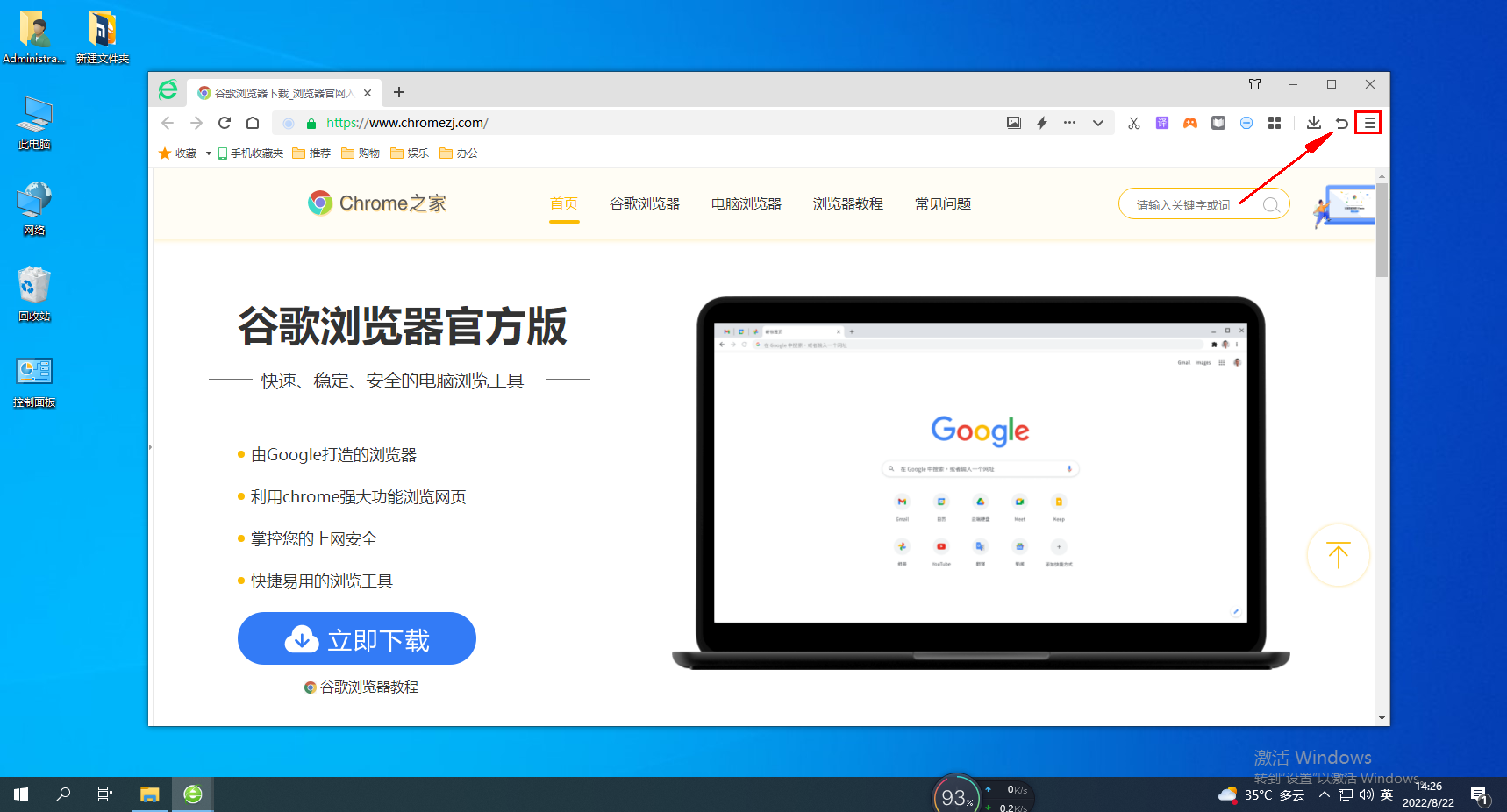
2. Open the menu interface and click to select the setting option. 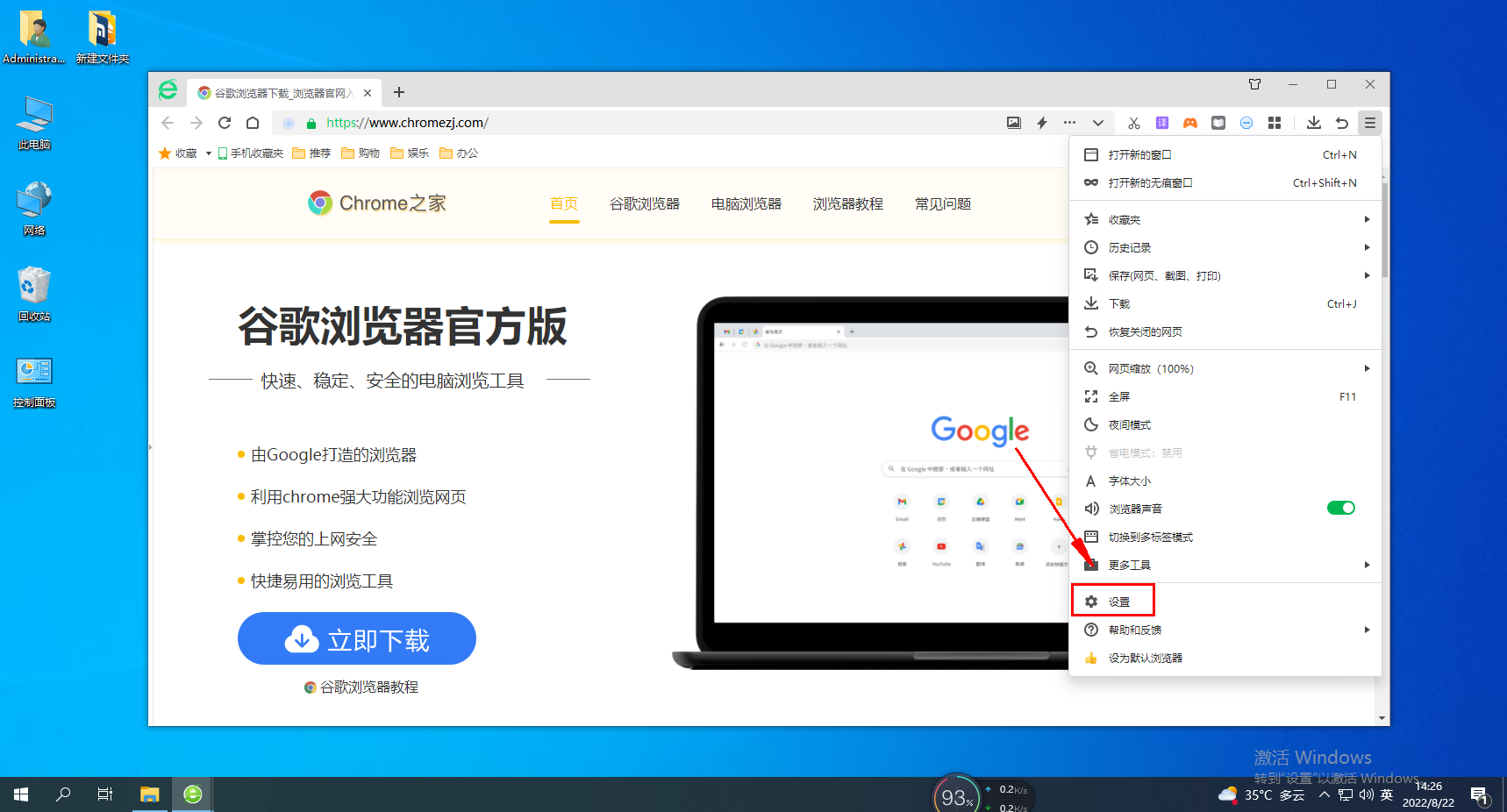
3. Click the Advanced Settings option in the Settings menu. 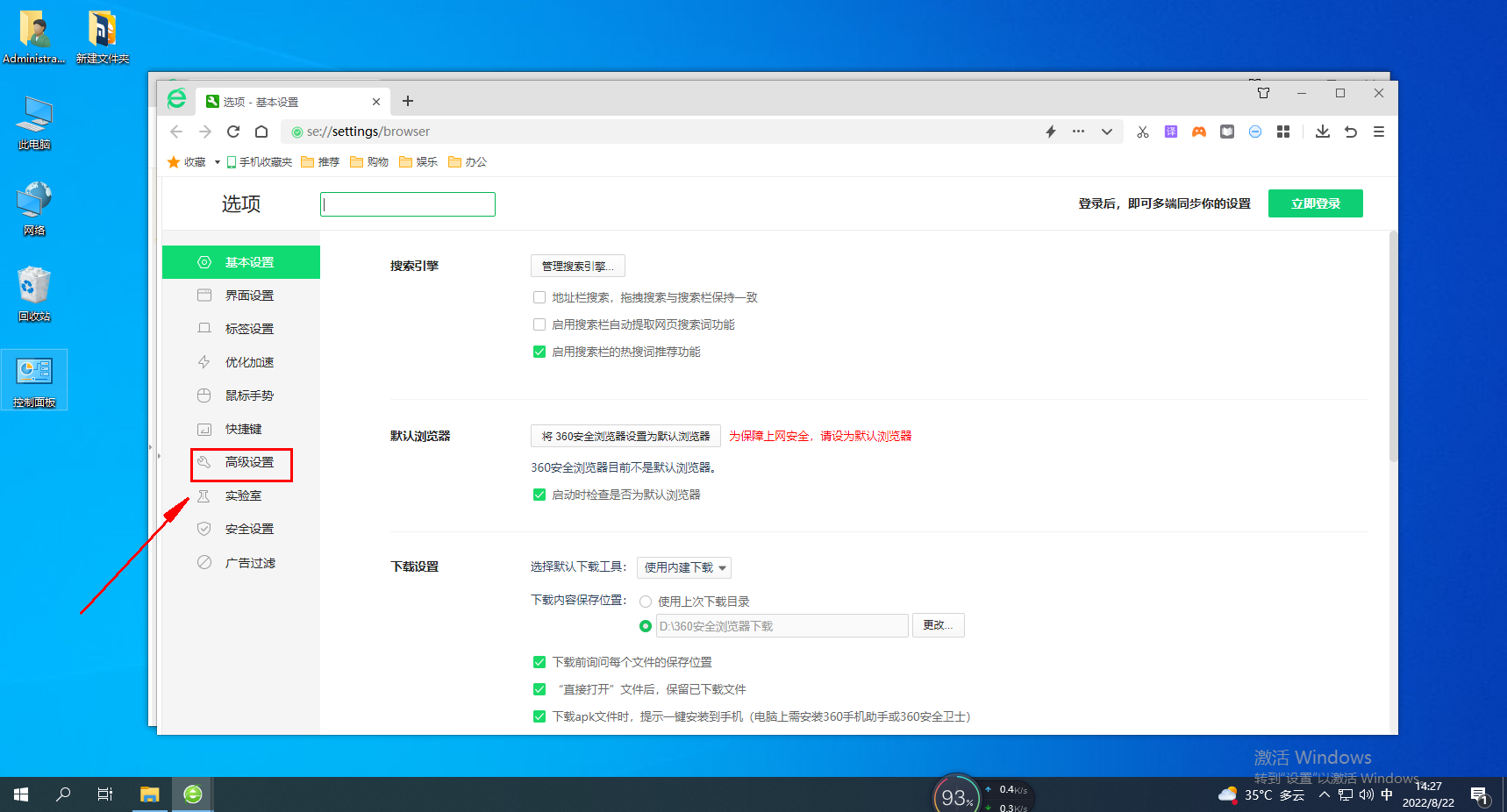
4. Check the video toolbar option in the advanced settings. 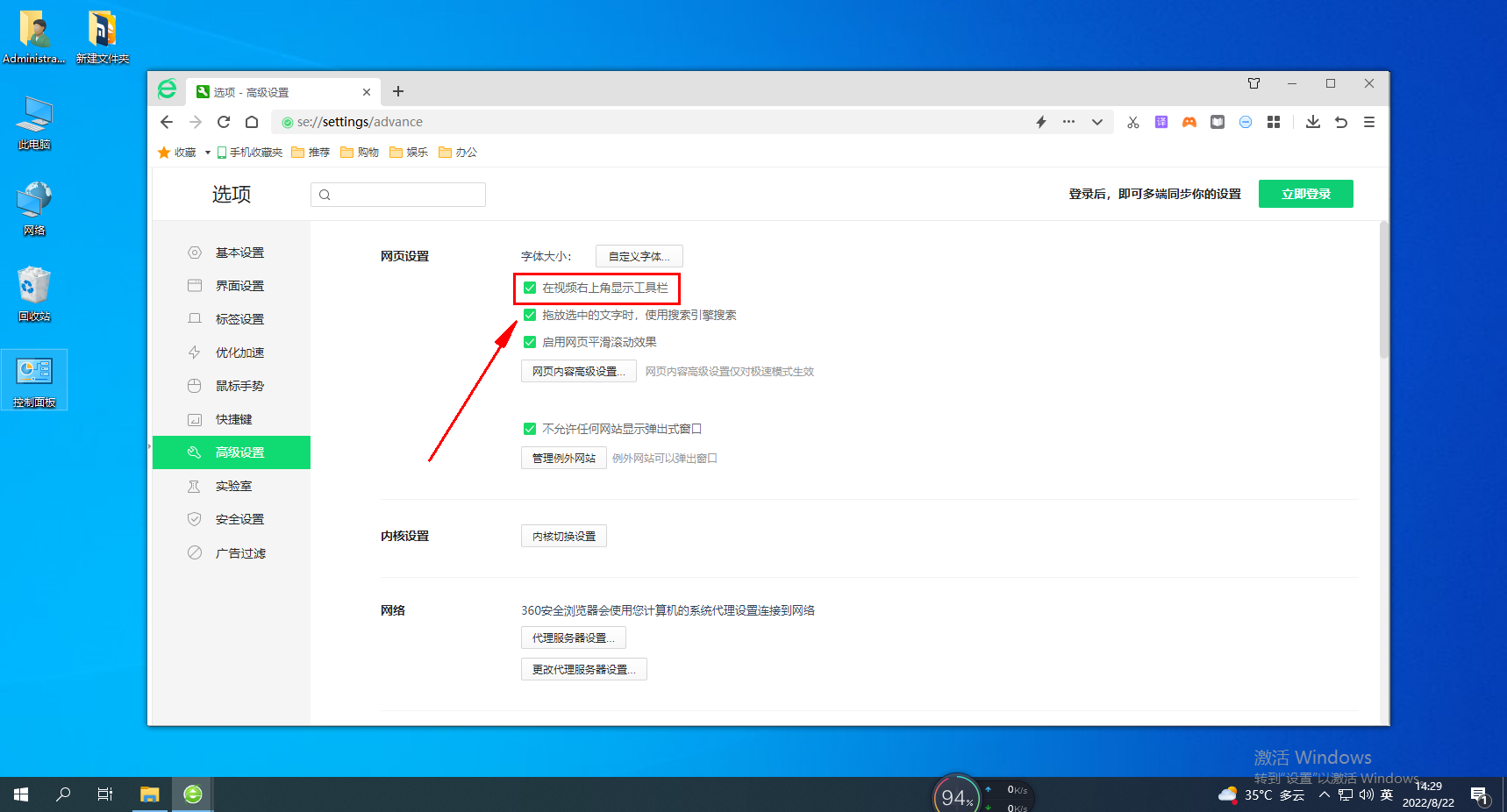
5. When you open the video, a small recording video icon will appear in the upper right corner
The above is the detailed content of How to perform screen recording in 360 browser?. For more information, please follow other related articles on the PHP Chinese website!
 How to check server status
How to check server status
 How to solve the computer prompt of insufficient memory
How to solve the computer prompt of insufficient memory
 How to optimize a single page
How to optimize a single page
 What should I do if the web video cannot be opened?
What should I do if the web video cannot be opened?
 How to implement linked list in go
How to implement linked list in go
 How to buy and sell Bitcoin legally
How to buy and sell Bitcoin legally
 Introduction to the main work content of the backend
Introduction to the main work content of the backend
 Use of jQuery hover() method
Use of jQuery hover() method
 Why does the computer have a blue screen?
Why does the computer have a blue screen?




