 Computer Tutorials
Computer Tutorials
 Browser
Browser
 How to set World Window Browser to automatically save account password
How to set World Window Browser to automatically save account password
How to set World Window Browser to automatically save account password
php editor Youzi will introduce to you how the World Window browser automatically saves your account password. World Window Browser is a powerful browser. In addition to providing the function of quickly browsing the web, it can also automatically save account passwords to facilitate users to log in to frequently used websites. To realize the function of automatically saving account passwords, only simple settings are required. In the browser settings, find the password management option and check "Remember password". In this way, the next time you log in to the website, the browser will automatically fill in the account password, saving you the trouble of manually entering it. World Window Browser's automatic saving of account passwords makes your online experience more convenient and efficient.

How does the World Window browser automatically save the account password
1. Download and install the "World Window" browser, click the desktop software shortcut to enter, as shown in the figure.
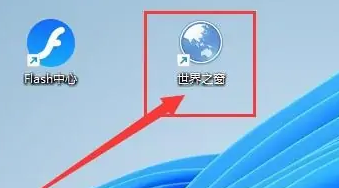
2. In the browser page, click the "Menu" button (three horizontal lines icon) in the upper right corner, and select "Settings" in the drop-down item to enter, as shown by the arrow in the figure.
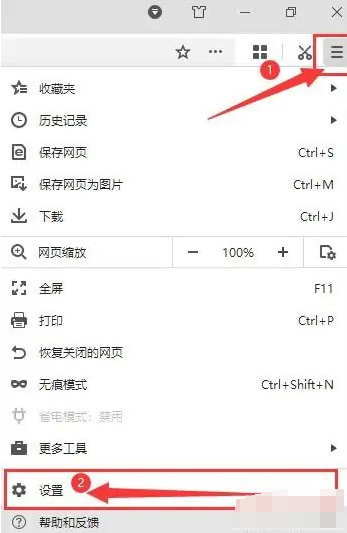
3. After entering the "Settings" interface, under the "Passwords and Forms" item, check the "Prompt me to save the passwords I enter on the web page." option, as shown in the figure.
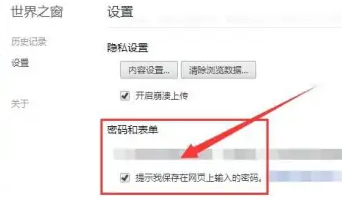
The above is the detailed content of How to set World Window Browser to automatically save account password. For more information, please follow other related articles on the PHP Chinese website!

Hot AI Tools

Undresser.AI Undress
AI-powered app for creating realistic nude photos

AI Clothes Remover
Online AI tool for removing clothes from photos.

Undress AI Tool
Undress images for free

Clothoff.io
AI clothes remover

Video Face Swap
Swap faces in any video effortlessly with our completely free AI face swap tool!

Hot Article

Hot Tools

Notepad++7.3.1
Easy-to-use and free code editor

SublimeText3 Chinese version
Chinese version, very easy to use

Zend Studio 13.0.1
Powerful PHP integrated development environment

Dreamweaver CS6
Visual web development tools

SublimeText3 Mac version
God-level code editing software (SublimeText3)

Hot Topics
 1386
1386
 52
52
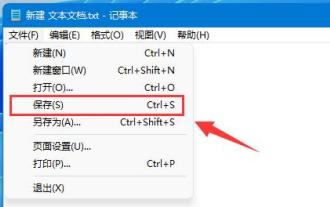 Tutorial to learn how to automatically save documents using Win11
Dec 25, 2023 pm 10:45 PM
Tutorial to learn how to automatically save documents using Win11
Dec 25, 2023 pm 10:45 PM
Some friends often encounter the problem of document loss, so they want to know how to automatically save win11 documents. However, the system does not have an automatic save function and can only be saved manually. How to automatically save win11 documents: 1. txt documents 1. txt documents do not support automatic saving. 2. Therefore, if you want to save, you can only press "ctrl+s" on the keyboard or click "Save" under "File" 2. Word document 1. Word documents can use the save function that comes with word. 2. First click the "File" button in the upper left corner. 3. Click "Options" under "Help" in the left column. 4. You can also click "Help", and then click "Options" on the right. 5. After entering, click the "Save" option in the left column. 6. Then select the save option.
 How to use HTML, CSS and jQuery to realize the advanced function of automatic saving of forms
Oct 28, 2023 am 08:20 AM
How to use HTML, CSS and jQuery to realize the advanced function of automatic saving of forms
Oct 28, 2023 am 08:20 AM
How to use HTML, CSS and jQuery to implement the advanced function of automatic saving of forms. Forms are one of the most common elements in modern web applications. When users enter form data, how to implement the automatic saving function can not only improve the user experience, but also ensure data security. This article will introduce how to use HTML, CSS and jQuery to implement the automatic saving function of the form, and attach specific code examples. 1. Structure of HTML form. Let’s first create a simple HTML form.
 How to set up Qingyan camera to automatically save
Mar 29, 2024 pm 07:01 PM
How to set up Qingyan camera to automatically save
Mar 29, 2024 pm 07:01 PM
How to set up the automatic saving of Qingyan Camera? In the Qingyan Camera APP, the photos taken can be automatically saved. Most users do not know how to set up the automatic saving function. Next is the automatic saving setting method of Qingyan Camera brought to players by the editor. Tutorial, interested players come and take a look! Qingyan Camera usage tutorial How to set up Qingyan Camera automatic save 1. First open Qingyan Camera APP and enter the main page, click [My] in the lower right corner to enter the special area; 2. Then on the My function page, select [Three] in the upper right corner Horizontal line] icon; 3. Then expand the multi-function bar on the right and find [Camera Settings]; 4. Finally, on the camera settings function page, slide the button behind the [Auto Save] border to set it.
 How to realize the automatic saving and restoring function of answering status in online answering
Sep 25, 2023 am 09:07 AM
How to realize the automatic saving and restoring function of answering status in online answering
Sep 25, 2023 am 09:07 AM
How to realize the automatic saving and restoring function of answer status in online answering. In the modern education field, more and more educational institutions and online learning platforms provide online answering systems to facilitate students to take various forms of tests and examinations. However, due to network instability or other reasons, students may encounter interruptions during the answering process, resulting in loss of answering progress. In order to solve this problem, we can implement the automatic saving and restoring function of answering questions, so that students can continue answering questions after being interrupted in the middle of answering questions, improving learning efficiency and experience.
 Notepad Auto Save: Workarounds and Alternatives for Auto-Saving
Apr 07, 2025 am 12:03 AM
Notepad Auto Save: Workarounds and Alternatives for Auto-Saving
Apr 07, 2025 am 12:03 AM
Notepad does not have built-in autosave function, but can be implemented through scripts or alternative tools. 1. Save Notepad every 5 minutes using PowerShell script. 2. Configure Notepad to enable automatic save. 3. Use VSCode and install the AutoSave plug-in, and set the autosave delay to 10 seconds. Through these methods, data loss can be effectively avoided.
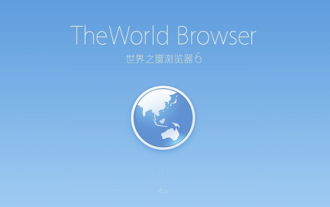 How to set compatibility mode in World Window Browser
Feb 18, 2024 pm 01:20 PM
How to set compatibility mode in World Window Browser
Feb 18, 2024 pm 01:20 PM
How to set the compatibility mode of World Window Browser? World Window Browser is rich in functions and is deeply loved by users. When using World Window Browser, many users encounter some websites that cannot be opened and need to switch to compatibility mode. However, many users don’t know where the compatibility mode is set. Now, the editor will introduce to you how to set the Window of the World browser compatibility mode. Please come and take a look! How to set the World Window browser compatibility mode 1. Open the World Window browser and click the "Tools" button in the menu bar. 2. Select "Compatibility Mode" in the drop-down menu. 3. In the pop-up compatibility mode window, you can select the website that needs to be compatible and set the compatible browser version. 4. Click the "OK" button to save the settings.
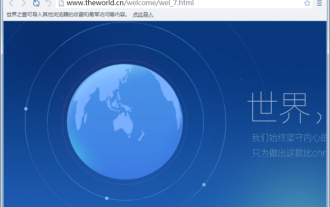 How to disable automatic updates in World Window Browser
Jan 30, 2024 pm 06:12 PM
How to disable automatic updates in World Window Browser
Jan 30, 2024 pm 06:12 PM
How to turn off automatic updates of World Window browser? World Window Browser is a browser software that can automatically update. It can provide us with the latest browser version so that we can enjoy the latest and highest quality Internet browsing services. However, when some friends use the World Window browser, they feel that this function consumes a lot of resources and is very redundant. They want to turn off this function, but they don’t know how to do it. The editor will explain it to you below. Provides a method to turn off the automatic browser update function. How to turn off the automatic update of World Window Browser 1. Double-click on the desktop to open World Window Browser, as shown in the figure below: 2. Click the menu bar in the upper right corner, and click [Settings], as shown in the figure below: 3. Select [System] And uncheck [World Window Automatically Updates]
 How to use Vue form processing to realize automatic saving and restoration of forms
Aug 11, 2023 pm 01:21 PM
How to use Vue form processing to realize automatic saving and restoration of forms
Aug 11, 2023 pm 01:21 PM
How to use Vue form processing to realize automatic saving and restoration of forms. In modern web development, forms are a user input interaction method that we often use. However, users may encounter various unexpected situations when filling out forms, such as web page refreshes, unexpected browser closings, etc., which will result in the loss of data filled in by users. In order to improve the user experience, we can use Vue form processing to realize the automatic saving and restoring function of the form. 1. Automatically save the form. In order to realize the automatic saving function of the form, we need to save the data filled in by the user.



