defender smartscreen cannot connect to the network
php editor Strawberry is here to introduce to you the problem of "defender smartscreen cannot be accessed". Defender Smartscreen is a security feature on Windows systems that helps users identify and block unsafe applications and files. However, some users have reported that they are unable to access Defender Smartscreen. In this article, we will discuss some of the possible causes of this issue and provide some workarounds to help users regain normal access to Defender Smartscreen.
defender smartscreen cannot be accessed
1. Click Start and open the Control Panel. You can search it in the search.
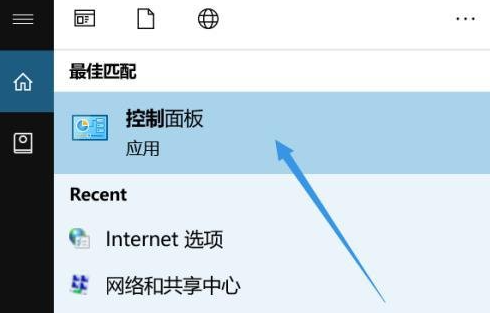
2. Enter "Network and Internet"
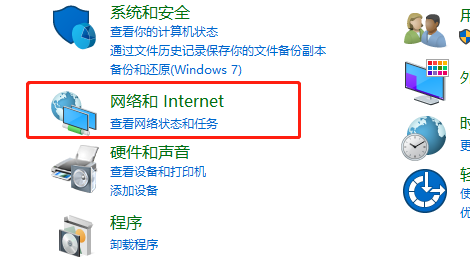
3. Select Internet Options
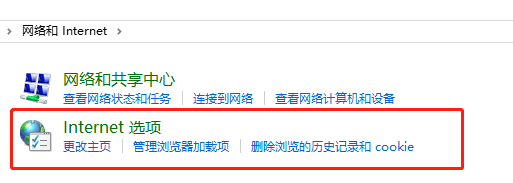
4. Enter the advanced interface, select the function "Windows Defender SmartScreen" as shown in the picture and check
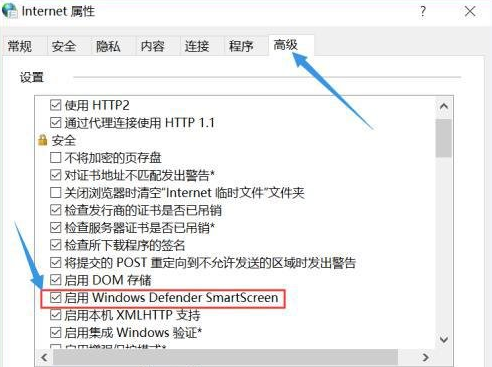
The above is the detailed content of defender smartscreen cannot connect to the network. For more information, please follow other related articles on the PHP Chinese website!

Hot AI Tools

Undresser.AI Undress
AI-powered app for creating realistic nude photos

AI Clothes Remover
Online AI tool for removing clothes from photos.

Undress AI Tool
Undress images for free

Clothoff.io
AI clothes remover

AI Hentai Generator
Generate AI Hentai for free.

Hot Article

Hot Tools

Notepad++7.3.1
Easy-to-use and free code editor

SublimeText3 Chinese version
Chinese version, very easy to use

Zend Studio 13.0.1
Powerful PHP integrated development environment

Dreamweaver CS6
Visual web development tools

SublimeText3 Mac version
God-level code editing software (SublimeText3)

Hot Topics
 Windows Security history is missing or not showing up in Windows 11
Feb 28, 2024 pm 03:58 PM
Windows Security history is missing or not showing up in Windows 11
Feb 28, 2024 pm 03:58 PM
Are you worried that your lost Windows Defender history hides infections? Windows Security's protection history tracks defenders' behavior to help you easily identify and remove threats. But what if your Windows security history is empty, missing, or not showing up? In this article, we'll look at the possible causes and the steps you can take to correct the problem. Why is Windows protection history missing? If you haven't cleared your Windows Defender protection history recently but it still appears blank, the reasons may be: History settings not enabled: If you disable history settings, Microsoft Defender is not configured correctly
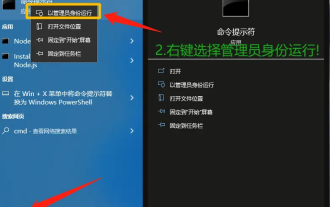 Solution to the problem that the Windows Defender Security Center display page is unavailable in Win10
Mar 16, 2024 pm 02:37 PM
Solution to the problem that the Windows Defender Security Center display page is unavailable in Win10
Mar 16, 2024 pm 02:37 PM
Security Center is a security protection system that comes with the computer, but many users have found that the page is unavailable when setting it up. So what is going on? Users can enter the user account control window and set it up. Let this site carefully introduce to users the solution to the problem that the Win10 Windows Defender Security Center display page is unavailable. Solution to the problem that the Win10 Windows Defender Security Center display page is unavailable 1. First, press the [Win S] key combination on the keyboard to open Windows Search, then enter the [cmd] command in the search box, and then click the [Run as administrator] command Prompt application. 2. Use
 Windows Defender history crash; detection cannot be removed. log
Feb 23, 2024 am 09:37 AM
Windows Defender history crash; detection cannot be removed. log
Feb 23, 2024 am 09:37 AM
WindowsDefender is the default antivirus software in Windows PC that protects the PC from various threats like malware, viruses, and others. While Windows Defender keeps track of all its actions to protect your PC from these threats, many users complain about not being able to access Windows Defender protection history. In this article, we will tell you how to fix Windows Defender history crash and what to do if you cannot delete Detections.log. What is Windows Defender protection history? Windows Defender’s history feature allows you to view
 How to enable defender smartscreen
Jan 30, 2024 pm 07:15 PM
How to enable defender smartscreen
Jan 30, 2024 pm 07:15 PM
In the Win10 operating system launched by Microsoft, there is a built-in intelligent security feature called SmartScreen. This function provides users with excellent network protection measures by accurately identifying and effectively blocking potentially dangerous websites and removing various potential malware. To this end, we strongly recommend that users follow the detailed steps below to enable this feature. An excellent intelligent security tool. How to open defendersmartscreen 1. Enter settings, click "Update and Security" 2. Click "Windows Security Center" on the left and then click "App and Browser Control" on the right 3. Click "Reputation-based protection settings" 4. Check " for Microsoft
 win10defender is missing
Mar 16, 2023 pm 07:07 PM
win10defender is missing
Mar 16, 2023 pm 07:07 PM
Solution: 1. Use the "win+R" keys to open the "Run" window, enter "regedit", and press Enter to open the registry; 2. In the registry editor, locate the Run folder under Windows; 3. Right Click on the blank space on the right and select "New" - "String Value"; 4. Rename the new string value to "Windows Defender"; 5. Double-click to open the string editing window and modify the numeric data in the window. To specify the value, click the "OK" button; 6. Restart the computer.
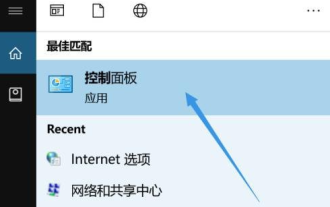 defender smartscreen cannot connect to the network
Jan 30, 2024 pm 04:15 PM
defender smartscreen cannot connect to the network
Jan 30, 2024 pm 04:15 PM
When manipulating computer hardware, there is a frequent need to download and install various applications for daily use. However, when performing this process, certain situations will inevitably occur. For example, some users have recently reported that they are prone to encounter various problems when installing software on their computers. If you also encounter this kind of trouble, you may wish to try the following simple and efficient methods to solve it. defendersmartscreen cannot be accessed 1. Click Start and then open the Control Panel. You can check it in the search. 2. Enter "Network and Internet" 3. Select Internet options 4. Enter the advanced interface and select the function "WindowsDefenderSmartScreen" as shown in the picture.
 How to uninstall Windows Defender? How to completely uninstall Windows Defender
Feb 13, 2024 am 10:18 AM
How to uninstall Windows Defender? How to completely uninstall Windows Defender
Feb 13, 2024 am 10:18 AM
How to uninstall Windows Defender is the question that many users have asked me most recently. Windows Defender is the anti-virus software that comes with the system, but compared to some anti-virus software on the market, Windows Defender is still a bit inferior, so many users want to uninstall it. WindowsDefender. So users who don’t know how to uninstall can come to this site to see the relevant strategies. How to completely uninstall Windows Defender Method 1: 1. Enter the uninstall page that comes with the system directly from the settings. 2. Find the Windows Defender you want to uninstall, right-click Windows Defender to pop up Uninstall, and click
 How to cancel the little red cross on Defender if win101709 is not updated?
Jul 10, 2023 pm 01:53 PM
How to cancel the little red cross on Defender if win101709 is not updated?
Jul 10, 2023 pm 01:53 PM
Whenever win101709 has a new update, there will be a little red cross on the defender. So how to cancel the little red cross on the defender if win101709 is not updated? I believe that many friends have encountered such a problem, but they don’t know how to cancel the little red cross on Defender. In fact, this problem is very simple to solve. Then the editor will teach you how to cancel win101709 without updating. Tip method. 1. First, we turn on the computer and enter the win+r key combination to open the run window. Then enter services.msc in the window and press the OK key. 2. Next, find securitycenter in the service. 3. After finding it, double






