What is the method to view history using 2345 browser?
PHP editor Zimo will introduce to you how to view history records in the 2345 browser. As a powerful browser, 2345 Browser provides a convenient history viewing function. With just a few simple steps, users can easily view the records of web pages they have visited in the browser, making it easy to review and find previous browsing content. Whether looking for a specific web page or reviewing your entire browsing history, 2345 Browser has everything you need. Let’s take a look at how it works!
How to view history in 2345 browser
1. Click the menu bar in the upper right corner of 2345 browser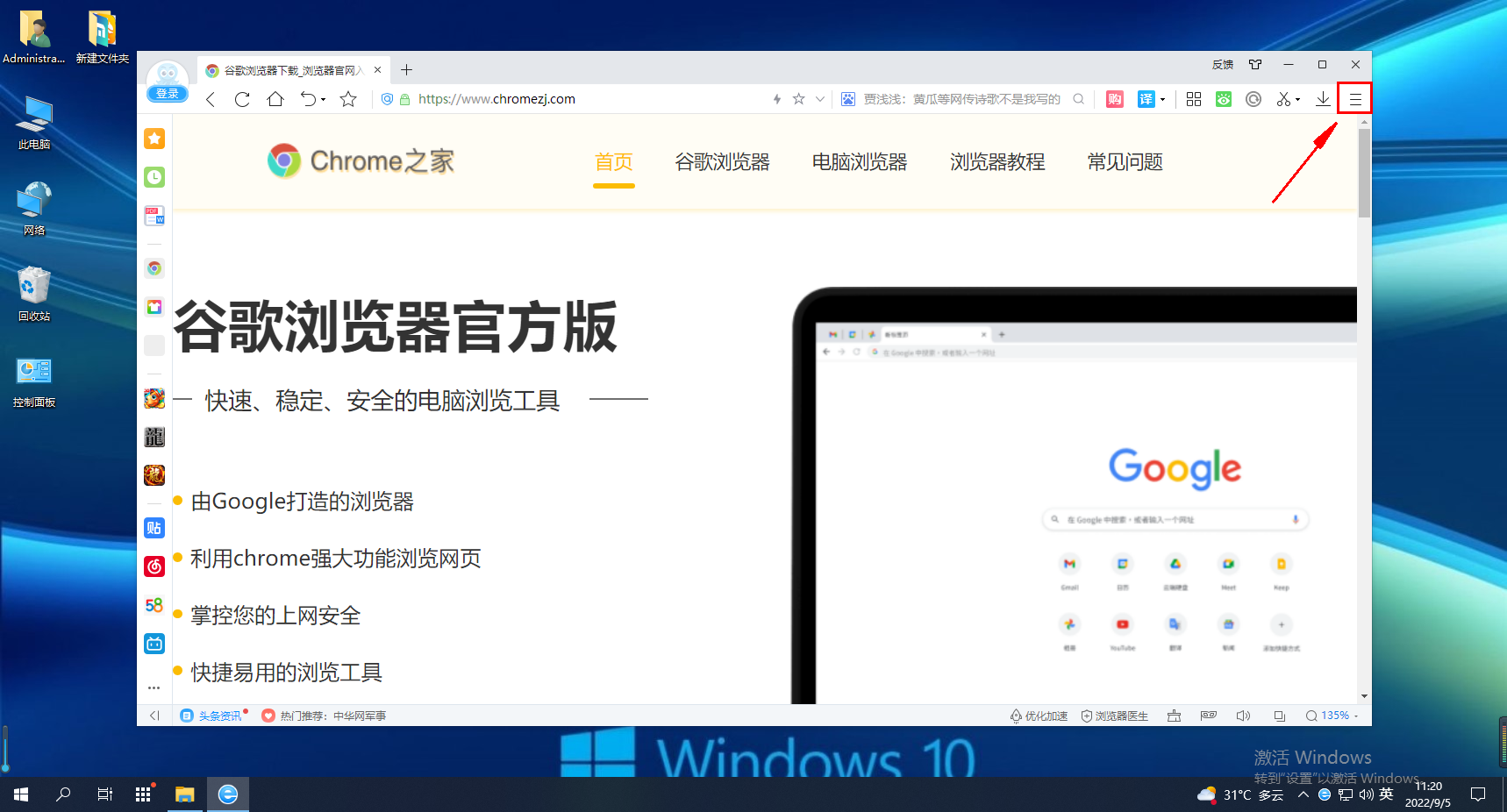
2. Click history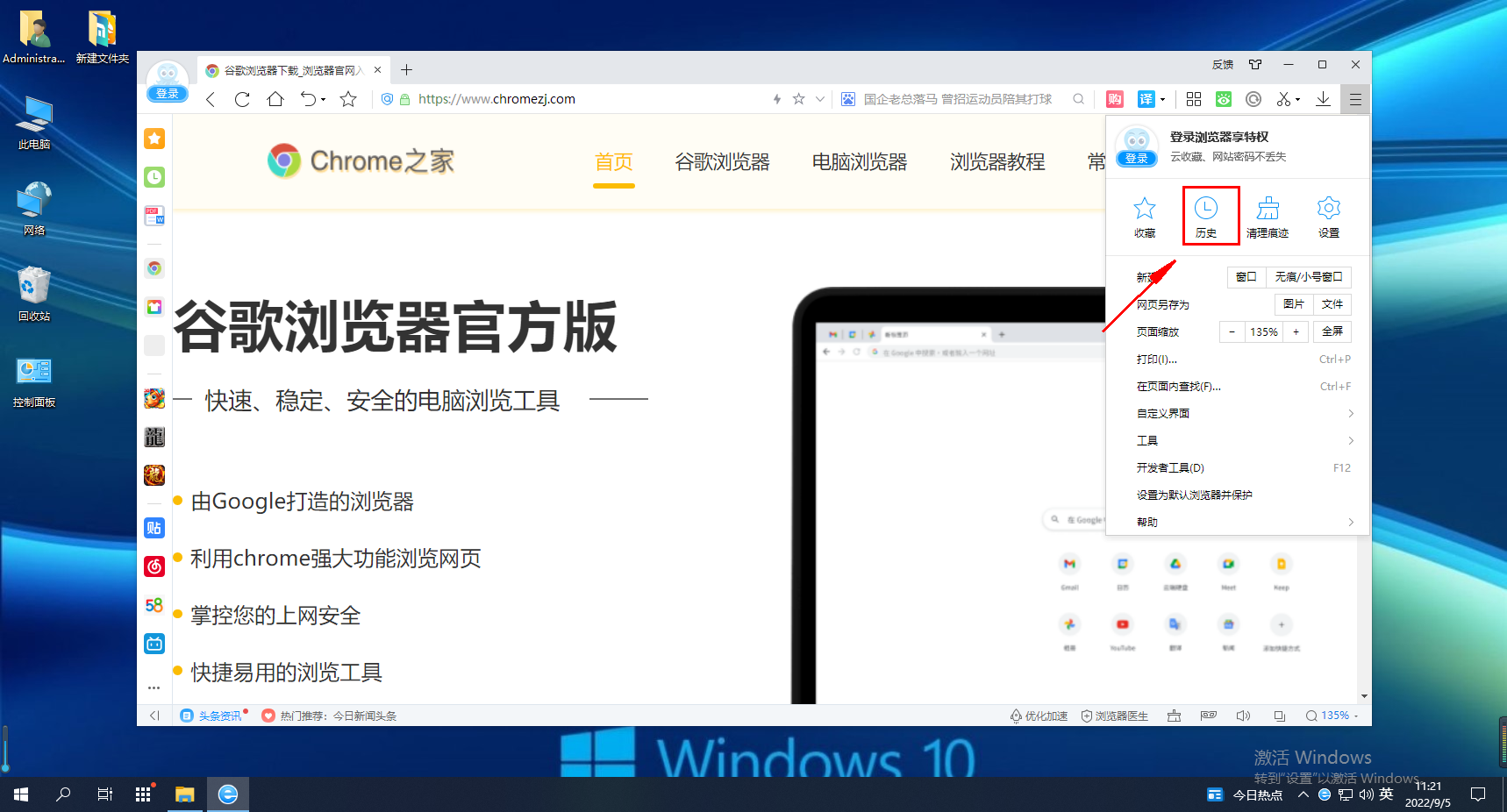
2. You can view your history based on time
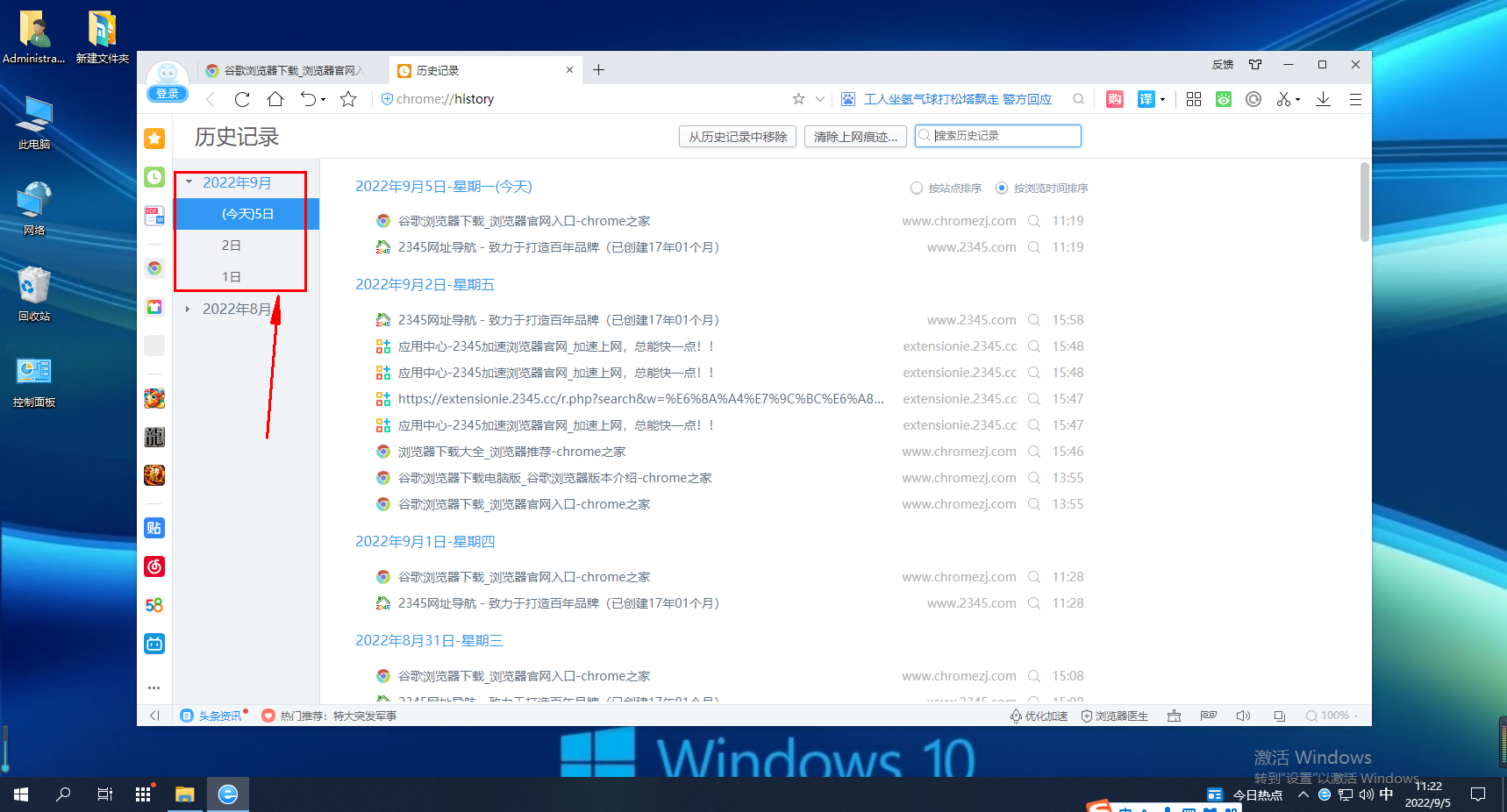
3. If you want to clear the history of 2345 browser, please click "Clear Internet Traces" directly
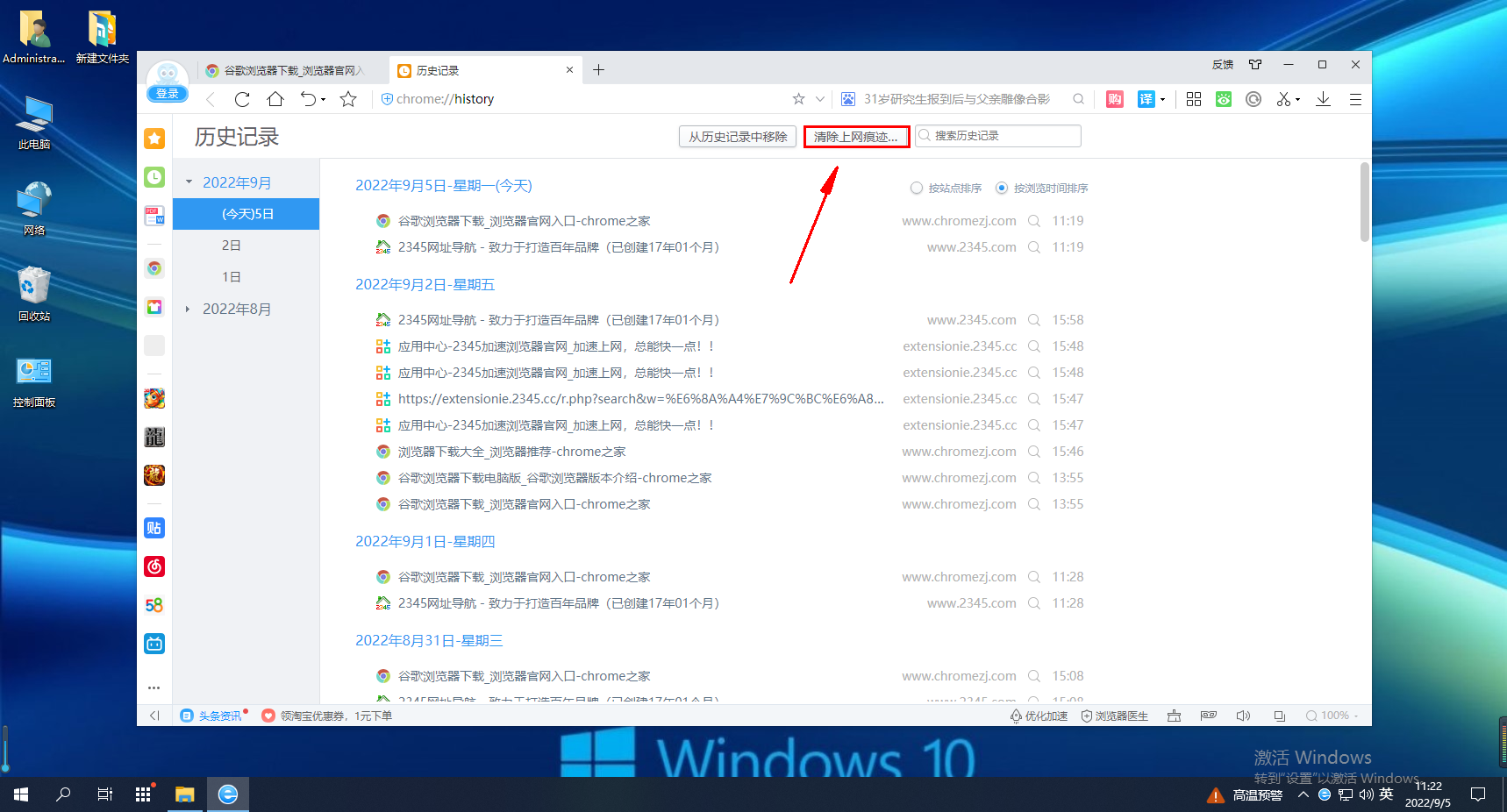
The above is the detailed content of What is the method to view history using 2345 browser?. For more information, please follow other related articles on the PHP Chinese website!

Hot AI Tools

Undresser.AI Undress
AI-powered app for creating realistic nude photos

AI Clothes Remover
Online AI tool for removing clothes from photos.

Undress AI Tool
Undress images for free

Clothoff.io
AI clothes remover

AI Hentai Generator
Generate AI Hentai for free.

Hot Article

Hot Tools

Notepad++7.3.1
Easy-to-use and free code editor

SublimeText3 Chinese version
Chinese version, very easy to use

Zend Studio 13.0.1
Powerful PHP integrated development environment

Dreamweaver CS6
Visual web development tools

SublimeText3 Mac version
God-level code editing software (SublimeText3)

Hot Topics
 Windows Security history is missing or not showing up in Windows 11
Feb 28, 2024 pm 03:58 PM
Windows Security history is missing or not showing up in Windows 11
Feb 28, 2024 pm 03:58 PM
Are you worried that your lost Windows Defender history hides infections? Windows Security's protection history tracks defenders' behavior to help you easily identify and remove threats. But what if your Windows security history is empty, missing, or not showing up? In this article, we'll look at the possible causes and the steps you can take to correct the problem. Why is Windows protection history missing? If you haven't cleared your Windows Defender protection history recently but it still appears blank, the reasons may be: History settings not enabled: If you disable history settings, Microsoft Defender is not configured correctly
 How to view viewing history on Kuaishou? Where is the viewing history on Kuaishou?
Mar 20, 2024 pm 06:50 PM
How to view viewing history on Kuaishou? Where is the viewing history on Kuaishou?
Mar 20, 2024 pm 06:50 PM
Kuaishou is a short video viewing platform used by many users. It is a good choice for passing time. It can relieve worries and boredom. Everyone can watch some short videos every day. Of course, sometimes everyone , I accidentally swiped my hand too fast and accidentally swiped over the video I liked. As a result, no one has collected these good-looking videos, so everyone still wants to watch these videos again, so you can use Use the viewing history on the software to see all the videos you have watched before, so that you can better find videos. You can view them in a few simple steps. Come and try it out. How to view Kuaishou's browsing history: 1. First enter Kuaishou, and then click on the three horizontal lines in the upper left corner. 2. Then click
 Windows Defender history crash; detection cannot be removed. log
Feb 23, 2024 am 09:37 AM
Windows Defender history crash; detection cannot be removed. log
Feb 23, 2024 am 09:37 AM
WindowsDefender is the default antivirus software in Windows PC that protects the PC from various threats like malware, viruses, and others. While Windows Defender keeps track of all its actions to protect your PC from these threats, many users complain about not being able to access Windows Defender protection history. In this article, we will tell you how to fix Windows Defender history crash and what to do if you cannot delete Detections.log. What is Windows Defender protection history? Windows Defender’s history feature allows you to view
 How to delete protection history in Win11 system
Feb 19, 2024 pm 03:10 PM
How to delete protection history in Win11 system
Feb 19, 2024 pm 03:10 PM
In the Win11 system, our activity records may leak privacy, and some users want to delete these records to protect privacy. To delete protection history, you can follow these steps: First open Settings, then select Privacy & Security options, then tap Activity History, and finally tap Clear History to delete. This can effectively clear the protection history in the Win11 system and protect personal privacy information. Deletion method: 1. Click "Start" in the taskbar in the lower left corner and select "Settings" in the menu list. 2. After entering the new interface, click "Privacy and Security" in the left column, and then click "Activity" in the right column.
 How to hide the bookmarks bar in 2345 browser
Jan 30, 2024 am 11:33 AM
How to hide the bookmarks bar in 2345 browser
Jan 30, 2024 am 11:33 AM
How to hide the favorite bar in 2345 browser? We don’t need the favorite bar function in 2345 browser. How to hide it, let’s introduce it below! The favorites bar in the 2345 browser contains some of our favorite URLs. On the web interface, you can use it directly if needed. It is very convenient. However, if you collect too many, it will look unsightly. Some friends want to close it. How to disable this function? Here is a tutorial on how to hide the favorite bar in the 2345 browser. If you don’t know how, follow me and read on! How to hide the favorites bar in 2345 browser 1. First, we open the 2345 browser, find the "menu" icon in the upper right corner of the browser, and click on the icon with the mouse. 2. At this time, the browser menu window will open below.
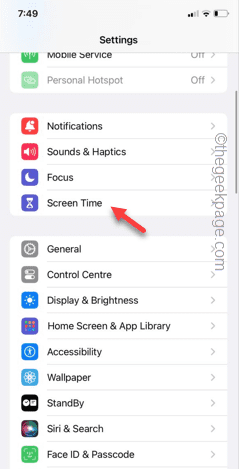 Clear gray Safari history in iPhone: Fixes
Jun 08, 2024 pm 06:44 PM
Clear gray Safari history in iPhone: Fixes
Jun 08, 2024 pm 06:44 PM
Is the Clear History button gray in Safari on iPhone? If this is the case, you won't be able to clear history in Safari at all. Stored cookies and website data may cause unsolicited events in your browser. However, if you follow the steps below, you can easily resolve the issue and delete stored user history from Safari. Fix 1 – Disable Content Restrictions Content restrictions on iPhone may limit the correct use of Safari browser. Step 1 – Open iPhone settings. Step 2 – Next, go to Screen Time settings. Step 3 – In Screen Time settings, turn on Content & Privacy Restrictions
 How to set compatibility mode in 2345 browser?
Jan 30, 2024 am 10:27 AM
How to set compatibility mode in 2345 browser?
Jan 30, 2024 am 10:27 AM
2345 browser is a popular browser tool among users. The compatibility mode setting is an important operation, which is related to the user's experience when browsing the web. Good compatibility mode settings can make the display effect of web pages clearer and more stable, and avoid various display abnormalities or incompatibility problems. So how to set the 2345 browser compatibility mode? Don’t worry if you are still unclear. Next, the editor will bring you the steps to set up the compatibility mode. I hope it can help you. How to set the 2345 browser compatibility mode. Method 1: 1. Open the 2345 browser and click the "lightning" icon above. 2. Then select "ie compatibility mode" in the pop-up menu bar. Method two: 1. Open the 2345 browser and click on the upper right
 How to view browsing history in Firefox
Jan 30, 2024 am 11:51 AM
How to view browsing history in Firefox
Jan 30, 2024 am 11:51 AM
How to check the history of Firefox? When we use Firefox, how to check its history is introduced below! We usually use Firefox to browse the web, and sometimes we forget to save important URLs. In this case, we can check the previous history records to find the URLs we have browsed before. So how do we check the history of Firefox? Well, the editor below has compiled the steps for viewing history in Firefox. If you don’t know how, follow me and read on! How to view history in Firefox 1. Open Firefox and click. 2. Click. 3. In this way, you can view the browsing history of Firefox browser.






