
How to disable software networking in winxp system: First step, find and enter "Control Panel" in the menu, second step, find "Firewall" in the control panel, click and enter, third step, open "Enable" Recommended, the fourth step is to find the software that needs to be disabled from the Internet. The fifth step is to check the software that needs to be disabled from the Internet.

Recommendation: winXP prompts that the minimum virtual memory value is too low. Repair method
The specific steps are as follows :
1. First find "Control Panel" in the start menu and click to enter;
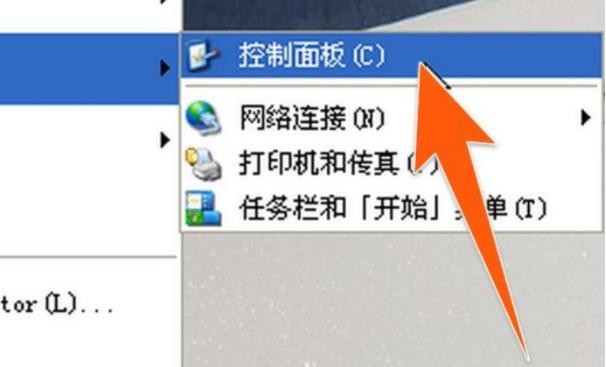
2. Then in the pop-up control panel page, find Double-click the "Firewall" option to open;
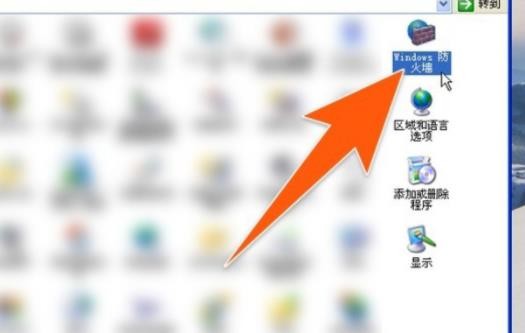
3. After entering the firewall, first open "Enable (recommended)". If it is already enabled, ignore this step;
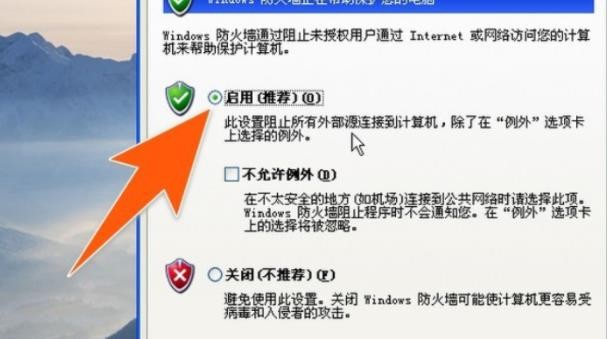
4. Then find the "Exceptions" tab at the top of the firewall dialog box and click it. Find the software that needs to be banned from networking. If not, click "Add Program" below;
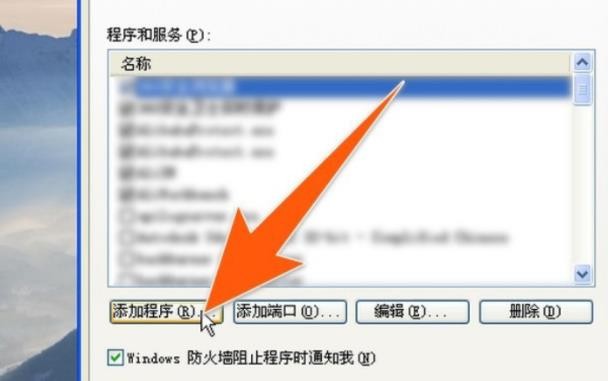
5. After clicking Add Program, a new window will pop up. In the new window, click "Browse" to find the installation directory of the software you want to ban from the Internet, click Open, and then confirm. ;

#6. Finally, check the application you want to ban from the Internet under the exceptions tab, and click OK after checking.

The above is the detailed content of How to disable software networking (WinXP system). For more information, please follow other related articles on the PHP Chinese website!
 Vue parent component calls the method of child component
Vue parent component calls the method of child component
 What is digital currency trading
What is digital currency trading
 How to use fusioncharts.js
How to use fusioncharts.js
 length function usage
length function usage
 Cost-effectiveness analysis of learning python, java and c++
Cost-effectiveness analysis of learning python, java and c++
 Representation method of string constant
Representation method of string constant
 mysql transaction isolation level
mysql transaction isolation level
 How to open .dat files
How to open .dat files
 how to build a website
how to build a website




