 Computer Tutorials
Computer Tutorials
 System Installation
System Installation
 How to deal with Windows Task Manager issues that cannot kill processes
How to deal with Windows Task Manager issues that cannot kill processes
How to deal with Windows Task Manager issues that cannot kill processes
When an application is stuck, the user can close the process through the task manager, but some friends find that the close process button of their task manager is gray, which causes the user to be unable to complete the operation of closing the process, or to end a certain process. When running the program, it prompts that access is denied. For this kind of problem, the editor has compiled a solution. Friends in need can come and take a look.
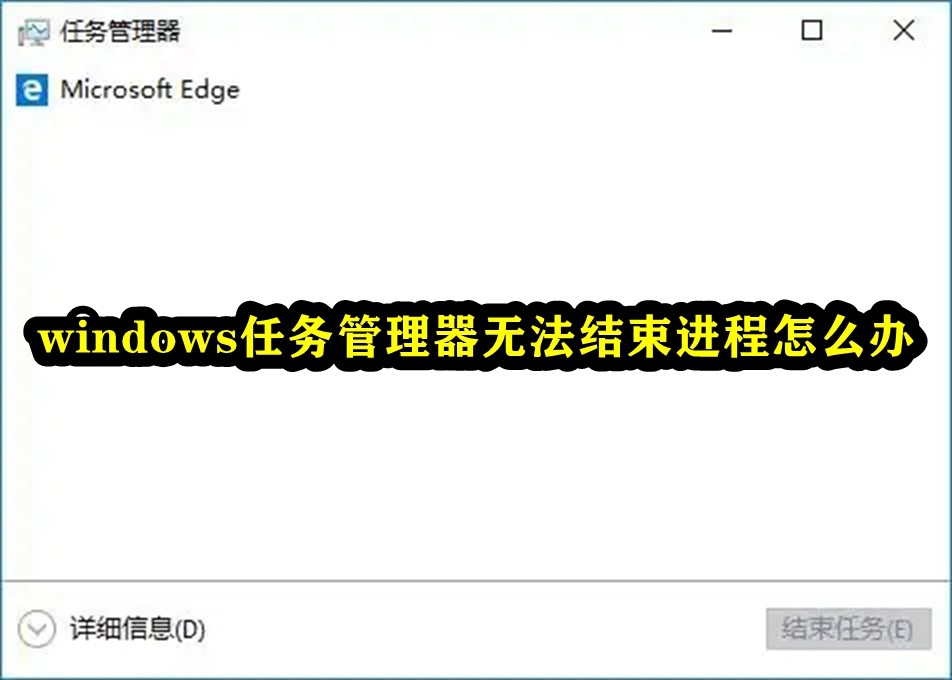
What to do if Windows Task Manager cannot end the process
1. Open the run interface and enter: msconfig command, confirm and press Enter to open the system configuration window. Here's how to do it.
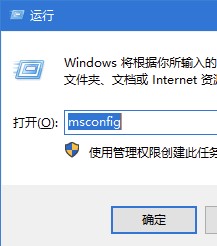
2. In the system configuration window, switch to the Services tab in order, then check Hide all Microsoft services, then click Disable all, and finally click Apply to confirm or OK;
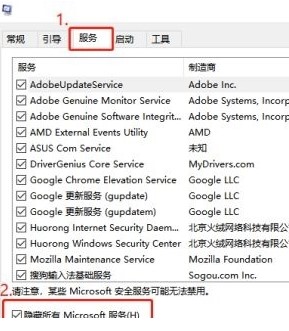
3. System Configuration window, and then switch to the Startup tab. To manage startup items, please use the Startup section of the Task Manager and click the blue Small print, open the Task Manager;
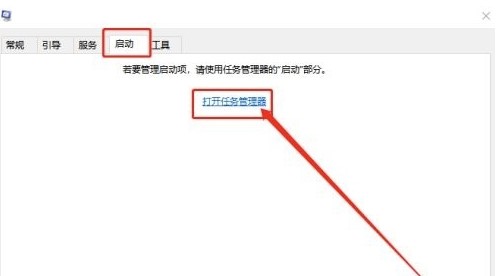
4. In the Task Manager window, right-click on the item that needs to be disabled, and then select Disable in the menu item that opens;
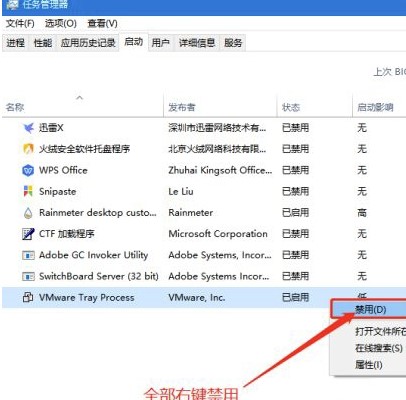
5. Finally, return to the system configuration window and click OK to complete all settings.
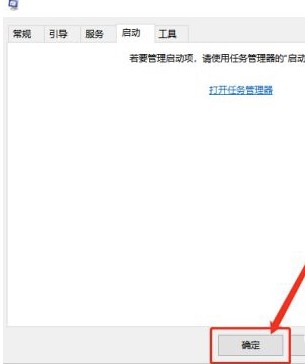
The above is the detailed content of How to deal with Windows Task Manager issues that cannot kill processes. For more information, please follow other related articles on the PHP Chinese website!

Hot AI Tools

Undresser.AI Undress
AI-powered app for creating realistic nude photos

AI Clothes Remover
Online AI tool for removing clothes from photos.

Undress AI Tool
Undress images for free

Clothoff.io
AI clothes remover

AI Hentai Generator
Generate AI Hentai for free.

Hot Article

Hot Tools

Notepad++7.3.1
Easy-to-use and free code editor

SublimeText3 Chinese version
Chinese version, very easy to use

Zend Studio 13.0.1
Powerful PHP integrated development environment

Dreamweaver CS6
Visual web development tools

SublimeText3 Mac version
God-level code editing software (SublimeText3)

Hot Topics
 1376
1376
 52
52

