A guide to recovering deleted files from your computer
How to recover a file if you accidentally delete it? If the Recycle Bin file has not been deleted, you can directly restore it through the Recycle Bin. If the Recycle Bin has been deleted, you can also try to restore the previous version, recover from the file history, and pass Microsoft's official tool can recover deleted files from the Recycle Bin and other methods. Here are the detailed steps compiled by the editor. Let's take a look.
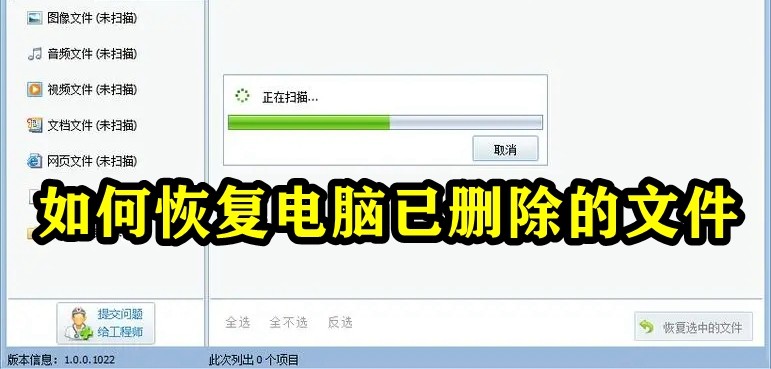
How Recover deleted files on your computer
Method 1. Recover deleted files directly from the Recycle Bin
1. Double-click "Recycle Bin" to open it.
2. Find the file you just deleted.
3. Right-click the file and click "Restore".
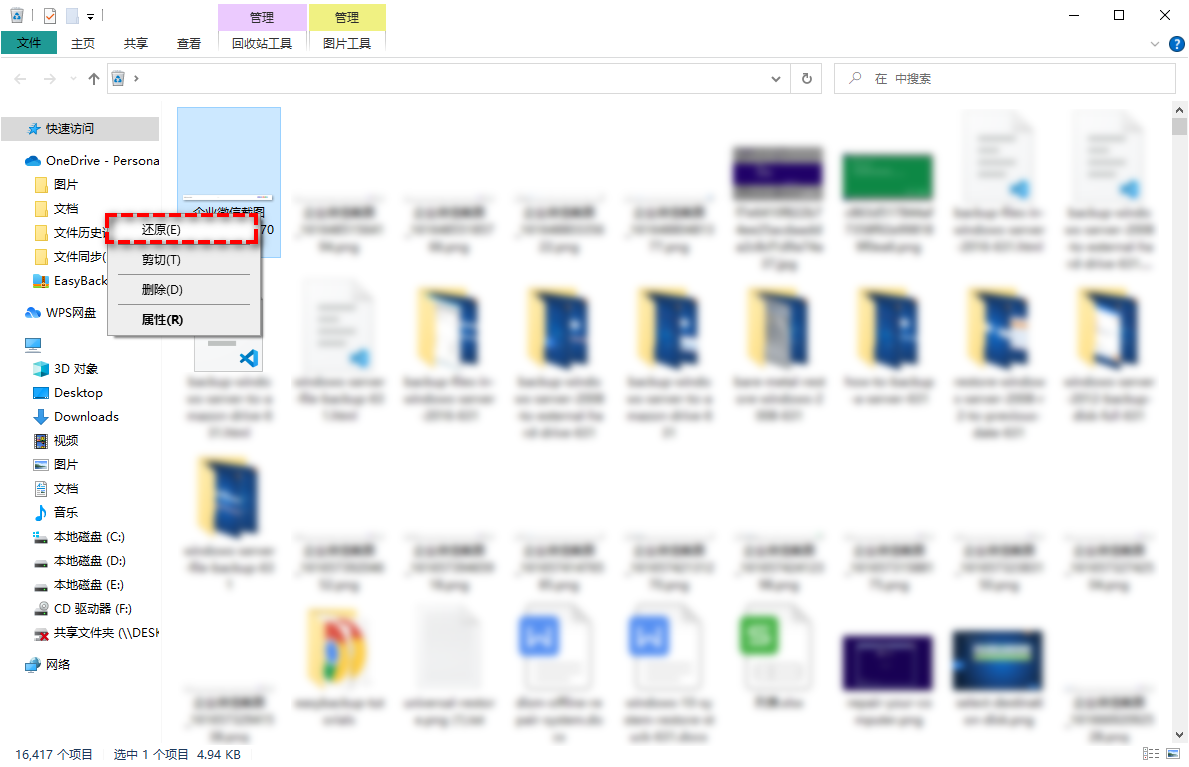
Then your files will be back to where they were before they were deleted. If you find that you made a mistake immediately after deleting and did not clear the Recycle Bin, you can directly use the shortcut key "Ctrl Z" to undo the deletion.
If your Recycle Bin has been emptied, you can also try the following methods to recover files after emptying the Recycle Bin:
Method 2. Restore the previous version,
1. Open the directory one level above the deleted file on your computer.
2. Right-click the folder, then select "Previous Version", then select the folder version with the same date as before deletion, then click "Restore" and wait for completion.
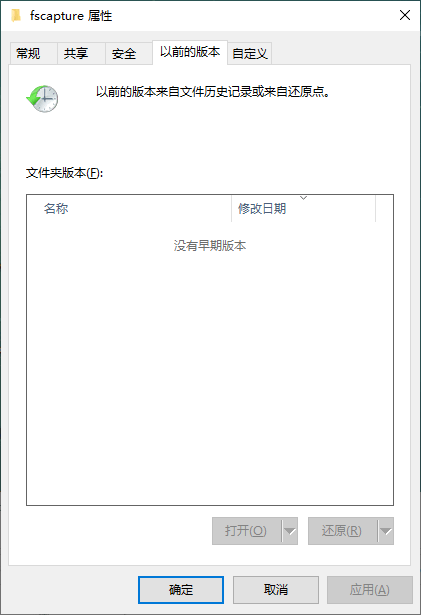
This method can help you recover files after the Recycle Bin has been emptied. Please follow the steps below:
Method 3. From file history Recovery
1. Launch Control Panel on your computer, and then open File History.
2. Click "Restore Personal Files".
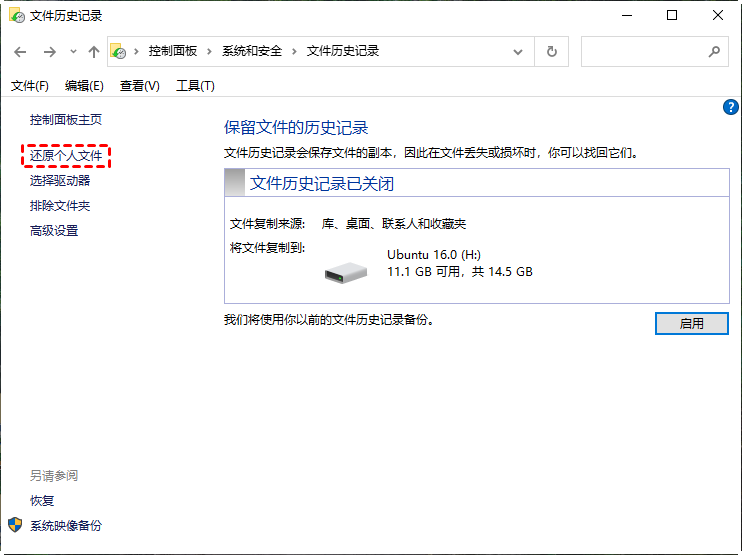
#3. Select the deleted files you need and click the "Restore" button.
How to recover deleted files from Recycle Bin if you have not made a backup? You can use Microsoft's official recovery tool - Windows File Recovery. This is a command prompt tool that can help you recover deleted files, but the operation is complicated and requires you to use Windows 10 2004 and above.
On computers using the NTFS file system, both regular mode and extended mode can be used. If you are not using an NTFS file system, you need to use WinFR's extended mode.
Next, please follow the steps to recover deleted files from the Recycle Bin:
Method 4. Recover deleted files from the Recycle Bin through Microsoft official tools
1 . Download and install Window File Recovery from Microsoft Store on your computer, then open it.
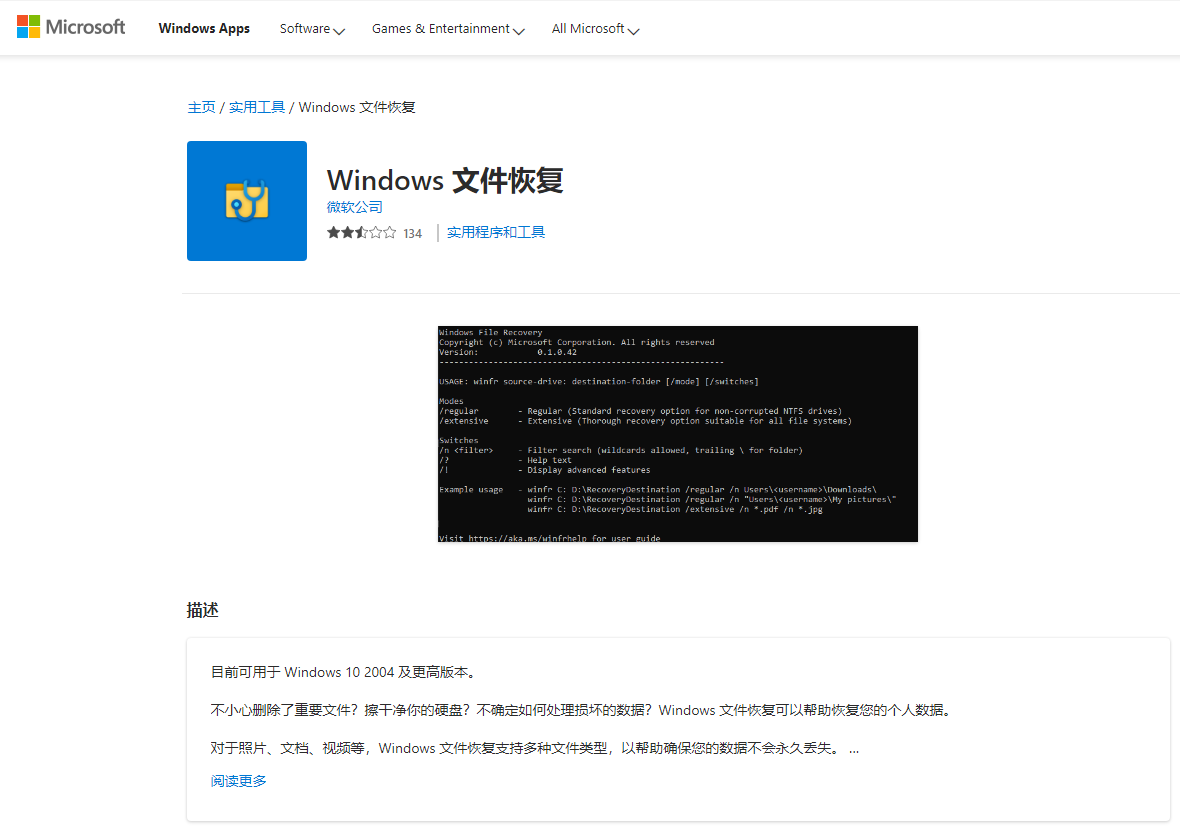
#2. Open Powershell or Command Prompt (run as administrator). At the command prompt, enter the following command:
winfr source-drive: destination-drive: [/mode] [/switches]
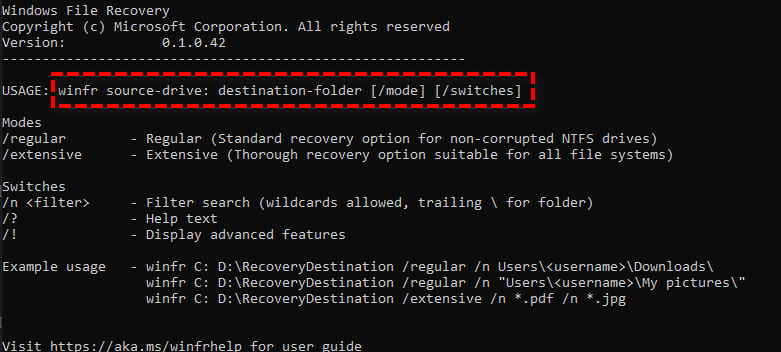
For example required Restore the zip file in the C: drive recycle bin to the E drive:
winfr C: E: /extensive /n \C:\Recycler\*.zip
3. Wait for the recovery to complete Afterwards, a folder named "Recovery_(date and time)" will be automatically generated at the destination.
The above is the detailed content of A guide to recovering deleted files from your computer. For more information, please follow other related articles on the PHP Chinese website!

Hot AI Tools

Undresser.AI Undress
AI-powered app for creating realistic nude photos

AI Clothes Remover
Online AI tool for removing clothes from photos.

Undress AI Tool
Undress images for free

Clothoff.io
AI clothes remover

AI Hentai Generator
Generate AI Hentai for free.

Hot Article

Hot Tools

Notepad++7.3.1
Easy-to-use and free code editor

SublimeText3 Chinese version
Chinese version, very easy to use

Zend Studio 13.0.1
Powerful PHP integrated development environment

Dreamweaver CS6
Visual web development tools

SublimeText3 Mac version
God-level code editing software (SublimeText3)





