360 Extreme Browser turns on hardware acceleration function
How to turn on the hardware acceleration function of 360 Speed Browser? We want to use the hardware acceleration function of 360 Speed Browser where we need to turn on the hardware acceleration function, which is introduced below. When we use 360 Speed Browser to watch videos, the video often freezes and is not smooth. So how should we solve it? It is actually very simple. We can turn on the hardware acceleration function of 360 Speed Browser. How to do it specifically? The editor below summarizes the steps on how to enable the hardware acceleration function in 360 Extreme Browser! If not, follow me and read on!
How to turn on the hardware acceleration function of 360 Extreme Browser
1. First, we open the 360 Extreme Speed Browser. In the upper right corner of the browser, you can see a "Customize and Control 360 Extreme Speed" consisting of three horizontal lines. Browser" icon, click on it with your mouse. 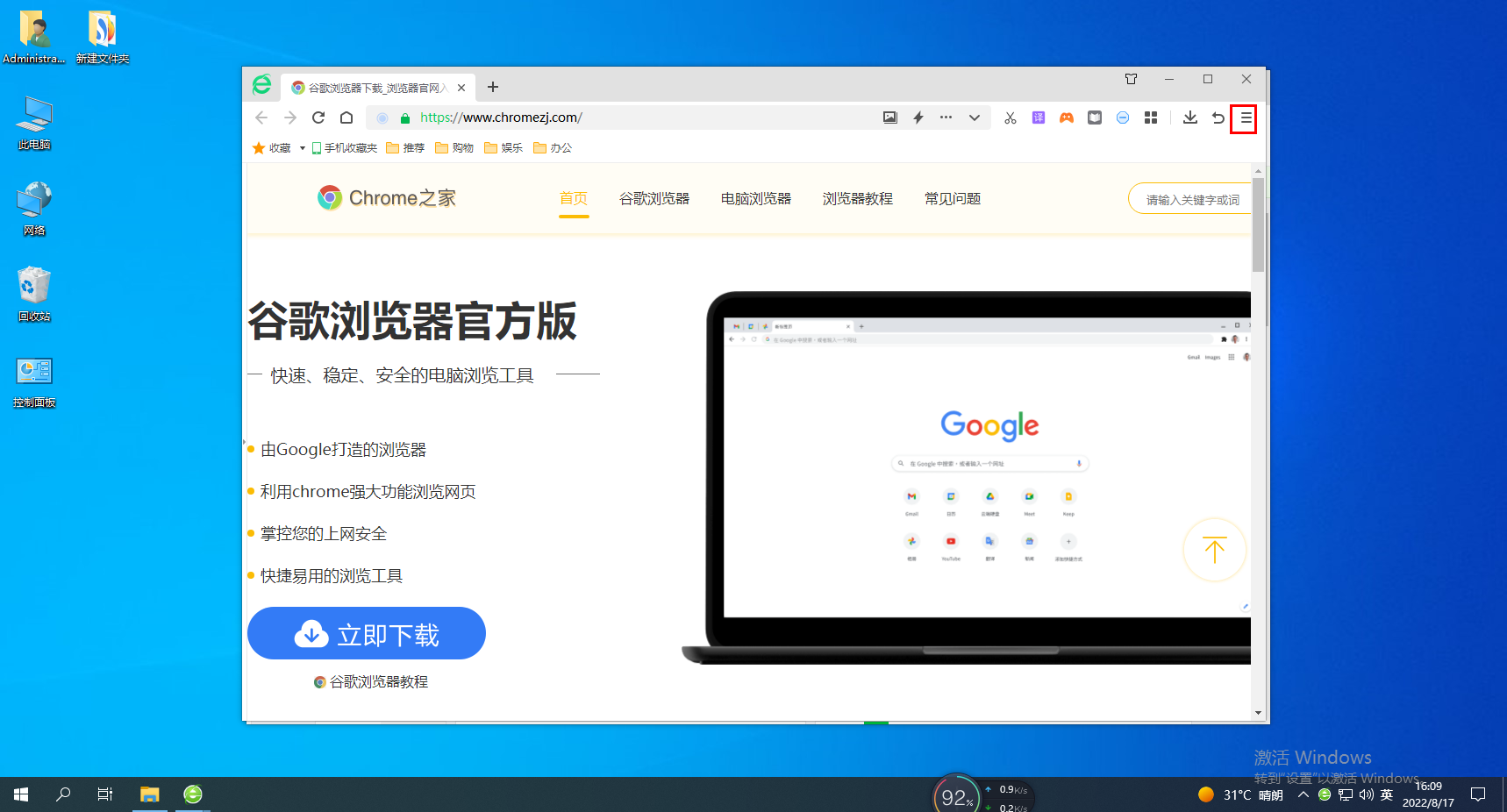
2. After clicking, the menu window of 360 Speed Browser will pop up below. Find and click "Settings" at the bottom of the window. 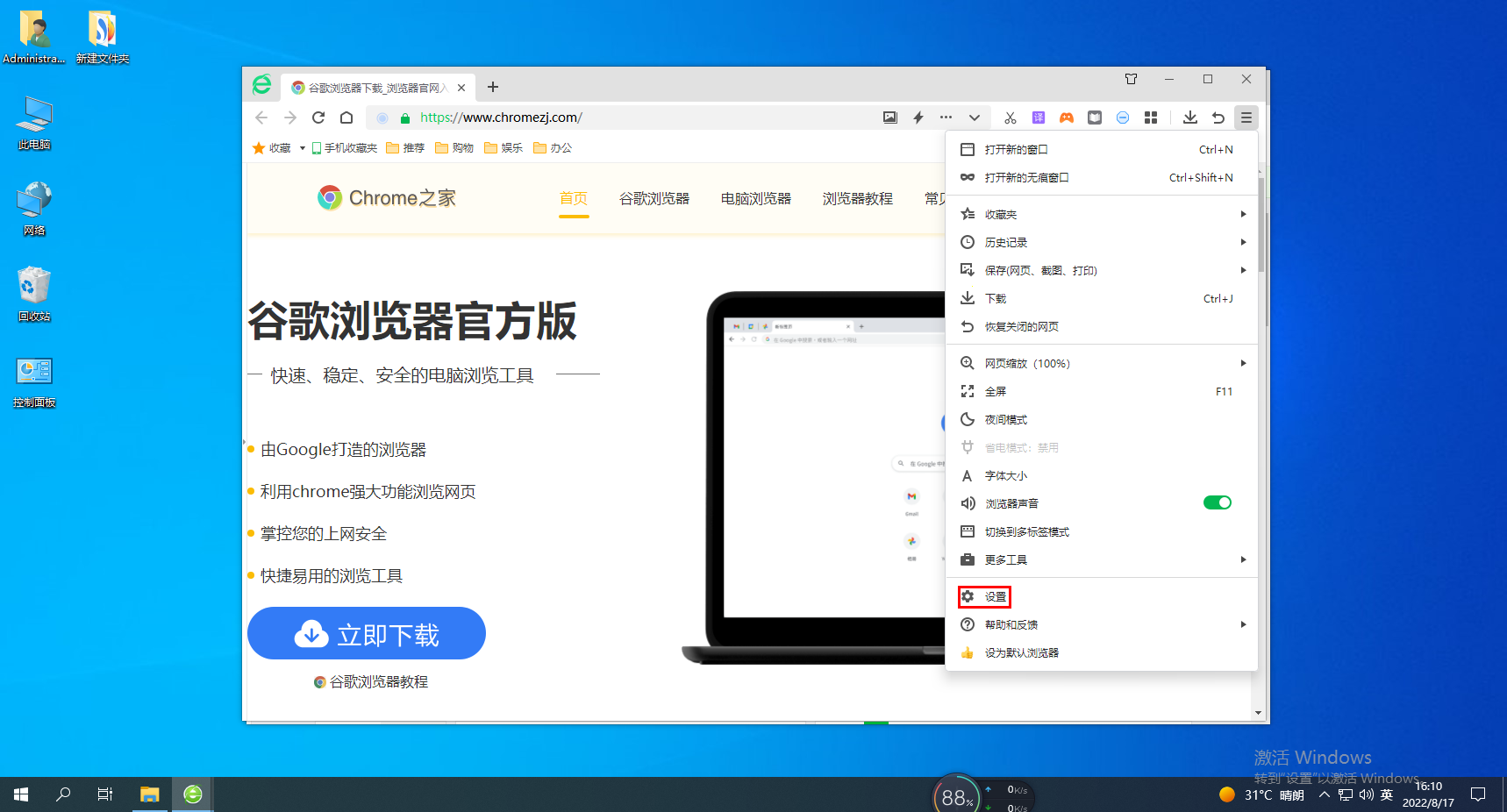
3. The basic settings page of 360 Speed Browser will open. Click on the navigation menu on the left side of the page to switch to the "Lab" page. 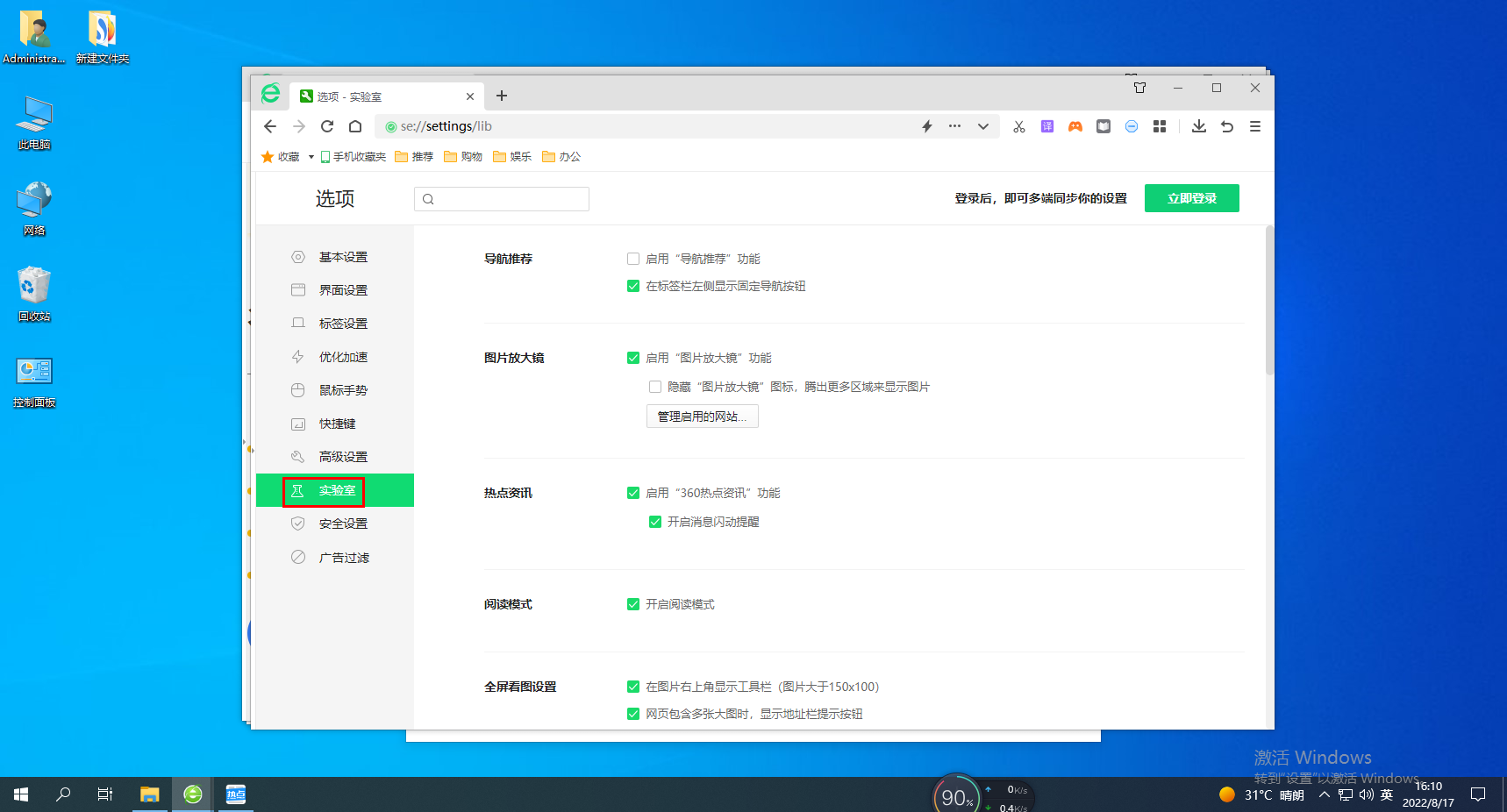
4. You can find the "System" item on the laboratory page, click the check box in front of "Intelligent Enable Hardware Acceleration" and check it. 
The above is the entire content of how to enable the hardware acceleration function of 360 Extreme Browser. More exciting tutorials are available on this site!
The above is the detailed content of 360 Extreme Browser turns on hardware acceleration function. For more information, please follow other related articles on the PHP Chinese website!

Hot AI Tools

Undresser.AI Undress
AI-powered app for creating realistic nude photos

AI Clothes Remover
Online AI tool for removing clothes from photos.

Undress AI Tool
Undress images for free

Clothoff.io
AI clothes remover

Video Face Swap
Swap faces in any video effortlessly with our completely free AI face swap tool!

Hot Article

Hot Tools

Notepad++7.3.1
Easy-to-use and free code editor

SublimeText3 Chinese version
Chinese version, very easy to use

Zend Studio 13.0.1
Powerful PHP integrated development environment

Dreamweaver CS6
Visual web development tools

SublimeText3 Mac version
God-level code editing software (SublimeText3)

Hot Topics
 1387
1387
 52
52
 Fix dxgmms2.sys blue screen error in Windows 11/10
Feb 11, 2024 pm 06:50 PM
Fix dxgmms2.sys blue screen error in Windows 11/10
Feb 11, 2024 pm 06:50 PM
Simple and quick solutions to resolve dxgmms2.sysBSOD error in Windows 11 or 10. Important: Updating NVIDIA drivers works in most cases. Experiencing the frustrating dxgmms2.sys blue screen error can give gamers nightmares as it severely affects the immersive experience of the game. This problem usually occurs in errors such as SystemServiceException, Video_Scheduler_Internal_Error, SystemThreadExceptionNotHandled, or DRIVER_IRQL_NOT_LESS_OR_EQUAL
 Why does Chrome browser crash? How to solve the problem of Google Chrome crashing when opening?
Mar 13, 2024 pm 07:28 PM
Why does Chrome browser crash? How to solve the problem of Google Chrome crashing when opening?
Mar 13, 2024 pm 07:28 PM
Google Chrome has high security and strong stability, and is loved by the majority of users. However, some users find that Google Chrome crashes as soon as they open it. What is going on? It may be that too many tabs are open, or the browser version is too old. Let’s take a look at the detailed solutions below. How to solve the crash problem of Google Chrome? 1. Close some unnecessary tabs If there are too many open tabs, try closing some unnecessary tabs, which can effectively relieve the resource pressure of Google Chrome and reduce the possibility of crashing. 2. Update Google Chrome If the version of Google Chrome is too old, it will also cause crashes and other errors. It is recommended that you update Chrome to the latest version. Click [Customize and Control]-[Settings] in the upper right corner
 Windows on Ollama: A new tool for running large language models (LLM) locally
Feb 28, 2024 pm 02:43 PM
Windows on Ollama: A new tool for running large language models (LLM) locally
Feb 28, 2024 pm 02:43 PM
Recently, both OpenAITranslator and NextChat have begun to support large-scale language models running locally in Ollama, which provides a new way of playing for "newbies" enthusiasts. Moreover, the launch of Ollama on Windows (preview version) has completely subverted the way of AI development on Windows devices. It has guided a clear path for explorers in the field of AI and ordinary "water-testing players". What is Ollama? Ollama is a groundbreaking artificial intelligence (AI) and machine learning (ML) tool platform that greatly simplifies the development and use of AI models. In the technical community, the hardware configuration and environment construction of AI models have always been a thorny issue.
 How to solve pycharm crash
Apr 25, 2024 am 05:09 AM
How to solve pycharm crash
Apr 25, 2024 am 05:09 AM
Solutions to PyCharm crashes include: check memory usage and increase PyCharm's memory limit; update PyCharm to the latest version; check plug-ins and disable or uninstall unnecessary plug-ins; reset PyCharm settings; disable hardware acceleration; reinstall PyCharm; contact Support staff asked for help.
 What version is 360 Extreme Browser X? Introduction to the advantages of 360 Extreme Browser X
Apr 23, 2024 pm 02:30 PM
What version is 360 Extreme Browser X? Introduction to the advantages of 360 Extreme Browser X
Apr 23, 2024 pm 02:30 PM
What version is 360 Speed Browser X? In fact, this is the 64-bit version of 360 Speed Browser. If you enter the 360 Speed Browser official website to download the 64-bit version, you will find that the version number is the same as 360 Speed Browser X. If the user's computer is 64-bit, then naturally use 360 Extreme Browser X is better. This software has many advantages. 360 Speed Browser Upgraded, high-quality search is done in one step, very convenient and easy to use. 360 Extreme Browser X is a 64-bit version. Now the 64-bit system
 Stress testing graphics cards on Linux
Feb 09, 2024 pm 08:12 PM
Stress testing graphics cards on Linux
Feb 09, 2024 pm 08:12 PM
The graphics card is one of the most important and most easily worn components of computer hardware. As usage time increases, the performance of the graphics card may decrease, causing graphics display problems and even affecting the stability of the entire system. If you want to know whether your Linux graphics card can still work normally, or whether it needs to be replaced with a new model, you can use some stress testing tools to detect the status and performance of your graphics card. This article will introduce you to four methods for stress testing graphics cards on Linux. They are: Glxgears: a simple and fast frame rate test tool that can show how many frames per second your graphics card can render. GLMark2: A more complex and comprehensive graphics testing tool that can test your graphics card in different aspects (such as lighting
 Fix no sound, lag or black screen when streaming VLC on Discord
Feb 19, 2024 pm 08:27 PM
Fix no sound, lag or black screen when streaming VLC on Discord
Feb 19, 2024 pm 08:27 PM
Although VLC is an established player, it is constantly updated and improved to maintain its relevance. Some users may experience issues such as sound, lag, and black screen when streaming VLC, which is what we will focus on in this article. Therefore, if you also encounter missing sound, lag or black screen when playing VLC, this article will provide you with a solution. How to stream VLC on Discord? Configuring VLC streaming is not complicated, but special problems can still arise. Before trying to solve these problems, make sure you fully understand the potential solutions mentioned below. Follow the steps mentioned below to configure VLC on the inconsistency. First, download and install the Discorde client on your computer, as the web version does not support streaming. Open VLC media
 Recommended Android emulator that is smoother (choose the Android emulator you want to use)
Apr 21, 2024 pm 06:01 PM
Recommended Android emulator that is smoother (choose the Android emulator you want to use)
Apr 21, 2024 pm 06:01 PM
It can provide users with a better gaming experience and usage experience. An Android emulator is a software that can simulate the running of the Android system on a computer. There are many kinds of Android emulators on the market, and their quality varies, however. To help readers choose the emulator that suits them best, this article will focus on some smooth and easy-to-use Android emulators. 1. BlueStacks: Fast running speed. With excellent running speed and smooth user experience, BlueStacks is a popular Android emulator. Allowing users to play a variety of mobile games and applications, it can simulate Android systems on computers with extremely high performance. 2. NoxPlayer: Supports multiple openings, making it more enjoyable to play games. You can run different games in multiple emulators at the same time. It supports




