How to use Tencent Butler to filter browser ads
How to use Tencent Butler to filter browser ads? When we browse the web on a daily basis, we often encounter advertisements that pop up at various locations on the web page, which not only interfere with our normal browsing, but are also difficult to close. At this time, we can set up ad filtering through Computer Manager to block these annoying pop-up ads. I will teach you how to do this below.
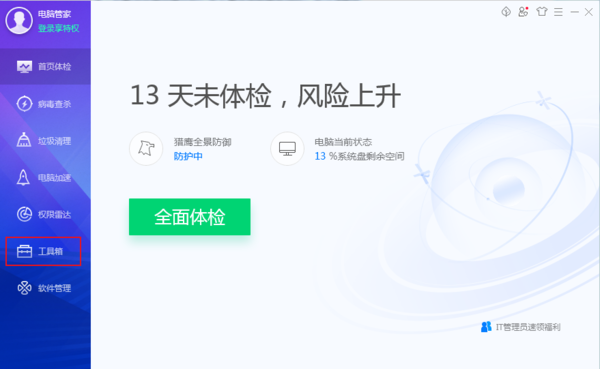
Tutorial on setting up ad filtering in Tencent Butler
First open Tencent Computer Butler and click on the toolbox on the left.
Find web ad filtering in the Internet category and click on it.
In the filtering rules, turn on the pop-up ad filtering rules and webpage ad filtering rules.
After completing the above operations, the ad filtering function will be enabled successfully. When we browse the web later, the filtering function will automatically block web ads and pop-up ads, making the web pages we browse more pure.
The above is the detailed content of How to use Tencent Butler to filter browser ads. For more information, please follow other related articles on the PHP Chinese website!

Hot AI Tools

Undresser.AI Undress
AI-powered app for creating realistic nude photos

AI Clothes Remover
Online AI tool for removing clothes from photos.

Undress AI Tool
Undress images for free

Clothoff.io
AI clothes remover

Video Face Swap
Swap faces in any video effortlessly with our completely free AI face swap tool!

Hot Article

Hot Tools

Notepad++7.3.1
Easy-to-use and free code editor

SublimeText3 Chinese version
Chinese version, very easy to use

Zend Studio 13.0.1
Powerful PHP integrated development environment

Dreamweaver CS6
Visual web development tools

SublimeText3 Mac version
God-level code editing software (SublimeText3)

Hot Topics
 1386
1386
 52
52
 How to open filtered duplicate files in Quark
Mar 01, 2024 am 11:25 AM
How to open filtered duplicate files in Quark
Mar 01, 2024 am 11:25 AM
When using Quark Browser, there is a function to filter duplicate files. Some friends are not very familiar with this. Here I will introduce how to turn on this function. If you are interested, come and take a look with me. 1. First, click "Quark Browser" on your mobile phone to enter the interface, then click and select "Quark Network Disk" in the options in the middle of the page to open and enter. 2. Find "Backup Settings" in the lower part of the Quark network disk interface, and click to open it, as shown in the figure below: 3. Next, on the page you enter, there is a "Filter Duplicate Files", which is displayed behind it There is a switch button. Click the circular slider on it and set it to color to turn on this function. When you continue to back up files, duplicate files will be skipped to save network disk capacity.
 Python implements XML data filtering and filtering
Aug 09, 2023 am 10:13 AM
Python implements XML data filtering and filtering
Aug 09, 2023 am 10:13 AM
Python implements XML data filtering and filtering. XML (eXtensibleMarkupLanguage) is a markup language used to store and transmit data. It is flexible and scalable and is often used for data exchange between different systems. When processing XML data, we often need to filter and filter it to extract the information we need. This article will introduce how to use Python to filter and filter XML data. Import the required modules Before starting, we
 How to use PHP functions to search and filter data?
Jul 24, 2023 am 08:01 AM
How to use PHP functions to search and filter data?
Jul 24, 2023 am 08:01 AM
How to use PHP functions to search and filter data? In the process of developing using PHP, it is often necessary to search and filter data. PHP provides a wealth of functions and methods to help us achieve these operations. This article will introduce some commonly used PHP functions and techniques to help you search and filter data efficiently. String search Commonly used string search functions in PHP are strpos() and strstr(). strpos() is used to find the position of a certain substring in a string. If it exists, it returns
 PHP and PHPMAILER: How to implement automatic filtering of mail sending?
Jul 21, 2023 am 09:25 AM
PHP and PHPMAILER: How to implement automatic filtering of mail sending?
Jul 21, 2023 am 09:25 AM
PHP and PHPMAILER: How to implement automatic filtering of mail sending? In modern society, email has become one of the important ways for people to communicate. However, with the popularity and widespread use of email, the amount of spam has also shown an explosive growth trend. Spam emails not only waste users' time and network resources, but may also bring viruses and phishing behaviors. Therefore, when developing the email sending function, it becomes crucial to add the function of automatically filtering spam. This article will introduce how to use PHP and PHPMai
 Form validation and filtering methods in PHP?
Jun 29, 2023 pm 10:04 PM
Form validation and filtering methods in PHP?
Jun 29, 2023 pm 10:04 PM
PHP is a scripting language widely used in web development, and its form validation and filtering are very important parts. When the user submits the form, the data entered by the user needs to be verified and filtered to ensure the security and validity of the data. This article will introduce methods and techniques on how to perform form validation and filtering in PHP. 1. Form validation Form validation refers to checking the data entered by the user to ensure that the data complies with specific rules and requirements. Common form verification includes verification of required fields, email format, and mobile phone number format.
 PHP data filtering: handling date and time input
Jul 28, 2023 pm 07:41 PM
PHP data filtering: handling date and time input
Jul 28, 2023 pm 07:41 PM
PHP Data Filtering: Processing Date and Time Input Overview: When developing web applications, it is often necessary to process date and time data entered by the user. Since user input may contain various formats and errors, effective data filtering and validation are necessary to ensure data accuracy and security. This article explains how to use PHP to handle date and time input, and provides corresponding code examples. Filtering and validation principles: Before processing date and time inputs, you first need to determine the corresponding filtering and validation principles. Here are some common ones
 PHP data filtering: How to prevent file upload vulnerabilities
Jul 30, 2023 pm 09:51 PM
PHP data filtering: How to prevent file upload vulnerabilities
Jul 30, 2023 pm 09:51 PM
PHP Data Filtering: How to Prevent File Upload Vulnerabilities The file upload function is very common in web applications, but it is also one of the most vulnerable to attacks. Attackers may exploit file upload vulnerabilities to upload malicious files, leading to security issues such as server system intrusion, user data being leaked, or malware spreading. In order to prevent these potential threats, we should strictly filter and inspect files uploaded by users. Verify file type An attacker may rename the .txt file to a .php file and upload
 How to use PHP ZipArchive to filter and search files in compressed packages?
Jul 23, 2023 pm 08:34 PM
How to use PHP ZipArchive to filter and search files in compressed packages?
Jul 23, 2023 pm 08:34 PM
How to use PHPZipArchive to filter and search files in compressed packages? Overview In web development, we often need to process compressed package files, including filtering and searching. PHP provides the ZipArchive extension, which allows us to easily operate on compressed packages. This article will teach you how to use the PHPZipArchive extension to filter and search compressed archive files. Steps First, make sure your PHP environment has the ZipArchive extension enabled. you may




