How to switch 2345 browser to speed mode
2345How to switch the browser to speed mode? If we want to switch the 2345 browser usage mode, how do we switch it? Here are the detailed steps! The 2345 browser is a browser with a built-in dual core. We can switch between extreme speed mode and compatibility mode at will. The browser in extreme speed mode opens web pages faster and more stably. So how should we switch and how to operate it specifically? , the following introduces the steps on how to switch the 2345 browser to the speed mode. If you don’t know how, follow me and read on!
How to switch the 2345 browser to extreme speed mode
1. First use the 2345 browser to open the web page. You can see an IE icon on the right side of the address bar. We use the mouse to click on it. icon. 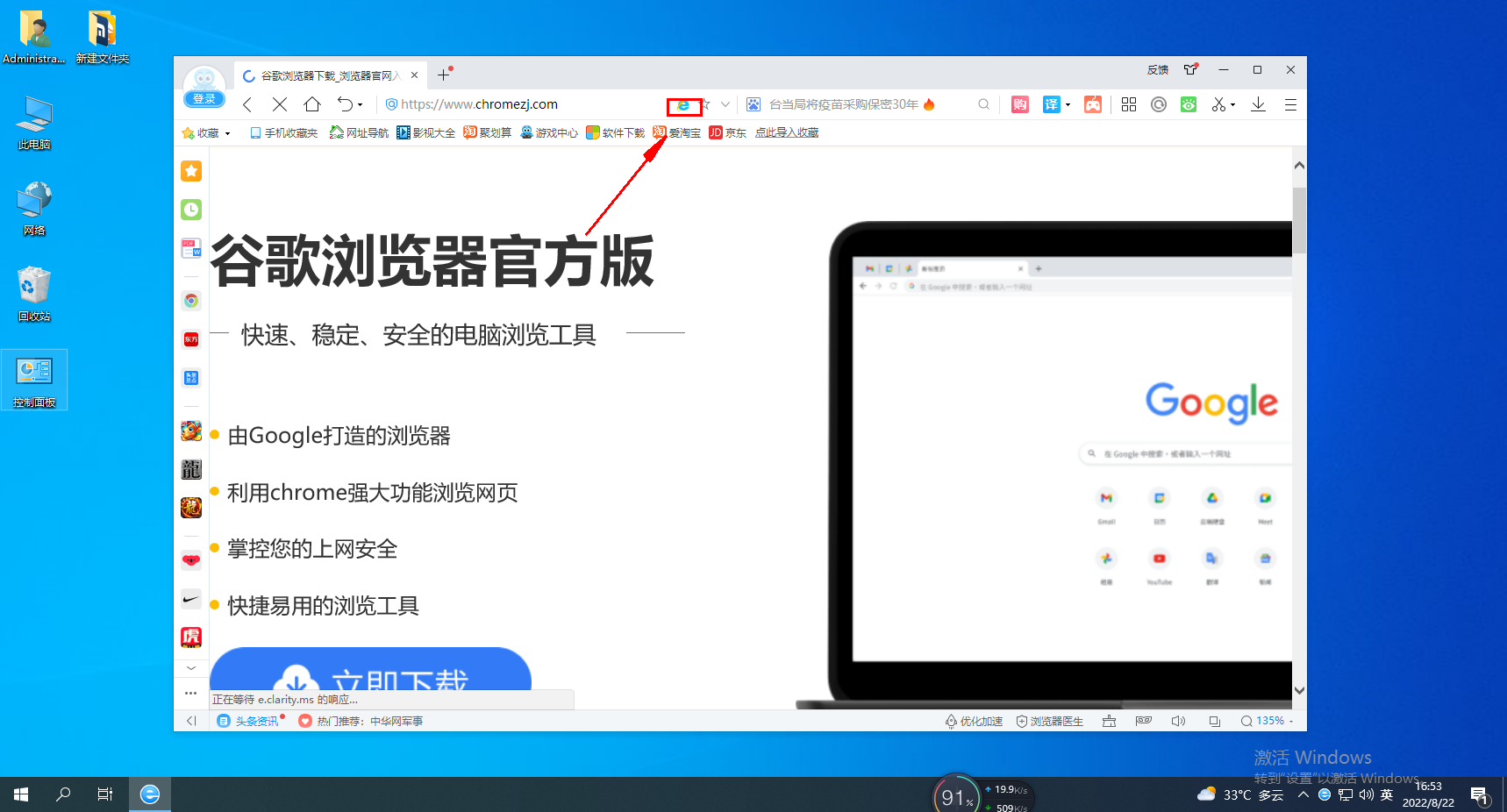
2. After clicking, a window as shown below will pop up. We click on the "Overspeed Mode" item in the window. 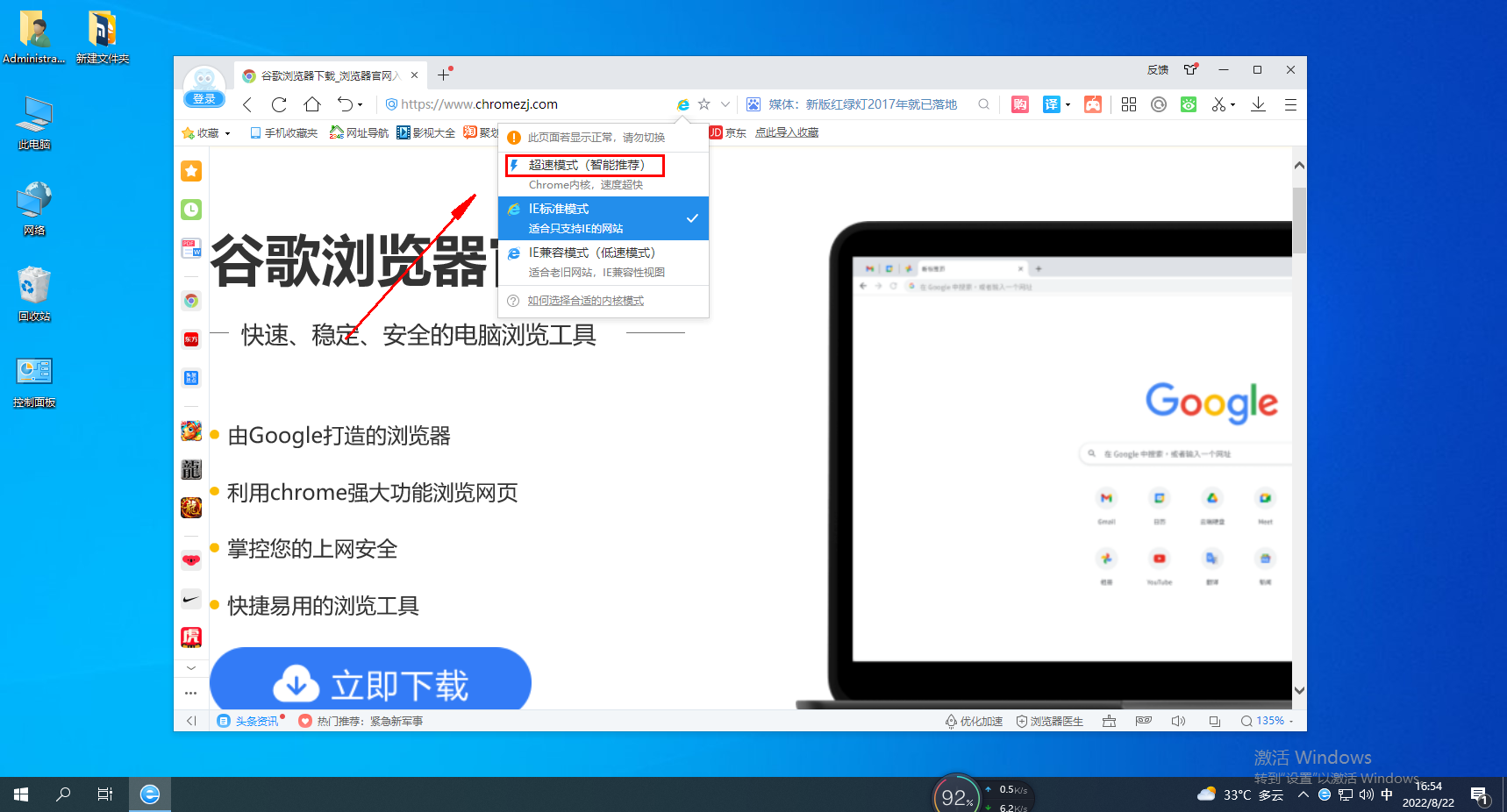
3. After clicking, the current web page will automatically refresh. After the refresh is completed, the icon displayed on the right side of the address bar should change into the shape of a small lightning. This proves that we have successfully switched to overspeed mode. 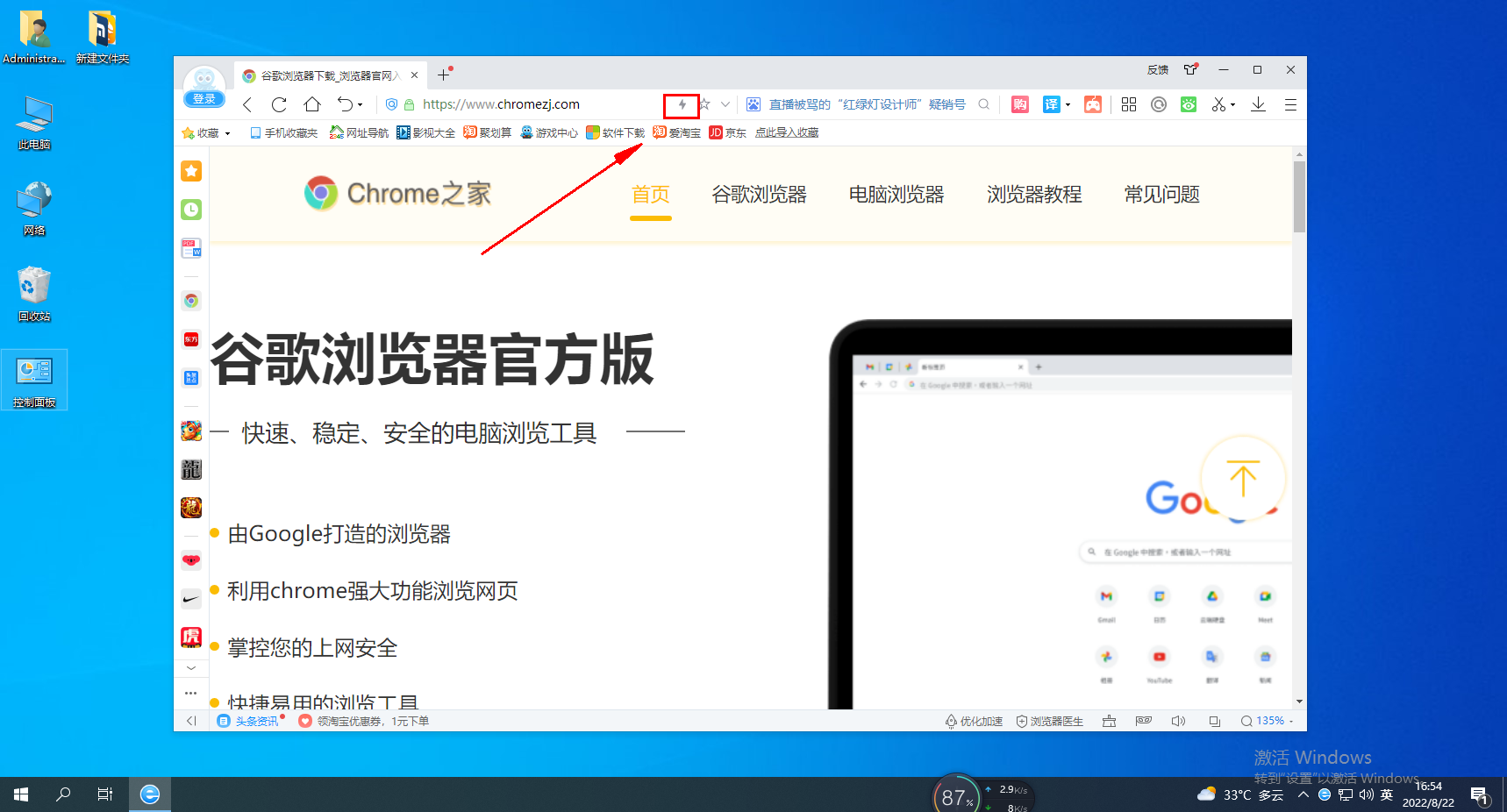
The above is the detailed content of How to switch 2345 browser to speed mode. For more information, please follow other related articles on the PHP Chinese website!

Hot AI Tools

Undresser.AI Undress
AI-powered app for creating realistic nude photos

AI Clothes Remover
Online AI tool for removing clothes from photos.

Undress AI Tool
Undress images for free

Clothoff.io
AI clothes remover

AI Hentai Generator
Generate AI Hentai for free.

Hot Article

Hot Tools

Notepad++7.3.1
Easy-to-use and free code editor

SublimeText3 Chinese version
Chinese version, very easy to use

Zend Studio 13.0.1
Powerful PHP integrated development environment

Dreamweaver CS6
Visual web development tools

SublimeText3 Mac version
God-level code editing software (SublimeText3)

Hot Topics
 How to hide the bookmarks bar in 2345 browser
Jan 30, 2024 am 11:33 AM
How to hide the bookmarks bar in 2345 browser
Jan 30, 2024 am 11:33 AM
How to hide the favorite bar in 2345 browser? We don’t need the favorite bar function in 2345 browser. How to hide it, let’s introduce it below! The favorites bar in the 2345 browser contains some of our favorite URLs. On the web interface, you can use it directly if needed. It is very convenient. However, if you collect too many, it will look unsightly. Some friends want to close it. How to disable this function? Here is a tutorial on how to hide the favorite bar in the 2345 browser. If you don’t know how, follow me and read on! How to hide the favorites bar in 2345 browser 1. First, we open the 2345 browser, find the "menu" icon in the upper right corner of the browser, and click on the icon with the mouse. 2. At this time, the browser menu window will open below.
 How to turn on the speed mode of 360 browser
Feb 20, 2024 pm 03:20 PM
How to turn on the speed mode of 360 browser
Feb 20, 2024 pm 03:20 PM
360 Browser is a popular browser software that meets our diverse needs with its powerful functions and excellent performance. Among them, the speed mode, as an important mode of 360 Browser, provides a faster, more stable and safer Internet experience. So how to turn on the 360 browser speed mode? Friends who are still unclear, don’t worry. Next, the editor of this website will bring you the operation method of switching to high-speed mode to make your online life more convenient and faster. How to turn on the 360 browser speed mode 1. After we turn on the computer and enter the system, double-click the 360 secure browser to enter the 360 page. After entering the browser interface, open any web page and click the icon shown below behind the URL at the top. 2. After we click the icon, we can see
 How to set compatibility mode in 2345 browser?
Jan 30, 2024 am 10:27 AM
How to set compatibility mode in 2345 browser?
Jan 30, 2024 am 10:27 AM
2345 browser is a popular browser tool among users. The compatibility mode setting is an important operation, which is related to the user's experience when browsing the web. Good compatibility mode settings can make the display effect of web pages clearer and more stable, and avoid various display abnormalities or incompatibility problems. So how to set the 2345 browser compatibility mode? Don’t worry if you are still unclear. Next, the editor will bring you the steps to set up the compatibility mode. I hope it can help you. How to set the 2345 browser compatibility mode. Method 1: 1. Open the 2345 browser and click the "lightning" icon above. 2. Then select "ie compatibility mode" in the pop-up menu bar. Method two: 1. Open the 2345 browser and click on the upper right
 How to quickly save pictures using Alt + left mouse button
Jan 30, 2024 pm 01:15 PM
How to quickly save pictures using Alt + left mouse button
Jan 30, 2024 pm 01:15 PM
2345 What should I do if the browser cannot use the function of Alt + left mouse button to quickly save pictures? How to quickly save pictures by alt + left mouse button, the specific method is introduced below! The 2345 browser has a very convenient shortcut function. You can quickly save pictures by pressing ALT and left mouse button. However, some users find that they cannot use this function and do not know how to set it up or how to operate it. The editor below has sorted out the solution to the problem that the 2345 browser cannot use Alt and the left mouse button to quickly save pictures. If you don’t know how, just follow me and read on! What should I do if the 2345 browser cannot use Alt + left mouse button to quickly save pictures? 1. First open the 2345 browser. You can see the "Menu" button composed of three horizontal lines in the upper right corner of the browser. I
 How to close the status bar of 2345 browser
Jan 30, 2024 pm 10:42 PM
How to close the status bar of 2345 browser
Jan 30, 2024 pm 10:42 PM
How to turn off the status bar of the 2345 browser? A status bar will be displayed at the bottom of the browser, but some users hope that it will not be displayed. How should we turn it off? The status bar in the 2345 browser contains some functions and information. Some customers do not like the cluttered browser interface and hope to turn off the status bar. How should we do it? What are the specific steps? The editor has compiled the steps below to close the status bar of the 2345 browser. If you don’t know how, follow me and read on! How to close the status bar of the 2345 browser. First, in the 2345 browser, find the menu icon (composed of three horizontal lines) in the upper right corner and click on it. 2. After clicking, the 2345 browser menu will pop up below.
 How to use pop-up blocking function in 2345 browser
Jan 31, 2024 am 09:30 AM
How to use pop-up blocking function in 2345 browser
Jan 31, 2024 am 09:30 AM
How to use pop-up blocking function in 2345 browser? Many friends often receive interference from advertising pop-ups when using the 2345 browser. In fact, we can block advertising pop-ups through settings. In the 2345 browser, there is a pop-up blocking function that can filter out all advertising pop-up content. We only need to find and enable this function to enjoy pure web browsing services. The editor will explain it to you below. Brings 2345 browser pop-up blocking usage methods. Step 1 of how to use 2345 browser pop-up blocking, first open the 2345 browser on the mobile phone desktop, and then click the three lines button in the middle below. Step two, then we click Settings. Step three, then click on ad blocking. Step four, then add the wide
 How to adjust QQ browser to extreme speed mode
Feb 24, 2024 pm 12:00 PM
How to adjust QQ browser to extreme speed mode
Feb 24, 2024 pm 12:00 PM
How to adjust the QQ browser to the extremely fast mode? The QQ browser can be set to the extremely fast mode, but most friends don’t know how to set the extremely fast mode. Next, the editor brings players the method of adjusting the extremely fast mode of the QQ browser. Graphic tutorial, interested players come and take a look! QQ Browser usage tutorial How to adjust QQ Browser to extreme speed mode 1. First open the QQ Browser APP, click the [My] area in the lower right corner, and then the [Settings] function in the upper right corner; 2. Then enter the more settings interface and select [Extreme Speed] /Streaming]; 3. Finally, on the latest function page, slide the button behind [Speed Mode] to complete the setting.
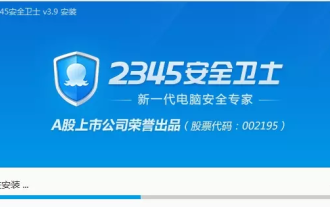 What protection does 2345 Security Guard have for browsers?
Jan 31, 2024 pm 12:39 PM
What protection does 2345 Security Guard have for browsers?
Jan 31, 2024 pm 12:39 PM
What protection does 2345 Security Guard have for browsers? I believe that everyone in front of the screen has more or less impressions of the software 2345 Security Guard. Some people even use it as the security software in their computers; 2345 Security Guard can protect computer systems, software, browsers, etc. To achieve multi-faceted computer protection. Today, the editor of this website will take you to understand how 2345 Security Guard protects your browser. How does 2345 Security Guard protect the browser? After using 2345 Security Guard, the editor of this website found that its browser protection includes: 1. Virus cleaning. 2345 Security Guard has an excellent anti-virus function, which keeps the computer in a safe operating environment at all times, leaving no place for dangerous elements such as viruses to hide. 2. Home page protection. twenty three






