What should I do if the Sogou browser webpage cannot be opened?
What should I do if the Sogou browser webpage cannot be opened? Many friends use browsers when searching for information on the Internet, such as Sogou Browser. When we open the browser to search for information, we suddenly find that the web page cannot be opened. Don’t worry, it may be that the system files of Sogou Browser are defective. You can just repair the system files once. Let’s take a look at the specific repair methods.
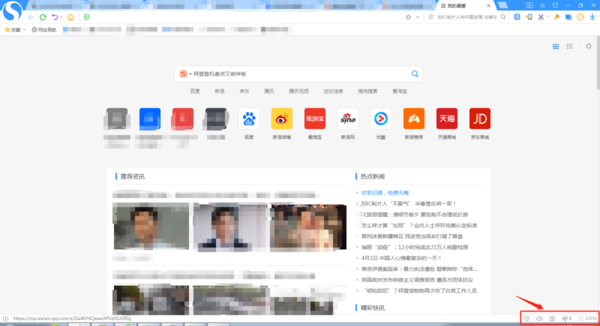
How to solve the problem that the SG browser webpage cannot be opened
The first step is to have a row of tools in the lower right corner of the Sogou browser, as shown in the picture, click The "Medicine Box" below (the graphic with a plus sign) is Sogou Browser Repair Tool;
The second step is to click on Sogou Browser Repair Tool and a new window will pop up with common problems with the browser marked in it. , just click Quick Repair;
You can also choose manual repair, change the position as shown in the figure; select the problem you want to fix, and click to start the repair.
The third step, after clicking Quick Repair, a dialog box will appear. When starting the repair, the browser will be closed. Click OK and continue to complete the repair.
By the way, the browser repair tool can also be found in the "three" in the upper right corner of the browser. "Three" is the display menu. Click the display menu button and find [More Tools] in the drop-down menu. Click [Browser Repair], and the rest of the steps are the same as above.
The browser will be closed during repair. After the repair is completed, you can directly open it and continue using it. Dear friends, you can read this article and find the location of the repair tool. If there is a problem with the web page in the future, you can directly find the repair tool to fix it.
The above is the detailed content of What should I do if the Sogou browser webpage cannot be opened?. For more information, please follow other related articles on the PHP Chinese website!

Hot AI Tools

Undresser.AI Undress
AI-powered app for creating realistic nude photos

AI Clothes Remover
Online AI tool for removing clothes from photos.

Undress AI Tool
Undress images for free

Clothoff.io
AI clothes remover

AI Hentai Generator
Generate AI Hentai for free.

Hot Article

Hot Tools

Notepad++7.3.1
Easy-to-use and free code editor

SublimeText3 Chinese version
Chinese version, very easy to use

Zend Studio 13.0.1
Powerful PHP integrated development environment

Dreamweaver CS6
Visual web development tools

SublimeText3 Mac version
God-level code editing software (SublimeText3)

Hot Topics
 1371
1371
 52
52
 Why the webpage is inaccessible and how to fix it
Feb 19, 2024 am 09:11 AM
Why the webpage is inaccessible and how to fix it
Feb 19, 2024 am 09:11 AM
What are the reasons and solutions for web pages that cannot be opened? In modern society, the Internet has become an indispensable part of people's lives and work. However, sometimes we encounter some problems, such as certain web pages that cannot be opened, which can't help but make people feel annoyed and confused. So, what is the reason why the web page cannot be opened? How to solve it? First, we need to understand why the web page cannot be opened. One of the most common reasons is network connection issues. Poor network connection, weak signal, and network failure may cause the web page to fail to open. In addition, the web server may appear
 How to translate Sogou browser
Feb 01, 2024 am 11:09 AM
How to translate Sogou browser
Feb 01, 2024 am 11:09 AM
How does Sogou browser translate? When we usually use Sogou browser to check information, we will encounter some websites that are all in English. Because we can’t understand English, it is very difficult to browse the website. This is also very inconvenient. It doesn’t matter if you encounter this situation! Sogou Browser has a built-in translation button. With just one click, Sogou Browser will automatically translate the entire webpage for you? If you don’t know how to operate it, the editor has compiled the specific steps on how to translate it on Sogou Browser. If you don’t know how, follow me and read on! How to translate Sogou Browser 1. Open Sogou Browser, click the translation icon in the upper right corner 2. Select the type of translation text, and then enter the text that needs to be translated 3. Sogou Browser will automatically translate the text. At this point, the above Sogou Browsing operation is completed. How to translate all contents
 How to set the screenshot shortcut key for Sogou Browser
Jan 31, 2024 pm 01:42 PM
How to set the screenshot shortcut key for Sogou Browser
Jan 31, 2024 pm 01:42 PM
As a web browsing tool loved by users, Sogou Browser not only provides powerful search functions and diverse plug-ins, but also has an efficient and practical screenshot function. This feature helps users quickly capture any area on the screen for sharing or saving. However, many users may not know how to set the shortcut keys for screenshots in Sogou Browser. It doesn't matter. Next, the editor will bring you how to set the screenshot shortcut keys. I hope it can help you. How to set the shortcut key for screenshots in Sogou Browser 1. Open the browser, click Tools, and then click Options 2. After opening, directly select Extension Management 3. Then in the options that open on the right, find Screenshot, then click Options 4. Finally, Open In the window, enter the shortcut key we want to modify.
 How to modify the browser page speed of CE Modifier - How to modify the browser page speed of CE Modifier
Mar 04, 2024 pm 02:40 PM
How to modify the browser page speed of CE Modifier - How to modify the browser page speed of CE Modifier
Mar 04, 2024 pm 02:40 PM
I believe that all the users here like to use the CE modifier, so do you know how the CE modifier can improve the browser page speed? Below, the editor will bring you the method of modifying the CE modifier browser page speed. Interested users come here Take a look below. Open CE, if a dialog box appears, please click No, it is to start the tutorial software. The interface after startup. Search for "online stopwatch" on your browser without opening it yet, and click on the flashing computer in the upper left corner of CE. I am using Sogou Browser, so first note down all Sogou Browser sogouexplorer processes. Seven in total. They are 244, 109C, 1528, D90, A78, 176C, 75C. Then open the online stopwatch. Click on the process list to refresh and find that
 How to transfer bookmarks between Apple and Mac?
Feb 03, 2024 pm 06:57 PM
How to transfer bookmarks between Apple and Mac?
Feb 03, 2024 pm 06:57 PM
Preface: Many friends have asked us about how to transfer bookmarks between Apple and Mac. This article will provide you with detailed answers and hope it will be helpful to everyone. Please read on! Can Apple computer browsers synchronize bookmarks? Using the same Apple ID and enabling the synchronization function, Mac users can automatically synchronize Safari bookmarks. However, it should be noted that this feature only applies to the Safari browser and cannot be directly synchronized to other browsers. On Windows computers, Safari bookmarks can be synchronized using iCloud, but they can only be imported into IE browser. In addition, you can also use Aisi Assistant to fully back up device data, and then select "Easy Mode" to view the backup files for full recovery. safari
 How to check ip address in browser
Jan 31, 2024 am 09:21 AM
How to check ip address in browser
Jan 31, 2024 am 09:21 AM
How to check IP address in browser? What is the name of the browser that supports checking the computer's IP address? When it comes to looking up the computer's IP address, I believe everyone must be familiar with it. Moreover, the editor has already introduced to you the browser that can check the computer's IP address. Today, we not only want to use a computer browser to query the computer's IP address, but also want to query the current IP location address. So which computer browser can fulfill these two query requirements at the same time? Let's take a look with the editor. . The specific method of checking the IP address with a browser: 1. Start the Sogou browser on your computer, click on the [More Extensions] option in a circle with three dots, and then click to select the [Get] option. 2. Then under the [Tool Assistance] option, find [ip positioning]
 What should I do if the Sogou browser web page cannot be accessed?
Jan 31, 2024 am 10:33 AM
What should I do if the Sogou browser web page cannot be accessed?
Jan 31, 2024 am 10:33 AM
What should I do if the Sogou browser web page cannot be accessed? Sogou Browser has a very diverse set of online assistance tools that can help us obtain a very high-quality online browsing experience. However, sometimes, when we are unable to access the Internet using Sogou Browser, we can also use the repair tools to repair it and restore normal Internet services. If you don’t know how to operate it, please follow the editor to find out how to solve the problem that the web page cannot be opened normally. What should I do if the Sogou Browser webpage cannot be accessed? After opening Sogou High-speed Browser, click the three horizontal lines icon in the upper right corner. 2. After clicking, the menu window of Sogou Browser will pop up below. Click "Options" at the bottom of the window to open the browser settings page. 3. At this time we will enter the settings page of Sogou Browser
 Where is the shortcut key for taking screenshots in Sogou browser?
Feb 15, 2024 pm 03:06 PM
Where is the shortcut key for taking screenshots in Sogou browser?
Feb 15, 2024 pm 03:06 PM
Where is the shortcut key for taking screenshots in Sogou Browser? Dear friends, when you use Sogou browser to search for information on the Internet and need to take screenshots, what software or shortcuts do you use? In fact, Sogou Browser has its own screenshot tool. Users can directly use shortcut keys to call the tool to take screenshots or screenshots. So where is the screenshot shortcut key for Sogou Browser and how to add it and use it? Where is the shortcut key for taking screenshots in Sogou Browser? After opening Sogou Browser on your computer, you can see a scissors-like icon in the toolbar in the upper right corner of the page. This icon is the screenshot tool of Sogou Browser. Click the down arrow next to the scissors icon, and a drop-down option will appear, which contains a shortcut for taking a screenshot: Ctrl+Shift+




