
Many users have experienced resource manager crashes and flashes when using the win11 system, so what should they do? Next, let this site carefully introduce to players the solution to the problem that Windows 11 Explorer keeps crashing and flashing.
Win11 Explorer keeps crashing and flashing. Solution
1. Check Windows updates
1. Open settings.
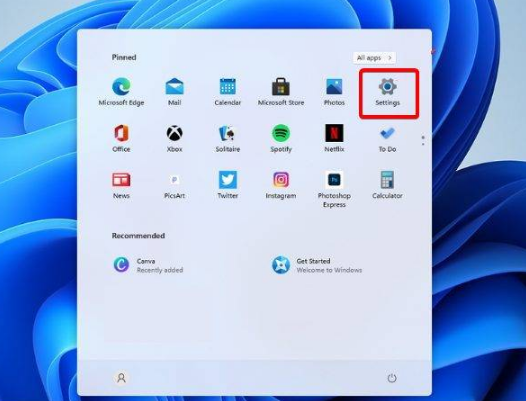
2. Go to Windows Update.
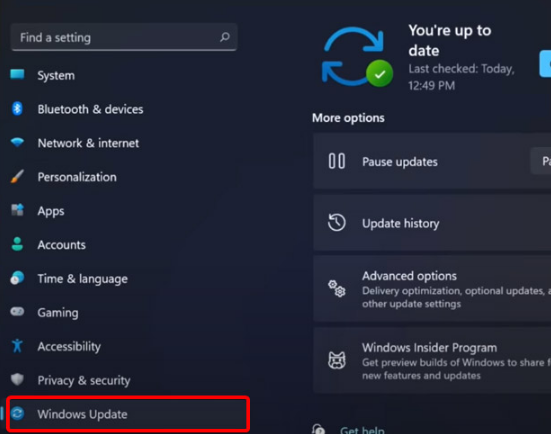
3. Select Check for updates.
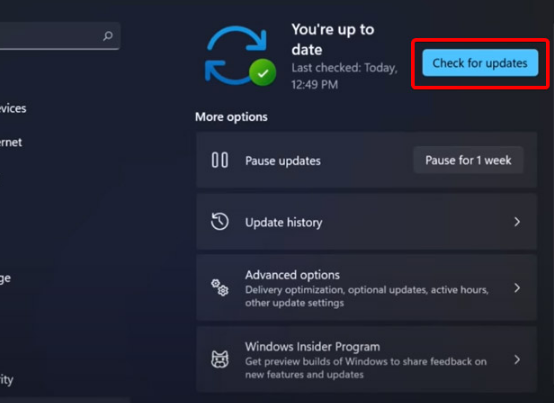
Using this option, your operating system will automatically recommend and fix issues, such as broken settings that cause Windows 11 File Explorer to crash.
2. Restart Windows 11 File Explorer
1. Press Ctrl Alt Delete on the keyboard, and then select Task Manager.
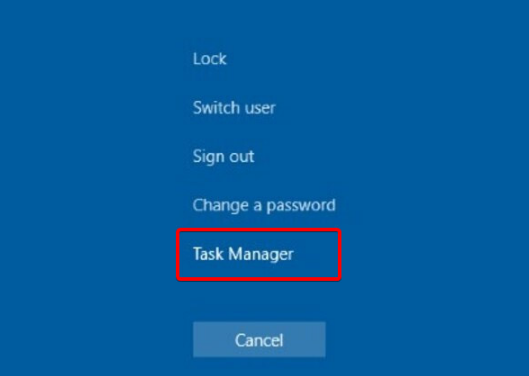
#2. Click the Processes tab, search for File Explorer, and select it.
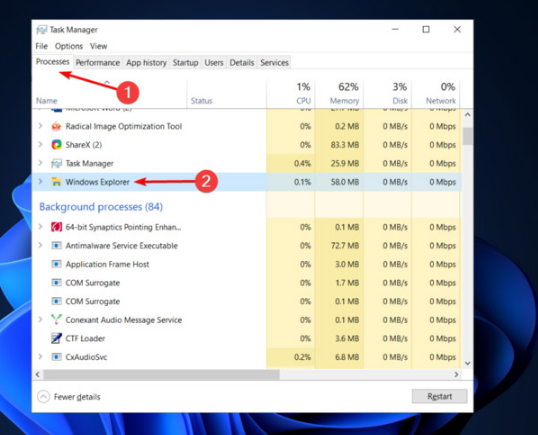
3. Click the Restart button.
3. Adjust File Explorer options
1. Open the Control Panel.
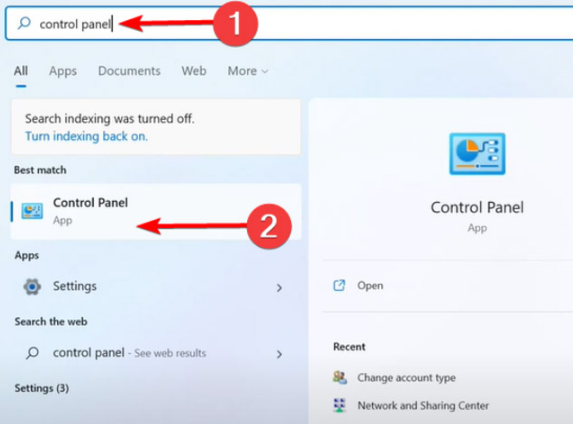
#2. In the search bar in the upper right corner, type File Explorer Options and open it.
3. Select the General tab.
4. Next to Open File Explorer: drop-down menu and select the This PC option.
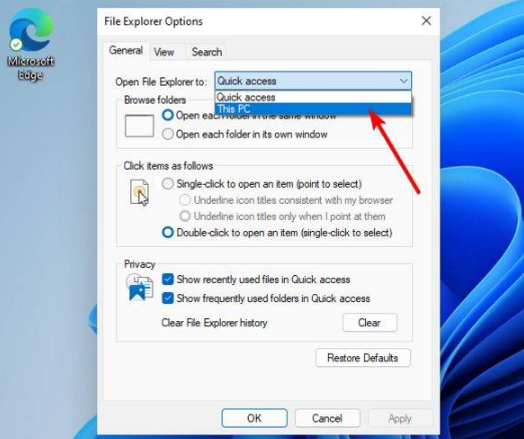
5. Click Apply, and then click OK.
4. Clear cache
1. Click the Start button, type Control Panel, and then click it.
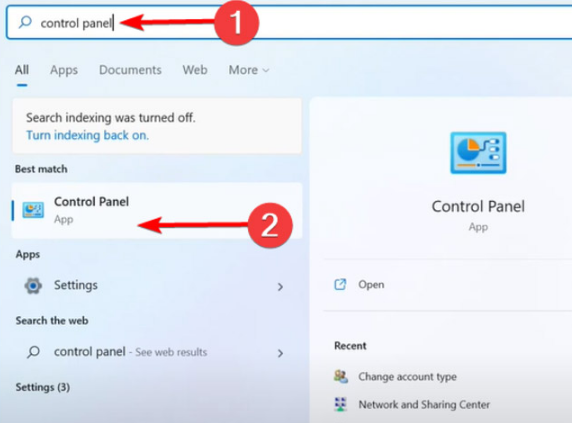
#2. In the search bar in the upper right corner, type File Explorer Options and open it.
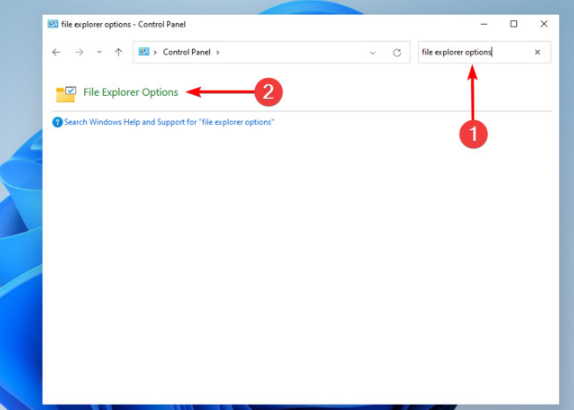
3. Select the General tab, then in the Privacy section, click Clear, and then select OK.
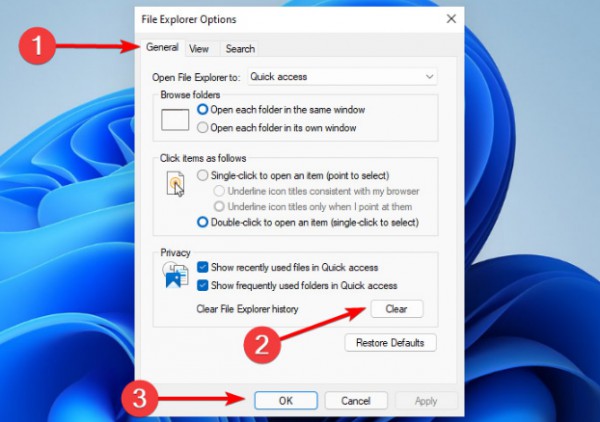
#Using this option, you will be able to clear the history that may cause Windows 11 File Explorer to crash.
The above is the detailed content of How to solve the problem of Windows 11 Explorer keeps crashing and flashing?. For more information, please follow other related articles on the PHP Chinese website!
 There is no WLAN option in win11
There is no WLAN option in win11
 How to open Windows 7 Explorer
How to open Windows 7 Explorer
 How to skip online activation in win11
How to skip online activation in win11
 Win11 skips the tutorial to log in to Microsoft account
Win11 skips the tutorial to log in to Microsoft account
 How to open win11 control panel
How to open win11 control panel
 Introduction to win11 screenshot shortcut keys
Introduction to win11 screenshot shortcut keys
 Windows 11 my computer transfer to the desktop tutorial
Windows 11 my computer transfer to the desktop tutorial
 Solution to the problem of downloading software and installing it in win11
Solution to the problem of downloading software and installing it in win11




