2345 Browser downloads files without pop-ups
2345 What should I do if the browser downloads files without pop-ups? 2345 Browser is a very good browsing tool that can support users to browse web pages, download files, videos, etc., and is very popular among users. Recently, some users have reported that there is no pop-up window when downloading files using the 2345 browser, so they do not know whether the download was successful. Friends who want to solve this problem can learn how to solve the problem of downloading files without pop-ups in the 2345 browser [Graphic Tutorial] shared by the editor below.
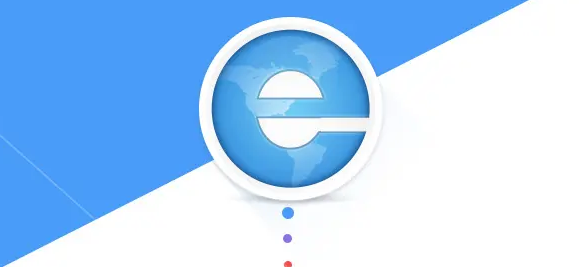
2345 browser download file does not pop up the solution [graphic tutorial]
First, we open the 2345 browser. In the upper right corner of the browser, you can see a "menu" icon consisting of three horizontal lines. Just click on the icon with your mouse.
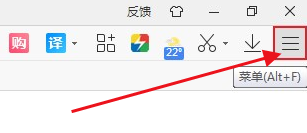
2. After clicking, the 2345 browser menu window will pop up below. You can see the "Settings" option in the window. Click to open the settings page, as shown below.
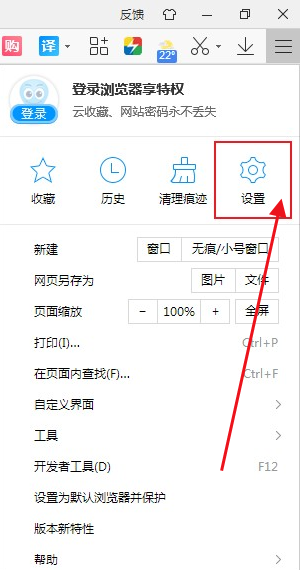
3. At this time we will enter the basic settings page of the 2345 browser, as shown below.
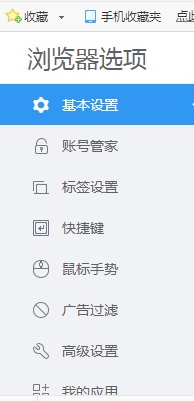
4. Find the "Download Management" column on the right side of the page, and click and check "Ask where each file is saved before downloading" on the right side, as shown below.

The content about "2345 browser download file without pop-up window solution [graphic tutorial]" is shared here, I hope it can help friends in need. For more exciting browser tutorials, please continue to pay attention to this site!
The above is the detailed content of 2345 Browser downloads files without pop-ups. For more information, please follow other related articles on the PHP Chinese website!

Hot AI Tools

Undresser.AI Undress
AI-powered app for creating realistic nude photos

AI Clothes Remover
Online AI tool for removing clothes from photos.

Undress AI Tool
Undress images for free

Clothoff.io
AI clothes remover

AI Hentai Generator
Generate AI Hentai for free.

Hot Article

Hot Tools

Notepad++7.3.1
Easy-to-use and free code editor

SublimeText3 Chinese version
Chinese version, very easy to use

Zend Studio 13.0.1
Powerful PHP integrated development environment

Dreamweaver CS6
Visual web development tools

SublimeText3 Mac version
God-level code editing software (SublimeText3)

Hot Topics
 1386
1386
 52
52
 Where are the files downloaded by vivo browser?
Feb 23, 2024 pm 08:55 PM
Where are the files downloaded by vivo browser?
Feb 23, 2024 pm 08:55 PM
Where are the files downloaded by the vivo browser? The files downloaded by the vivo browser will be stored in a dedicated location, but most friends do not know where the files downloaded by the vivo browser are. Next, the editor will bring it to users Graphic tutorial on how to open files downloaded from vivo browser, interested users come and take a look! Vivo mobile phone usage tutorial Where are the files downloaded by vivo browser? 1. First open the browser APP, then enter the bottom of the browser main interface and click [Menu]; 2. Then expand the function bar below and click the [Download Record] option; 3 , then in the download record interface, select [Download Complete]; 4. Select the location where you want to view the downloaded file, and click the [Open] button at the back; 5
 How to download files from Thunder ed2k? Thunder ed2k usage tutorial
Mar 14, 2024 am 10:50 AM
How to download files from Thunder ed2k? Thunder ed2k usage tutorial
Mar 14, 2024 am 10:50 AM
How to download files from Thunder ed2k? As a common shared file, many users will encounter situations where downloading is not supported when downloading ed2k. So how do you download it through Thunder? Let this site introduce to users the tutorial on how to use Thunder ed2k. Thunder ed2k usage tutorial 1. Copy the ed2k link. 2. Open "Thunder" and click "+" in the upper left corner. 3. Copy the link and click "Download Now".
 How to hide the bookmarks bar in 2345 browser
Jan 30, 2024 am 11:33 AM
How to hide the bookmarks bar in 2345 browser
Jan 30, 2024 am 11:33 AM
How to hide the favorite bar in 2345 browser? We don’t need the favorite bar function in 2345 browser. How to hide it, let’s introduce it below! The favorites bar in the 2345 browser contains some of our favorite URLs. On the web interface, you can use it directly if needed. It is very convenient. However, if you collect too many, it will look unsightly. Some friends want to close it. How to disable this function? Here is a tutorial on how to hide the favorite bar in the 2345 browser. If you don’t know how, follow me and read on! How to hide the favorites bar in 2345 browser 1. First, we open the 2345 browser, find the "menu" icon in the upper right corner of the browser, and click on the icon with the mouse. 2. At this time, the browser menu window will open below.
 How to set compatibility mode in 2345 browser?
Jan 30, 2024 am 10:27 AM
How to set compatibility mode in 2345 browser?
Jan 30, 2024 am 10:27 AM
2345 browser is a popular browser tool among users. The compatibility mode setting is an important operation, which is related to the user's experience when browsing the web. Good compatibility mode settings can make the display effect of web pages clearer and more stable, and avoid various display abnormalities or incompatibility problems. So how to set the 2345 browser compatibility mode? Don’t worry if you are still unclear. Next, the editor will bring you the steps to set up the compatibility mode. I hope it can help you. How to set the 2345 browser compatibility mode. Method 1: 1. Open the 2345 browser and click the "lightning" icon above. 2. Then select "ie compatibility mode" in the pop-up menu bar. Method two: 1. Open the 2345 browser and click on the upper right
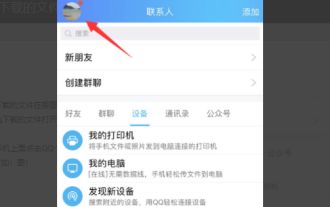 Where are the files downloaded from Apple QQ?
Mar 08, 2024 pm 02:50 PM
Where are the files downloaded from Apple QQ?
Mar 08, 2024 pm 02:50 PM
QQ is a popular instant messaging software, and almost everyone has a QQ number. When using an Apple phone, you may encounter difficulties in storing and retrieving files. Generally, these files are stored in the Documents folder in the corresponding application directory. Where are the files downloaded from QQ on iPhone? 1. First open the QQ application on iPhone and click on the personal avatar to enter the personal page. 2. In the menu at the bottom of the personal page, select [My Files] and click Open. 3. Then enter [Local Files] to view the files saved by QQ on the mobile phone. 4. In the local file, click the View button to view the downloaded file information.
 How to set a save disk for downloaded files in Windows 11
Apr 20, 2024 pm 06:32 PM
How to set a save disk for downloaded files in Windows 11
Apr 20, 2024 pm 06:32 PM
For users who are new to the Windows 11 system, usually the file download path will follow the system default settings, and the files are often saved in the system disk. In the long run, it may affect the overall performance of the computer by occupying too much system disk space. In order to manage and allocate storage space more rationally, it is important to learn how to customize the save disk for downloaded files in Windows 11 system. This article will explain in detail how to flexibly set the target disk for downloaded files in Windows 11 to meet users' personalized storage needs. If this is what you need, you may wish to continue reading and we will introduce you to the steps of this practical function in detail. Operation method 1. Double-click to open "This PC" on the desktop. 2. Then find the new interface in the left column
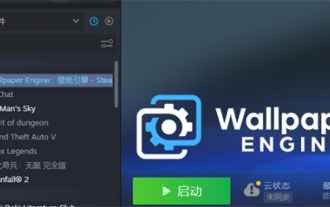 Where are the downloaded files from Little Red Car Creative Workshop?
Mar 20, 2024 am 09:47 AM
Where are the downloaded files from Little Red Car Creative Workshop?
Mar 20, 2024 am 09:47 AM
Users can use Xiaohongche Creative Workshop to download various wallpapers. Many users do not know where the files downloaded by Xiaohongche Creative Workshop are. Users can find a folder with a number under content. The downloaded files are all here. . Where are the files downloaded from Little Red Car Creative Workshop? Answer: It is in the local folder-steamapps-workshop-content. 1. Open steam and find WallpaperEngine: wallpaper engine. 2. Right-click Manage, and then click Browse local files. 3. Open the folder and click steamapps. 4. Click workshop. 5. Click content. 6. Find the folder with the number. 7. All downloaded wallpapers are there
 How to quickly save pictures using Alt + left mouse button
Jan 30, 2024 pm 01:15 PM
How to quickly save pictures using Alt + left mouse button
Jan 30, 2024 pm 01:15 PM
2345 What should I do if the browser cannot use the function of Alt + left mouse button to quickly save pictures? How to quickly save pictures by alt + left mouse button, the specific method is introduced below! The 2345 browser has a very convenient shortcut function. You can quickly save pictures by pressing ALT and left mouse button. However, some users find that they cannot use this function and do not know how to set it up or how to operate it. The editor below has sorted out the solution to the problem that the 2345 browser cannot use Alt and the left mouse button to quickly save pictures. If you don’t know how, just follow me and read on! What should I do if the 2345 browser cannot use Alt + left mouse button to quickly save pictures? 1. First open the 2345 browser. You can see the "Menu" button composed of three horizontal lines in the upper right corner of the browser. I




