
Shared printers can help us improve our office efficiency. Many users here encounter the problem that the shared printer cannot be accessed and has no permission to use network resources when using win11 system printers. So what is going on? The method is very simple. Users can go into the C: WindowsSystem32 folder and then find win32spl.dll to set it up. Let this site provide users with a detailed tutorial on how to solve the problem of Win11 printer sharing being unable to access and not having permission to use network resources.
Win11 printer sharing cannot be accessed and there is no permission to use network resources. Solution tutorial
Method 1.
1. First, we enter the C:WindowsSystem32 location of the c drive.
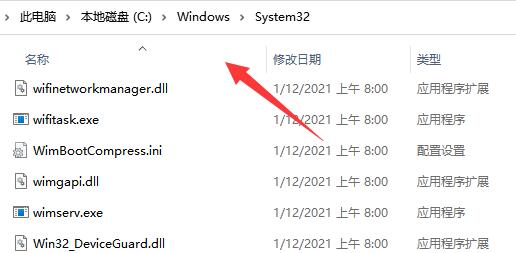
2. Find the win32spl.dll file and back it up to another location.
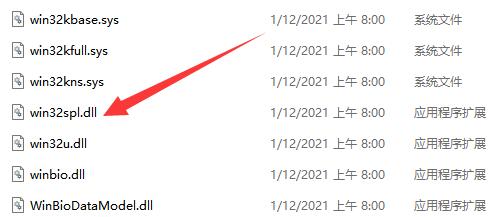
#3. Then we go to the computer connected to the printer, right-click the start menu and open Run.
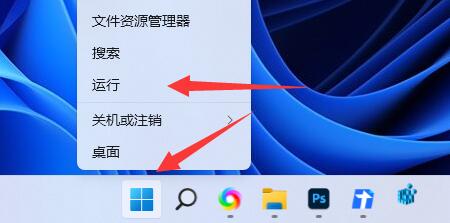
#4. Enter regedit during operation and press Enter to open the registry.
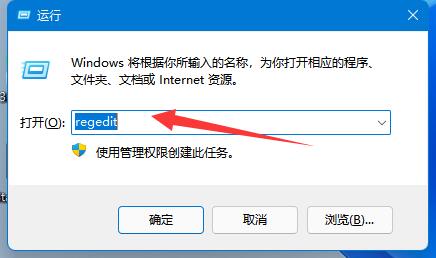
5. After opening, enter the computer HKEY_LOCAL_MACHINESYSTEMCurrentControlSetControlPrint location.
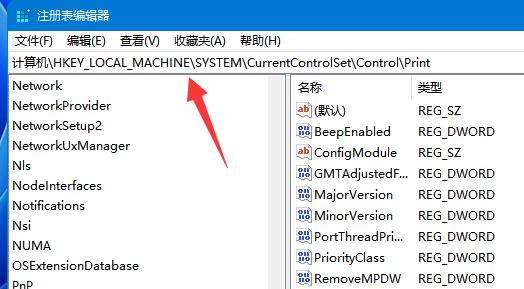
#6. After entering, create a new DWORD value in the blank space on the right.
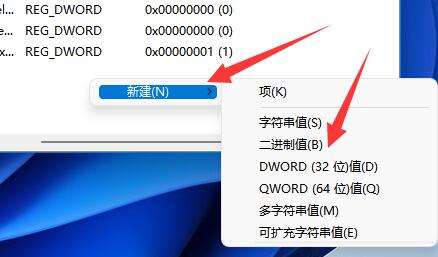
7. Then rename this value to RpcAuthnLevelPrivacyEnabled.
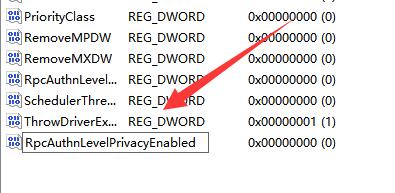
#8. Double-click to open it, change the value to 0 and confirm to save.
9. After the modification is completed, just restart the computer to solve the problem of the shared printer being unable to connect.
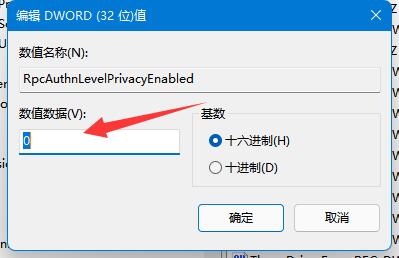
Method 2.
1. Right-click Start in the taskbar below and select Run in the options to open.
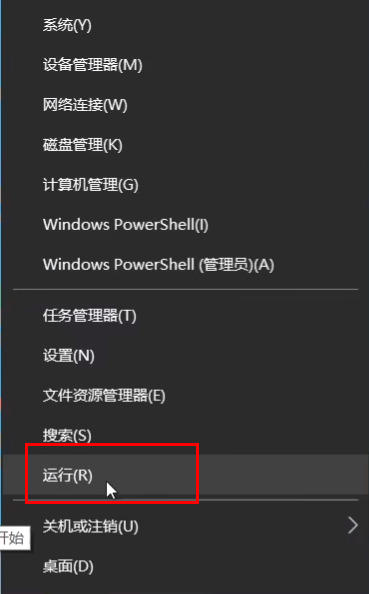
2. Enter gpedit.msc and press Enter to open.
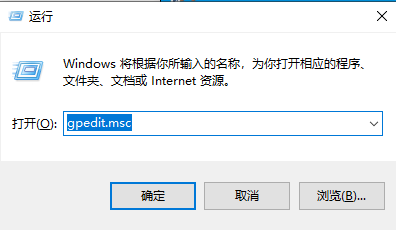
3. Enter the Group Policy Editor, click Computer Configuration Windows Settings Security Settings Local Policy Security Options on the left, and find the account on the right: Guest Account Status Double click to open.
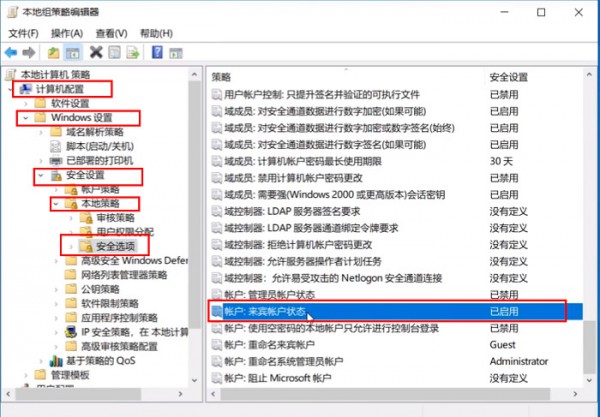
#4. Set its status to enabled.
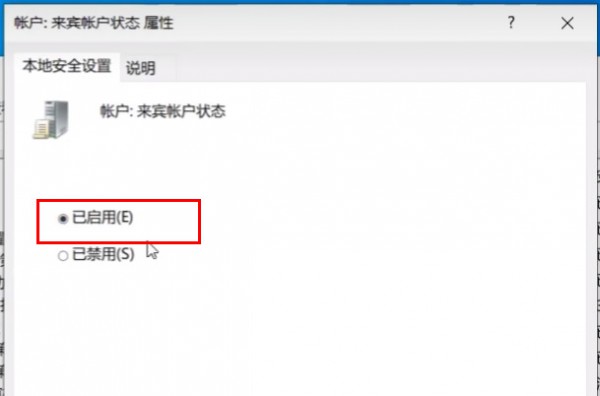
#5. Then double-click to open the account on the right: local accounts with empty passwords only allow console login, set it to disabled, and click OK to save.
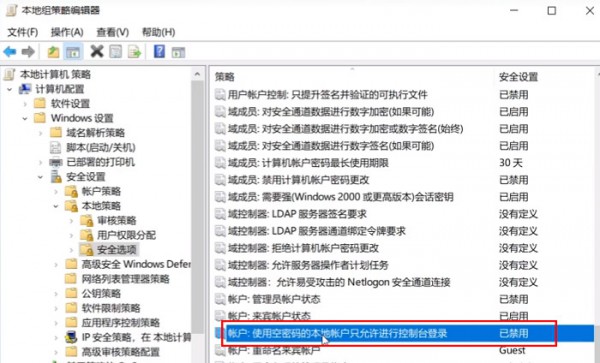
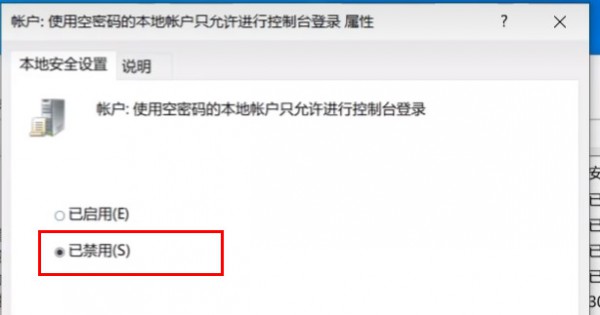
Method 3.
1. We open the control panel.

#2. Click again to view network status and tasks.
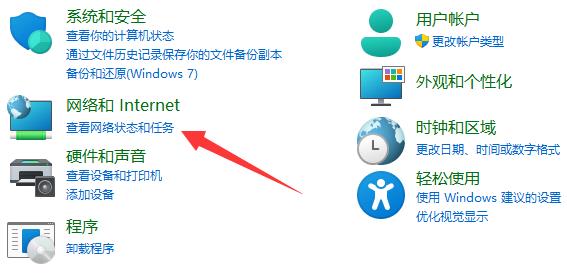
#3. Then click on the left to change advanced sharing settings.
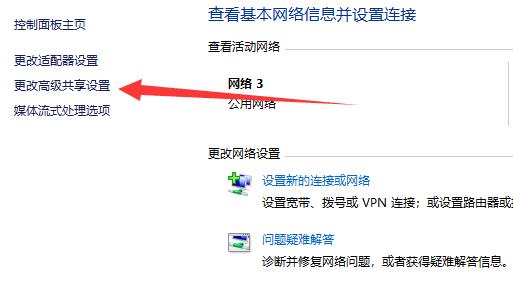
4. Then enable network discovery and printer sharing and save the changes.
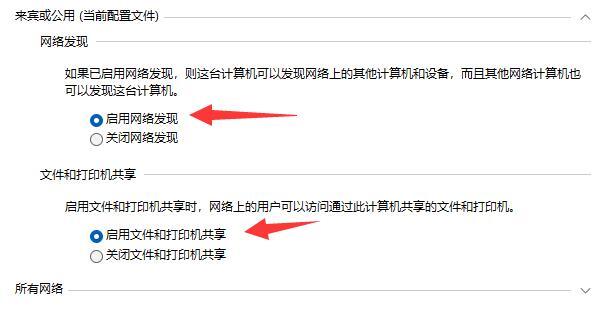
The above is the detailed content of Tutorial to solve the problem that Win11 printer sharing cannot access and does not have permission to use network resources. For more information, please follow other related articles on the PHP Chinese website!
 win10 connect to shared printer
win10 connect to shared printer
 How to share printer in win10
How to share printer in win10
 There is no WLAN option in win11
There is no WLAN option in win11
 How to share a printer between two computers
How to share a printer between two computers
 How to skip online activation in win11
How to skip online activation in win11
 Win11 skips the tutorial to log in to Microsoft account
Win11 skips the tutorial to log in to Microsoft account
 How to open win11 control panel
How to open win11 control panel
 Introduction to win11 screenshot shortcut keys
Introduction to win11 screenshot shortcut keys




