How to set a scheduled shutdown for Candy Game Browser
How to set a scheduled shutdown for Candy Game Browser? Candy Game Browser is a very useful game browser that can provide us with a variety of auxiliary tools when we play web games to help us obtain a better gaming experience. Among the many game auxiliary tools of Candy Game Browser, there is a very useful scheduled shutdown function that is very popular among users. Many friends use it to set the computer to automatically shut down. If you also set it, just follow the settings. Let’s take a look at the Tutorial on how to use the scheduled shutdown function.

How to set a scheduled shutdown for Candy Game Browser
1. After downloading and installing "Candy Game Browser" on your computer, click the desktop shortcut to enter, as shown in the figure.

2. In the main browsing interface, click "Candy Game Browser Options" under the "Tools" item in the upper right corner to enter, as shown in the figure.
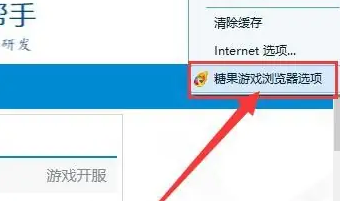
3. Under the "Exit Options" item, check "Set scheduled shutdown time" and set the time behind the option, as shown in the figure.
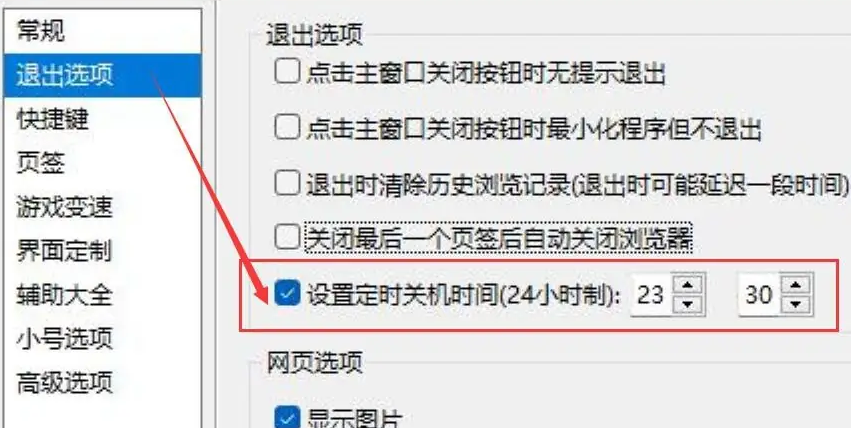
The above is the detailed content of How to set a scheduled shutdown for Candy Game Browser. For more information, please follow other related articles on the PHP Chinese website!

Hot AI Tools

Undresser.AI Undress
AI-powered app for creating realistic nude photos

AI Clothes Remover
Online AI tool for removing clothes from photos.

Undress AI Tool
Undress images for free

Clothoff.io
AI clothes remover

AI Hentai Generator
Generate AI Hentai for free.

Hot Article

Hot Tools

Notepad++7.3.1
Easy-to-use and free code editor

SublimeText3 Chinese version
Chinese version, very easy to use

Zend Studio 13.0.1
Powerful PHP integrated development environment

Dreamweaver CS6
Visual web development tools

SublimeText3 Mac version
God-level code editing software (SublimeText3)

Hot Topics
 1359
1359
 52
52
 How to achieve gap effect on the card and coupon layout with gradient background?
Apr 05, 2025 am 07:48 AM
How to achieve gap effect on the card and coupon layout with gradient background?
Apr 05, 2025 am 07:48 AM
Realize the gap effect of card coupon layout. When designing card coupon layout, you often encounter the need to add gaps on card coupons, especially when the background is gradient...
 How to correctly display the locally installed 'Jingnan Mai Round Body' on the web page?
Apr 05, 2025 pm 10:33 PM
How to correctly display the locally installed 'Jingnan Mai Round Body' on the web page?
Apr 05, 2025 pm 10:33 PM
Using locally installed font files in web pages Recently, I downloaded a free font from the internet and successfully installed it into my system. Now...
 How to obtain real-time application and viewer data on the 58.com work page?
Apr 05, 2025 am 08:06 AM
How to obtain real-time application and viewer data on the 58.com work page?
Apr 05, 2025 am 08:06 AM
How to obtain dynamic data of 58.com work page while crawling? When crawling a work page of 58.com using crawler tools, you may encounter this...
 Why does negative margins not take effect in some cases? How to solve this problem?
Apr 05, 2025 pm 10:18 PM
Why does negative margins not take effect in some cases? How to solve this problem?
Apr 05, 2025 pm 10:18 PM
Why do negative margins not take effect in some cases? During programming, negative margins in CSS (negative...
 How to customize the resize symbol through CSS and make it uniform with the background color?
Apr 05, 2025 pm 02:30 PM
How to customize the resize symbol through CSS and make it uniform with the background color?
Apr 05, 2025 pm 02:30 PM
The method of customizing resize symbols in CSS is unified with background colors. In daily development, we often encounter situations where we need to customize user interface details, such as adjusting...
 How to use CSS and Flexbox to implement responsive layout of images and text at different screen sizes?
Apr 05, 2025 pm 06:06 PM
How to use CSS and Flexbox to implement responsive layout of images and text at different screen sizes?
Apr 05, 2025 pm 06:06 PM
Implementing responsive layouts using CSS When we want to implement layout changes under different screen sizes in web design, CSS...
 What is the reason for encoding exceptions when using the request library to get HTML text in Node.js? How to solve it?
Apr 05, 2025 am 07:03 AM
What is the reason for encoding exceptions when using the request library to get HTML text in Node.js? How to solve it?
Apr 05, 2025 am 07:03 AM
The reason and solution for coding exceptions when using the request library to obtain HTML text content in the Node.js environment. During the development process of using Node.js, it is often necessary to...
 The style remains the same after PC page zooms: What are the possible solutions?
Apr 05, 2025 am 07:51 AM
The style remains the same after PC page zooms: What are the possible solutions?
Apr 05, 2025 am 07:51 AM
The challenge of keeping the style of the page zoomed and the same after the page is zoomed in. Many developers will encounter a difficult problem when making PC pages: when the user zooms in or out of the browsing...




