
In the win11 system, right-clicking to display more options is an auxiliary function of the right-click of the mouse. Some Windows 11 users may find this function a bit cumbersome and want to turn it off, but how to cancel it? Today, the editor will share several setting solutions. Friends can try them according to their own computer conditions.
Method 1: Change File Explorer options
1. Press Win E to open File Explorer, click View Options above and click the Options button in the drop-down menu.
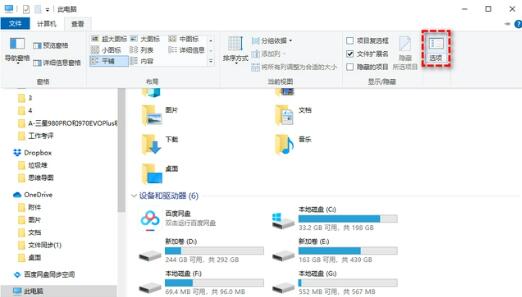
Click "View" in the folder options window, find and check "Open folder windows in a separate process", and finally click "Apply" and "OK" save the settings.

Method 2: Modify the Registry Editor
1. Press Win R, enter regedit and press Enter to open the Registry Editor.
2. Navigate to this path: HKEY_CURRENT_USERSOFTWARECLASSESCLSID.
3. Right-click the CLSID and select New>Item, then name it: {86ca1aa0-34aa-4e8b-a509-50c905bae2a2}.

4. Right-click the newly created item again, select New>Item, and name it InprocServer32.
5. Double-click (default) in the right panel, then set its numerical data to blank, and click OK.

Method 3: Use CMD to restore the complete right-click menu
1. Press Win S to open the search box, enter cmd and run the command prompt as an administrator .
2. Enter the following command and press Enter to execute.
reg add HKCUSoftwareClassesCLSID{86ca1aa0-34aa-4e8b-a509-50c905bae2a2}InprocServer32 /ve /d /f

Note: If you want to reopen Win11 For the new style right-click menu, execute this command in the command prompt in the same way: reg delete HKCUSoftwareClassesCLSID{86ca1aa0-34aa-4e8b-a509-50c905bae2a2} /f.
The above is the detailed content of How to turn off the right-click display of more options in win11? win11 cancel right click to display more option details. For more information, please follow other related articles on the PHP Chinese website!
 There is no WLAN option in win11
There is no WLAN option in win11
 How to skip online activation in win11
How to skip online activation in win11
 Win11 skips the tutorial to log in to Microsoft account
Win11 skips the tutorial to log in to Microsoft account
 How to open win11 control panel
How to open win11 control panel
 Introduction to win11 screenshot shortcut keys
Introduction to win11 screenshot shortcut keys
 Windows 11 my computer transfer to the desktop tutorial
Windows 11 my computer transfer to the desktop tutorial
 Solution to the problem of downloading software and installing it in win11
Solution to the problem of downloading software and installing it in win11
 How to skip network connection during win11 installation
How to skip network connection during win11 installation




