
How to use the password generator in Maxthon Browser? Maxthon Browser is a browser software with many small functions. Its small functions can provide many practical content services when we surf the Internet. When you are surfing the Internet, have you ever needed to set a password for your account, but were worried about security issues? Maxthon Browser has a powerful password generator function that can automatically generate a safe and stable password for you. If you want to know how to use this function, follow the editor to take a look at the Password Generator Function Usage Tutorial.
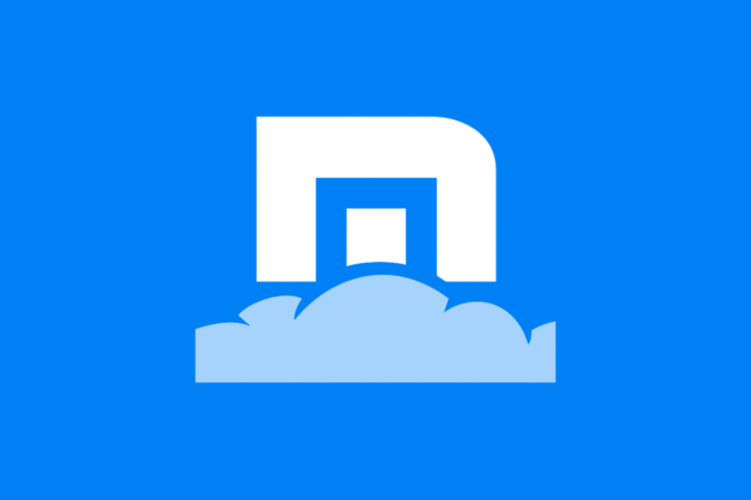
1. Click the [Maxthon Browser] icon on the desktop to open the Maxthon Browser application.

2. After entering, we click on the avatar icon in the upper left corner.
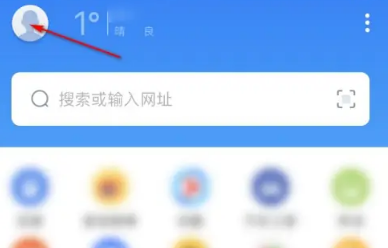
3. Then click the [Password Master] option.
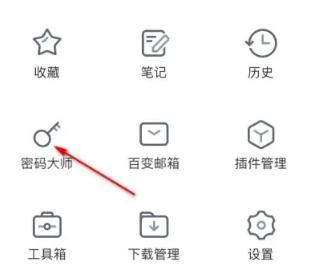
4. Click the [Password Generator] button.
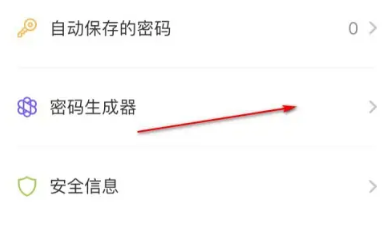
5. Select the length and character type, and finally click the button in the upper right corner to generate a password.
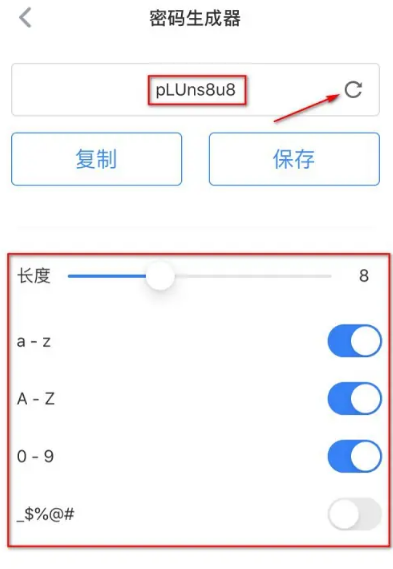
6. After generation, you can click the copy button or save button for processing.
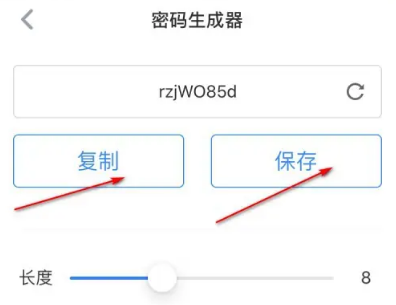
The above is the detailed content of How to use the password generator in Maxthon Browser. For more information, please follow other related articles on the PHP Chinese website!




