How to modify the tab bar position of 2345 browser
How to modify the tab bar position of 2345 browser? How should we modify the position of the customized tab bar? The 2345 browser can support users to customize the position of the tab bar. We can customize the position of the tab bar according to our own usage habits, so that we can get a better browsing experience. So how to do it specifically? It is actually very simple and small. The editor below has compiled the steps on how to modify the tab bar position of the 2345 browser. If you don’t know how, follow me and read on!
How to modify the tab bar position of 2345 browser
1. First open the 2345 browser. In the upper right corner of the link, you can see a three-bar Use the mouse to click on the "menu" window composed of lines. 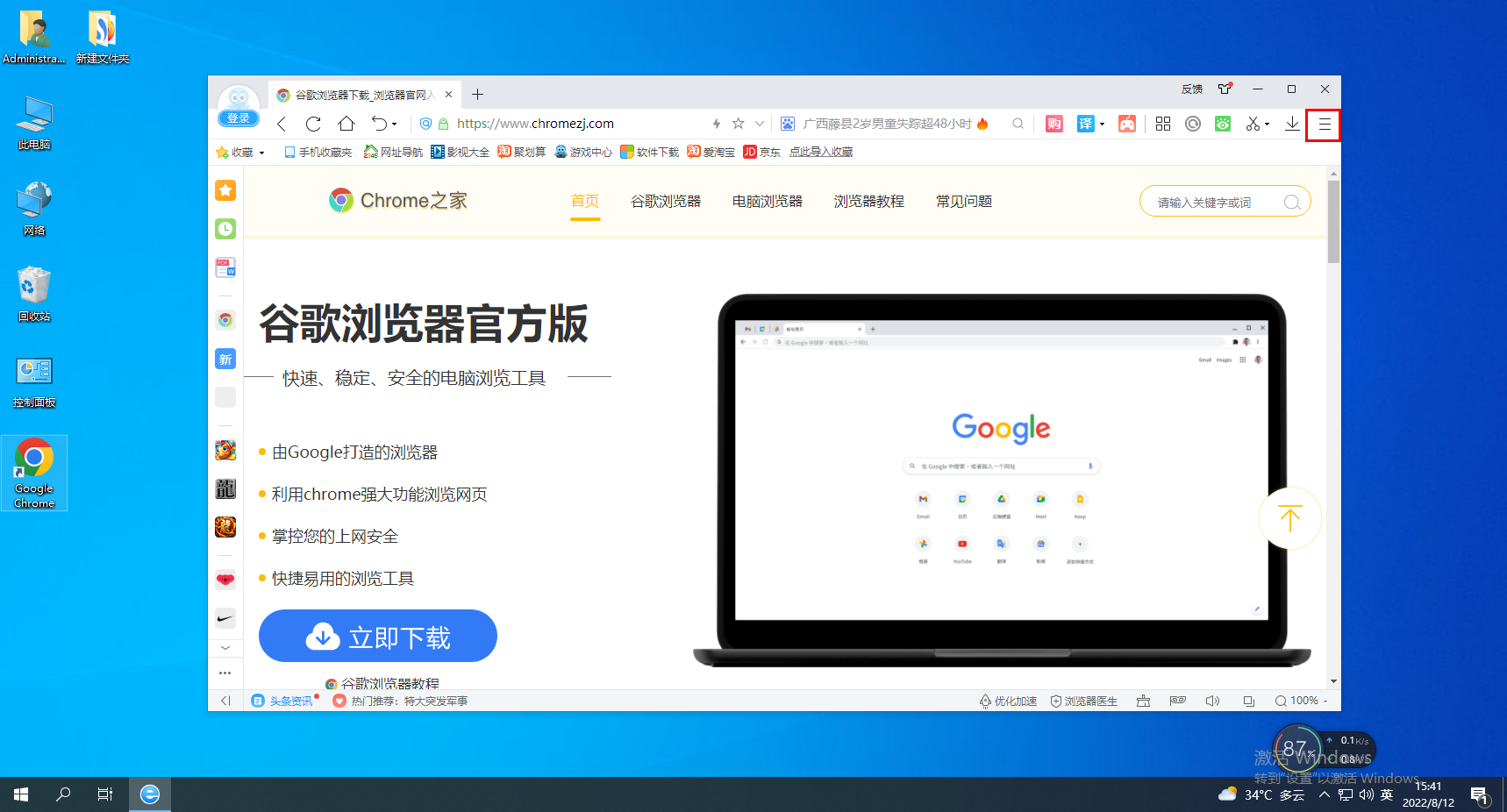
#2. After clicking, the 2345 browser menu window will pop up below. Click the "Settings" item in the window to open the settings page. 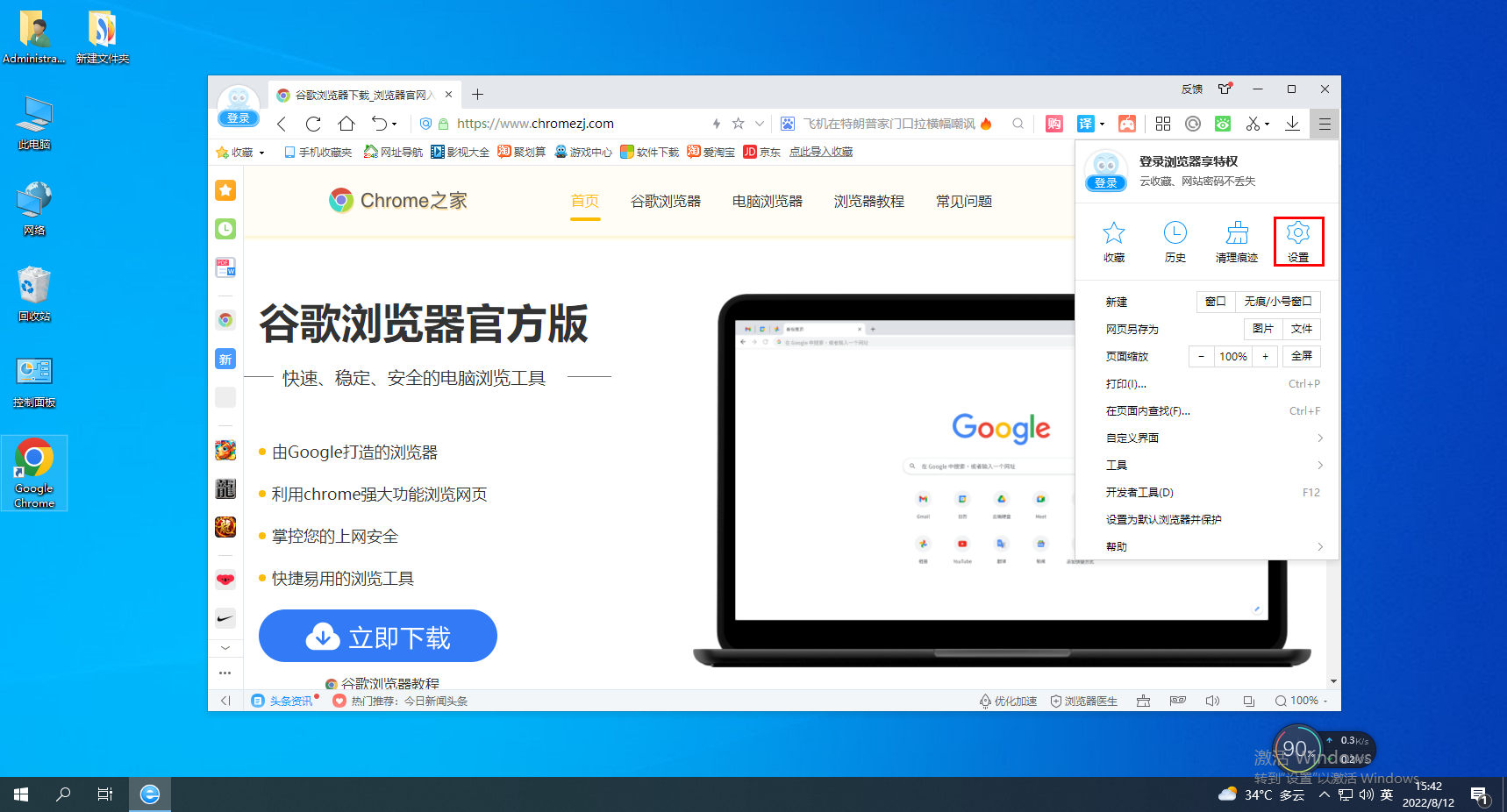
3. After entering the settings page of the 2345 browser, you can find the "Customize Interface" column on the right side of the page. Check "Place the tab bar at the top of the browser" to make it It displays at the top of the browser, and unchecking it will display it below the favorites bar. 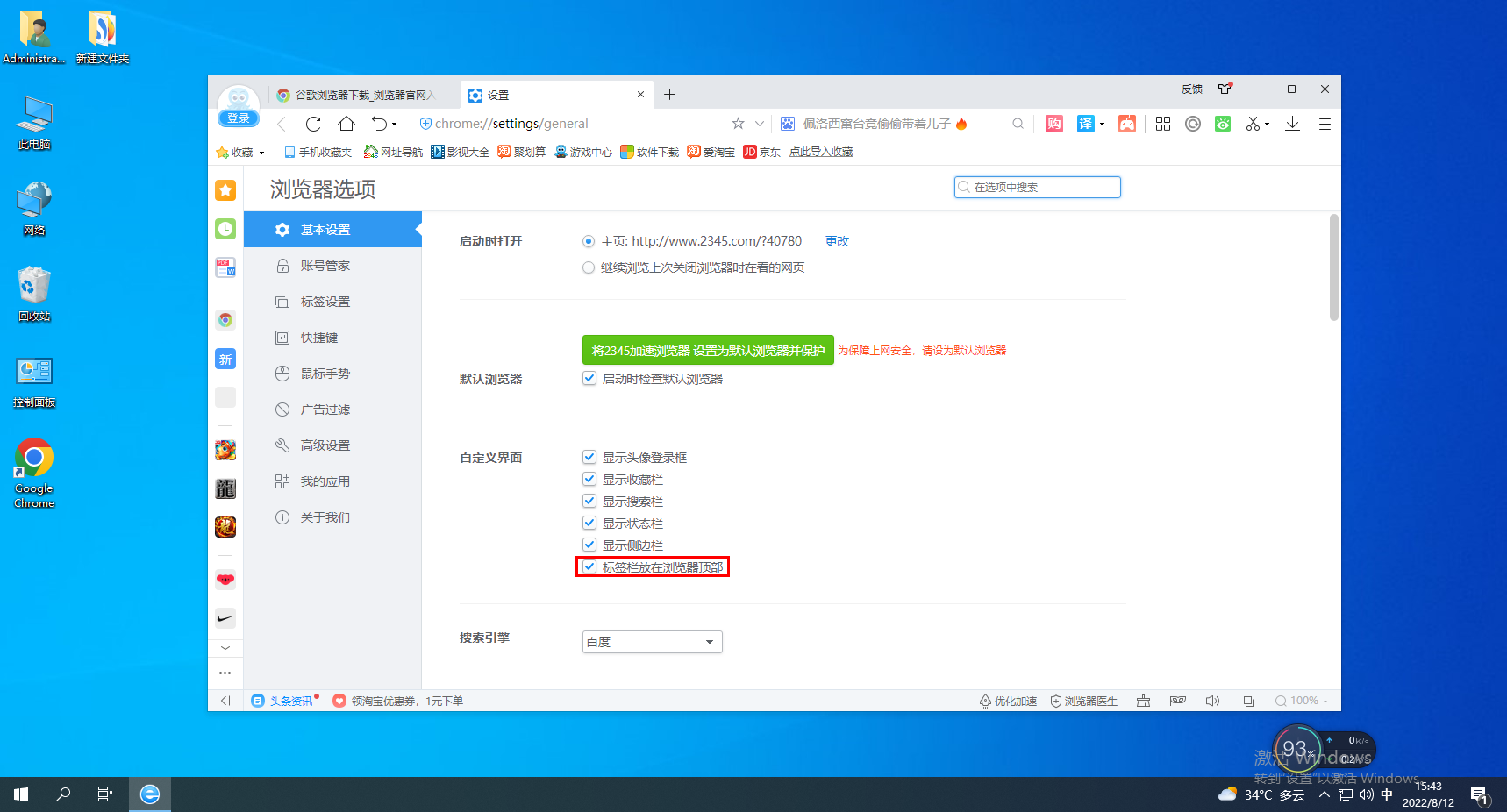
Have you learned how to modify the entire content of the tab bar position of the 2345 browser? More exciting tutorials are on this site!
The above is the detailed content of How to modify the tab bar position of 2345 browser. For more information, please follow other related articles on the PHP Chinese website!

Hot AI Tools

Undresser.AI Undress
AI-powered app for creating realistic nude photos

AI Clothes Remover
Online AI tool for removing clothes from photos.

Undress AI Tool
Undress images for free

Clothoff.io
AI clothes remover

AI Hentai Generator
Generate AI Hentai for free.

Hot Article

Hot Tools

Notepad++7.3.1
Easy-to-use and free code editor

SublimeText3 Chinese version
Chinese version, very easy to use

Zend Studio 13.0.1
Powerful PHP integrated development environment

Dreamweaver CS6
Visual web development tools

SublimeText3 Mac version
God-level code editing software (SublimeText3)

Hot Topics
 1382
1382
 52
52
 How to change the personal name in the group on DingTalk_How to modify the personal name in the group on DingTalk
Mar 29, 2024 pm 08:41 PM
How to change the personal name in the group on DingTalk_How to modify the personal name in the group on DingTalk
Mar 29, 2024 pm 08:41 PM
1. First open DingTalk. 2. Open the group chat and click the three dots in the upper right corner. 3. Find my nickname in this group. 4. Click to enter to modify and save.
 Can Douyin Blue V change its name? What are the steps to change the name of corporate Douyin Blue V account?
Mar 22, 2024 pm 12:51 PM
Can Douyin Blue V change its name? What are the steps to change the name of corporate Douyin Blue V account?
Mar 22, 2024 pm 12:51 PM
Douyin Blue V certification is the official certification of a company or brand on the Douyin platform, which helps enhance brand image and credibility. With the adjustment of corporate development strategy or the update of brand image, the company may want to change the name of Douyin Blue V certification. So, can Douyin Blue V change its name? The answer is yes. This article will introduce in detail the steps to modify the name of the enterprise Douyin Blue V account. 1. Can Douyin Blue V change its name? You can change the name of Douyin Blue V account. According to Douyin’s official regulations, corporate Blue V certified accounts can apply to change their account names after meeting certain conditions. Generally speaking, enterprises need to provide relevant supporting materials, such as business licenses, organization code certificates, etc., to prove the legality and necessity of changing the name. 2. What are the steps to modify the name of corporate Douyin Blue V account?
 PyCharm background color adjustment tips: Master it quickly!
Feb 03, 2024 am 09:39 AM
PyCharm background color adjustment tips: Master it quickly!
Feb 03, 2024 am 09:39 AM
To quickly master the skills of modifying the background color of PyCharm, you need specific code examples. In recent years, the Python language has become more and more popular in the field of program development, and PyCharm, as an integrated development environment (IDE), is loved and used by the majority of developers. In PyCharm, some developers often personalize the IDE interface, including changing the background color. This article will introduce the technique of modifying the background color of PyCharm and give specific code examples to help readers quickly master this skill.
 Win10 sleep time modification tips revealed
Mar 08, 2024 pm 06:39 PM
Win10 sleep time modification tips revealed
Mar 08, 2024 pm 06:39 PM
Win10 Sleep Time Modification Tips Revealed As one of the currently widely used operating systems, Windows 10 has a sleep function to help users save power and protect the screen when not using the computer. However, sometimes the default sleep time does not meet the needs of users, so it is particularly important to know how to modify the Win10 sleep time. This article will reveal the tips for modifying the sleep time of Win10, allowing you to easily customize the system’s sleep settings. 1. Modify Win10 sleep time through “Settings” First, the simplest fix
 How to modify the address location of published products on Xianyu
Mar 28, 2024 pm 03:36 PM
How to modify the address location of published products on Xianyu
Mar 28, 2024 pm 03:36 PM
When publishing products on the Xianyu platform, users can customize the geographical location information of the product according to the actual situation, so that potential buyers can more accurately grasp the specific location of the product. Once the product is successfully put on the shelves, there is no need to worry if the seller's location changes. The Xianyu platform provides a flexible and convenient modification function. So when we want to modify the address of a published product, how do we modify it? This tutorial guide will provide you with a detailed step-by-step guide. I hope it can help. Everyone! How to modify the release product address in Xianyu? 1. Open Xianyu, click on what I published, select the product, and click Edit. 2. Click the positioning icon and select the address you want to set.
 How to modify the IP address 'Recommended steps to reinstall Win11 to modify the IP address'
Feb 07, 2024 am 08:07 AM
How to modify the IP address 'Recommended steps to reinstall Win11 to modify the IP address'
Feb 07, 2024 am 08:07 AM
When we use computers, we often use some special IP addresses, which can effectively improve our network speed. However, many users do not know how to modify it after upgrading the Win11 system. Qian Yiyun will take you with us below. Go check it out! The first step is to right-click the network icon in the lower right corner and open "Network and Internet Settings" (as shown in the picture). In the second step, click "Ethernet" above to enter the network you are connecting to (as shown in the picture). Step 3: Scroll down the list, find "IP Assignment" and click "Edit" (as shown in the picture). Step 4, change Automatic (DHCP) to "Manual" (as shown in the picture). The fifth step is to enable "IPv4" or "IPv6" (as shown in the picture). Step six, in
 How to modify the greeting content for boss direct recruitment
Mar 01, 2024 pm 03:40 PM
How to modify the greeting content for boss direct recruitment
Mar 01, 2024 pm 03:40 PM
In the job recruitment software called Boss Direct Jobs, users can personalize their greetings to better demonstrate their personality and job search intentions. However, sometimes the default greeting terms are rather mechanical and rigid. Many users want to make their own changes but don’t know where to set them. So this tutorial guide will introduce the detailed modification steps for players who want to know more. Come and follow this article to find out! How to change the answer when a boss directly hires someone to say hello: [Boss directly hires]-[My]-[Settings Icon]-[Greeting Language]. Specific steps: 1. First, we click on the boss direct recruitment software. After entering the homepage, we click [My] in the lower right corner; 2. Then when we come to the My page, we can see the relevant data.
 Go Language Programming Guide: Implementation of Modifying Hosts File
Mar 07, 2024 am 10:51 AM
Go Language Programming Guide: Implementation of Modifying Hosts File
Mar 07, 2024 am 10:51 AM
Title: Go Language Programming Guide: Implementation of Modifying the Hosts File In the daily software development process, we often encounter situations where we need to modify the hosts file in the operating system. The Hosts file is a text file without extension used to map IP addresses and host names. It is usually used to set up domain name resolution locally. In this article, we will introduce how to use the Go language to implement the function of modifying the hosts file of the operating system, and give specific code examples. First, we need to create a G that can modify the hosts file




