How to exit compatibility mode in 360 Extreme Browser
How to exit the compatibility mode of 360 Extreme Browser?How to exit the compatibility mode when using it? The specific steps are introduced below. When we use 360 Speed Browser to browse the website, sometimes the content of the web page is not displayed completely and the page is abnormal. This situation may be caused by turning on the compatibility mode, so we should launch the compatibility mode. The editor below has compiled the steps on how to exit the compatibility mode of 360 Speed Browser. If you don’t know how, follow the editor and read on!
How to exit the compatibility mode of 360 Speed Browser?
1. First, use 360 Speed Browser to open the webpage where the version is too low prompt. At this time, You should see an "e" shaped icon to the right of your browser's address bar. 
#2. After clicking the icon with the mouse, a browser kernel switching window will pop up below. Click the "Extreme Speed Mode" item in the window. 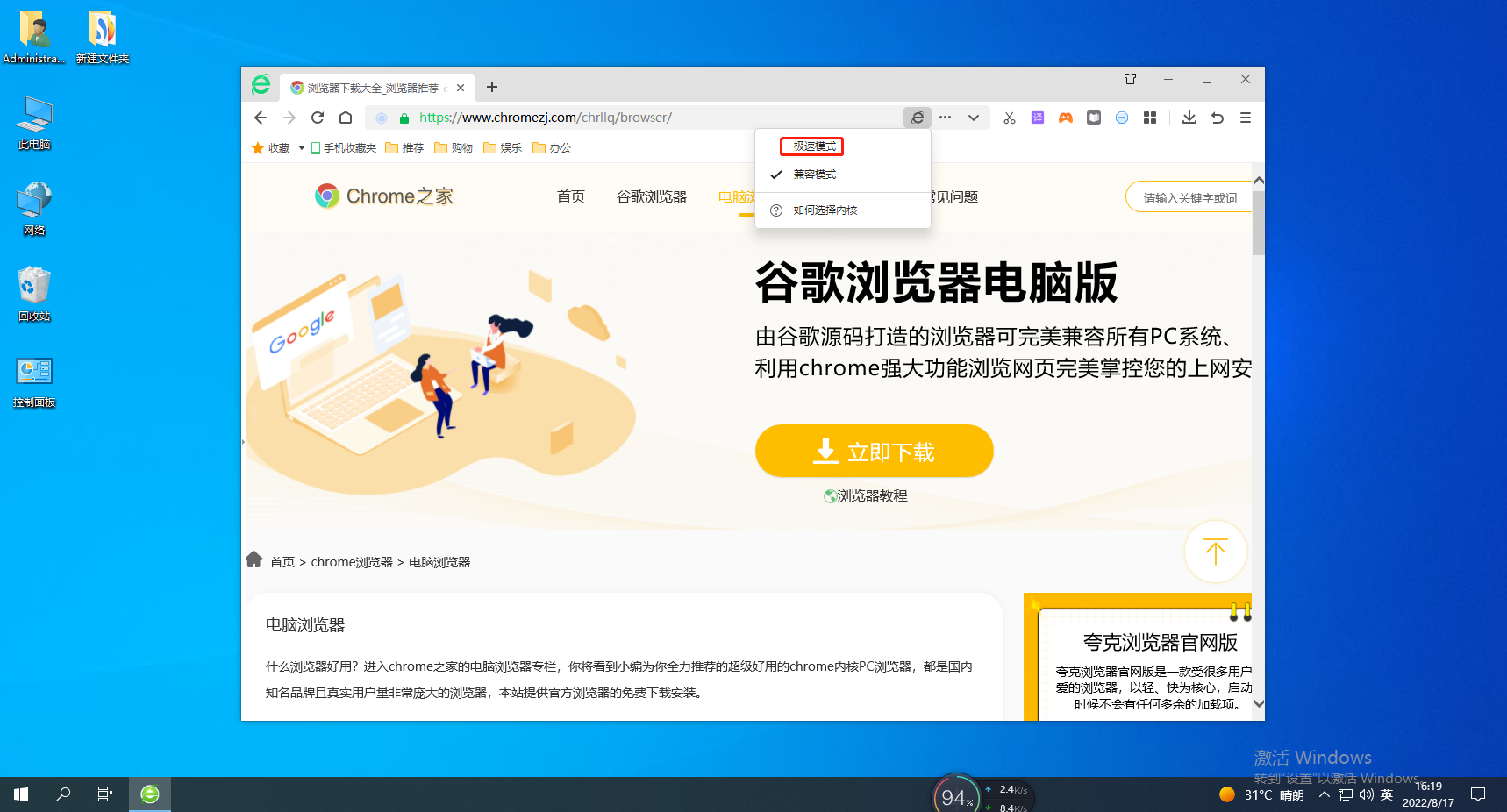
3. After clicking, the current web page will be refreshed. After the refresh is completed, the icon on the right side of the address bar will change into a small lightning icon, and the content in the web page should be displayed normally. 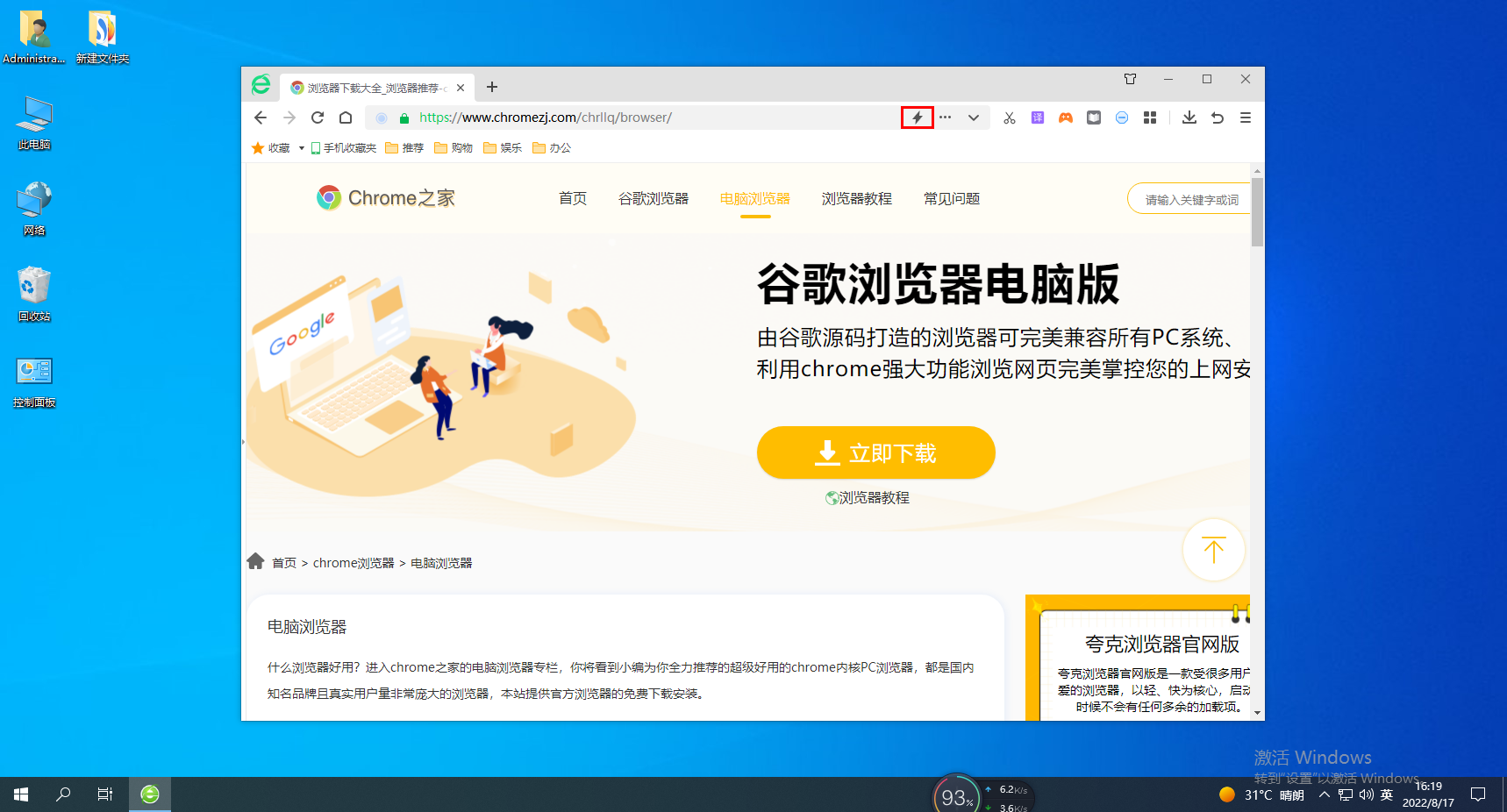
The above is the detailed content of How to exit compatibility mode in 360 Extreme Browser. For more information, please follow other related articles on the PHP Chinese website!

Hot AI Tools

Undresser.AI Undress
AI-powered app for creating realistic nude photos

AI Clothes Remover
Online AI tool for removing clothes from photos.

Undress AI Tool
Undress images for free

Clothoff.io
AI clothes remover

AI Hentai Generator
Generate AI Hentai for free.

Hot Article

Hot Tools

Notepad++7.3.1
Easy-to-use and free code editor

SublimeText3 Chinese version
Chinese version, very easy to use

Zend Studio 13.0.1
Powerful PHP integrated development environment

Dreamweaver CS6
Visual web development tools

SublimeText3 Mac version
God-level code editing software (SublimeText3)

Hot Topics
 1386
1386
 52
52
 What version is 360 Extreme Browser X? Introduction to the advantages of 360 Extreme Browser X
Apr 23, 2024 pm 02:30 PM
What version is 360 Extreme Browser X? Introduction to the advantages of 360 Extreme Browser X
Apr 23, 2024 pm 02:30 PM
What version is 360 Speed Browser X? In fact, this is the 64-bit version of 360 Speed Browser. If you enter the 360 Speed Browser official website to download the 64-bit version, you will find that the version number is the same as 360 Speed Browser X. If the user's computer is 64-bit, then naturally use 360 Extreme Browser X is better. This software has many advantages. 360 Speed Browser Upgraded, high-quality search is done in one step, very convenient and easy to use. 360 Extreme Browser X is a 64-bit version. Now the 64-bit system
 How to change Google Chrome back to 360
Mar 09, 2024 pm 04:22 PM
How to change Google Chrome back to 360
Mar 09, 2024 pm 04:22 PM
How to change Google Chrome back to 360? Google Chrome is one of the most popular browser software today. This browser is convenient and fast to use. The default home page search interface of the browser is Google Search. However, many users say that their Google Chrome home page has been tampered with by 360 Searched for 360 Navigation, so how should this situation be modified? Next, the editor will bring you a graphic tutorial on how to cancel the 360 navigation page in Google Chrome. Friends in need may wish to try the method brought to you in this article. Step 1 of the graphic tutorial for canceling the 360 navigation page in Google Chrome: Double-click to open the computer version of Google Chrome and enter the main page. You can see that the 360 navigation page appears (as shown in the picture). Step 2: Click on the three as shown in the upper right corner
 How to turn off the ads recommended by 360 Browser? How to turn off ads recommended by 360 Browser on PC?
Mar 14, 2024 am 09:16 AM
How to turn off the ads recommended by 360 Browser? How to turn off ads recommended by 360 Browser on PC?
Mar 14, 2024 am 09:16 AM
How to turn off the ads recommended by 360 Browser? I believe that many users are using 360 Browser, but this browser sometimes pops up advertisements, which makes many users very distressed. Let this site carefully introduce to users how to Turn off the ads recommended by 360 Browser on your computer. How to turn off the ads recommended by 360 Browser on your computer? Method 1: 1. Open 360 Safe Browser. 2. Find the "three horizontal bars" logo in the upper right corner and click [Settings]. 3. Find [Lab] in the taskbar on the left side of the pop-up interface, and check [Enable "360 Hotspot Information" function]. Method 2: 1. First double-click
 What are the characteristics of the temporary window of 360 Extreme Browser?
Mar 30, 2024 pm 10:09 PM
What are the characteristics of the temporary window of 360 Extreme Browser?
Mar 30, 2024 pm 10:09 PM
The temporary window of 360 Extreme Browser provides privacy and security features, including: browsing history, cookies and cache files will not be recorded. Helps prevent malware and phishing attacks. Loads faster and no extensions or add-ons are loaded. All browsing data will be automatically deleted when closed for single use. No login required, quick launch via shortcut keys or browser menu. Suitable for scenarios such as accessing sensitive websites, conducting anonymous searches, or testing website functions.
 How to turn off the automatic opening of 360 browser
Mar 18, 2024 pm 03:20 PM
How to turn off the automatic opening of 360 browser
Mar 18, 2024 pm 03:20 PM
How to turn off the automatic opening of 360 browser? 360 Browser is a safe and fast browser software. Nowadays, many people like to use this browser for work and study. Many friends said that after the computer is turned on, 360 Browser will automatically open. Many people want to cancel this setting. So how to turn off 360 Browser and enable automatic startup. This article will give you a detailed tutorial on how to turn off the automatic startup of 360 Browser at startup. Friends in need may wish to take a look and learn more. Tutorial on how to turn off the automatic startup of 360 Browser at startup. Method 1: 1. Right-click the stand-alone win icon and select Applications and Functions (as shown in the figure). 2. After opening, select the startup function (as shown in the picture). 3. Find the 360 Safe Browser component and close it.
 How to close advertising pop-ups in 360 Browser
Mar 04, 2024 pm 03:55 PM
How to close advertising pop-ups in 360 Browser
Mar 04, 2024 pm 03:55 PM
How to close advertising pop-ups in 360 Browser? Many users have installed 360 Browser on their computers. Although its performance is good, advertising pop-ups are too frequent. When using it, they always encounter various disturbing advertising pop-ups, which seriously affects the user experience. Even if you close the pop-up window, it will still appear the next time you use it. Therefore, many friends are thinking about closing the advertising pop-up window, so let’s follow the editor to see how to close the 360 browser advertising pop-up window. How to close the 360 browser advertising pop-up window 1. First open the 360 browser on the computer. After the advertising pop-up window appears, click the "Settings" icon in the upper right corner and click "Open Settings"; 2. You can also click the browser directly The three horizontal bars in the upper right corner, and then click "Settings"; 3. In Settings
 How to turn off the 360 browser screensaver
Mar 12, 2024 pm 06:07 PM
How to turn off the 360 browser screensaver
Mar 12, 2024 pm 06:07 PM
How to turn off the 360 browser screensaver? Nowadays, many people like to use 360 browser for work and study. This browser is very secure and can provide users with rich functions. When you use this browser, if you do not operate it, 360 will pop up after a while. Screensaver, this screen saver appears automatically, and many users don’t know where to turn it off. This article will give you an overview of the specific steps to turn off the screensaver in 360 Browser. Friends in need can come and take a look. List of specific steps to turn off screensaver in 360 Browser. First, open 360 Secure Browser on your computer, and then click the "three" icon in the upper right corner. 2. In the second step, after opening the "three" icon, we find the "Settings" option in the drop-down list and click to open it (as shown in the figure)
 How to turn off the screensaver wallpaper in 360 browser
Mar 22, 2024 pm 08:30 PM
How to turn off the screensaver wallpaper in 360 browser
Mar 22, 2024 pm 08:30 PM
How to turn off the screensaver wallpaper in 360 browser? 360 Browser is a feature-rich and easy-to-use browser software. This browser has very good personalization settings. When we use this browser, the 360 screen saver will pop up if we misoperate for a period of time. These Many screensaver wallpapers are game advertisements, and many users want to know how to turn off 360 browser screensaver wallpapers. Next, the editor will share with you the steps to turn off the 360 browser screensaver wallpaper. Friends in need can come and take a look to learn more. Share the steps to close the 360 Browser screensaver wallpaper 1. Open the 360 Browser, click on the icon with three horizontal bars in the upper right corner of the screen, and then click "Settings", as shown in the figure below. 2. Click "Advanced Settings", scroll down, and there is




