
php editor Zimo teaches you how to easily clear Firefox browser history! In just a few simple steps, you can quickly delete browsing history, download history, cookies, and cache data to protect your privacy and free up storage space.
1. On the computer desktop, double-click to enter the "Firefox" interface. In the main interface of Firefox, click the "Menu" icon in the upper right corner , click to set 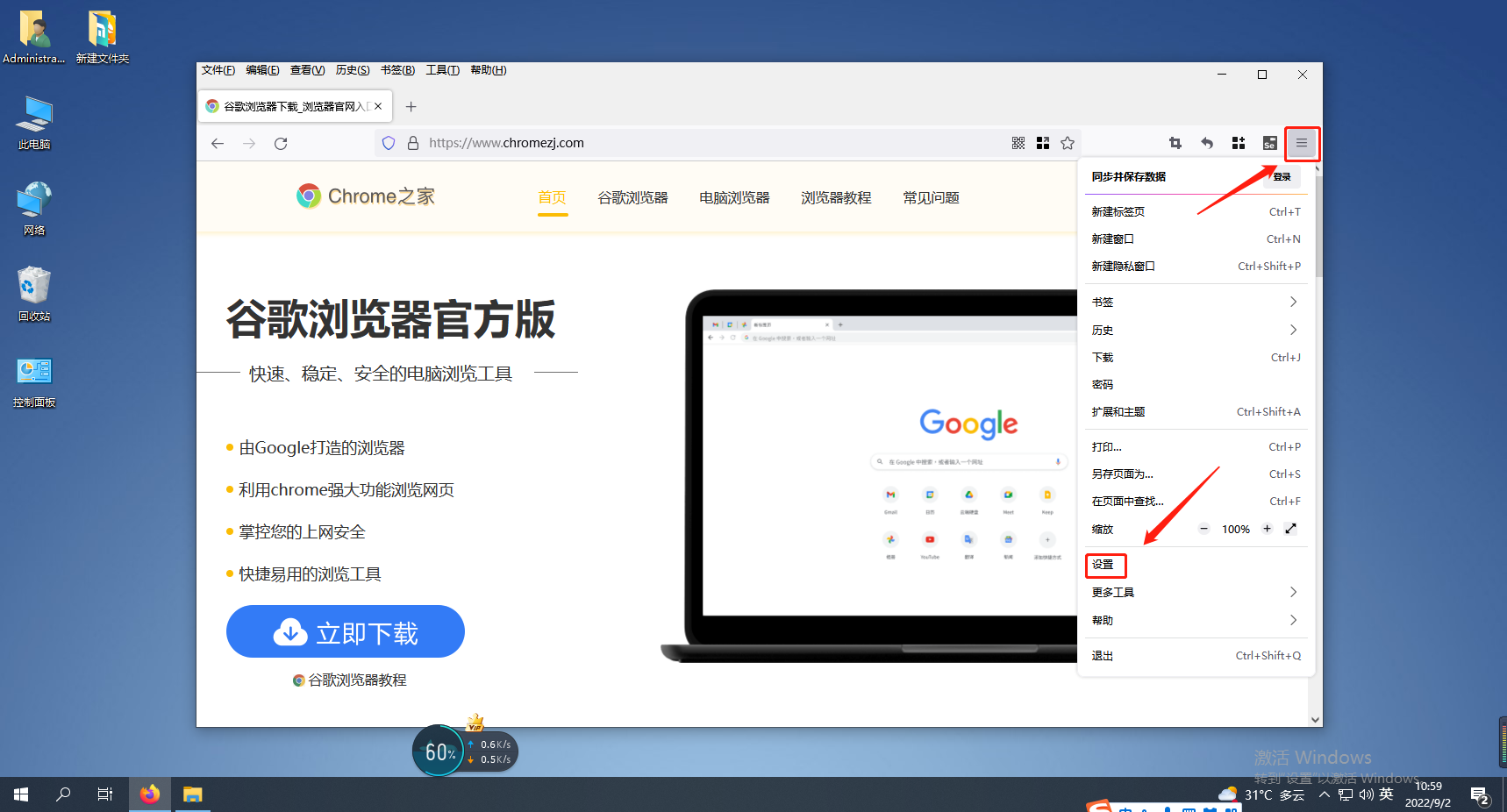
2. Click "Privacy and Security" on the left side of the page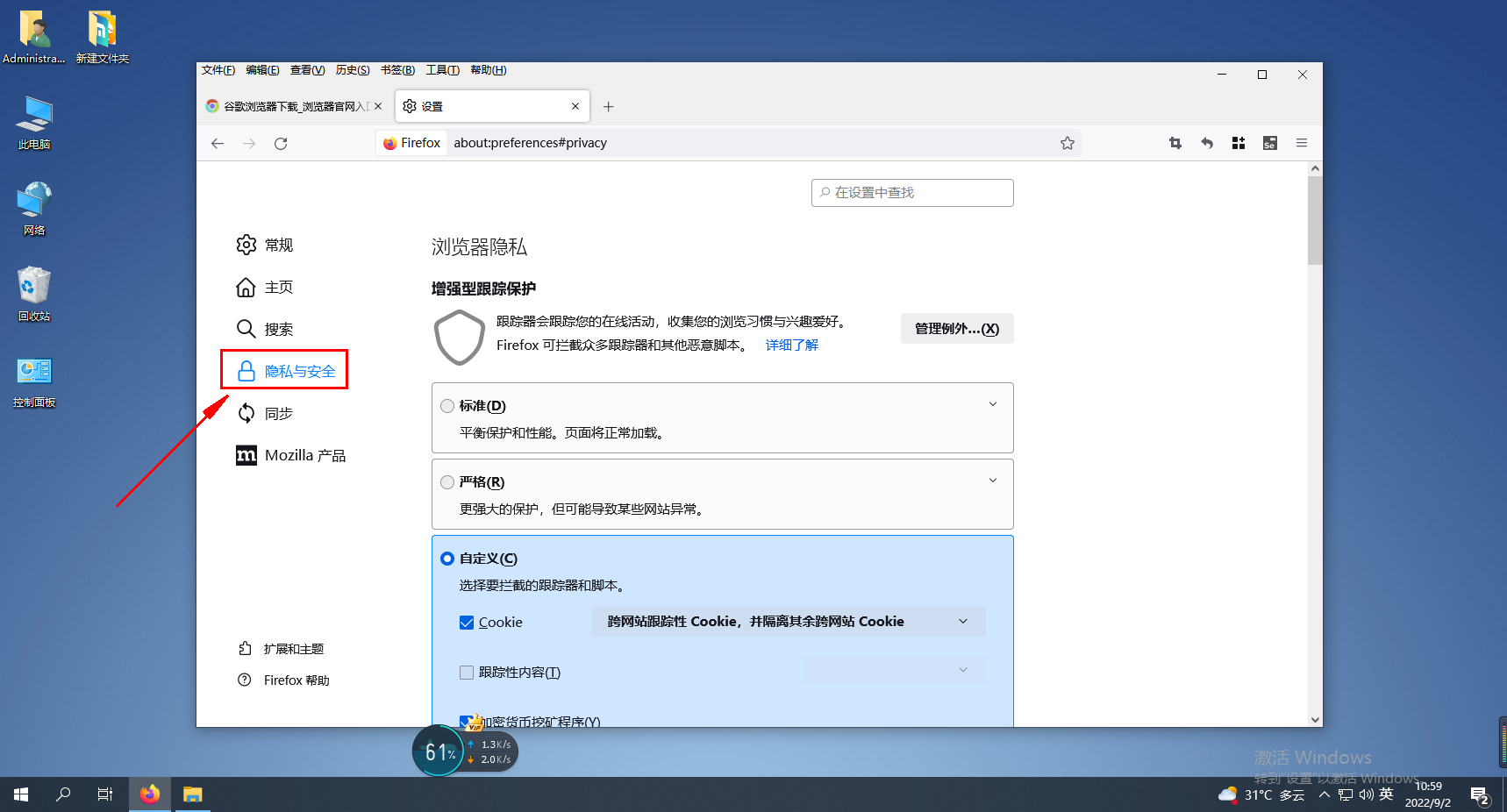
3. Find "History" and click the "Clear Record" option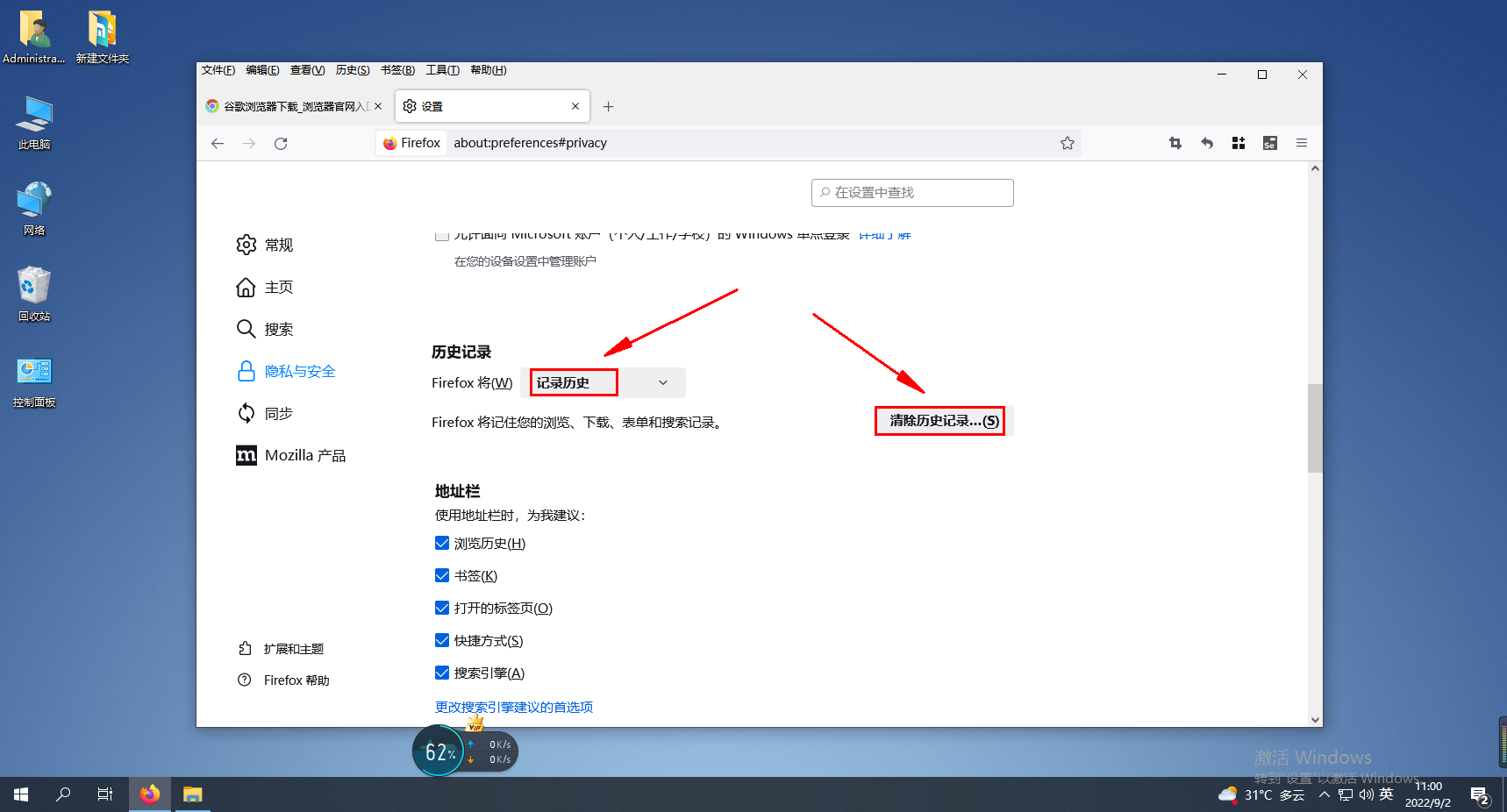
The above is the detailed content of How to Clear Firefox Browser History. For more information, please follow other related articles on the PHP Chinese website!
 Blue screen code 0x000009c
Blue screen code 0x000009c
 A collection of common computer commands
A collection of common computer commands
 You need permission from admin to make changes to this file
You need permission from admin to make changes to this file
 Tutorial on turning off Windows 11 Security Center
Tutorial on turning off Windows 11 Security Center
 How to set up a domain name that automatically jumps
How to set up a domain name that automatically jumps
 What are the virtual currencies that may surge in 2024?
What are the virtual currencies that may surge in 2024?
 The reason why header function returns 404 failure
The reason why header function returns 404 failure
 How to use js code
How to use js code




