 Computer Tutorials
Computer Tutorials
 Browser
Browser
 What should I do if Firefox does not ask for the save directory when downloading files?
What should I do if Firefox does not ask for the save directory when downloading files?
What should I do if Firefox does not ask for the save directory when downloading files?
php editor Banana teaches you how to solve the problem that Firefox does not ask for the saving directory when downloading files. In just a few simple steps, you can easily set the saving directory, making downloading files more convenient and efficient.
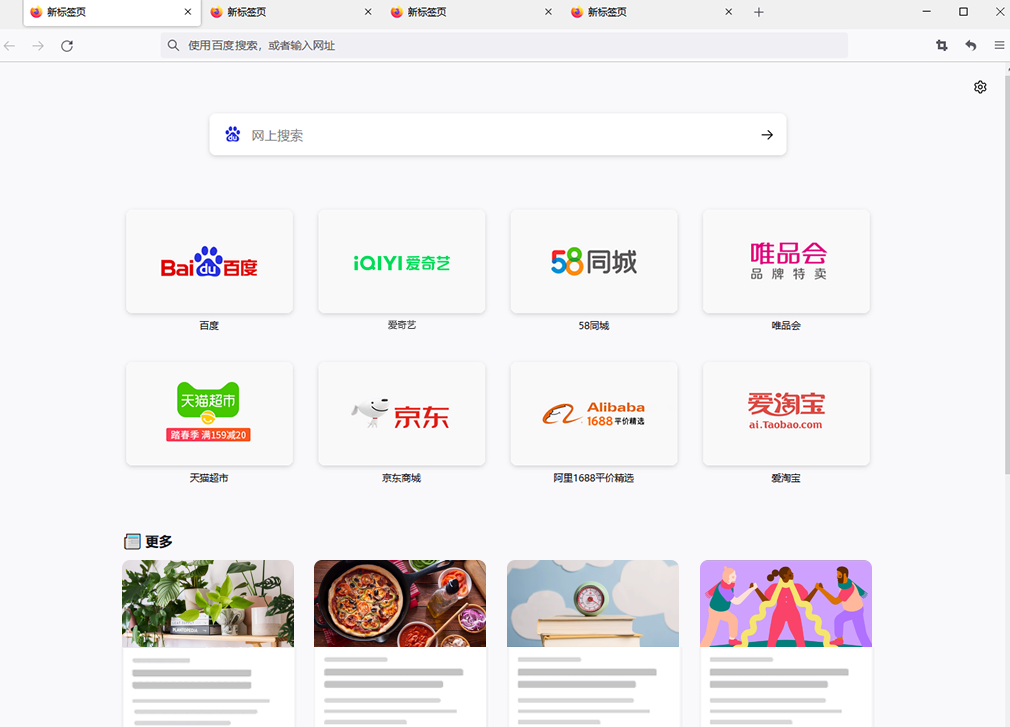
Firefox does not ask for the save directory when downloading files
First, open the Firefox green browser. In the upper right corner of the browser, there is an icon consisting of three horizontal lines. Click this icon to open the menu.
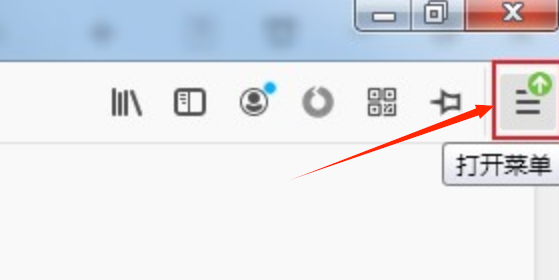
#2. After clicking, the Firefox browser menu window will pop up below. Click "Options" in the window to enter the settings page, as shown in the figure.
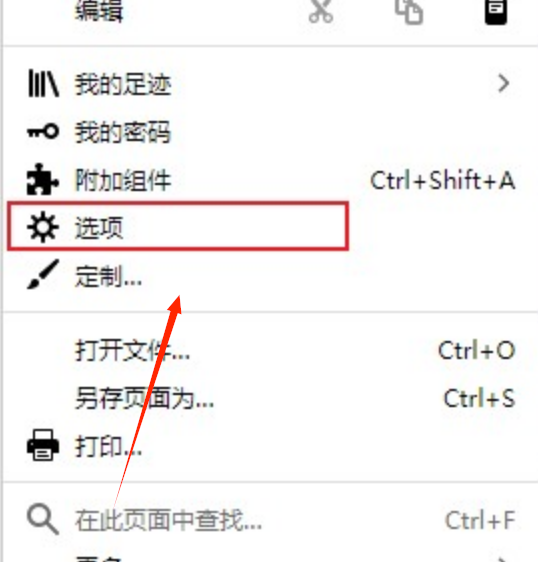
3. At this time, you will enter the settings page of Firefox browser. You should be in the "General" settings page at this time, and find "Files and Applications" there. In this column, just change "Download" to "Ask you where to save every time", as shown in the picture.
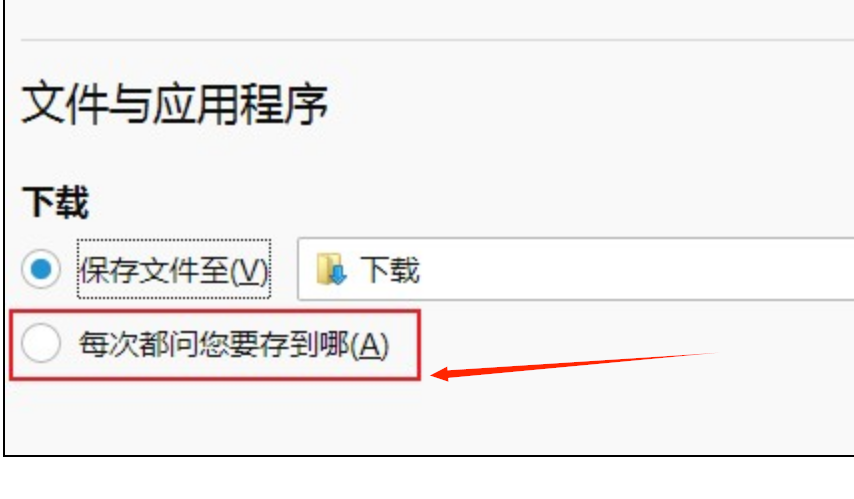
4. As shown in the figure below, when the file is downloaded again after the setting is completed, a window as shown in the figure below will pop up to prompt us how to operate the file, as shown in the figure Show.
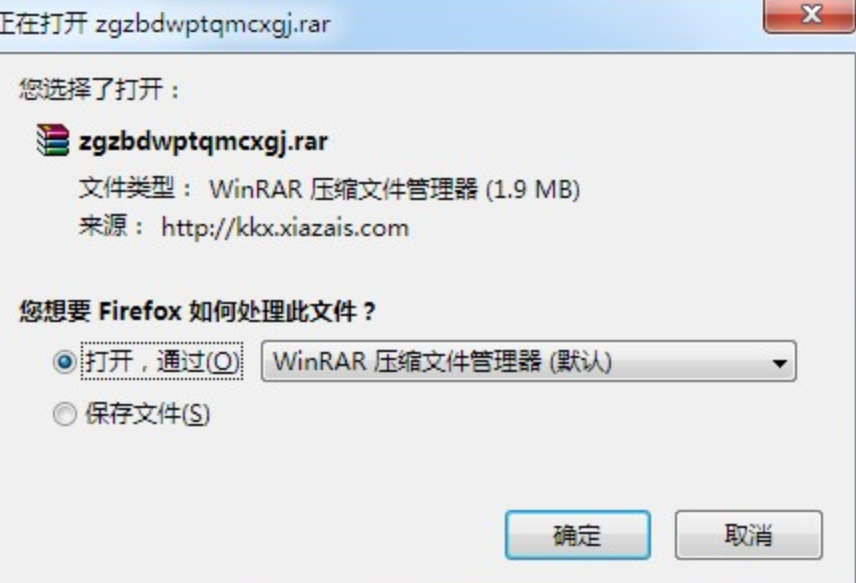
The above is the detailed content of What should I do if Firefox does not ask for the save directory when downloading files?. For more information, please follow other related articles on the PHP Chinese website!

Hot AI Tools

Undresser.AI Undress
AI-powered app for creating realistic nude photos

AI Clothes Remover
Online AI tool for removing clothes from photos.

Undress AI Tool
Undress images for free

Clothoff.io
AI clothes remover

AI Hentai Generator
Generate AI Hentai for free.

Hot Article

Hot Tools

Notepad++7.3.1
Easy-to-use and free code editor

SublimeText3 Chinese version
Chinese version, very easy to use

Zend Studio 13.0.1
Powerful PHP integrated development environment

Dreamweaver CS6
Visual web development tools

SublimeText3 Mac version
God-level code editing software (SublimeText3)

Hot Topics
 How to download files from Thunder ed2k? Thunder ed2k usage tutorial
Mar 14, 2024 am 10:50 AM
How to download files from Thunder ed2k? Thunder ed2k usage tutorial
Mar 14, 2024 am 10:50 AM
How to download files from Thunder ed2k? As a common shared file, many users will encounter situations where downloading is not supported when downloading ed2k. So how do you download it through Thunder? Let this site introduce to users the tutorial on how to use Thunder ed2k. Thunder ed2k usage tutorial 1. Copy the ed2k link. 2. Open "Thunder" and click "+" in the upper left corner. 3. Copy the link and click "Download Now".
 How to add trusted sites in Firefox? -How to add trusted sites to Firefox
Mar 27, 2024 pm 10:00 PM
How to add trusted sites in Firefox? -How to add trusted sites to Firefox
Mar 27, 2024 pm 10:00 PM
1. The user double-clicks on the computer desktop to open the Firefox browser software, and enters the home page to click the three horizontal icons in the upper right corner. 2. In the drop-down tab that pops up, the user selects the setting option and enters the setting window. 3. In the settings window that opens, the user needs to switch the tab on the left to the Privacy and Security tab. 4. Then the relevant function options will be displayed on the right side of the page. The user can directly enter the permissions section. Click the exception button of the block pop-up window option 5. In the pop-up website window with page special permissions, the user enters the URL in the website address box and presses the Allow and Save Changes buttons in sequence to set up website trust.
 How to change the language in Firefox
Jun 22, 2024 am 01:31 AM
How to change the language in Firefox
Jun 22, 2024 am 01:31 AM
How to change the language in Firefox? Firefox is a pure and easy-to-use open source browser software. This browser brings users a fast and pure Internet experience. The default language of the Google Chrome we downloaded and installed is Chinese. This browser supports multiple Many friends need to change the interface language to another country's language, so how to operate it at this time. This article brings you an overview of how to change the language of the Firefox browser interface. Friends in need should not miss it. Overview of how to change the language of the Firefox browser interface 1. The user opens the Firefox browser on the computer, and goes to the homepage and clicks the three horizontal icons in the upper right corner, and then a drop-down tab pops up, and the user selects the setting option (as shown in the figure). 2. The page switches and enters the settings window.
 What's the matter with Railway 12306 not working?
Apr 30, 2024 am 11:42 AM
What's the matter with Railway 12306 not working?
Apr 30, 2024 am 11:42 AM
Reasons for 12306 being unavailable include website maintenance, network problems, browser problems, system failures, busy servers and plug-in interference. Solutions include: checking maintenance time, checking network connection, changing browsers, waiting for system repair, and disabling browser plug-ins.
 Why can't I access gate.io?
Apr 24, 2024 pm 02:25 PM
Why can't I access gate.io?
Apr 24, 2024 pm 02:25 PM
Reasons for gate.io being inaccessible include regional restrictions, maintenance or upgrades, network issues, browser compatibility, anti-fraud measures, and DNS resolution issues. Solution: Confirm that there are no regional restrictions, wait for maintenance to be completed, check the network connection, update the browser, contact customer service to unblock, and adjust DNS settings.
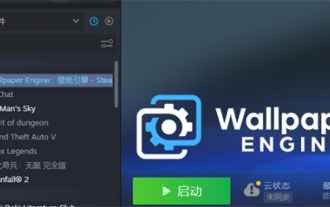 Where are the downloaded files from Little Red Car Creative Workshop?
Mar 20, 2024 am 09:47 AM
Where are the downloaded files from Little Red Car Creative Workshop?
Mar 20, 2024 am 09:47 AM
Users can use Xiaohongche Creative Workshop to download various wallpapers. Many users do not know where the files downloaded by Xiaohongche Creative Workshop are. Users can find a folder with a number under content. The downloaded files are all here. . Where are the files downloaded from Little Red Car Creative Workshop? Answer: It is in the local folder-steamapps-workshop-content. 1. Open steam and find WallpaperEngine: wallpaper engine. 2. Right-click Manage, and then click Browse local files. 3. Open the folder and click steamapps. 4. Click workshop. 5. Click content. 6. Find the folder with the number. 7. All downloaded wallpapers are there
 How to enable remote debugging in Firefox
Apr 15, 2024 pm 06:04 PM
How to enable remote debugging in Firefox
Apr 15, 2024 pm 06:04 PM
How to enable remote debugging in Firefox? Firefox is an open source web browsing tool. This browser supports multiple operating systems and has very powerful functions. The remote debugging function can support users to modify page code settings. Many users are not interested in this function. It's not clear, so many people don't know where the remote debugging function is turned on. Next, the editor will introduce to you the steps to enable remote debugging in Firefox browser. Friends who are interested must not miss it. Introduction to the steps to enable remote debugging in Firefox 1. The user opens the Firefox browser software on the computer, and goes to the home page and clicks on the three horizontal icons in the upper right corner (as shown in the picture). 2. Then in the drop-down tab that pops up, the user selects more tool options (
 How to view the source code of a page in Firefox How to view the source code of a page in Firefox
May 09, 2024 pm 02:10 PM
How to view the source code of a page in Firefox How to view the source code of a page in Firefox
May 09, 2024 pm 02:10 PM
1. First open the Firefox browser and click the [three horizontal lines] icon in the upper right corner, as shown in the figure below. 2. Then click [More Tools] in the menu bar that opens, as shown in the figure below. 3. Finally, on the More Tools page, click [Page Source Code] to view the page file source code, as shown in the figure below.





