
How to add Google Chrome extension? The extension function in Google Chrome is one of the very useful service functions, which can bring us more diversified Internet browsing services. When you use Google Chrome, you can freely download and use it from the Google Plug-in Store or other plug-in websites according to your own preferences. If you don’t know how to add other extensions, the editor will bring them to youIntroduction to how to add extensions. 
php editor Banana brings you an introduction to how to add Google Chrome extension: 1. Open Google Chrome and click on the three dots icon in the upper right corner. 2. Select "More Tools" > "Extensions". 3. Click the "three horizontal lines" icon in the upper left corner and select "Open Chrome Web Store". 4. Enter the name of the extension you want to add in the search bar and press Enter. 5. Select the extension you want to add and click "Add to Chrome". 6. In the pop-up window, click "Add Extension". Brief description: By following the above steps, you can easily add Google Chrome extensions to improve your browser experience.
1. After downloading the plug-in first, open the Chrome extension page.
2. Navigate to "chrome://extensions/or press the Chrome menu icon—>More Tools—>Extensions".
3. Then drag and drop the plug-in to the extension page to install it. 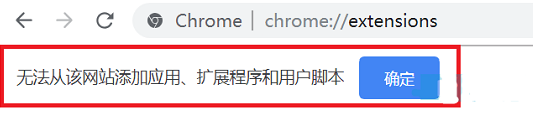
Method 2: Enable developer drag-and-drop installation
1. First, open "Menu -> More Tools -> Extensions", then click "Developer Mode" in the upper right corner, and click to turn it on. Blue means on, gray means off.
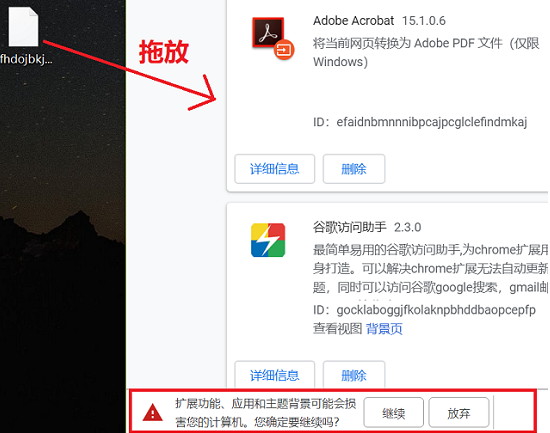
2. Then drag the plug-in again and drop it into the extension. At this time, you will be prompted "Extended functions, applications and themes may harm your computer. Are you sure you want to continue?".
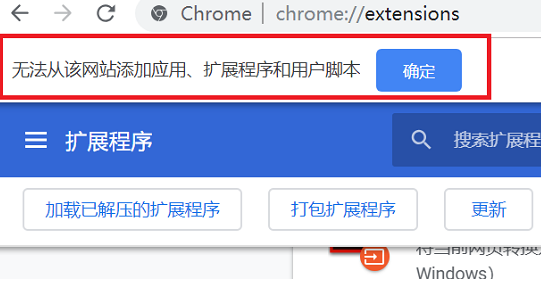
3. Click OK.
Method 3: Modify the format loader
1. Find the plug-in, change the suffix to .zip, and click "Yes" in the pop-up window.
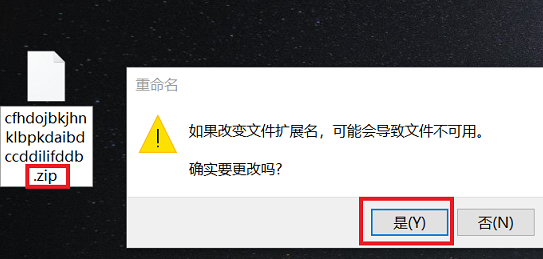
2. After the modification is completed, you will get a folder and click "Extract to".
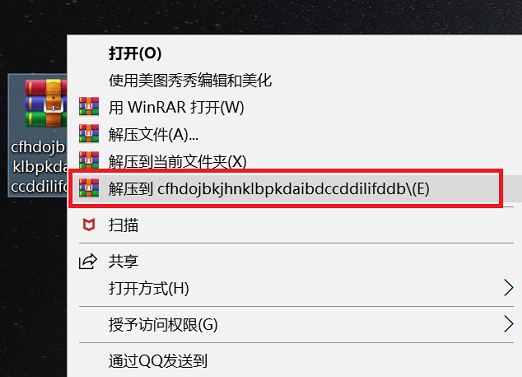
3. Finally, select "Load the decompressed extension" in the browser extension interface and click OK in the pop-up window.
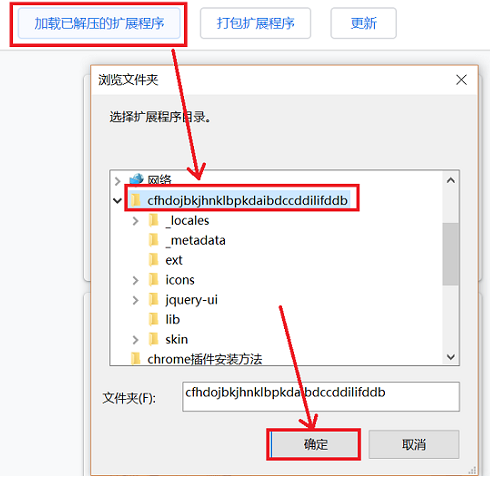
The above is the entire content of How to add Google Chrome extensions - Introduction to adding extensions. For more browser-related information, please pay attention to this site.
The above is the detailed content of How to add Google Chrome extension. For more information, please follow other related articles on the PHP Chinese website!




