
php editor Banana teaches you a trick to easily turn off the IE browser security warning! Do you often encounter annoying security warnings when you use IE browser? Don’t worry, PHP editor Banana will provide you with a simple and easy-to-understand solution, allowing you to easily turn off the IE browser security warning and browse the web smoothly!
In IE browser, click the "Tools" option on the menu bar, or click the "Settings" icon in the upper right corner of the browser, that is The operation can be completed.
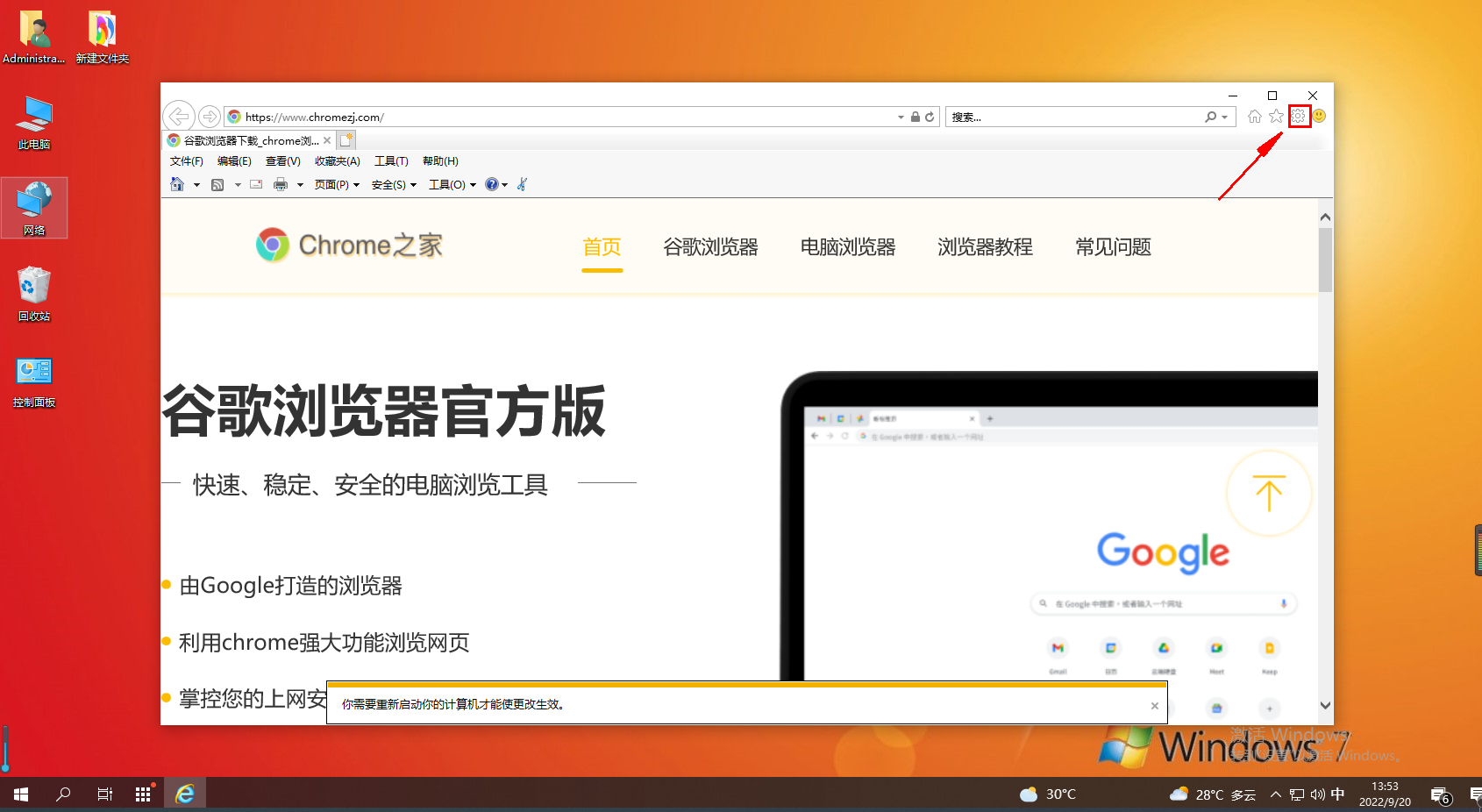
2. Move the mouse over "Tools" and a tab will appear below. We find "Internet Options" and click to enter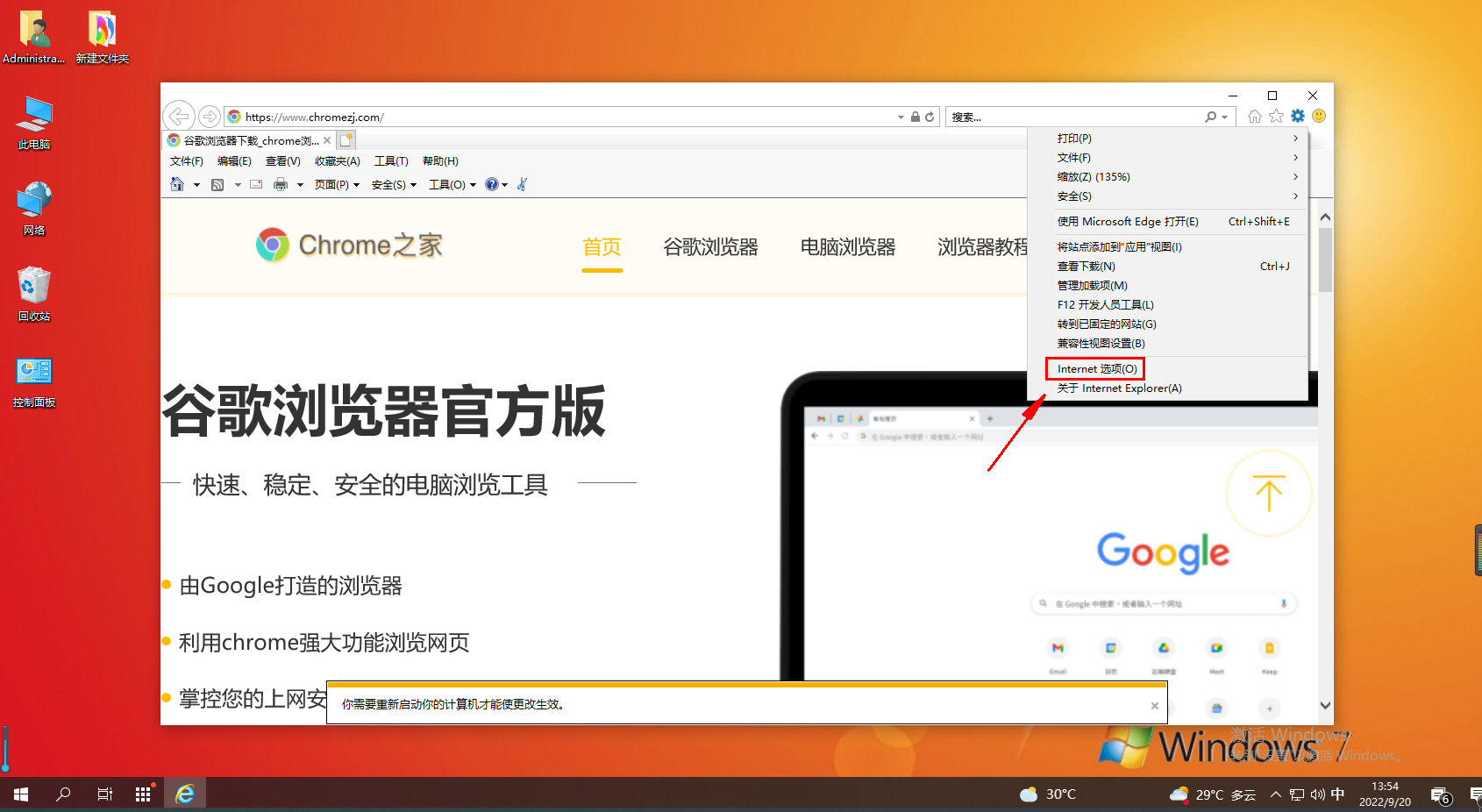
3. An "Internet Options" window will pop up. We click "Security" in the window to switch to the security tab 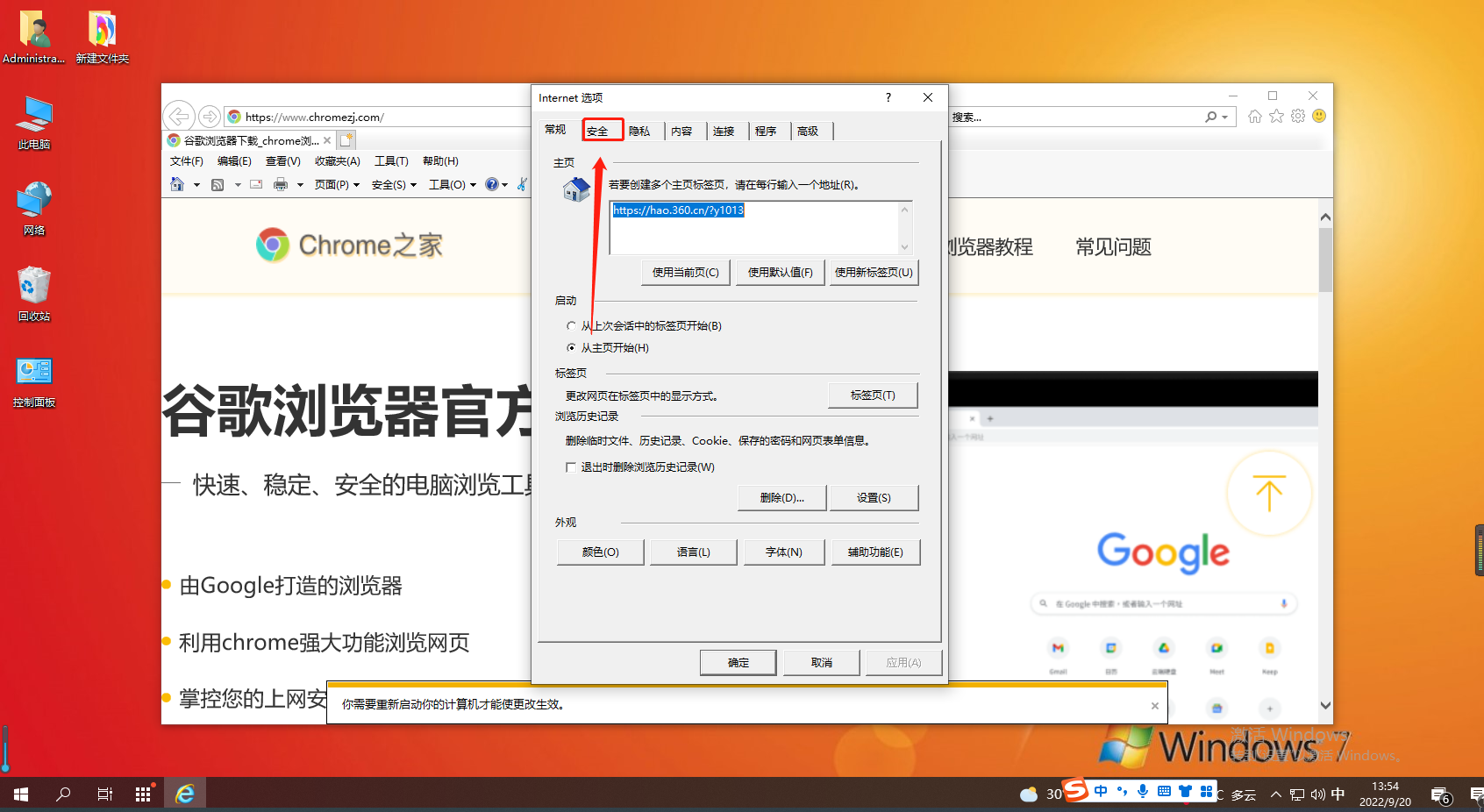
4. As shown below, we can drag the button in the security tab. To adjust the security level, generally you only need to design it to "Medium"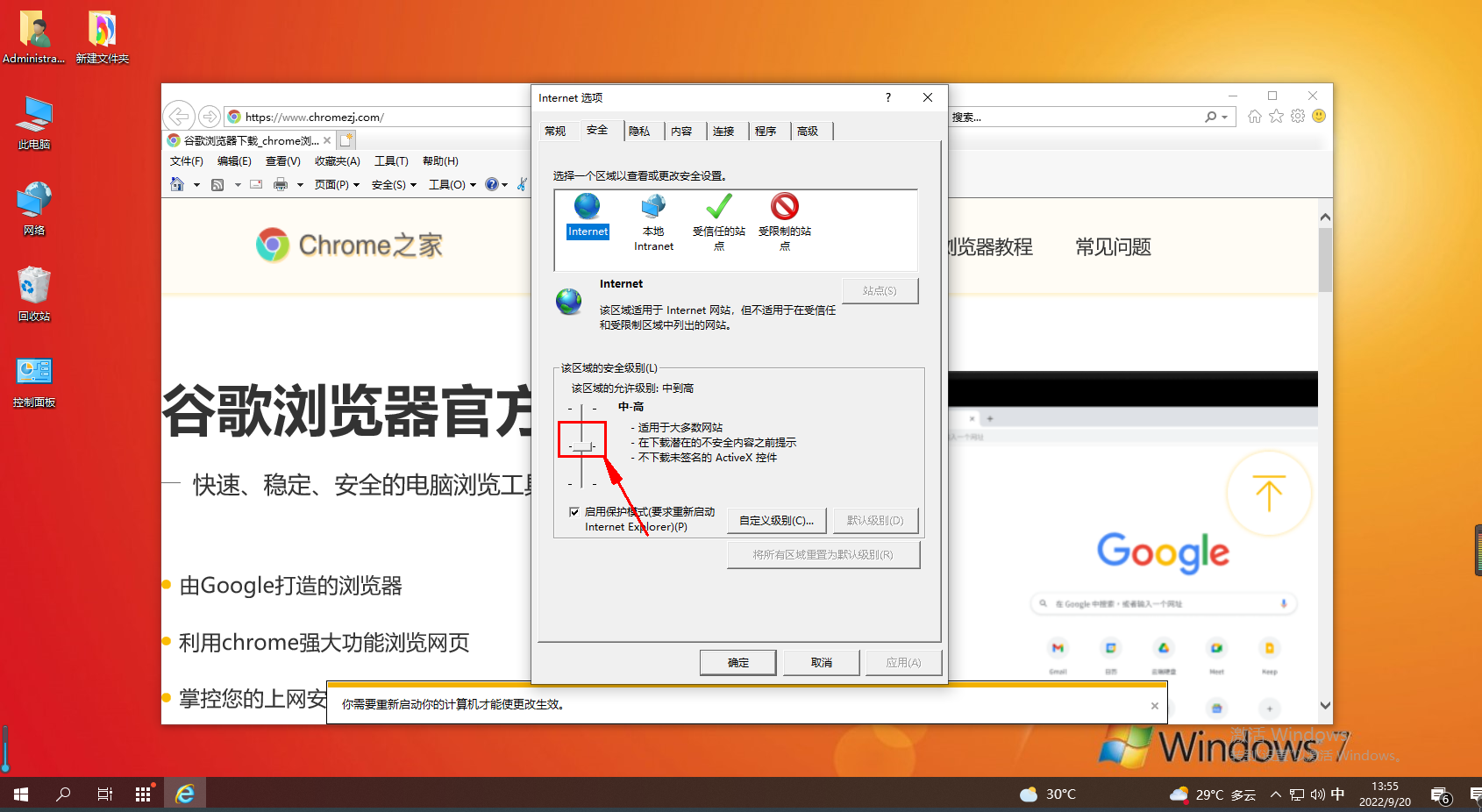
5. We can also customize the security settings in the "Custom Level" on the right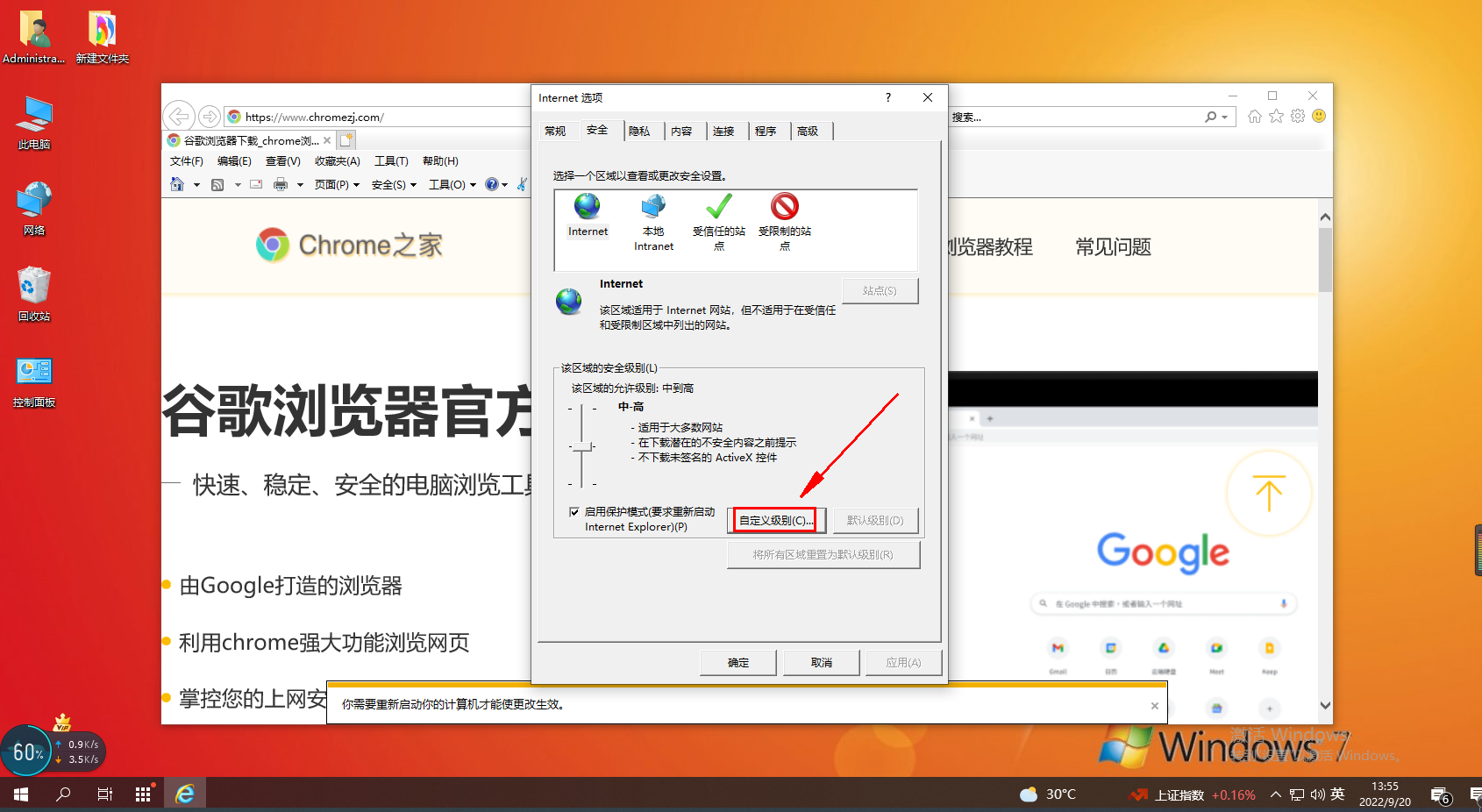
6. After the settings are completed, click the "OK" button to close the button. Now you can open the web page again and the security warning will not pop up when accessing it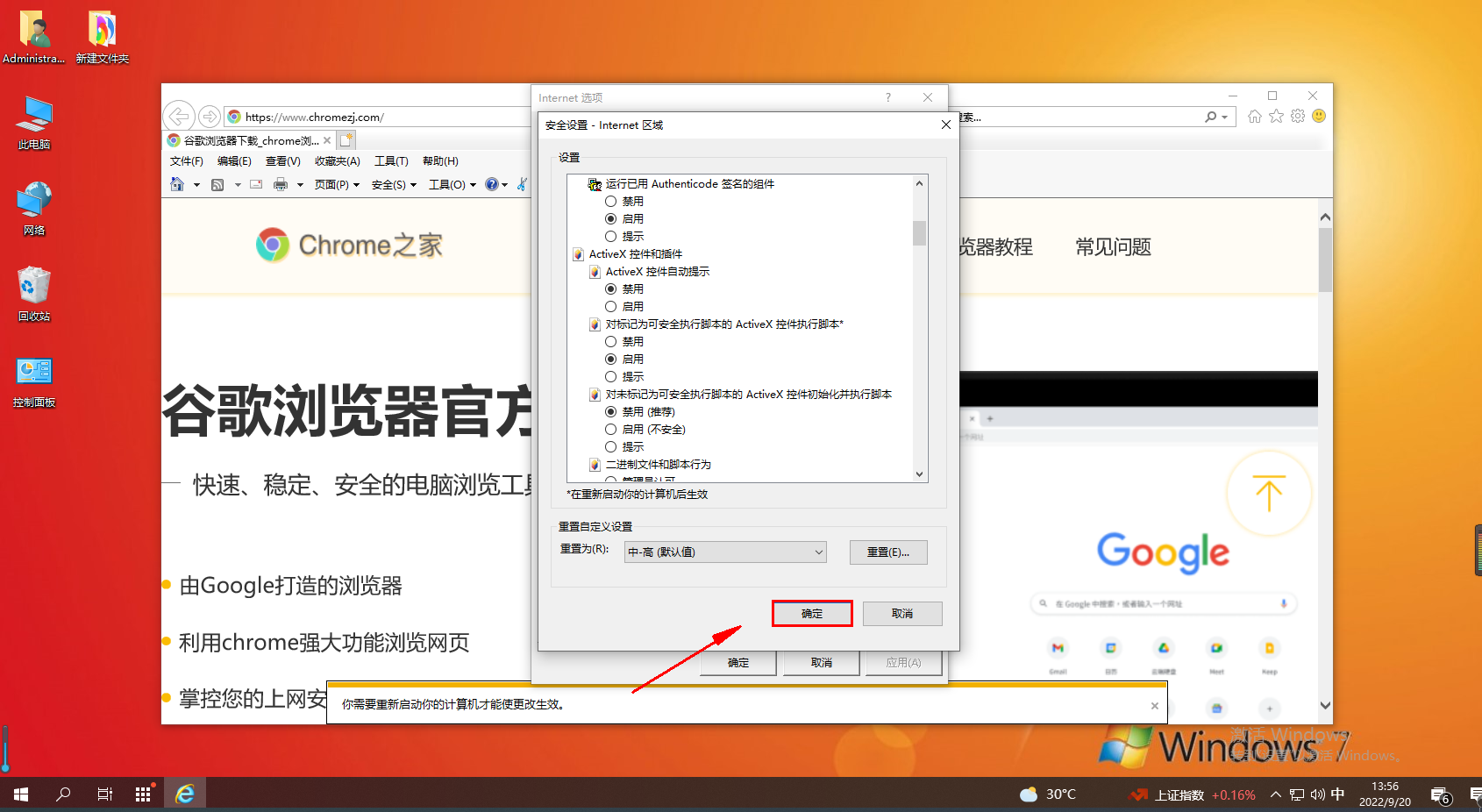
The above is the detailed content of How to turn off security warnings in IE browser. For more information, please follow other related articles on the PHP Chinese website!




