
php editor Zimo teaches you to easily solve the problem of Win11 battery icon disappearing! When you find that the battery icon on your Win11 laptop is missing, don’t panic, you can easily get it back by following the steps below: 1. Check the taskbar settings: right-click an empty space on the taskbar and select "Taskbar Settings". 2. Enable the battery icon: Find "Power" in "Taskbar Items" and turn on the switch to the right of it. 3. Restart the Explorer: Press "Ctrl" "Shift" "Esc" on the keyboard to open the Task Manager, find "Windows Explorer", right-click and select "Restart". Follow the steps above to make the battery icon reappear in the taskbar.
Win11 battery icon is missing solution
Method 1
1. Right-click the bottom start menu.
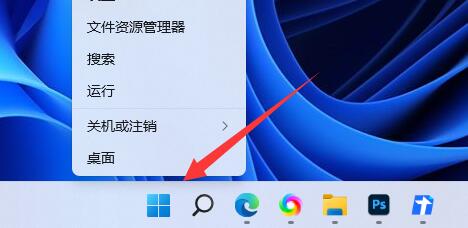
#2. Open the device manager in the right-click menu.

#3. After opening, find the battery and double-click to open it.
4. Then enter the driver, disable the device and then re-enable it.
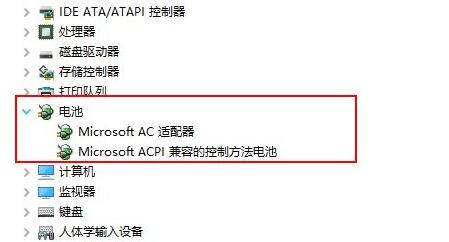
#5. After enabling the device, click Update Driver and follow the prompts to complete the driver update.
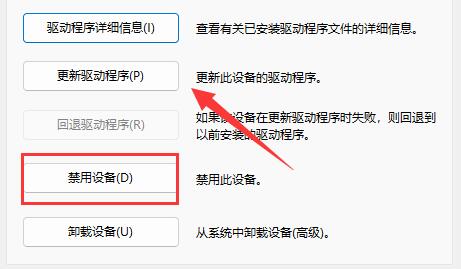
Method 2
1. If it still doesn’t work, you can right-click the start menu and open settings.
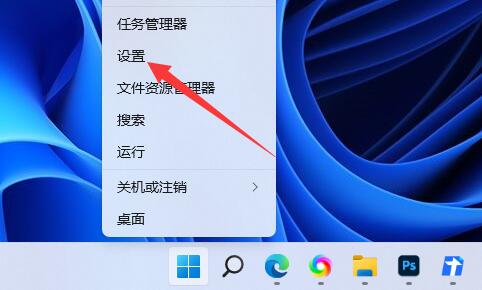
#2. Then enter the taskbar settings under Personalization.
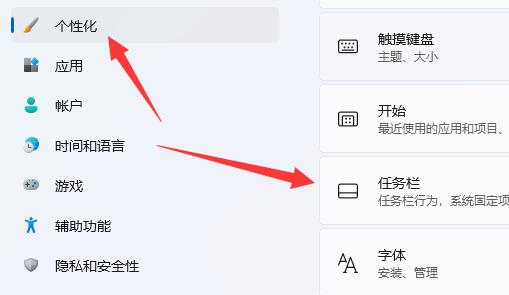
#3. Then enter the taskbar hidden icon management and turn on the power icon.
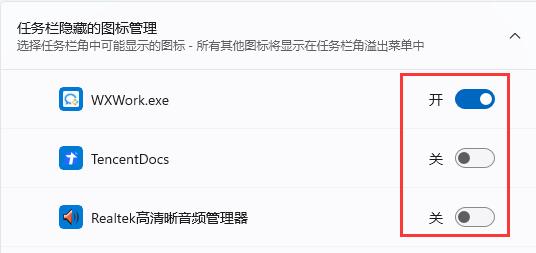
The above is the detailed content of How to solve the problem that the battery icon does not display in win11? Solution to the missing battery icon in win11. For more information, please follow other related articles on the PHP Chinese website!
 There is no WLAN option in win11
There is no WLAN option in win11
 How to skip online activation in win11
How to skip online activation in win11
 Win11 skips the tutorial to log in to Microsoft account
Win11 skips the tutorial to log in to Microsoft account
 How to open win11 control panel
How to open win11 control panel
 Introduction to win11 screenshot shortcut keys
Introduction to win11 screenshot shortcut keys
 Windows 11 my computer transfer to the desktop tutorial
Windows 11 my computer transfer to the desktop tutorial
 Solution to the problem of downloading software and installing it in win11
Solution to the problem of downloading software and installing it in win11
 How to skip network connection during win11 installation
How to skip network connection during win11 installation




