
php editor Youzi teaches you a trick to easily turn off automatic updates of Win10 Education Edition! No complicated operations are required, it can be done in three steps, allowing you to use it with peace of mind and stay away from update worries.
1. Please press the Win key first, or select the "Settings" option above the power button from the start menu at the bottom left.
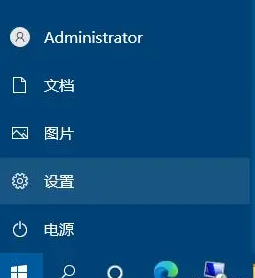
2. After entering the Windows settings window, you can use the search box to accurately find the settings you need, or directly click "Update and Security (Windows Update, Recovery) , backup)" related projects.
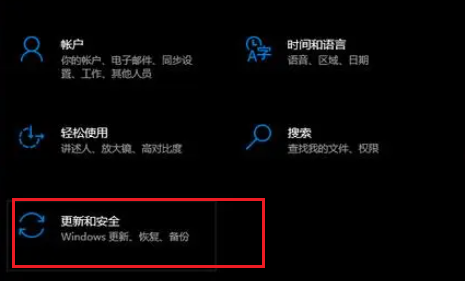
3. In the main page settings window of Update and Security, you can clearly see that Windows Update has been selected to the left, and the advanced options (others) are on the right. Update controls and settings).
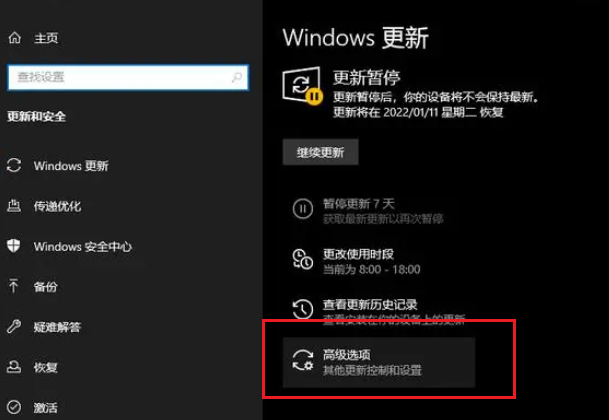
4. In the pause update position, you can select the date to pause updates, up to 35 days.
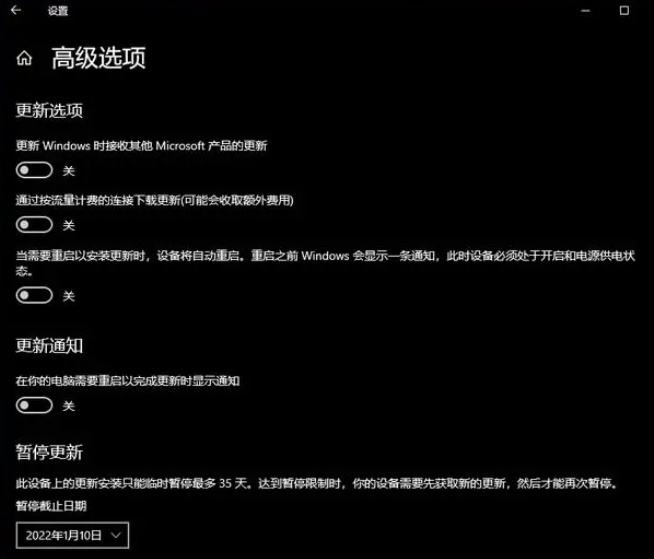
The above is the detailed content of How to turn off automatic updates in Win10 Education Edition. For more information, please follow other related articles on the PHP Chinese website!
 win10 bluetooth switch is missing
win10 bluetooth switch is missing
 Why do all the icons in the lower right corner of win10 show up?
Why do all the icons in the lower right corner of win10 show up?
 The difference between win10 sleep and hibernation
The difference between win10 sleep and hibernation
 Win10 pauses updates
Win10 pauses updates
 What to do if the Bluetooth switch is missing in Windows 10
What to do if the Bluetooth switch is missing in Windows 10
 win10 connect to shared printer
win10 connect to shared printer
 Clean up junk in win10
Clean up junk in win10
 How to share printer in win10
How to share printer in win10




