 Java
Java
 javaTutorial
javaTutorial
 A case study on the practical application of Java callback functions in GUI development
A case study on the practical application of Java callback functions in GUI development
A case study on the practical application of Java callback functions in GUI development

Practical application scenarios of Java callback functions in GUI development
Introduction
The callback function is a function that is called when an event occurs. In GUI development, callback functions are often used to respond to user interactions, such as button clicks, text input, mouse movements, etc. By using callback functions, we can let the GUI program respond to user operations to implement various interactive functions.
Specific code example
Button click event
import javax.swing.*;
import java.awt.event.*;
public class ButtonClickExample {
public static void main(String[] args) {
// 创建一个按钮
JButton button = new JButton("Click Me!");
// 为按钮添加点击事件监听器
button.addActionListener(new ActionListener() {
@Override
public void actionPerformed(ActionEvent e) {
// 当按钮被点击时,执行以下代码
JOptionPane.showMessageDialog(null, "Button clicked!");
}
});
// 创建一个JFrame并添加按钮
JFrame frame = new JFrame("Button Click Example");
frame.add(button);
frame.setSize(300, 200);
frame.setLocationRelativeTo(null);
frame.setDefaultCloseOperation(JFrame.EXIT_ON_CLOSE);
frame.setVisible(true);
}
}In this example, we create a button and add a click event listener to it. When the button is clicked, the code in the listener will be executed, displaying a message dialog.
Text Input Event
import javax.swing.*;
import java.awt.event.*;
public class TextInputExample {
public static void main(String[] args) {
// 创建一个文本框
JTextField textField = new JTextField();
// 为文本框添加文本输入事件监听器
textField.addKeyListener(new KeyListener() {
@Override
public void keyTyped(KeyEvent e) {
// 当用户在文本框中输入字符时,执行以下代码
System.out.println("Key typed: " + e.getKeyChar());
}
@Override
public void keyPressed(KeyEvent e) {
// 当用户按下键盘上的某个键时,执行以下代码
System.out.println("Key pressed: " + e.getKeyCode());
}
@Override
public void keyReleased(KeyEvent e) {
// 当用户松开键盘上的某个键时,执行以下代码
System.out.println("Key released: " + e.getKeyCode());
}
});
// 创建一个JFrame并添加文本框
JFrame frame = new JFrame("Text Input Example");
frame.add(textField);
frame.setSize(300, 200);
frame.setLocationRelativeTo(null);
frame.setDefaultCloseOperation(JFrame.EXIT_ON_CLOSE);
frame.setVisible(true);
}
}In this example, we create a text box and add a text input event listener to it. When the user enters characters in the text box, presses a key on the keyboard, or releases a key on the keyboard, the code in the listener will be executed and the corresponding information will be output.
Mouse Move Events
import javax.swing.*;
import java.awt.event.*;
public class MouseMoveExample {
public static void main(String[] args) {
// 创建一个面板
JPanel panel = new JPanel();
// 为面板添加鼠标移动事件监听器
panel.addMouseMotionListener(new MouseMotionListener() {
@Override
public void mouseMoved(MouseEvent e) {
// 当鼠标在面板中移动时,执行以下代码
System.out.println("Mouse moved: (" + e.getX() + ", " + e.getY() + ")");
}
@Override
public void mouseDragged(MouseEvent e) {
// 当鼠标在面板中被拖动时,执行以下代码
System.out.println("Mouse dragged: (" + e.getX() + ", " + e.getY() + ")");
}
});
// 创建一个JFrame并添加面板
JFrame frame = new JFrame("Mouse Move Example");
frame.add(panel);
frame.setSize(300, 200);
frame.setLocationRelativeTo(null);
frame.setDefaultCloseOperation(JFrame.EXIT_ON_CLOSE);
frame.setVisible(true);
}
}In this example, we create a panel and add a mouse move event listener to it. When the mouse moves or is dragged in the panel, the code in the listener will be executed and the current position of the mouse will be output.
Summary
The callback function is a very important concept in GUI development. It allows us to make the GUI program respond to user operations, thereby realizing various interactive functions. In this article, we introduce the practical application scenarios of callback functions in GUI development and provide specific code examples. Hopefully these examples will help you better understand and use callback functions.
The above is the detailed content of A case study on the practical application of Java callback functions in GUI development. For more information, please follow other related articles on the PHP Chinese website!

Hot AI Tools

Undresser.AI Undress
AI-powered app for creating realistic nude photos

AI Clothes Remover
Online AI tool for removing clothes from photos.

Undress AI Tool
Undress images for free

Clothoff.io
AI clothes remover

AI Hentai Generator
Generate AI Hentai for free.

Hot Article

Hot Tools

Notepad++7.3.1
Easy-to-use and free code editor

SublimeText3 Chinese version
Chinese version, very easy to use

Zend Studio 13.0.1
Powerful PHP integrated development environment

Dreamweaver CS6
Visual web development tools

SublimeText3 Mac version
God-level code editing software (SublimeText3)

Hot Topics
 1359
1359
 52
52
 How to add touch events to pictures in vue
May 02, 2024 pm 10:21 PM
How to add touch events to pictures in vue
May 02, 2024 pm 10:21 PM
How to add click event to image in Vue? Import the Vue instance. Create a Vue instance. Add images to HTML templates. Add click events using the v-on:click directive. Define the handleClick method in the Vue instance.
 Go Language GUI Development Guide: Implementing Cross-Platform Interface Design
Mar 22, 2024 pm 02:00 PM
Go Language GUI Development Guide: Implementing Cross-Platform Interface Design
Mar 22, 2024 pm 02:00 PM
As a fast and efficient programming language, Go language has been widely used in back-end development. However, with the continuous development of Go language, more and more developers are beginning to try to use Go language for GUI interface development in the front-end field. This article will introduce readers to how to use Go language for cross-platform GUI interface design, and provide specific code examples to help readers get started and apply it better. 1. Introduction to Go language GUI development GUI (GraphicalUserInterface, for graphics)
 Develop powerful desktop applications with Golang
Mar 19, 2024 pm 05:45 PM
Develop powerful desktop applications with Golang
Mar 19, 2024 pm 05:45 PM
Use Golang to develop powerful desktop applications. With the continuous development of the Internet, people have become inseparable from various types of desktop applications. For developers, it is crucial to use efficient programming languages to develop powerful desktop applications. This article will introduce how to use Golang (Go language) to develop powerful desktop applications and provide some specific code examples. Golang is an open source programming language developed by Google. It has the characteristics of simplicity, efficiency, strong concurrency, etc., and is very suitable for
 How to set up jump on layui login page
Apr 04, 2024 am 03:12 AM
How to set up jump on layui login page
Apr 04, 2024 am 03:12 AM
Layui login page jump setting steps: Add jump code: Add judgment in the login form submit button click event, and jump to the specified page through window.location.href after successful login. Modify the form configuration: add a hidden input field to the form element of lay-filter="login", with the name "redirect" and the value being the target page address.
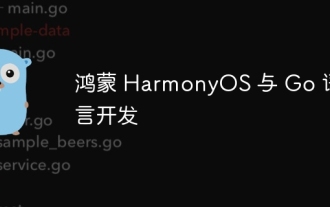 Hongmeng HarmonyOS and Go language development
Apr 08, 2024 pm 04:48 PM
Hongmeng HarmonyOS and Go language development
Apr 08, 2024 pm 04:48 PM
Introduction to HarmonyOS and Go language development HarmonyOS is a distributed operating system developed by Huawei, and Go is a modern programming language. The combination of the two provides a powerful solution for developing distributed applications. This article will introduce how to use Go language for development in HarmonyOS, and deepen understanding through practical cases. Installation and Setup To use Go language to develop HarmonyOS applications, you need to install GoSDK and HarmonyOSSDK first. The specific steps are as follows: #Install GoSDKgogetgithub.com/golang/go#Set PATH
 PHP Tips: Quickly Implement Return to Previous Page Function
Mar 09, 2024 am 08:21 AM
PHP Tips: Quickly Implement Return to Previous Page Function
Mar 09, 2024 am 08:21 AM
PHP Tips: Quickly implement the function of returning to the previous page. In web development, we often encounter the need to implement the function of returning to the previous page. Such operations can improve the user experience and make it easier for users to navigate between web pages. In PHP, we can achieve this function through some simple code. This article will introduce how to quickly implement the function of returning to the previous page and provide specific PHP code examples. In PHP, we can use $_SERVER['HTTP_REFERER'] to get the URL of the previous page
 What is the event-driven mechanism of C++ functions in concurrent programming?
Apr 26, 2024 pm 02:15 PM
What is the event-driven mechanism of C++ functions in concurrent programming?
Apr 26, 2024 pm 02:15 PM
The event-driven mechanism in concurrent programming responds to external events by executing callback functions when events occur. In C++, the event-driven mechanism can be implemented with function pointers: function pointers can register callback functions to be executed when events occur. Lambda expressions can also implement event callbacks, allowing the creation of anonymous function objects. The actual case uses function pointers to implement GUI button click events, calling the callback function and printing messages when the event occurs.
 Detailed explanation of JavaScript obtaining web page elements
Apr 09, 2024 pm 12:45 PM
Detailed explanation of JavaScript obtaining web page elements
Apr 09, 2024 pm 12:45 PM
Answer: JavaScript provides a variety of methods for obtaining web page elements, including using ids, tag names, class names, and CSS selectors. Detailed description: getElementById(id): Get elements based on unique id. getElementsByTagName(tag): Gets the element group with the specified tag name. getElementsByClassName(class): Gets the element group with the specified class name. querySelector(selector): Use CSS selector to get the first matching element. querySelectorAll(selector): Get all matches using CSS selector



