
As a Windows 7 system user, if you encounter constant failures during the process of starting Apache, you can use the netstat -ano command in the CMD window to query. The query found that port 80 is occupied by system, and port 80 is occupied. How should we solve this problem? Don’t worry, I will introduce the detailed solution to you below.
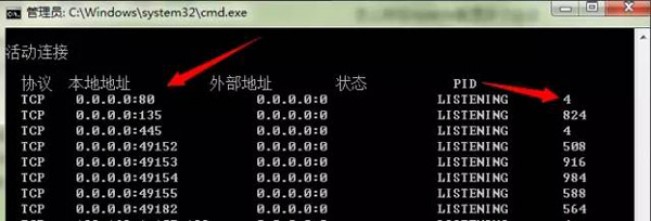
According to the PID display in the above figure, check the PID process name in the task manager;
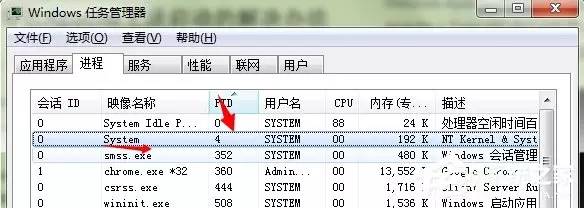
Since it is system, it should not be the real system, but the processes of other series of Microsoft products running.
(Note: I have ended the IIS ADmin service in services.msc)
But in fact, the IIS service is not closed, and port 80 is also occupied by IIS 7.5, so I open the IIS manager.
Right-click on the IIS root directory and click Stop:
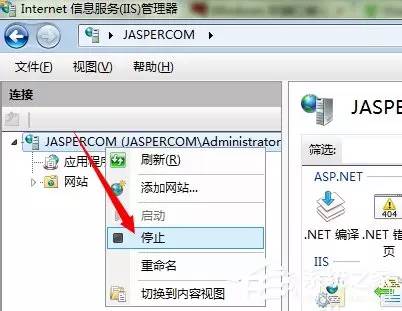
Afterwards, go back and continue to run netstat -ano in cmd and find that port 80 is no longer occupied.
Click the apache2 service in the service manager and start it.
(If you have installed other Microsoft products such as sql, you can stop its service test (but SQL should not be affected, because SQL rarely uses port 80))
The above is the solution to the problem that port 80 is occupied by the system. If you encounter this problem while using Windows 7 system, you can solve it according to the method introduced above.
The above is the detailed content of How to deal with port 80 being occupied in Windows 7. For more information, please follow other related articles on the PHP Chinese website!




